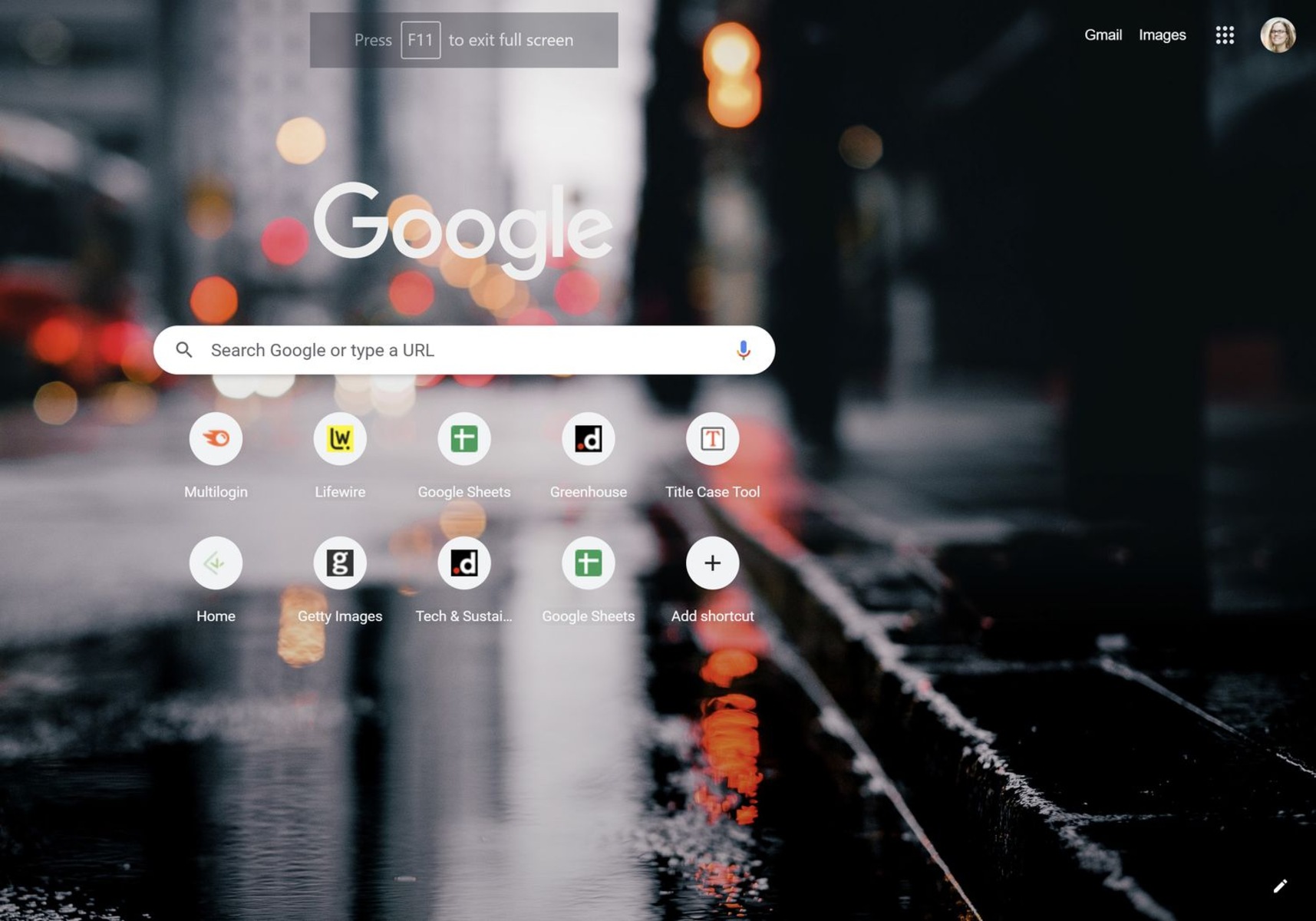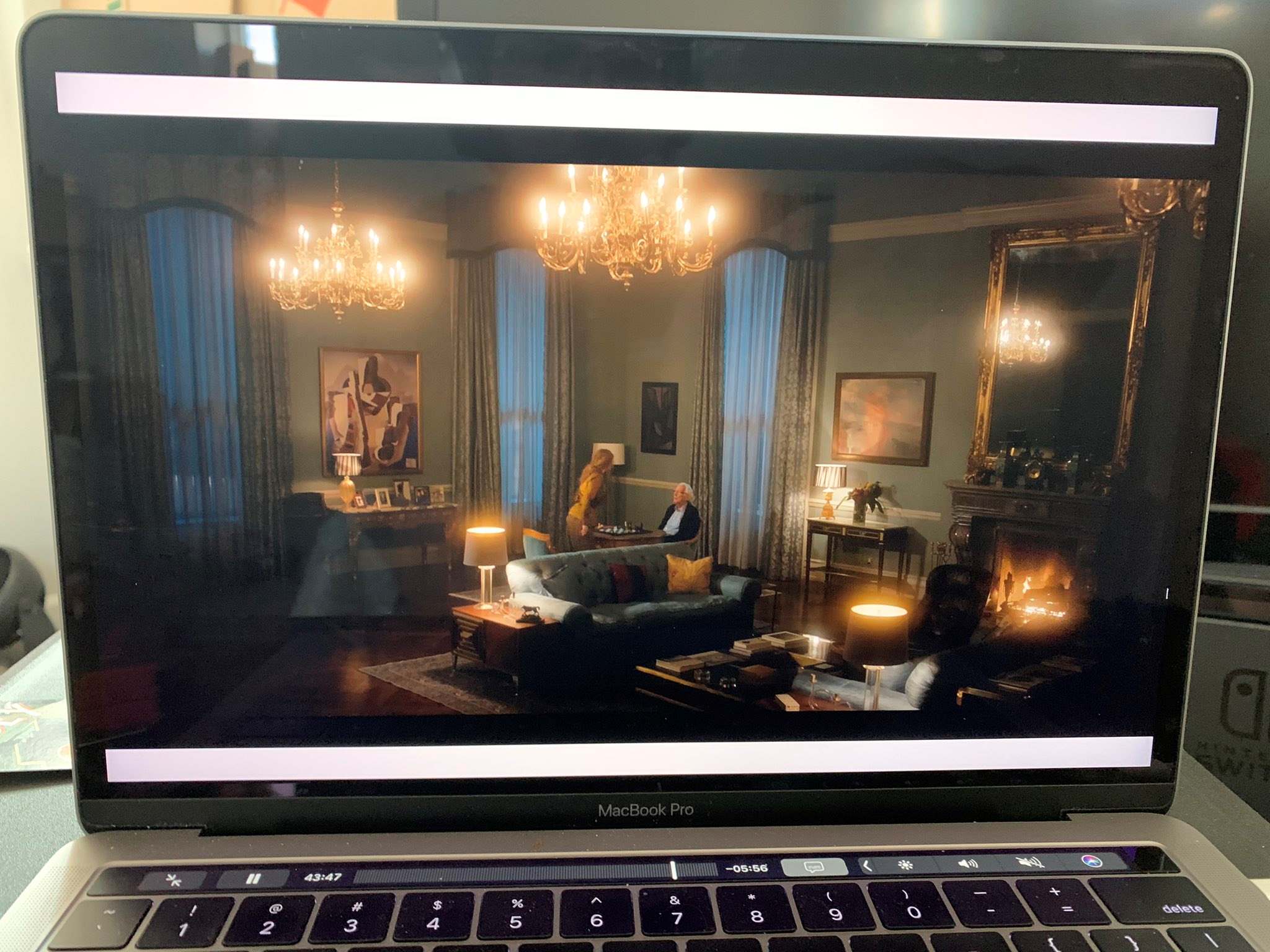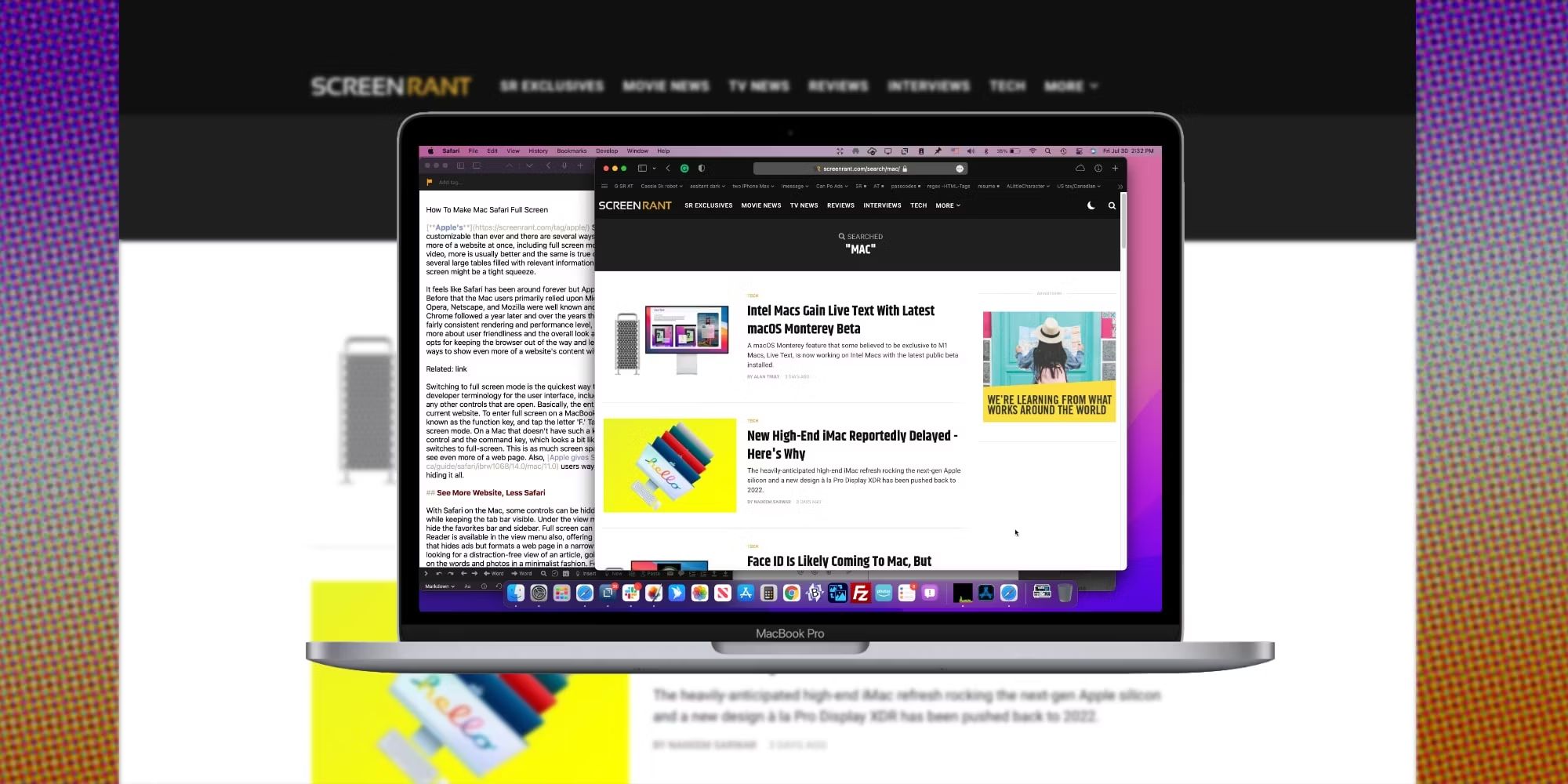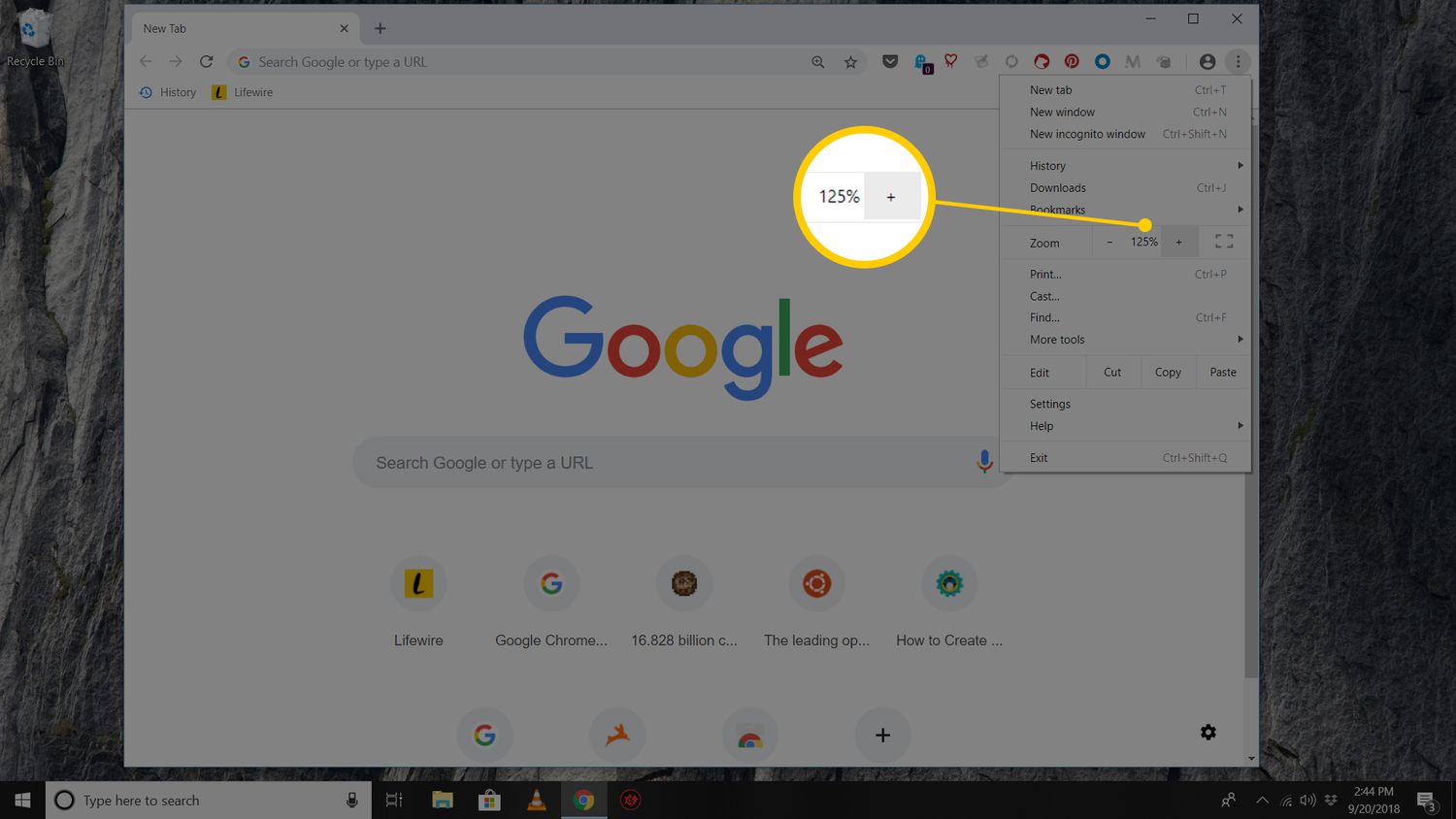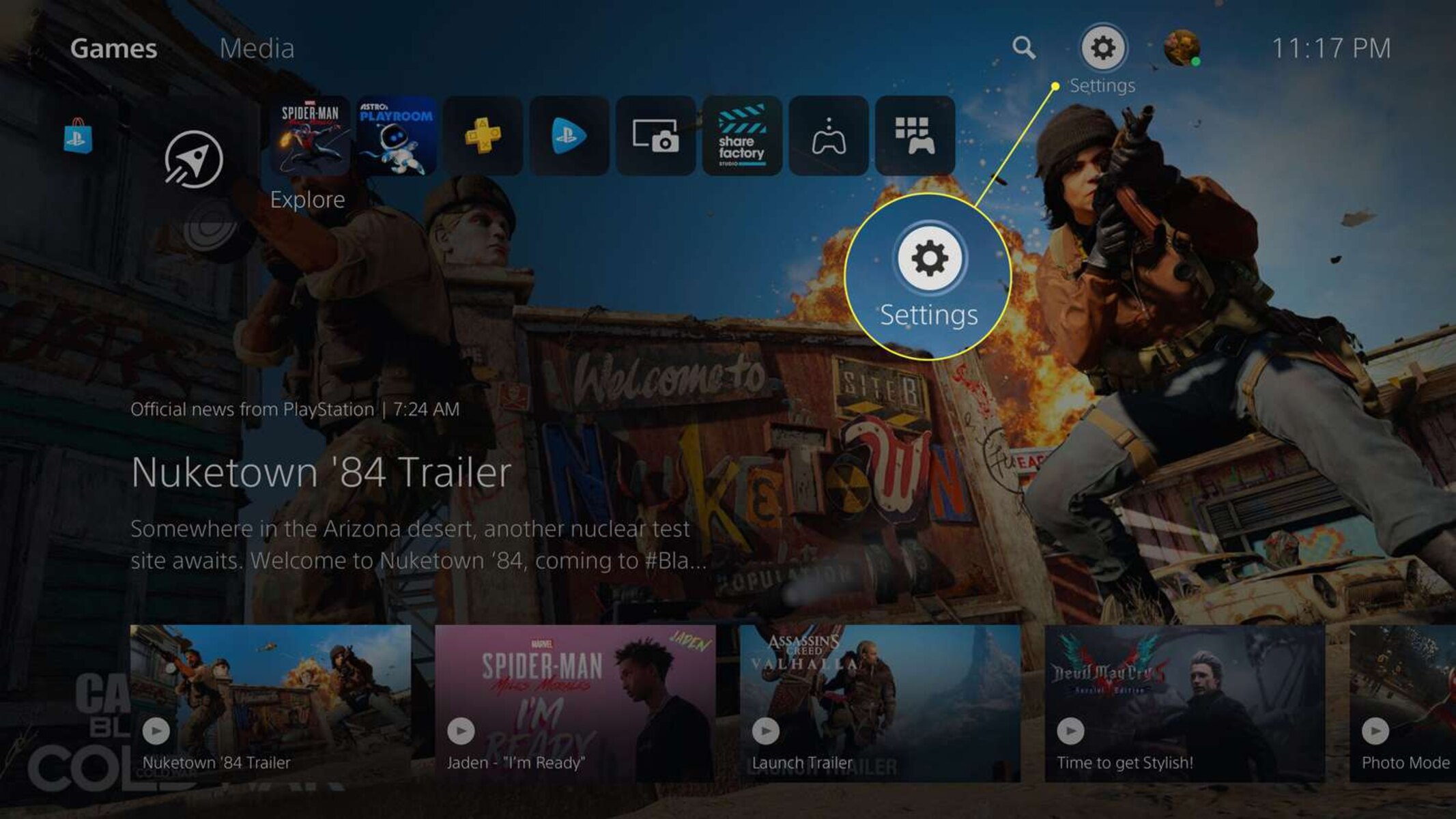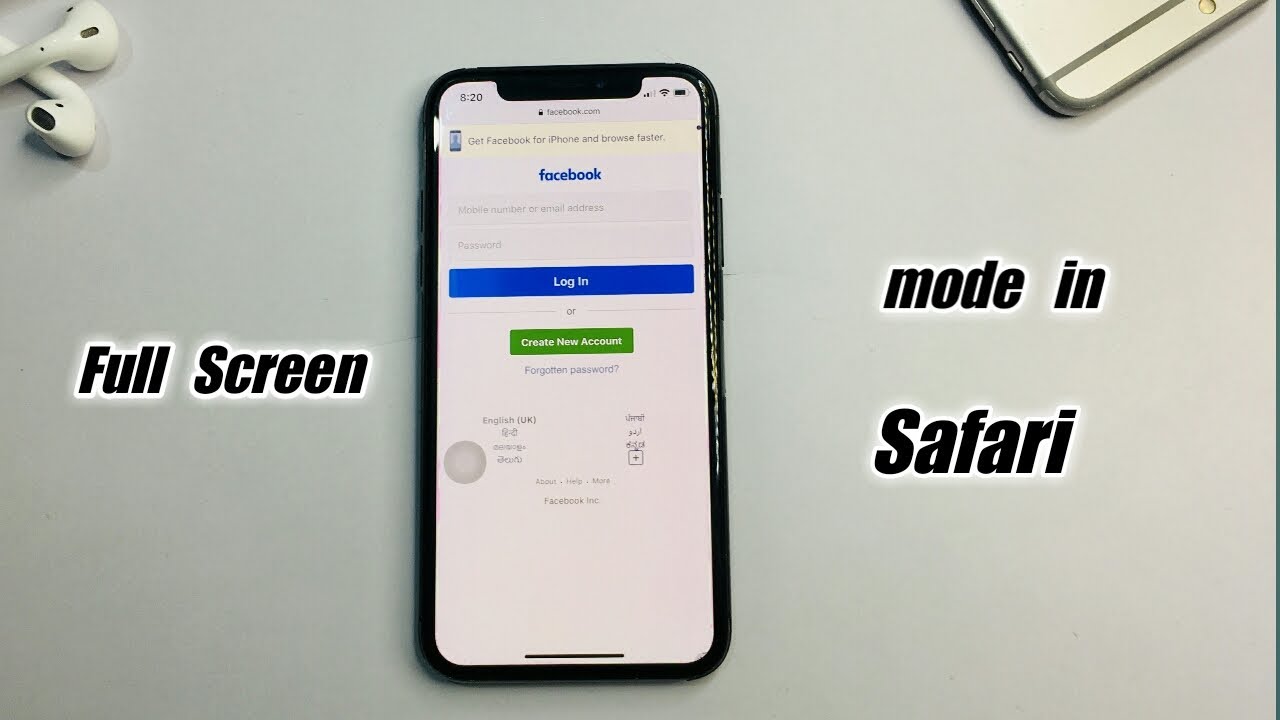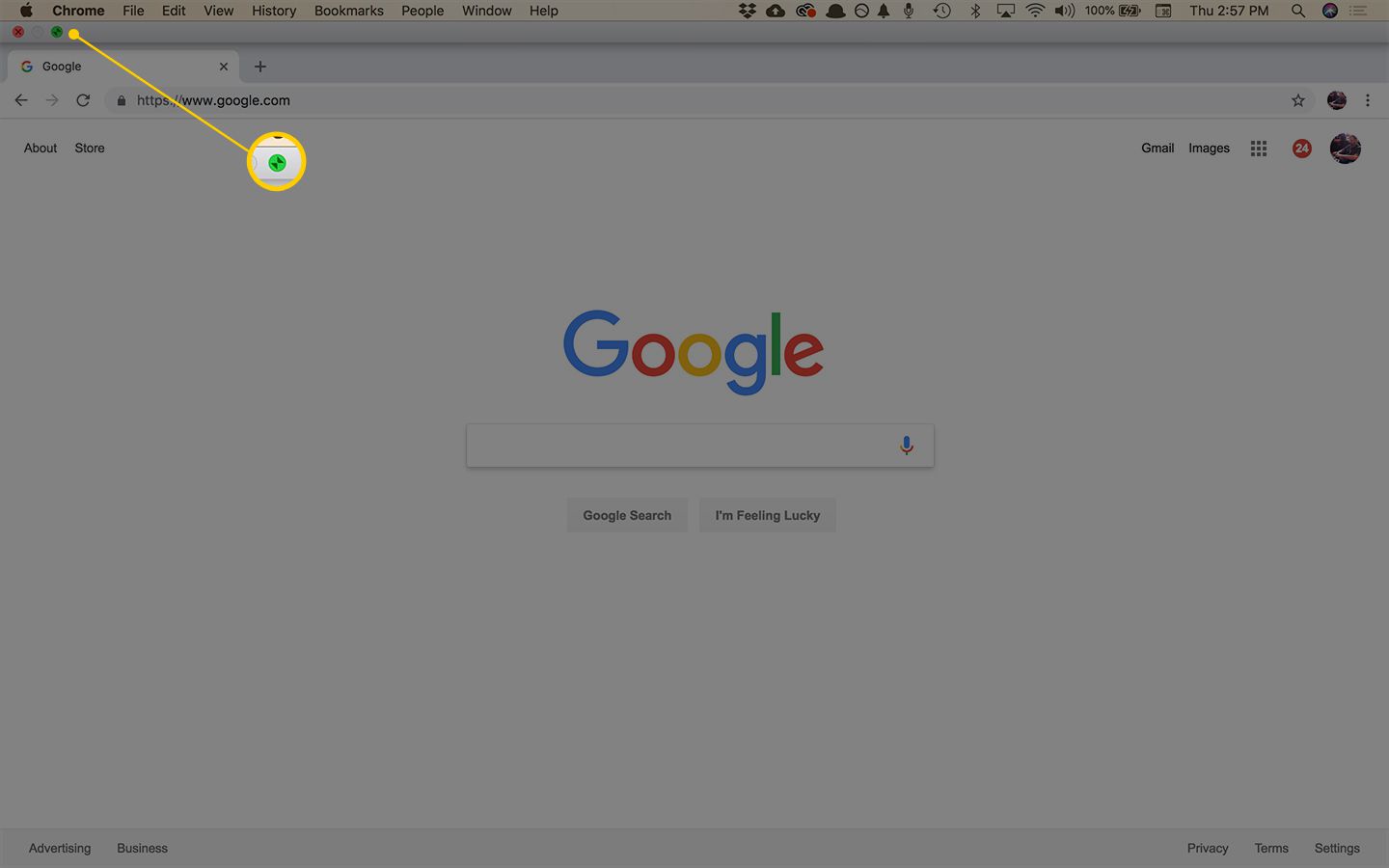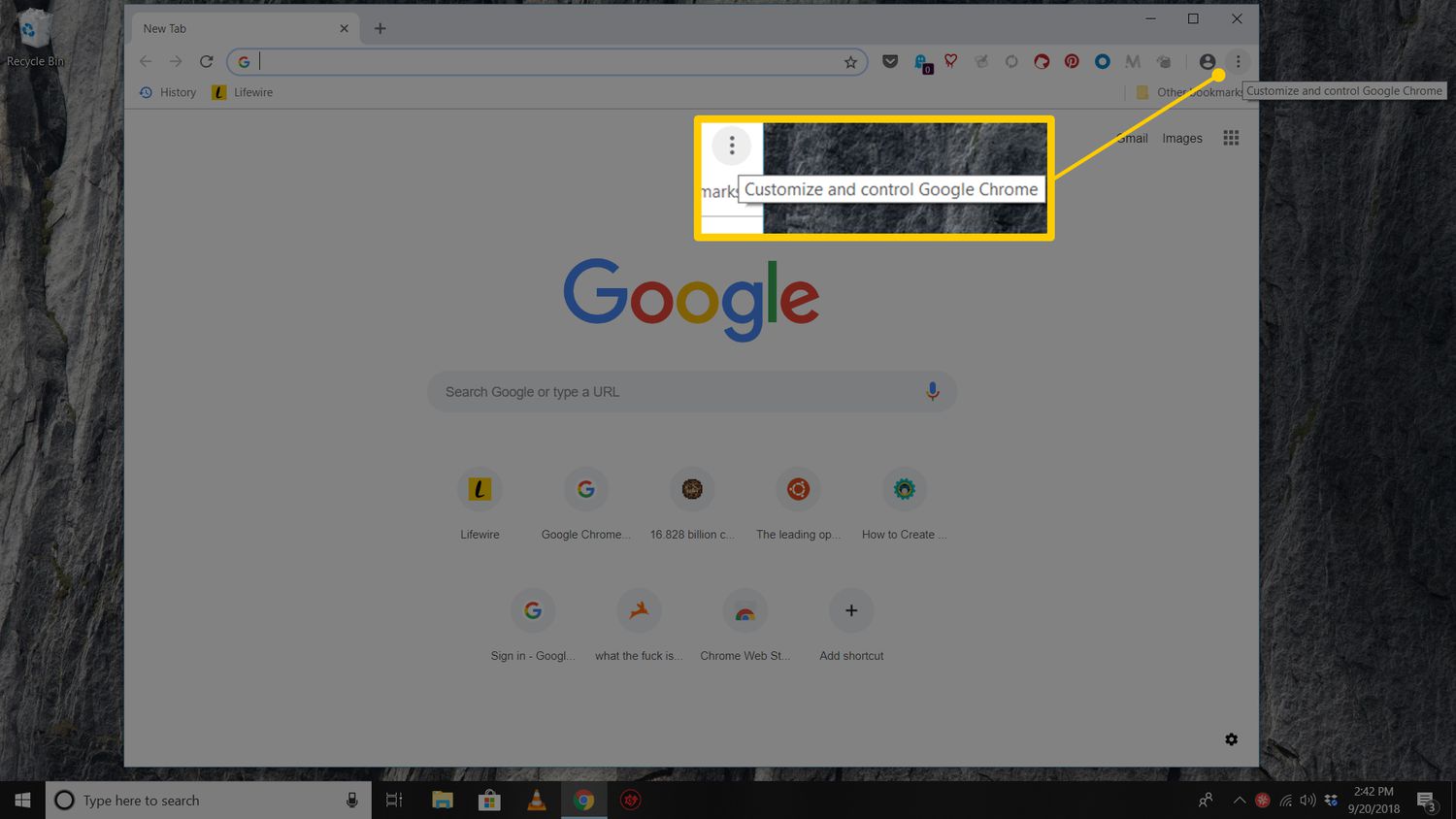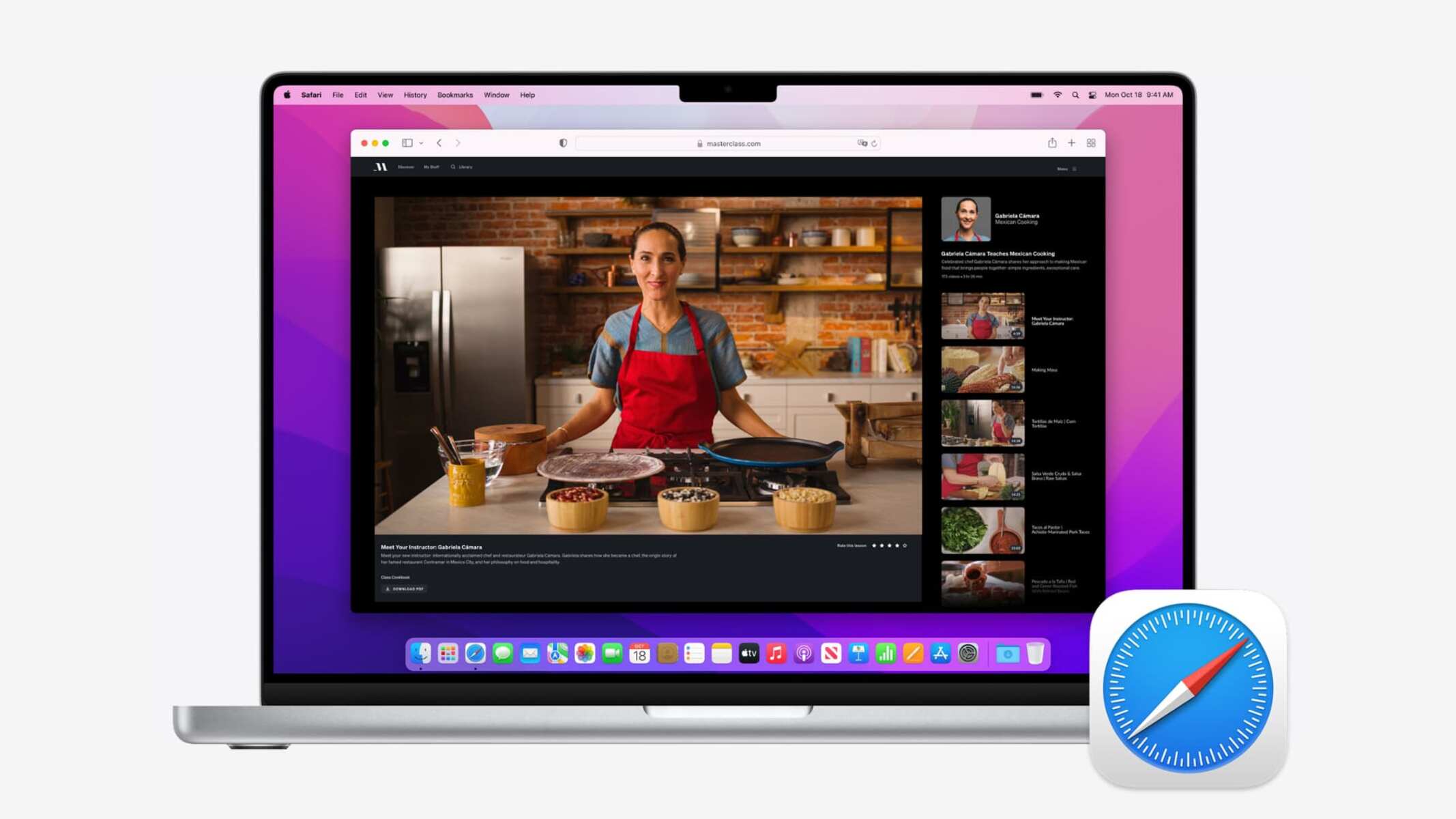Introduction
Making your browser full screen can significantly enhance your browsing experience, providing a more immersive and focused environment for viewing content, whether it's a captivating video, an engaging article, or a visually stunning website. When your browser is in full screen mode, distractions are minimized, and you can make the most of your screen real estate, allowing for a more comfortable and efficient browsing session.
In this article, we will explore various methods to make your browser full screen, catering to different preferences and situations. Whether you prefer using keyboard shortcuts, menu options, or developer tools, you'll find a method that suits your needs. By understanding these techniques, you can effortlessly transition your browser into full screen mode, optimizing your browsing experience and maximizing your productivity.
So, let's dive into the different methods and uncover the simple yet powerful ways to make your browser full screen. Whether you're a casual user looking to enhance your viewing experience or a power user seeking to streamline your workflow, these methods will empower you to take full advantage of your browser's capabilities. Let's embark on this journey to unlock the full potential of your browsing experience.
Method 1: Using the F11 Key
One of the simplest and most convenient ways to make your browser full screen is by utilizing the F11 key on your keyboard. This method is universally supported across popular browsers, making it a versatile option for users of different platforms. By pressing the F11 key, you can seamlessly transition your browser into full screen mode, immersing yourself in the content without any distractions.
To activate full screen mode using the F11 key, simply open your preferred browser and navigate to the webpage you want to view in full screen. Once you're on the desired page, locate the F11 key on your keyboard. Pressing this key will instantly expand your browser window to occupy the entire screen, effectively concealing the browser's interface and maximizing the display area for the content.
In full screen mode, the browser's toolbar, address bar, and other interface elements are hidden, allowing the webpage to occupy the entire screen space. This creates a more immersive and focused viewing experience, particularly beneficial when watching videos, engaging in presentations, or reading lengthy articles. The absence of distractions enhances the visual impact of the content, enabling you to fully appreciate the details and nuances within the displayed material.
When you're ready to exit full screen mode, simply press the F11 key again, and your browser will revert to its standard windowed view, restoring the interface elements for easy navigation and access to browser features. This seamless transition between full screen and standard modes provides flexibility and convenience, allowing you to adapt the browser's display to suit your specific needs and preferences.
The F11 key method offers a quick and straightforward way to make your browser full screen, empowering you to optimize your viewing experience with minimal effort. Whether you're enjoying multimedia content, engaging in online presentations, or simply seeking a distraction-free browsing environment, the F11 key serves as a reliable tool for maximizing the visual impact and usability of your browser.
Method 2: Using the Menu Options
Another convenient method to make your browser full screen involves utilizing the menu options provided by the browser. This approach offers a user-friendly way to access the full screen functionality, catering to individuals who prefer visual cues and intuitive navigation.
To initiate full screen mode using the menu options, begin by opening your browser and navigating to the webpage you wish to view in full screen. Once you're on the desired page, look for the menu button, typically represented by three horizontal lines or dots, located in the upper-right or upper-left corner of the browser window. This button serves as the gateway to a range of browser features and settings, including the full screen option.
Upon clicking the menu button, a dropdown or slide-out menu will appear, presenting a variety of options for customizing your browsing experience. Look for the "Full Screen" or "Enter Full Screen" option within this menu. The specific wording may vary slightly depending on the browser you're using, but the functionality remains consistent across different platforms.
Once you've located the full screen option, simply click on it to activate full screen mode. In an instant, your browser window will expand to occupy the entire screen, seamlessly concealing the browser's interface and maximizing the display area for the content. This transition creates a distraction-free environment, allowing you to immerse yourself in the visual richness of the webpage without any obtrusive interface elements.
In full screen mode, the webpage takes center stage, utilizing the entire screen space to showcase its content. This is particularly advantageous when viewing high-resolution images, immersive web applications, or interactive multimedia experiences. By leveraging the full screen functionality through the menu options, you can fully appreciate the details and intricacies of the displayed content, enhancing your overall browsing experience.
When you're ready to exit full screen mode, simply move your cursor to the top of the screen to reveal the browser's interface. Look for the "Exit Full Screen" or similar option, typically located in the same area where the full screen option was accessed. Clicking on this option will seamlessly transition your browser back to its standard windowed view, restoring the interface elements for easy navigation and access to browser features.
The menu options method provides a visually intuitive approach to making your browser full screen, offering a seamless transition between standard and full screen modes. By leveraging the browser's menu functionality, you can effortlessly customize your viewing experience, ensuring that the content takes precedence in a distraction-free environment. Whether you're exploring visually captivating websites, engaging in multimedia experiences, or simply seeking a more immersive browsing environment, the menu options method empowers you to optimize your browser's display with ease.
Method 3: Using Keyboard Shortcuts
Harnessing the power of keyboard shortcuts presents a swift and efficient method to transition your browser into full screen mode, catering to users who prefer streamlined and expedient interactions. By mastering the appropriate key combinations, you can seamlessly toggle between standard and full screen views, optimizing your browsing experience with minimal effort.
To initiate full screen mode using keyboard shortcuts, begin by opening your preferred browser and navigating to the webpage you wish to view in full screen. Once you're on the desired page, simply press the F11 key on your keyboard. This action will swiftly expand your browser window to occupy the entire screen, effectively concealing the browser's interface and maximizing the display area for the content.
In full screen mode, the distractions are minimized as the browser's toolbar, address bar, and other interface elements are hidden, allowing the webpage to occupy the entire screen space. This creates a more immersive and focused viewing experience, particularly beneficial when watching videos, engaging in presentations, or reading lengthy articles. The absence of distractions enhances the visual impact of the content, enabling you to fully appreciate the details and nuances within the displayed material.
When you're ready to exit full screen mode, simply press the F11 key again, and your browser will revert to its standard windowed view, restoring the interface elements for easy navigation and access to browser features. This seamless transition between full screen and standard modes provides flexibility and convenience, allowing you to adapt the browser's display to suit your specific needs and preferences.
The utilization of keyboard shortcuts empowers users to effortlessly toggle between full screen and standard views, offering a swift and intuitive method to optimize the browsing experience. Whether you're seeking a distraction-free environment for multimedia consumption, immersive web applications, or simply a more focused browsing session, mastering the keyboard shortcuts for full screen functionality enables you to seamlessly tailor your browser's display to suit your preferences.
Method 4: Using Developer Tools
Utilizing developer tools to make your browser full screen offers a unique and versatile approach, providing users with a deeper level of control over the browser's display and functionality. While developer tools are primarily associated with web development and debugging, they also harbor a powerful feature that allows users to manipulate the browser's interface, including enabling full screen mode.
To initiate full screen mode using developer tools, begin by opening your preferred browser and navigating to the webpage you wish to view in full screen. Once you're on the desired page, access the developer tools interface by right-clicking anywhere on the webpage and selecting the "Inspect" or "Inspect Element" option from the context menu. This action will open the developer tools panel, revealing a range of tabs and options for inspecting and modifying the webpage's elements and functionality.
Within the developer tools panel, look for the "Console" tab, which serves as a command-line interface for executing JavaScript and interacting with the webpage's underlying code. In the console, you can leverage a simple yet powerful JavaScript command to activate full screen mode. By entering the following command and pressing "Enter":
javascript
document.documentElement.requestFullscreen();
Executing this command will instantly transition your browser into full screen mode, seamlessly concealing the browser's interface and maximizing the display area for the content. In full screen mode, the webpage takes center stage, utilizing the entire screen space to showcase its content without any distractions. This method provides a more hands-on approach to activating full screen mode, allowing users to leverage their understanding of web technologies to customize their browsing experience.
When you're ready to exit full screen mode, you can simply press the "Esc" key on your keyboard, or execute another JavaScript command within the console to deactivate full screen mode:
javascript
document.exitFullscreen();
This seamless transition between full screen and standard modes empowers users to customize their browsing experience with precision, ensuring that the content takes precedence in a distraction-free environment. Whether you're exploring web development concepts, experimenting with browser functionality, or simply seeking a more interactive approach to making your browser full screen, leveraging developer tools provides a unique and empowering method to optimize your browsing experience.
Conclusion
In conclusion, the ability to make your browser full screen is a valuable feature that enhances the browsing experience, allowing users to immerse themselves in content without distractions. Throughout this article, we've explored various methods to achieve full screen mode, catering to different preferences and technical proficiencies. Whether you prefer the simplicity of keyboard shortcuts, the visual cues of menu options, or the hands-on approach of developer tools, there's a method that suits your needs and empowers you to optimize your browsing experience.
By utilizing the F11 key, users can swiftly transition their browsers into full screen mode, creating a distraction-free environment that maximizes the display area for content. This method offers a quick and straightforward approach, ideal for users seeking a seamless way to enhance their viewing experience without delving into complex settings or options.
The menu options method provides a visually intuitive approach to making your browser full screen, offering a seamless transition between standard and full screen modes. By leveraging the browser's menu functionality, users can effortlessly customize their viewing experience, ensuring that the content takes precedence in a distraction-free environment.
For those who prefer streamlined interactions, mastering the keyboard shortcuts for full screen functionality empowers users to seamlessly toggle between full screen and standard views, offering a swift and intuitive method to optimize the browsing experience.
Lastly, the utilization of developer tools to make the browser full screen offers a unique and versatile approach, providing users with a deeper level of control over the browser's display and functionality. This method caters to users who are comfortable with web technologies and seek a more hands-on approach to customizing their browsing experience.
In essence, the ability to make your browser full screen is not only about maximizing screen real estate; it's about creating an environment that allows you to fully engage with the content, whether it's a captivating video, an immersive web application, or a visually stunning website. By understanding and leveraging these methods, users can tailor their browsing experience to suit their preferences, ultimately enhancing their enjoyment and productivity while exploring the vast landscape of the internet.