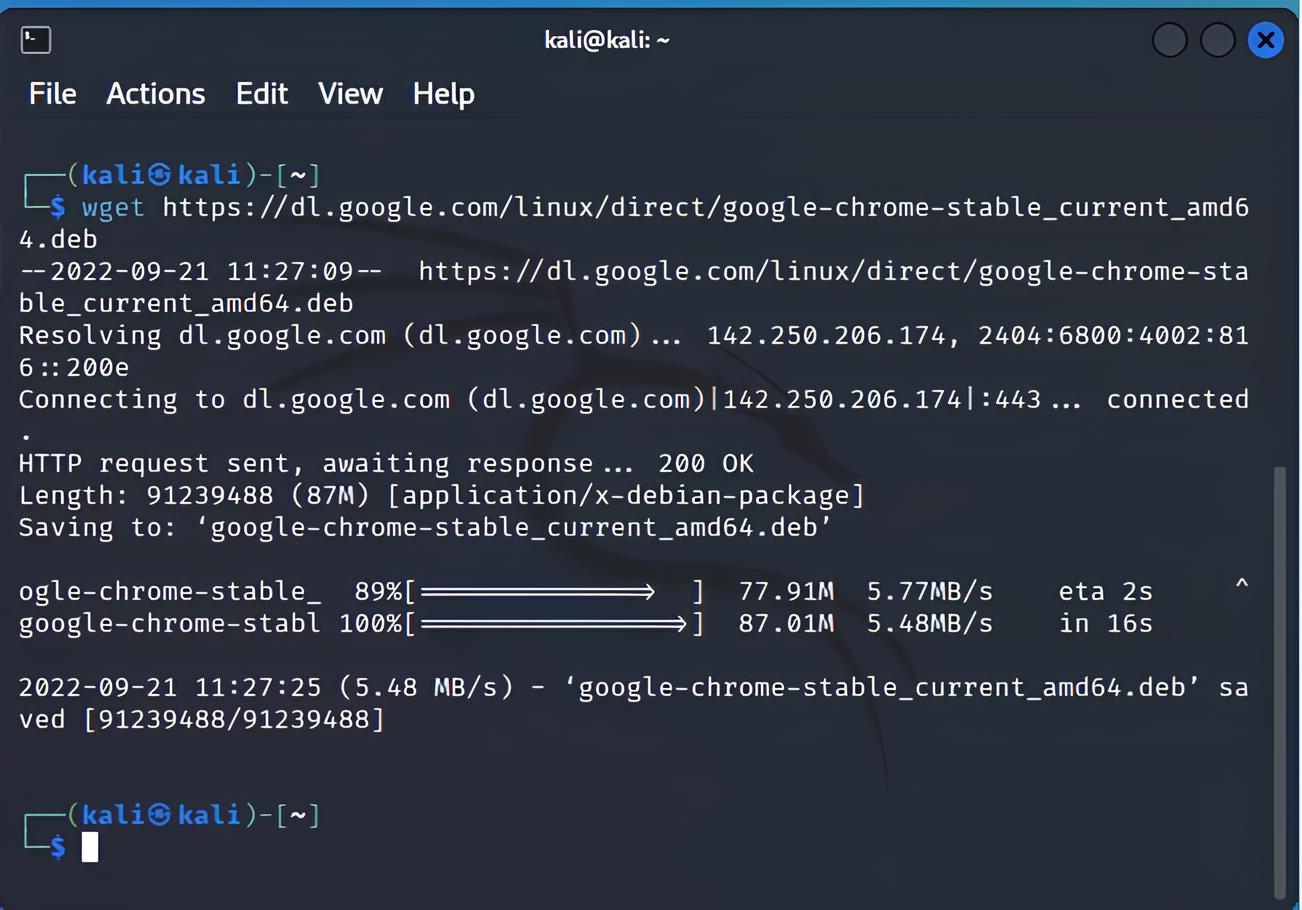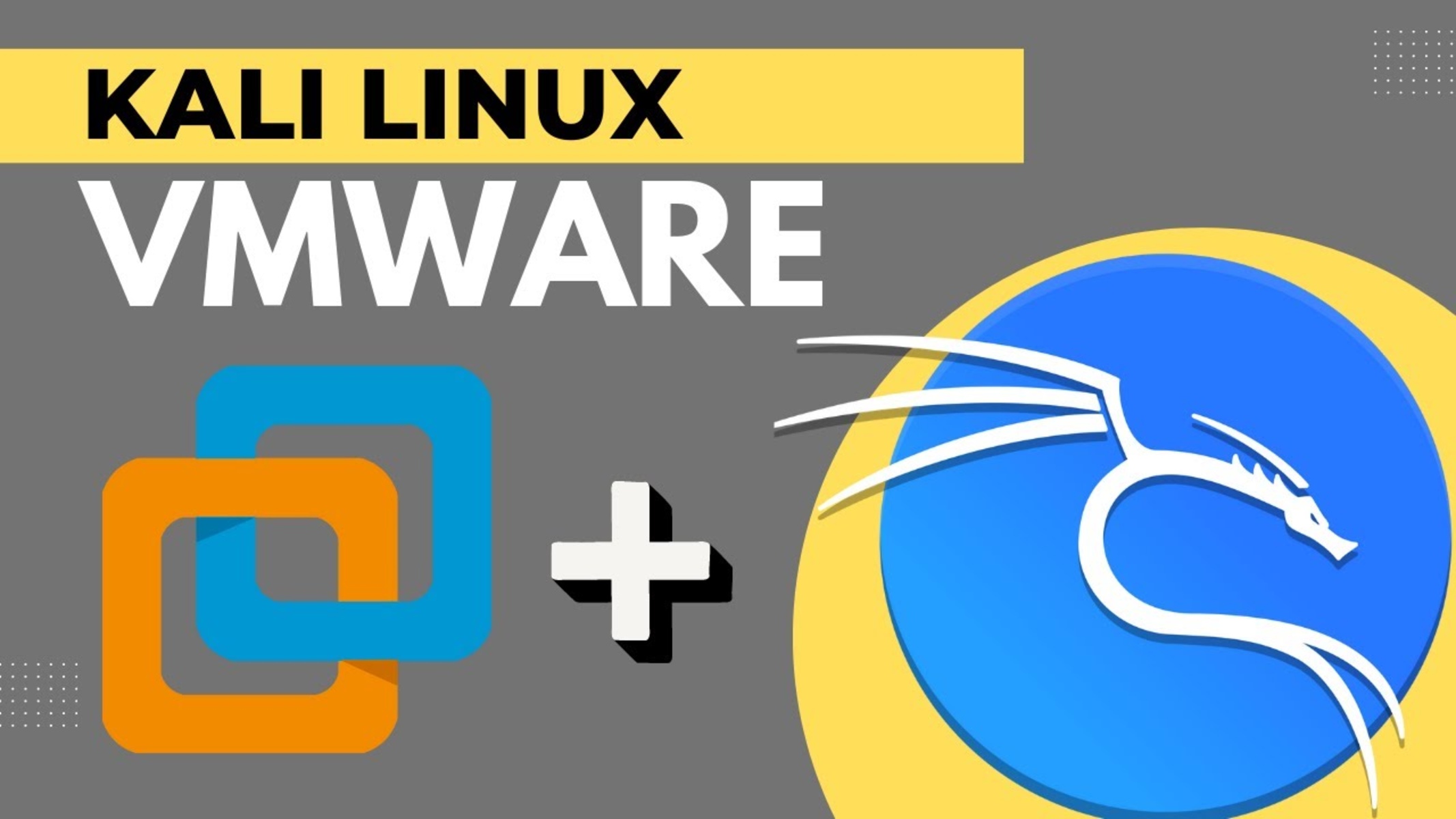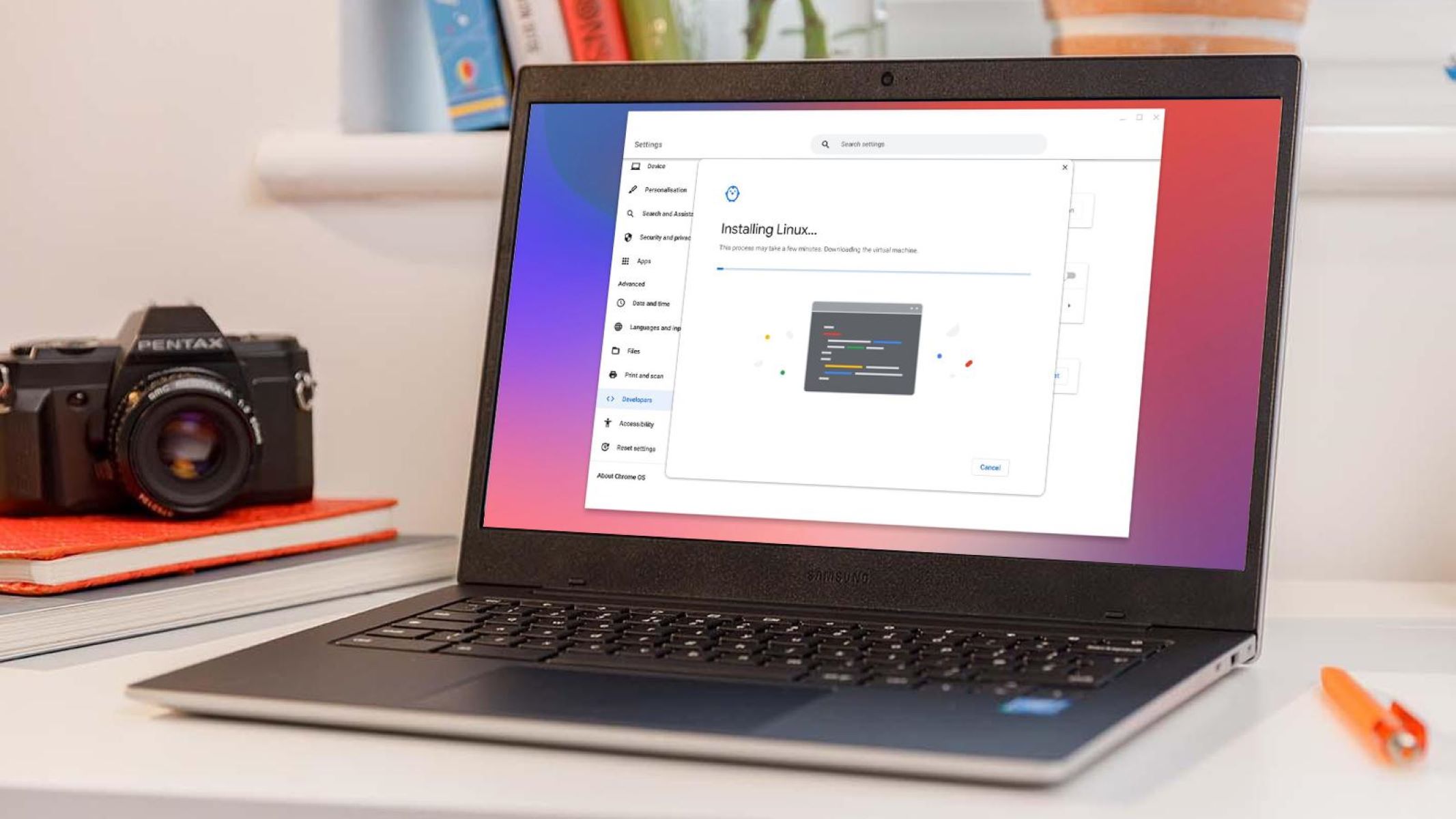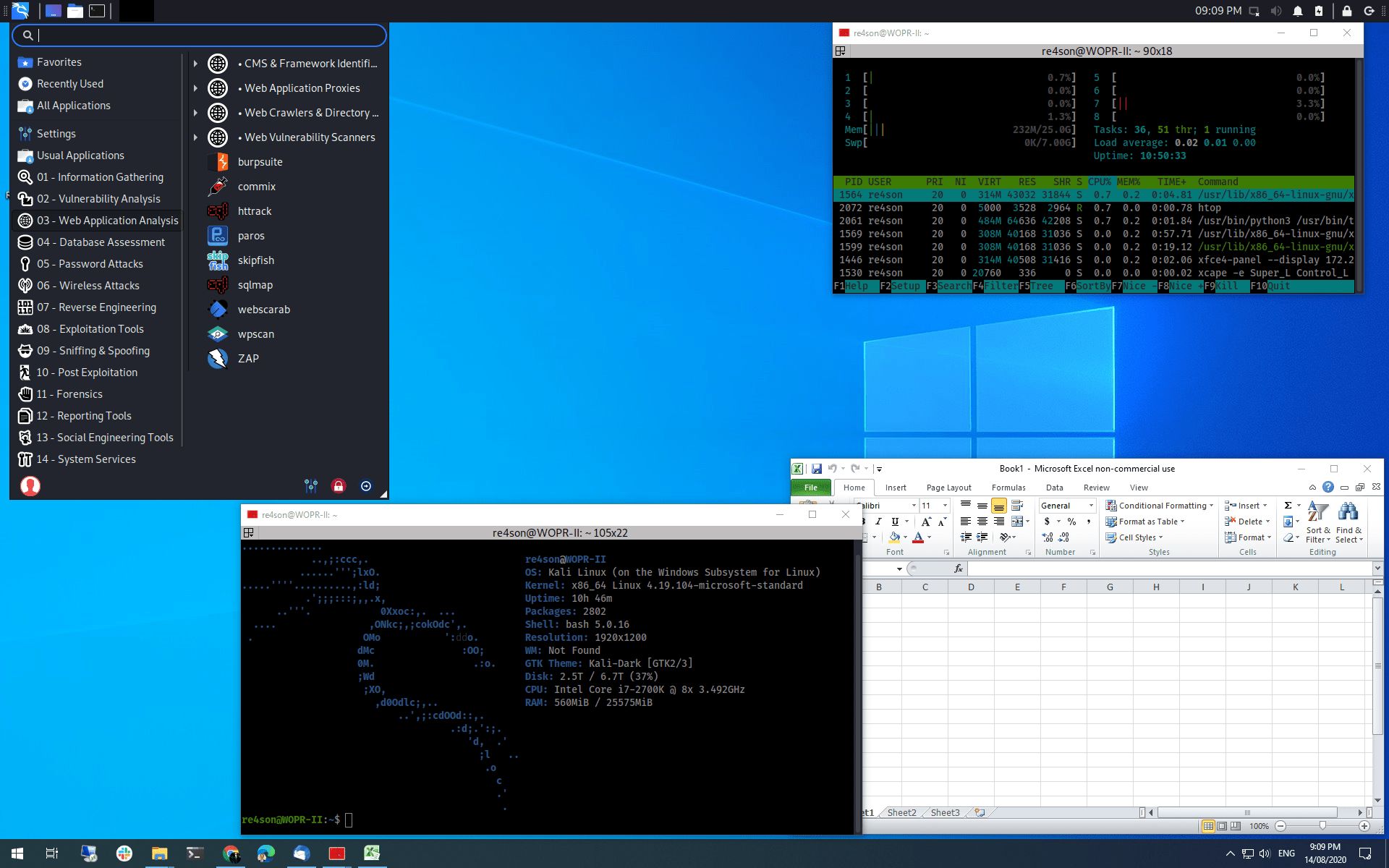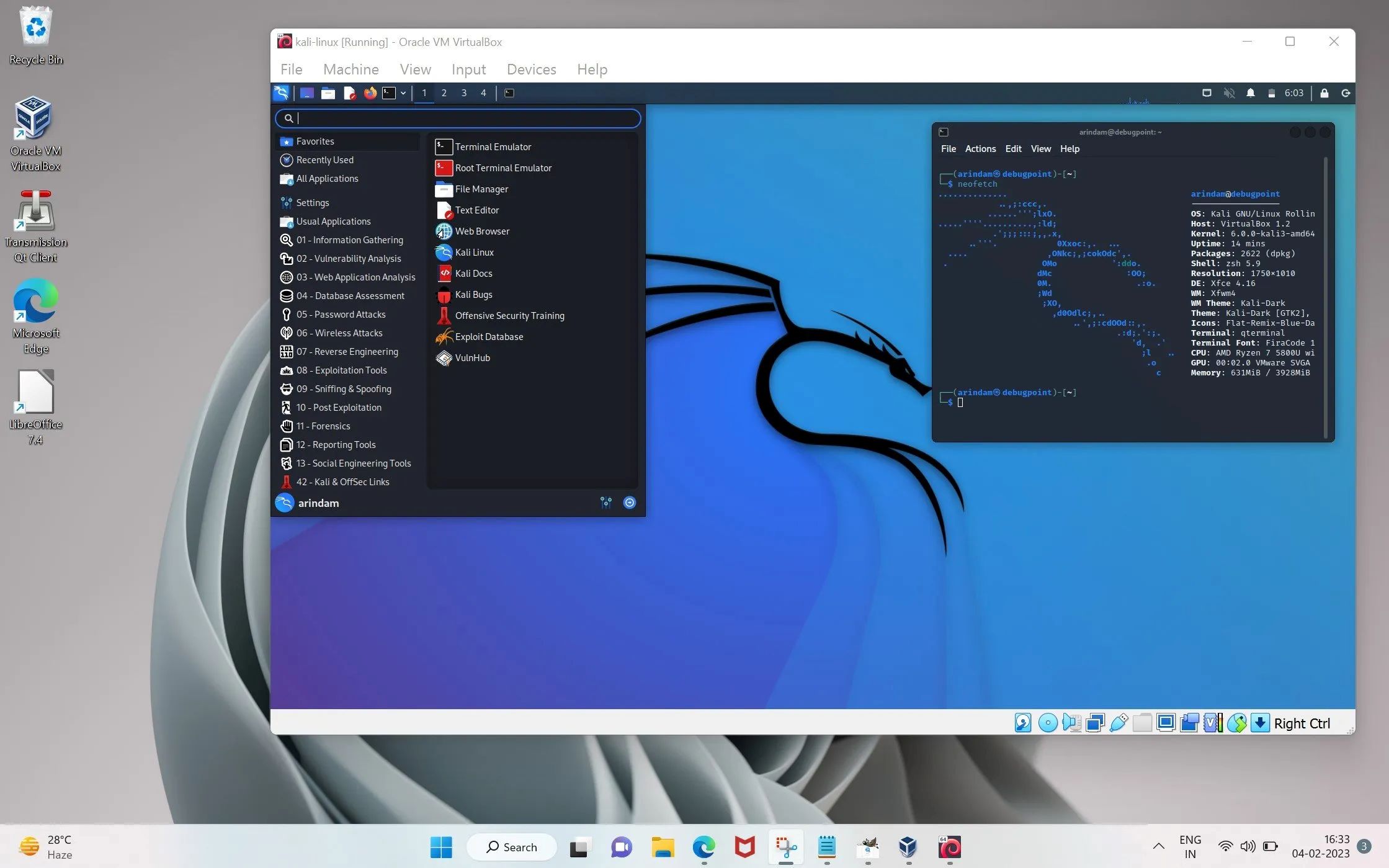Introduction
Google Chrome is one of the most popular web browsers, known for its speed, simplicity, and user-friendly interface. It offers a wide range of features and extensions that enhance the browsing experience, making it a preferred choice for many users. While Kali Linux comes with its default web browser, installing Google Chrome on this operating system can provide a seamless and familiar browsing experience for those who are accustomed to using Chrome on other platforms.
In this guide, we will walk you through the process of installing Google Chrome on Kali Linux. Whether you are a seasoned Linux user or new to the operating system, this step-by-step tutorial will help you navigate the installation process with ease. By the end of this guide, you will have Google Chrome up and running on your Kali Linux system, ready to explore the web with all the features and functionalities that Chrome has to offer.
Now, let's dive into the steps required to install Google Chrome on Kali Linux and unlock a world of browsing possibilities.
Step 1: Update Your System
Before installing Google Chrome on Kali Linux, it's essential to ensure that your system is up to date. Updating your system not only ensures that you have the latest security patches and bug fixes but also prepares your system for the smooth installation of new software.
To begin, open a terminal window on your Kali Linux system. You can do this by clicking on the terminal icon in the application launcher or by using the keyboard shortcut Ctrl+Alt+T. Once the terminal is open, you can proceed with the following steps:
-
Update Package Lists: Start by updating the package lists to ensure that you have the latest information about available packages and their versions. Enter the following command in the terminal:
sudo apt update
This command will prompt you to enter your password. After entering the password, press Enter to execute the command. The system will then fetch the latest package information from the repositories.
-
Upgrade Installed Packages: Once the package lists are updated, you can proceed to upgrade the installed packages to their latest versions. Enter the following command in the terminal:
sudo apt upgrade
After entering your password, press Enter to execute the command. The system will then display the list of packages that can be upgraded and prompt you to confirm the upgrade process. Type 'Y' and press Enter to proceed with the upgrade.
-
Reboot Your System: After the upgrade process is complete, it's a good practice to reboot your system to ensure that any kernel updates or system-level changes take effect. You can reboot your system by entering the following command in the terminal:
sudo reboot
Once your system restarts, it will be up to date and ready for the installation of Google Chrome.
By following these steps to update your Kali Linux system, you ensure that it is equipped with the latest software versions and security patches, laying a solid foundation for the installation of Google Chrome in the subsequent steps.
Step 2: Download Google Chrome
Once your Kali Linux system is up to date, the next step is to download the Google Chrome installation package. Google Chrome is not available in the default repositories of Kali Linux, so we will obtain the installation package directly from the official Google Chrome website.
Here's how you can download Google Chrome on Kali Linux:
-
Open Your Web Browser: Launch the web browser available on your Kali Linux system. This could be the default browser that comes with Kali Linux or any other browser you prefer to use.
-
Navigate to the Google Chrome Website: In the address bar of your web browser, enter the following URL to access the official Google Chrome website: https://www.google.com/chrome/
-
Download Google Chrome: On the Google Chrome website, you will find the option to download the Chrome browser. The website is designed to detect your operating system automatically and provide the appropriate download link. Click on the "Download Chrome" button to initiate the download process.
-
Select the Download Package: After clicking the download button, you may be prompted to select the download package based on your system architecture. Kali Linux typically runs on the amd64 architecture, so ensure that you select the appropriate package for your system.
-
Save the Installation Package: Once you have selected the correct download package, choose a location on your system to save the installation package. You can save it to your Downloads directory or any other location of your choice.
-
Wait for the Download to Complete: Depending on your internet connection speed, the download process may take a few moments to complete. Once the download is finished, you will have the Google Chrome installation package ready for the next step.
By following these steps, you can successfully download the Google Chrome installation package on your Kali Linux system. With the installation package in hand, you are now prepared to proceed to the next step and install Google Chrome, bringing the renowned browsing experience of Chrome to your Kali Linux environment.
Step 3: Install Google Chrome
With the Google Chrome installation package downloaded and ready, you are now poised to install Google Chrome on your Kali Linux system. Follow these steps to complete the installation process seamlessly:
-
Open the Terminal: Launch the terminal on your Kali Linux system. You can do this by clicking on the terminal icon in the application launcher or using the keyboard shortcut Ctrl+Alt+T.
-
Navigate to the Downloads Directory: Since you downloaded the Google Chrome installation package in the previous step, you will need to navigate to the directory where the package is saved. In the terminal, use the
cdcommand to change to the Downloads directory. If you saved the package in a different location, navigate to that directory instead. -
Install Google Chrome: Once you are in the directory containing the Google Chrome installation package, you can proceed with the installation. Use the following command to install Google Chrome on your Kali Linux system:
bash
sudo dpkg -i google-chrome-stable_current_amd64.debReplace
google-chrome-stable_current_amd64.debwith the actual name of the Google Chrome installation package if it differs. This command will initiate the installation process for Google Chrome. -
Resolve Dependencies (if needed): During the installation process, you may encounter dependency issues. If this occurs, the system will prompt you to resolve these dependencies before proceeding with the installation. Follow the on-screen instructions to resolve any dependencies and ensure a successful installation.
-
Launch Google Chrome: Once the installation is complete, you can launch Google Chrome from the application menu or by entering
google-chromein the terminal. Upon launching Chrome for the first time, you will have the opportunity to set it as the default browser and customize its settings according to your preferences.
By following these steps, you can install Google Chrome on your Kali Linux system and begin enjoying the seamless browsing experience that Chrome offers. With its speed, security features, and support for a wide range of extensions, Google Chrome is a valuable addition to your Kali Linux environment, empowering you to explore the web with confidence and convenience.
Now that you have successfully installed Google Chrome on your Kali Linux system, you are ready to harness the full potential of this popular web browser within the Linux environment. Whether you are browsing the web for work, research, or leisure, Google Chrome offers a familiar and feature-rich platform to enhance your online activities.
Conclusion
Congratulations! You have successfully installed Google Chrome on your Kali Linux system, expanding your browsing capabilities and bringing the renowned features of Chrome to your Linux environment. By following the step-by-step guide outlined in this tutorial, you have gained valuable insights into the process of updating your system, downloading the Google Chrome installation package, and seamlessly installing the browser on Kali Linux.
With Google Chrome now at your fingertips, you can explore the web with confidence, leveraging its speed, security features, and user-friendly interface to enhance your online experiences. Whether you are engaging in research, accessing web-based applications, or simply browsing for leisure, Google Chrome offers a familiar and feature-rich platform to support your diverse online activities.
Furthermore, by integrating Google Chrome into your Kali Linux environment, you gain access to an extensive array of extensions and customization options, allowing you to tailor your browsing experience to suit your preferences and productivity needs. From ad blockers and productivity tools to security enhancements and entertainment add-ons, the Chrome Web Store provides a wealth of extensions to augment your browsing experience.
As you navigate the web with Google Chrome on Kali Linux, you can take advantage of its seamless synchronization across devices, enabling you to access your bookmarks, history, and settings from any device where Chrome is installed. This synchronization feature fosters a cohesive browsing experience, allowing you to seamlessly transition between your Kali Linux system and other devices while maintaining continuity in your browsing activities.
In conclusion, the installation of Google Chrome on Kali Linux empowers you to harness the full potential of this popular web browser within the Linux environment. With its robust performance, extensive feature set, and compatibility with a wide range of web applications, Google Chrome serves as a valuable asset in your digital toolkit, enriching your online interactions and productivity.
By embracing Google Chrome on Kali Linux, you have unlocked a world of browsing possibilities, seamlessly integrating the capabilities of Chrome with the flexibility and security of the Linux operating system. Whether you are a seasoned Linux user or exploring the potential of Kali Linux for the first time, the addition of Google Chrome enhances your ability to engage with the web on your terms, backed by the reliability and innovation that Chrome is renowned for.