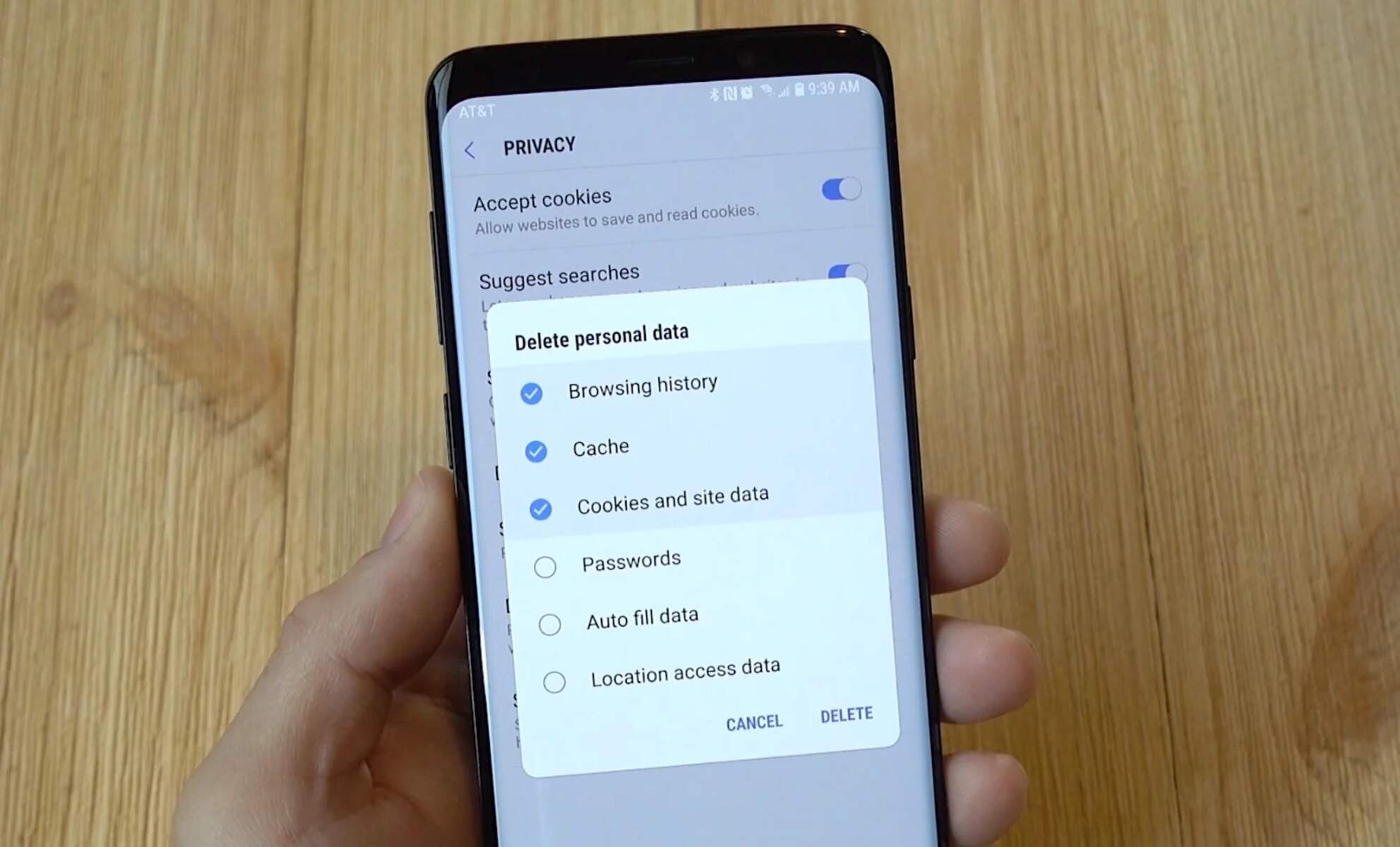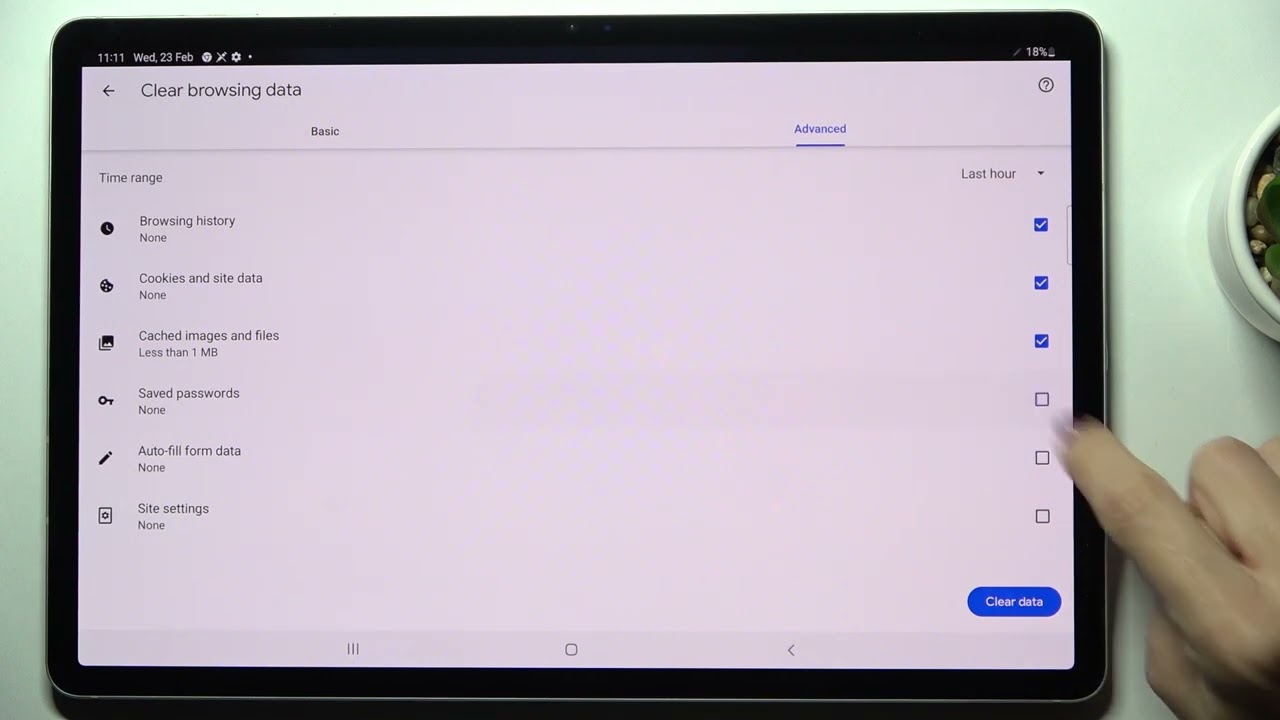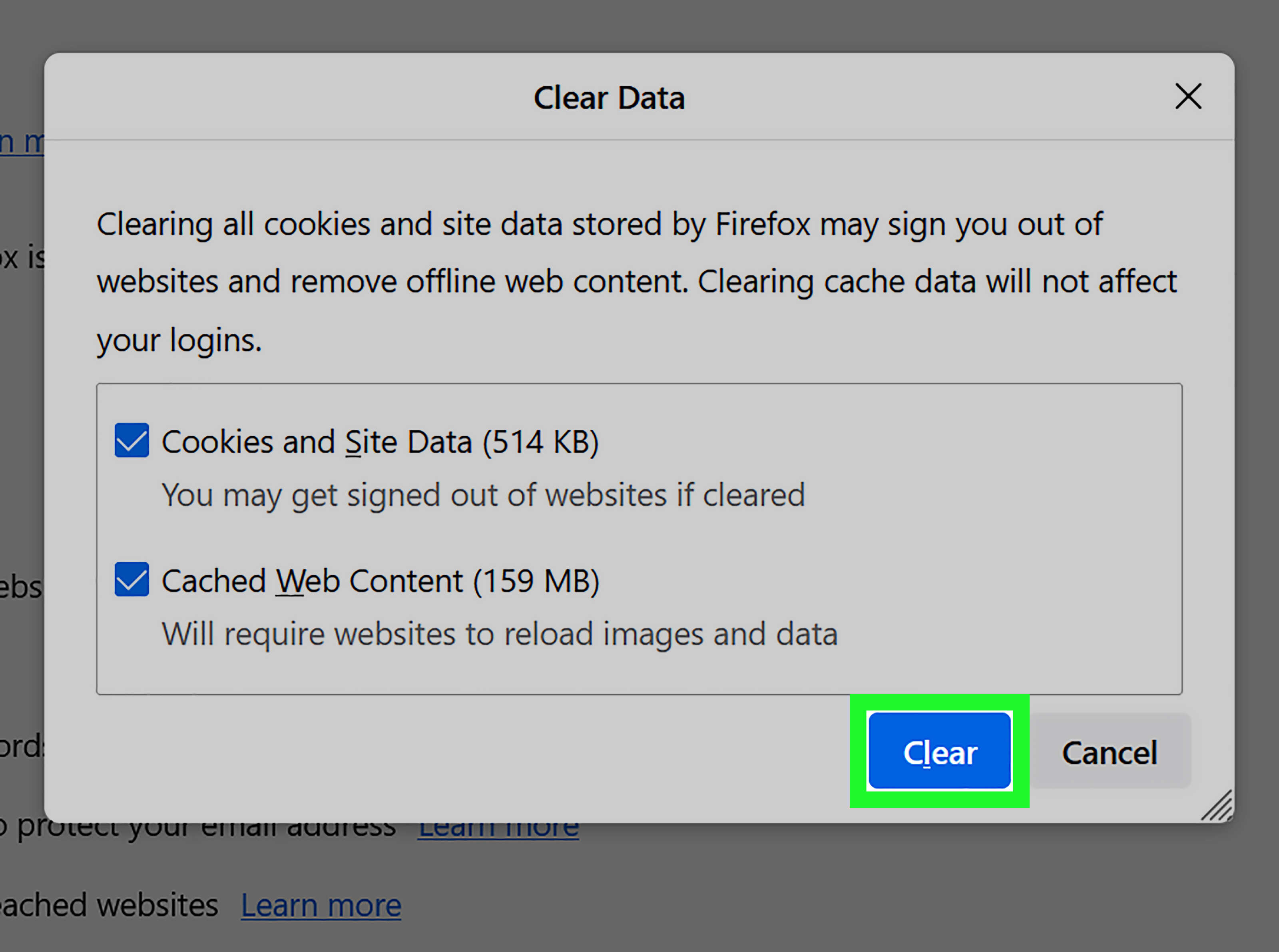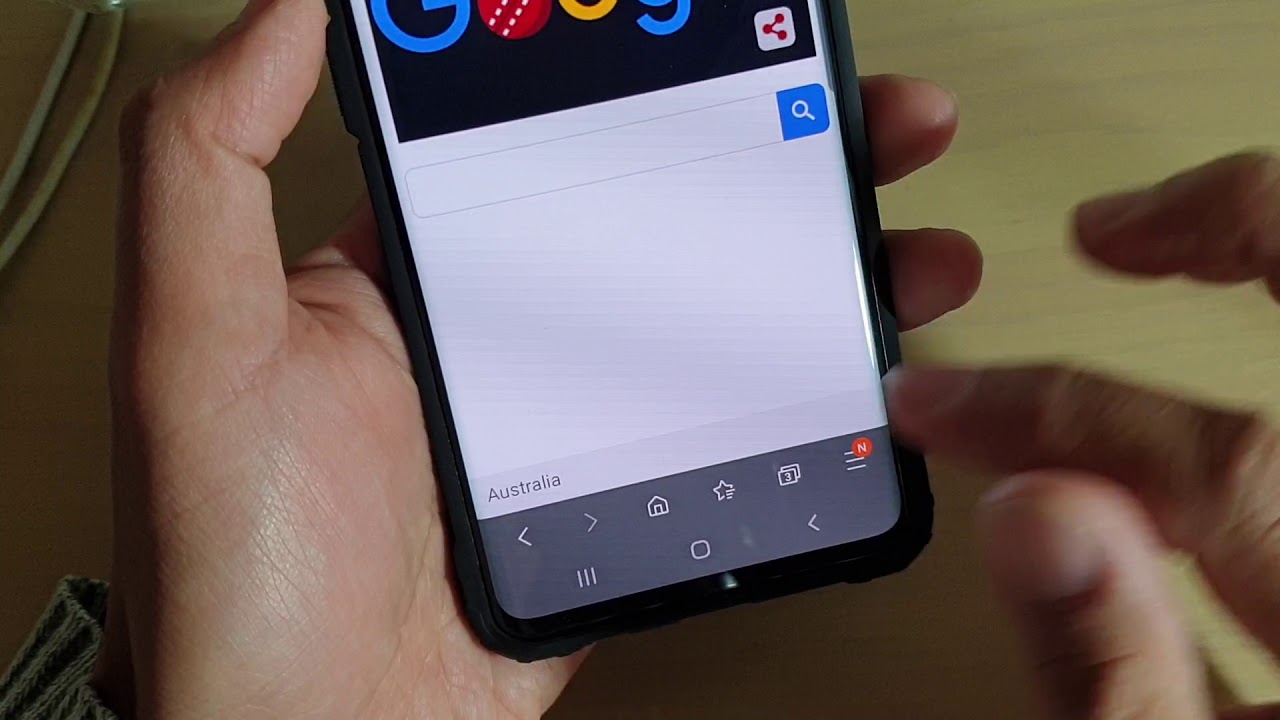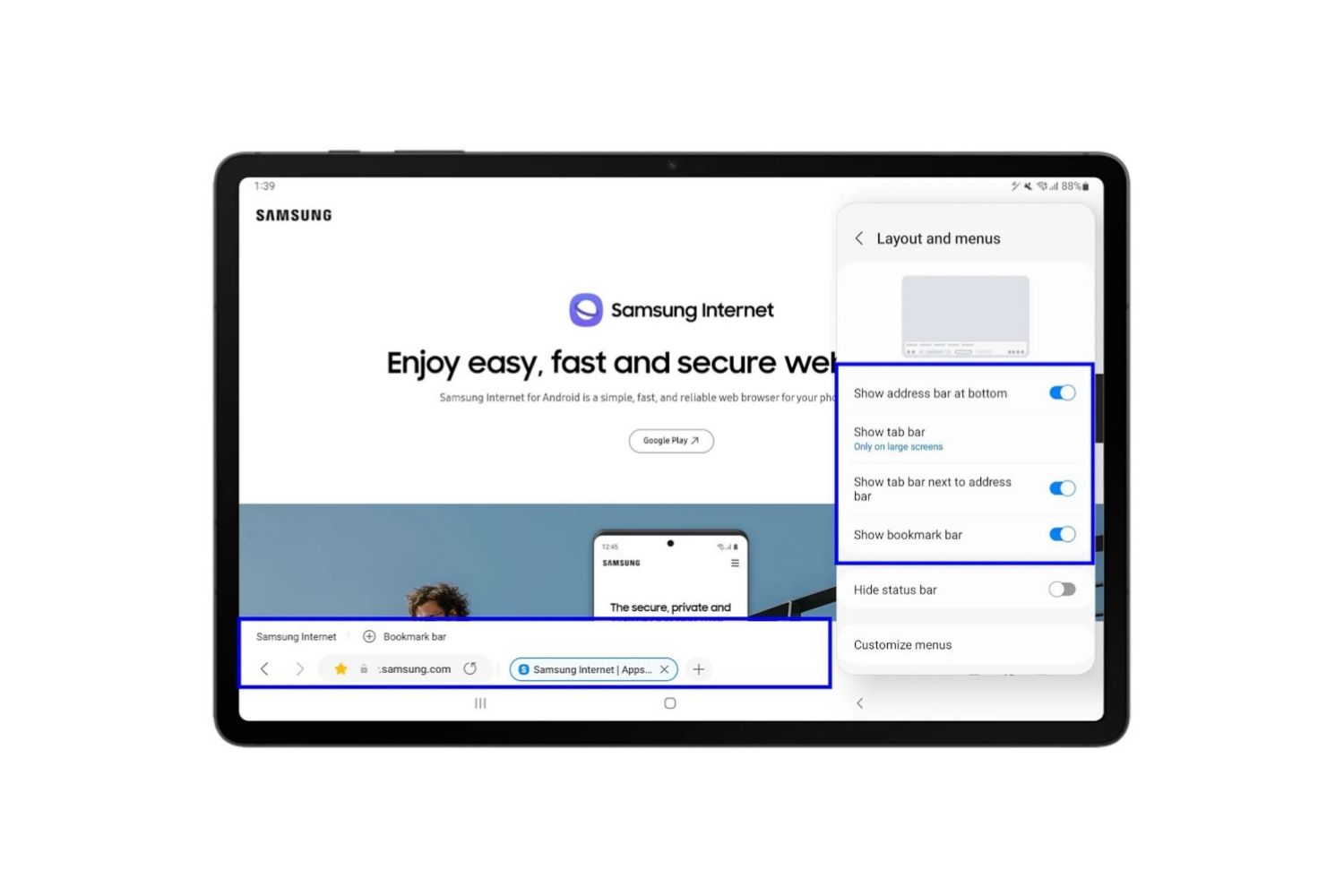Introduction
In today's digital age, our smartphones have become an extension of ourselves, serving as a gateway to a vast world of information, entertainment, and communication. Among the myriad of activities we engage in on our smartphones, browsing the internet ranks high on the list. Whether it's researching a new recipe, catching up on the latest news, or shopping for that perfect gift, our web browsers are our faithful companions, faithfully recording our online footsteps in the form of browsing history.
However, there are times when we may want to clear this digital trail, whether it's to maintain privacy, free up storage space, or simply declutter our browsing experience. This is where understanding how to clear browser history on a Samsung phone becomes crucial.
As we delve into the intricacies of managing our digital footprint, it's important to recognize the significance of maintaining control over our online activities. Clearing browser history is not just about erasing a list of visited websites; it's about taking charge of our digital privacy and security. By learning how to effectively manage our browsing history, we empower ourselves to navigate the digital realm with confidence and peace of mind.
In the following sections, we will explore the reasons why clearing browser history is important, delve into the step-by-step process of clearing browser history on a Samsung phone, and provide additional tips for enhancing privacy and security. So, let's embark on this journey to gain a deeper understanding of managing our digital footprints and safeguarding our online experiences.
Why Clearing Browser History is Important
Clearing browser history on your Samsung phone is more than just a routine digital housekeeping task; it holds significant implications for your privacy, security, and overall browsing experience. Here's why it's crucial to understand the importance of managing your browsing history:
Protecting Privacy
Every website you visit, every search query you enter, and every link you click leaves a digital footprint in your browser history. Over time, this trail of online activity can reveal a wealth of personal information, including your interests, habits, and even sensitive data such as login credentials and financial details. By regularly clearing your browser history, you can mitigate the risk of this information falling into the wrong hands, safeguarding your privacy in the digital realm.
Preventing Unauthorized Access
Leaving your browsing history unchecked can pose a security threat, especially if your Samsung phone is accessed by others. Whether it's a curious friend, a family member, or a stranger who gains temporary access to your device, an unattended browsing history can potentially expose your online activities, compromising your security and confidentiality. By clearing your browser history, you minimize the chances of unauthorized individuals gaining insights into your browsing habits and potentially sensitive information.
Enhancing Browsing Performance
As your browsing history accumulates, it can contribute to the overall data load on your Samsung phone, potentially impacting its performance. Clearing your browser history not only frees up storage space but also helps optimize the efficiency of your web browser, ensuring a smoother and more responsive browsing experience. By regularly clearing your browsing history, you can maintain the agility and responsiveness of your Samsung phone's web browsing capabilities.
Managing Personal Preferences
Clearing your browser history allows you to manage your personal preferences and maintain a clutter-free browsing environment. By removing outdated or irrelevant browsing data, you can streamline your browsing experience, ensuring that your Samsung phone reflects your current interests and activities. This proactive approach to managing your browsing history enables you to curate a personalized and efficient web browsing environment tailored to your evolving needs.
In essence, understanding the importance of clearing your browser history on a Samsung phone empowers you to take control of your digital footprint, protect your privacy, enhance your security, and optimize your browsing experience. By embracing this proactive approach to managing your online activities, you can navigate the digital landscape with confidence and peace of mind.
How to Clear Browser History on Samsung Phone
Clearing your browser history on a Samsung phone is a straightforward process that allows you to maintain privacy, optimize performance, and manage your digital footprint. Whether you're using the default Samsung Internet browser or a third-party browser such as Google Chrome, the steps to clear your browsing history are relatively similar. Here's a comprehensive guide to clearing browser history on your Samsung phone:
Using the Samsung Internet Browser
-
Open the Samsung Internet Browser: Locate the app icon on your Samsung phone's home screen or app drawer and tap to open the browser.
-
Access the Menu: Look for the menu icon, typically represented by three vertical dots, located in the upper-right corner of the browser interface. Tap on this icon to access the browser's menu options.
-
Navigate to Settings: Within the menu, scroll down and select "Settings" to access the browser's settings and customization options.
-
Clear Browsing Data: Within the Settings menu, locate and tap on "Privacy and security" or a similar option that pertains to your browsing data. Here, you will find the option to clear your browsing data, including your browsing history, cookies, and cached images and files.
-
Select Browsing History: Within the browsing data options, look for "Browsing history" and select this option to proceed with clearing your browsing history.
-
Confirm and Clear: After selecting the browsing history option, you will typically be prompted to confirm the action. Confirm the deletion of your browsing history to complete the process.
Using Google Chrome or Other Third-Party Browsers
-
Launch the Browser: Open the Google Chrome or other third-party browser app on your Samsung phone.
-
Access the Menu: Look for the menu icon, usually represented by three vertical dots, located in the upper-right corner of the browser interface. Tap on this icon to reveal the browser's menu options.
-
Navigate to Settings: Within the menu, locate and select "Settings" to access the browser's settings and customization features.
-
Clear Browsing Data: Look for the "Privacy" or "Privacy and security" section within the browser settings. Here, you will find the option to clear your browsing data, including your browsing history, cookies, and cached images and files.
-
Select Browsing History: Within the browsing data options, tap on "Browsing history" to proceed with clearing your browsing history.
-
Confirm and Clear: Upon selecting the browsing history option, you will likely be prompted to confirm the action. Confirm the deletion of your browsing history to finalize the process.
By following these step-by-step instructions, you can effectively clear your browsing history on a Samsung phone, regardless of the browser you use. This proactive approach to managing your digital footprint empowers you to maintain privacy, enhance security, and optimize your browsing experience on your Samsung device.
Additional Tips for Privacy and Security
In addition to clearing your browsing history, implementing additional measures can further enhance the privacy and security of your online activities on your Samsung phone. Consider the following tips to bolster your digital defenses and safeguard your personal information:
Use Private Browsing Mode
Most modern web browsers, including the Samsung Internet browser and Google Chrome, offer a private browsing mode that allows you to surf the web without storing your browsing history, cookies, or other site data. Activating this mode, often referred to as "Incognito Mode" or "Privacy Mode," creates a temporary browsing session that does not retain any information once the session is closed. By utilizing private browsing mode for sensitive or confidential activities, you can minimize the accumulation of browsing data and mitigate the risk of exposure.
Manage Permissions and Site Settings
Regularly review and manage the permissions and site settings within your browser to control how websites access your device's features and data. This includes permissions for location access, camera and microphone usage, notifications, and cookies. By fine-tuning these settings based on your preferences and the trustworthiness of the websites you visit, you can exercise greater control over the information that websites can access, thereby bolstering your privacy and security.
Update Your Browser Regularly
Ensure that your Samsung phone's web browser, whether it's the default Samsung Internet browser or a third-party browser, is kept up to date with the latest software updates and security patches. Regular updates not only introduce new features and performance enhancements but also address potential vulnerabilities and security loopholes. By staying current with browser updates, you can fortify your defense against emerging threats and ensure a secure browsing experience.
Implement Biometric Security Measures
Leverage the biometric security features available on your Samsung phone, such as fingerprint recognition or facial recognition, to add an extra layer of security to your browsing activities. By enabling biometric authentication for accessing sensitive information or making secure transactions, you can safeguard your online interactions and prevent unauthorized access to your browsing data.
Utilize a Virtual Private Network (VPN)
Consider using a reputable Virtual Private Network (VPN) service to encrypt your internet traffic and enhance your online privacy. A VPN creates a secure and private connection between your device and the internet, shielding your browsing activities from prying eyes and potential eavesdropping. By routing your internet traffic through a VPN server, you can obscure your IP address and protect your data from unauthorized interception, thereby bolstering your overall online security.
By incorporating these additional tips into your digital hygiene practices, you can elevate the privacy and security of your browsing experience on your Samsung phone. Embracing a proactive approach to managing your online activities empowers you to navigate the digital landscape with confidence, knowing that your personal information is safeguarded and your digital footprint is under your control.
Conclusion
In conclusion, mastering the art of clearing browser history on your Samsung phone is not just about erasing a list of visited websites; it's about taking charge of your digital privacy and security. By understanding the significance of managing your browsing history, you empower yourself to navigate the digital realm with confidence and peace of mind.
The importance of clearing browser history extends beyond mere housekeeping; it encompasses safeguarding your privacy, preventing unauthorized access, enhancing browsing performance, and managing personal preferences. By regularly clearing your browsing history, you protect your privacy by mitigating the risk of personal information falling into the wrong hands. Additionally, you minimize the chances of unauthorized individuals gaining insights into your browsing habits and potentially sensitive information, thereby bolstering your security.
Moreover, clearing your browsing history contributes to optimizing the efficiency of your web browser, ensuring a smoother and more responsive browsing experience. This proactive approach not only frees up storage space but also allows you to curate a personalized and efficient web browsing environment tailored to your evolving needs.
Furthermore, implementing additional measures, such as utilizing private browsing mode, managing permissions and site settings, updating your browser regularly, leveraging biometric security measures, and utilizing a Virtual Private Network (VPN), can further enhance the privacy and security of your online activities on your Samsung phone.
By embracing these practices, you elevate the privacy and security of your browsing experience, empowering yourself to navigate the digital landscape with confidence. Ultimately, taking control of your digital footprint and safeguarding your online experiences allows you to harness the full potential of your Samsung phone, knowing that your personal information is protected and your digital footprint is under your control.