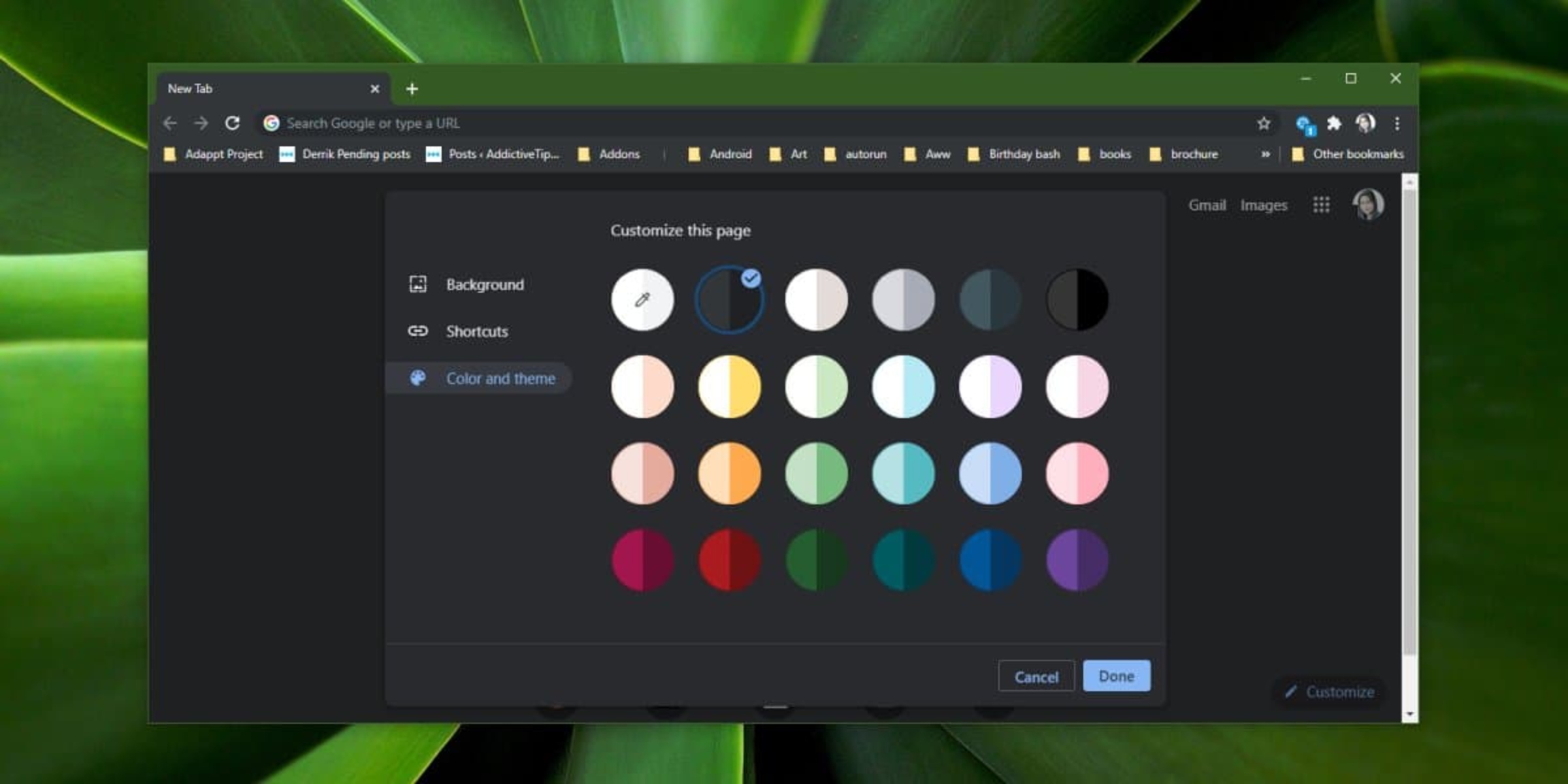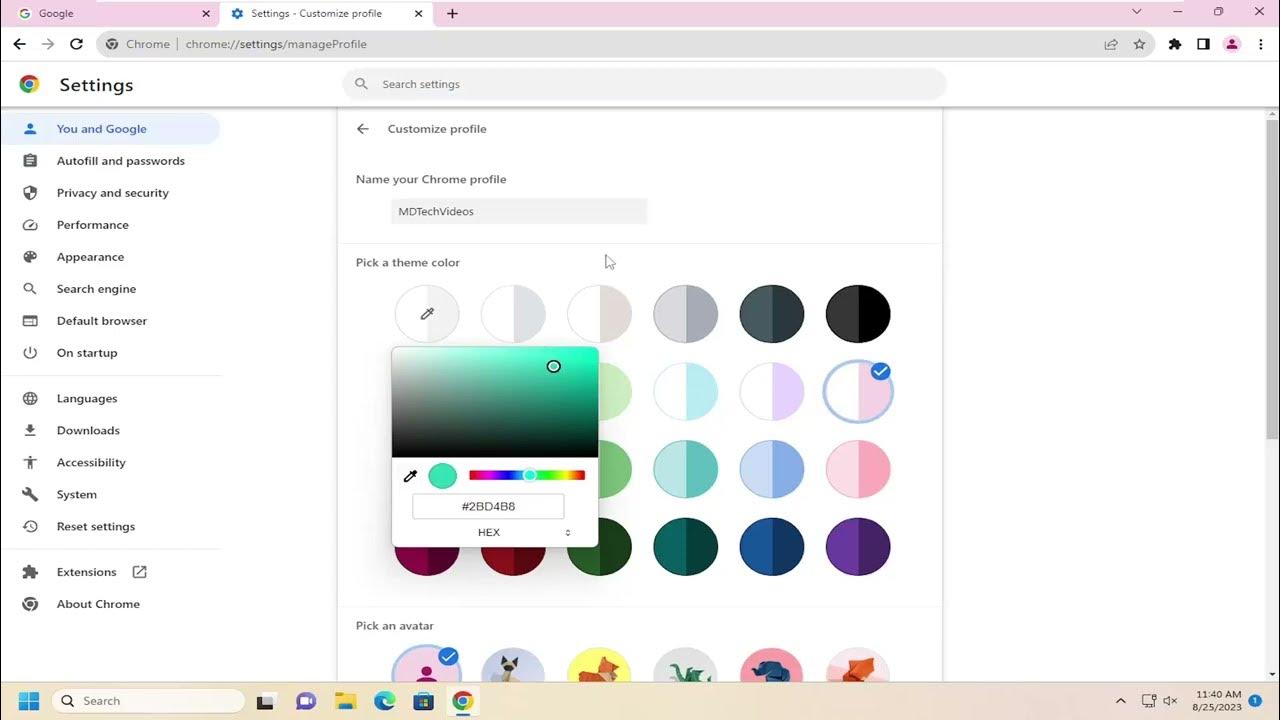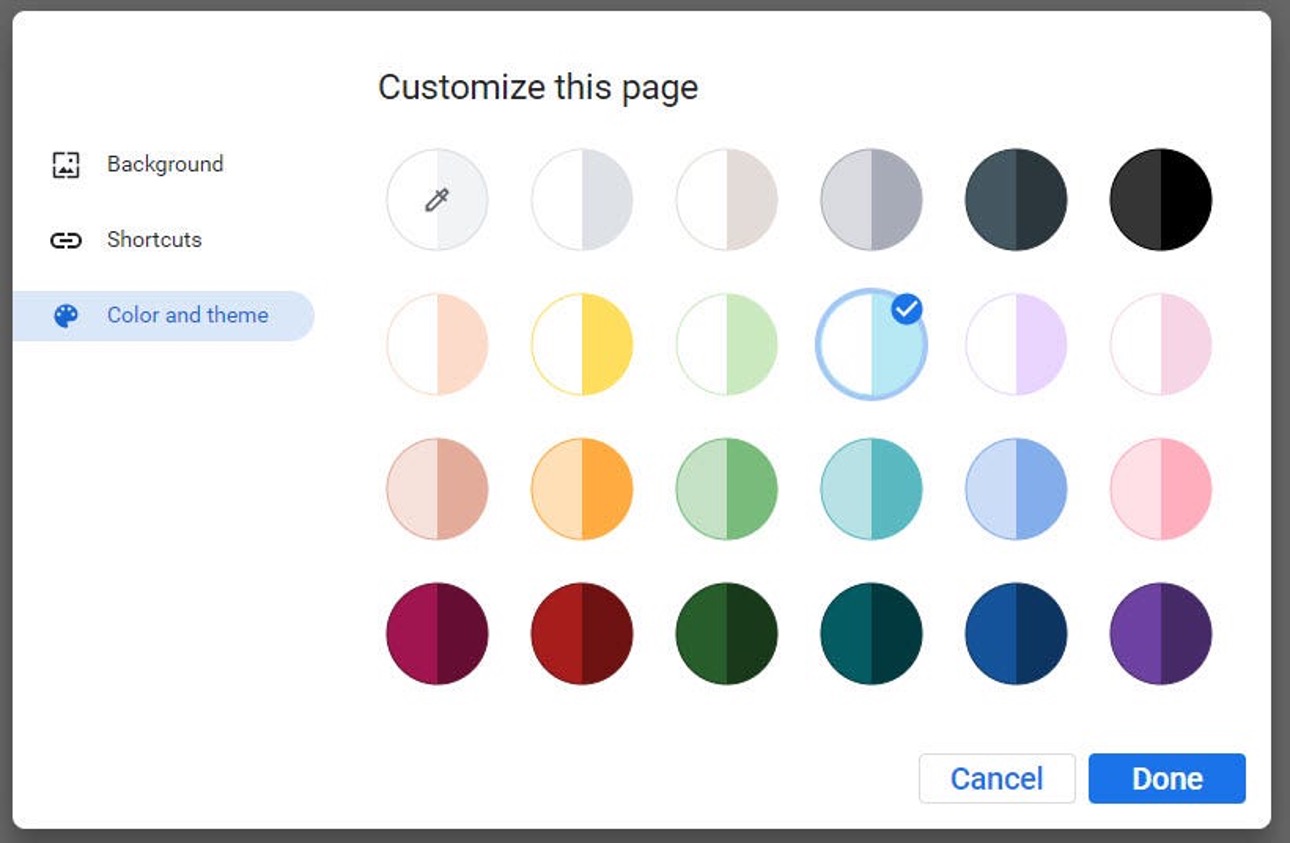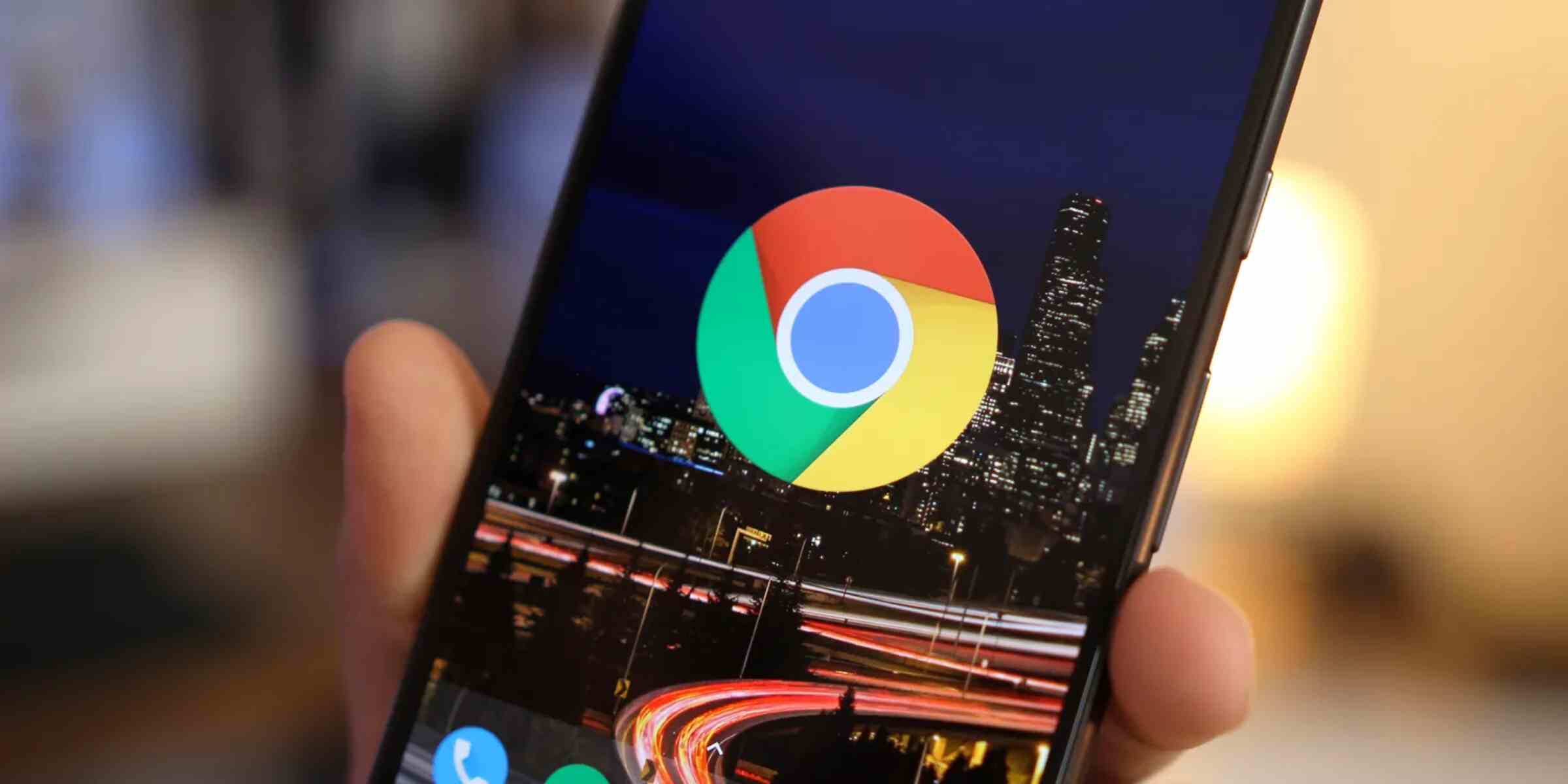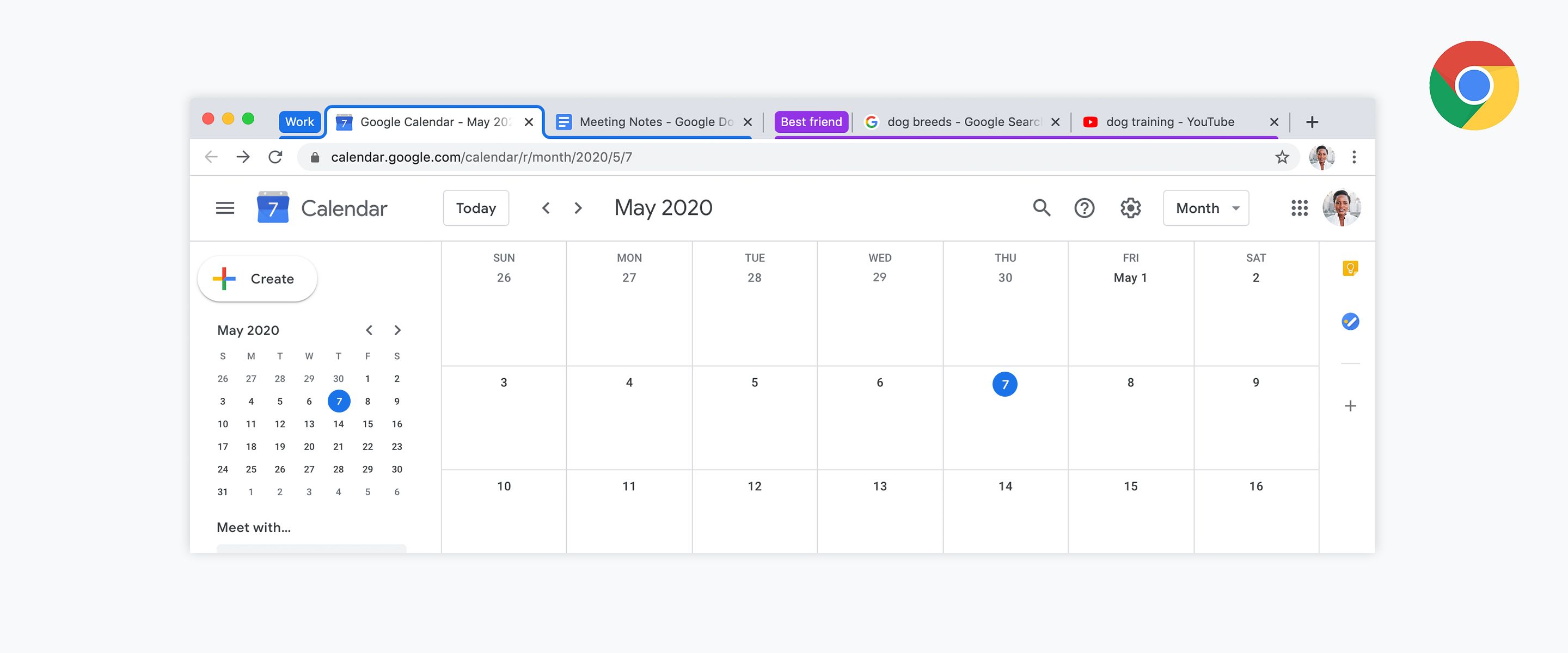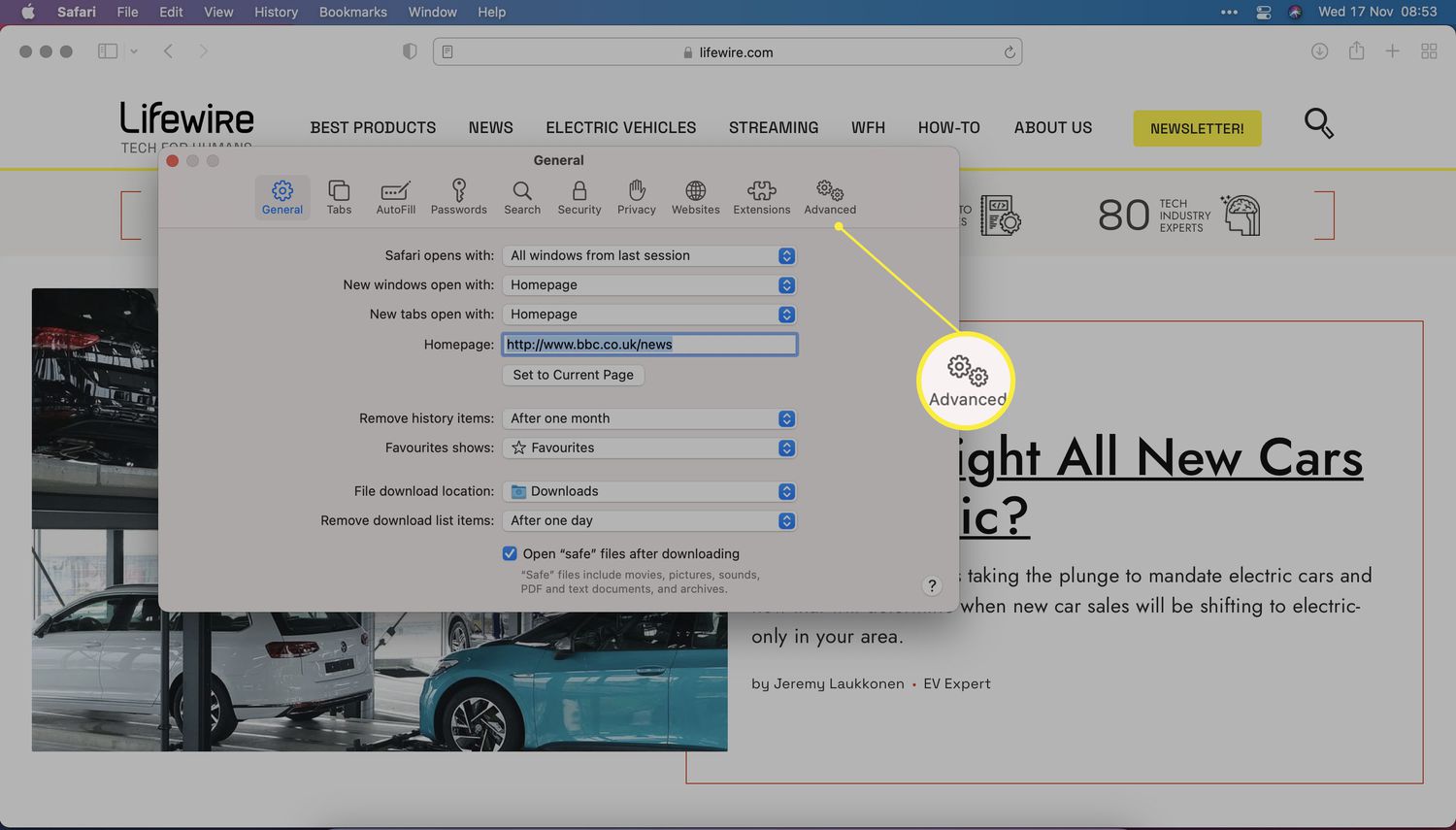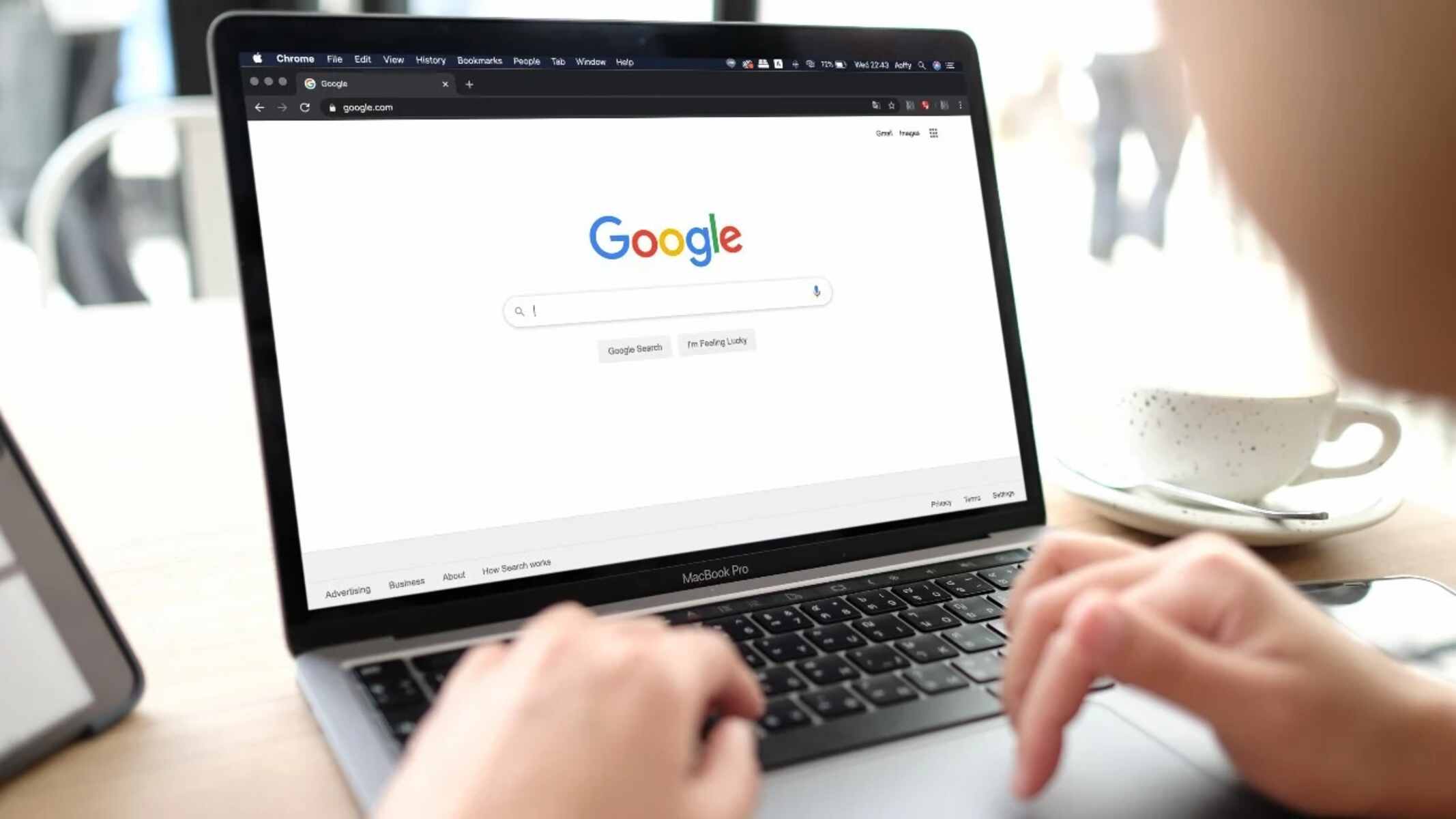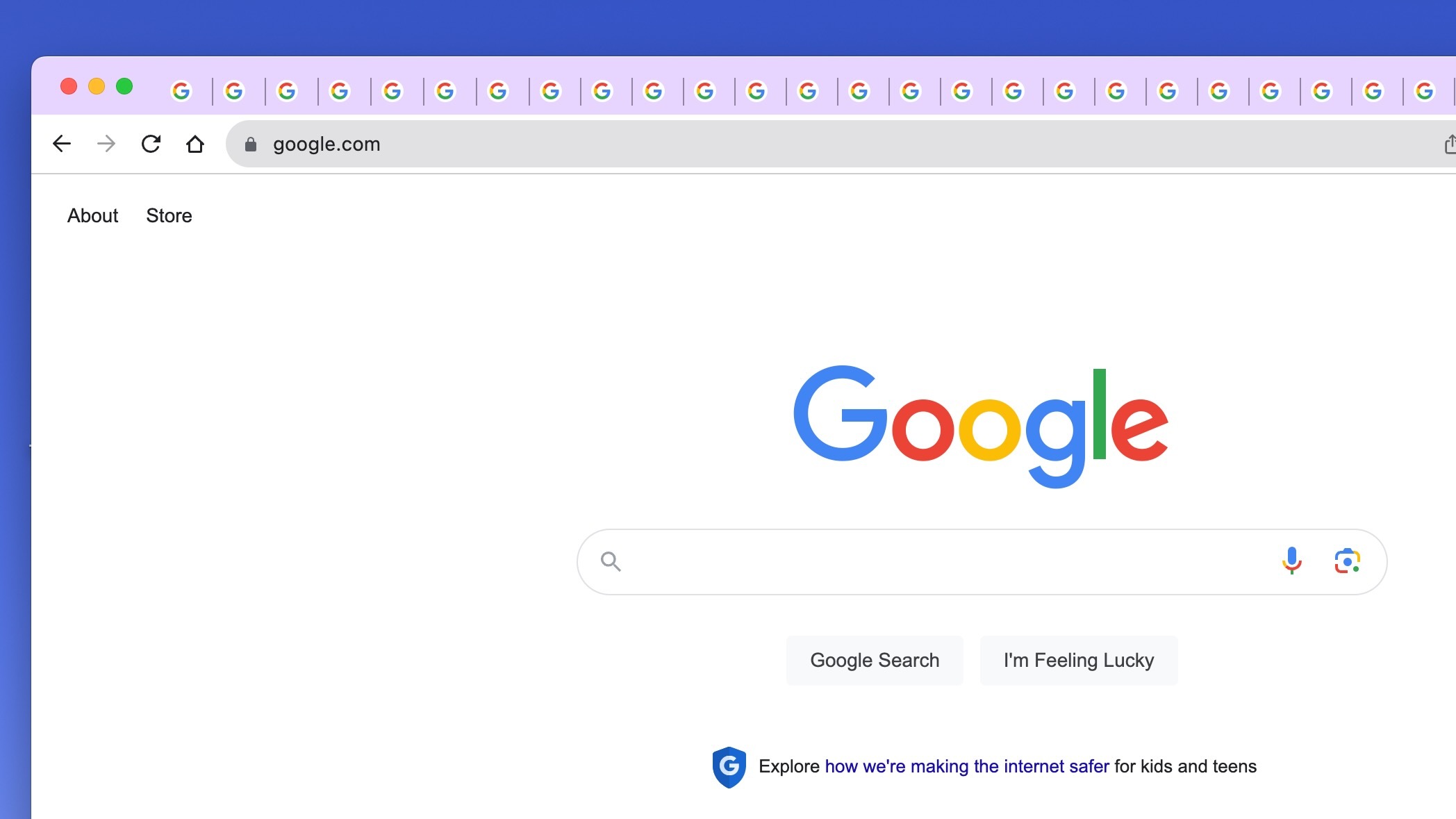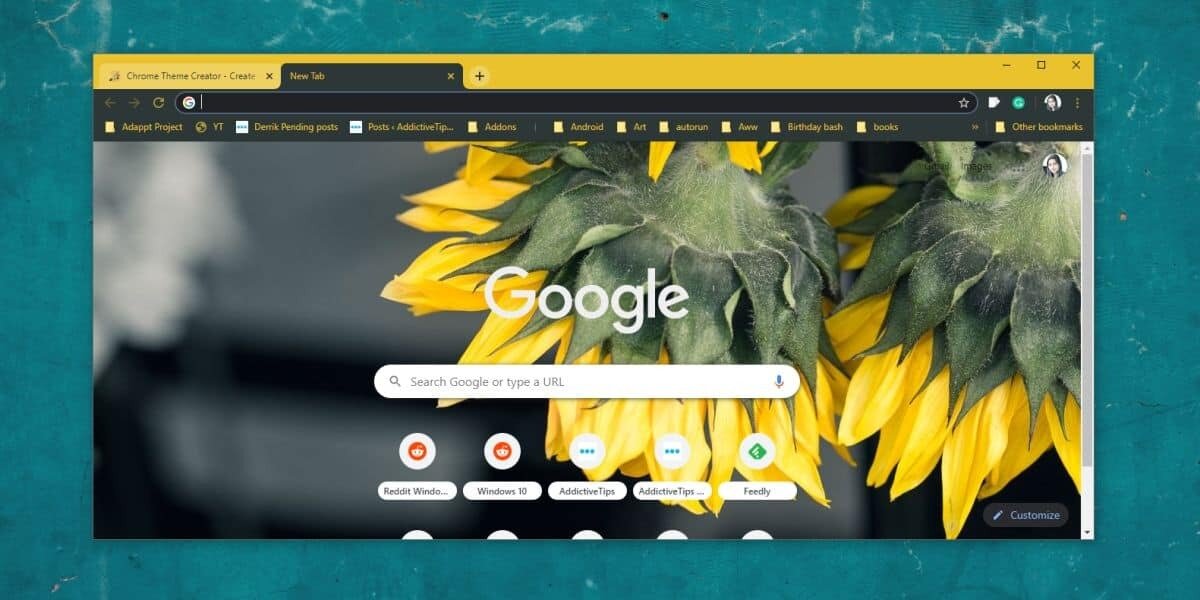Introduction
Changing tab colors in Chrome can be a fun and practical way to personalize your browsing experience. Whether you want to match your tabs to your favorite color scheme or simply differentiate between different types of tabs, there are several methods you can use to achieve this customization. From using Chrome extensions to leveraging developer tools and custom CSS, you have the flexibility to tailor your browser tabs to suit your preferences.
In this article, we will explore three effective methods for changing tab colors in Chrome. Each method offers its own unique approach, allowing you to experiment and find the most suitable option for your needs. Whether you're a casual user looking to add a personal touch to your browsing environment or a web developer seeking to streamline your workflow, these methods provide a range of possibilities for enhancing your Chrome tab experience.
So, let's dive into the exciting world of tab customization and discover how you can transform the look of your Chrome tabs with just a few simple steps. Whether you're aiming for a sleek and professional aesthetic or a vibrant and dynamic display, the ability to change tab colors in Chrome empowers you to make your browsing experience truly your own.
Method 1: Using Chrome Extensions
One of the most convenient and user-friendly ways to change tab colors in Chrome is by utilizing Chrome extensions. These extensions are designed to enhance the functionality of the browser, offering a wide range of customization options, including the ability to modify tab colors. By leveraging these extensions, you can effortlessly transform the appearance of your tabs to align with your personal style or specific browsing needs.
To get started, simply navigate to the Chrome Web Store and explore the diverse selection of tab color extensions available. You'll find an array of options, each offering its own set of features and customization capabilities. From simple color-changing tools to more advanced tab management solutions, there's a wealth of extensions to choose from, catering to various preferences and requirements.
Once you've identified a suitable tab color extension, installing it is a straightforward process. With just a few clicks, you can add the extension to your browser, granting you immediate access to its functionality. Upon installation, you may be prompted to configure the extension's settings, allowing you to fine-tune the tab color options according to your preferences.
After the extension is set up, you can begin customizing the colors of your tabs with ease. Whether you prefer a cohesive color scheme across all tabs or distinct colors for specific types of tabs, these extensions provide intuitive interfaces for managing and applying your desired color settings. With just a few clicks or selections, you can instantly see the visual transformation of your tab bar, adding a personalized touch to your browsing experience.
Furthermore, many tab color extensions offer additional features beyond basic color customization. These may include tab grouping, labeling, and other organizational tools, empowering you to optimize your browsing workflow while enjoying a visually appealing tab layout.
In summary, utilizing Chrome extensions to change tab colors offers a seamless and flexible approach to personalizing your browsing environment. With a diverse selection of extensions available and intuitive customization interfaces, you can easily enhance the visual aesthetics of your Chrome tabs while tailoring them to your unique preferences and browsing habits. Whether you're aiming for a minimalist, professional look or a vibrant, expressive display, these extensions provide the tools to transform your tab colors with effortless convenience.
Method 2: Using Developer Tools
Another effective method for changing tab colors in Chrome involves leveraging the browser's built-in Developer Tools. This approach provides a more hands-on and customizable way to modify tab colors, offering a deeper level of control over the visual aspects of your browsing experience.
To begin, you can access Chrome's Developer Tools by right-clicking on any webpage and selecting "Inspect" from the context menu. Alternatively, you can use the keyboard shortcut Ctrl + Shift + I (Cmd + Option + I on Mac) to open the Developer Tools panel. Once the Developer Tools interface is open, you'll have access to a wide range of powerful tools and features for inspecting and modifying web elements, including the ability to adjust tab colors.
Within the Developer Tools panel, navigate to the "Elements" tab, which allows you to inspect and manipulate the HTML and CSS of the current webpage. From here, you can locate the specific CSS styles that control the appearance of Chrome tabs and make targeted adjustments to achieve your desired tab colors.
To change the color of a tab, you can identify the relevant CSS properties responsible for defining the tab's appearance, such as background color, border color, and text color. By modifying these properties directly within the Developer Tools interface, you can instantly see the visual changes reflected in the tab bar, allowing you to experiment with different color schemes and combinations.
Additionally, the Developer Tools panel provides a real-time preview of your modifications, enabling you to fine-tune the tab colors until you achieve the perfect look. This interactive and iterative process allows for precise customization, giving you the freedom to create a tab color scheme that aligns with your personal preferences and browsing environment.
Moreover, using Developer Tools to change tab colors offers a valuable learning opportunity for those interested in web development and CSS manipulation. By exploring and manipulating the underlying code that governs tab appearance, you can gain insights into CSS styling principles and enhance your understanding of web design fundamentals.
In summary, utilizing Chrome's Developer Tools to modify tab colors presents a dynamic and interactive approach to customization. With its powerful inspection and editing capabilities, Developer Tools empower you to take control of the visual aspects of your browsing experience, allowing for personalized tab color adjustments tailored to your preferences. Whether you're seeking a specific color palette, experimenting with visual themes, or honing your CSS skills, this method provides a versatile and engaging way to transform the look of your Chrome tabs.
Method 3: Using Custom CSS
Customizing tab colors in Chrome using custom CSS provides a powerful and versatile method for tailoring the visual appearance of your browsing experience. By leveraging CSS (Cascading Style Sheets), you can exert precise control over the colors, styles, and visual elements of Chrome tabs, allowing for a highly personalized and tailored aesthetic.
To begin, you can access the custom CSS capabilities of Chrome by utilizing browser extensions specifically designed for customizing CSS styles. These extensions empower you to inject custom CSS code directly into webpages, including the Chrome tab interface, enabling you to modify tab colors with precision and flexibility.
Once you have installed a suitable CSS customization extension, you can navigate to its interface and begin crafting your desired tab color styles. This typically involves writing CSS code that targets the specific elements of Chrome tabs, such as the tab bar, individual tabs, and associated text and icons.
By utilizing CSS selectors and properties, you can define the colors and visual attributes of the tabs, allowing you to create a cohesive color scheme or implement distinct colors for different types of tabs. Whether you prefer a minimalist monochromatic look, a vibrant and expressive palette, or a thematic color scheme, custom CSS empowers you to bring your vision to life.
Furthermore, custom CSS customization extends beyond simple color changes, offering the potential to refine the overall visual presentation of Chrome tabs. You can experiment with various CSS properties, including background colors, borders, gradients, and text styles, to achieve a comprehensive and harmonious tab design that aligns with your preferences.
In addition to enhancing the visual aesthetics of Chrome tabs, using custom CSS provides a valuable opportunity to deepen your understanding of web design principles and CSS styling. Through hands-on experimentation and code manipulation, you can gain insights into CSS syntax, selectors, and properties, fostering a deeper appreciation for the intricacies of web development.
In summary, utilizing custom CSS to change tab colors in Chrome offers a dynamic and creative approach to personalization. With its granular control over visual elements and the potential for comprehensive tab styling, custom CSS empowers you to craft a browsing environment that reflects your unique preferences and style. Whether you're aiming for a sleek and professional look, a bold and expressive display, or a customized thematic design, custom CSS provides the tools to transform the appearance of your Chrome tabs with precision and creativity.
Conclusion
In conclusion, the ability to change tab colors in Chrome opens up a world of creative possibilities, allowing users to personalize their browsing experience in a manner that aligns with their unique preferences and style. Through the exploration of three distinct methods—utilizing Chrome extensions, leveraging Developer Tools, and employing custom CSS—individuals have the flexibility to tailor the visual aesthetics of their tab interface with ease and precision.
By harnessing Chrome extensions designed for tab color customization, users can effortlessly transform the appearance of their tabs, whether they prefer a cohesive color scheme or distinct colors for specific types of tabs. The intuitive interfaces and additional features offered by these extensions enhance the browsing experience, providing a seamless and user-friendly approach to tab customization.
Furthermore, the utilization of Chrome's Developer Tools presents a dynamic and interactive method for modifying tab colors, offering a hands-on approach that empowers users to take control of the visual aspects of their browsing experience. This method not only facilitates precise customization but also provides a valuable learning opportunity for those interested in web development and CSS manipulation.
Moreover, the implementation of custom CSS for tab color customization offers a powerful and versatile approach, allowing users to exert precise control over the colors, styles, and visual elements of Chrome tabs. This method provides a canvas for creativity, enabling individuals to craft a browsing environment that reflects their unique preferences and style, while also offering an opportunity to deepen their understanding of web design principles and CSS styling.
In essence, the ability to change tab colors in Chrome transcends mere visual customization; it embodies the spirit of personalization and self-expression within the digital realm. Whether users seek a minimalist, professional look, a vibrant and expressive display, or a thematic color scheme, the methods explored in this article provide the tools and flexibility to transform the appearance of Chrome tabs with precision and creativity. Ultimately, the power to customize tab colors empowers users to curate a browsing environment that is truly their own, enhancing both the visual appeal and personal connection to their online activities.