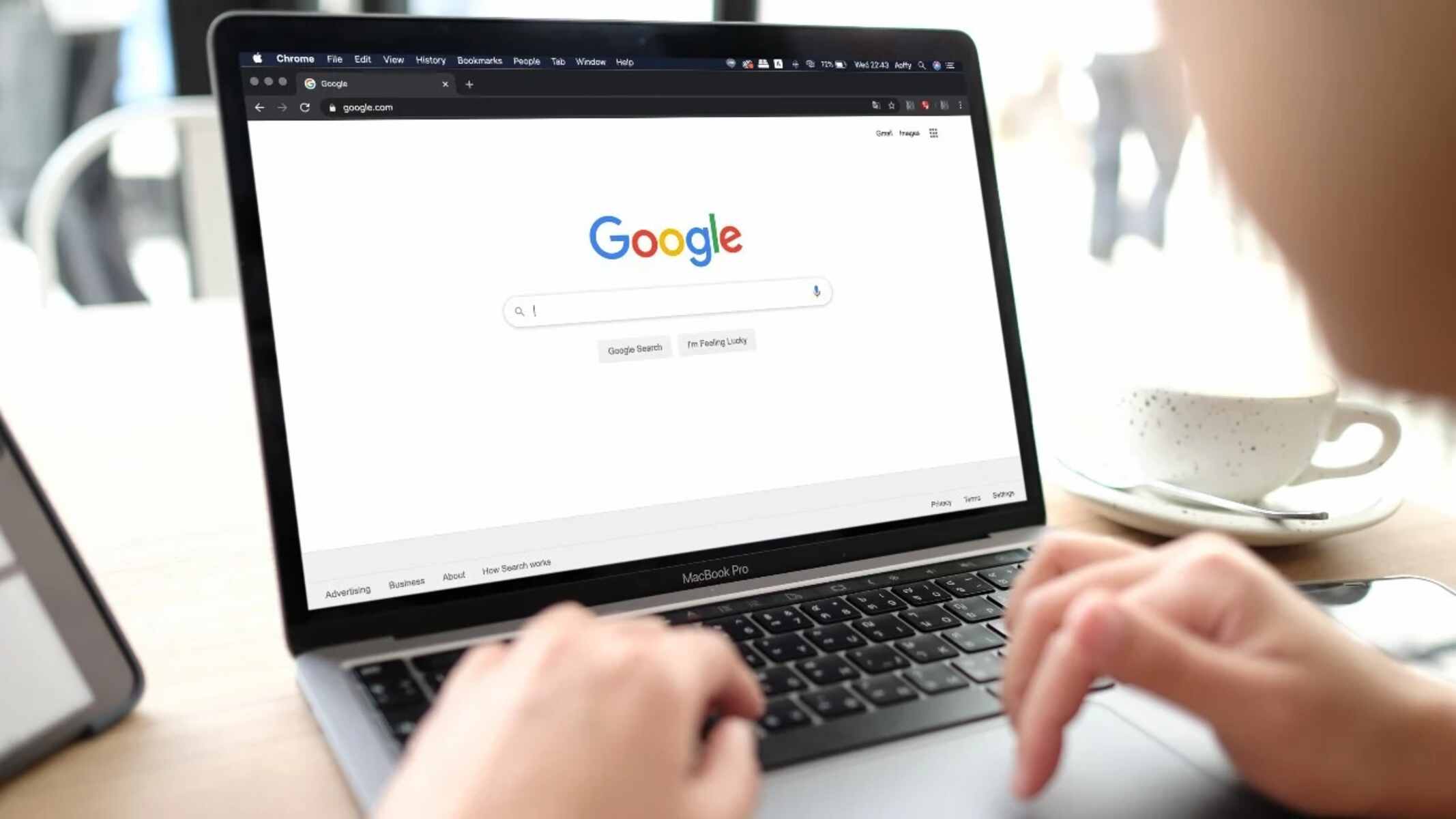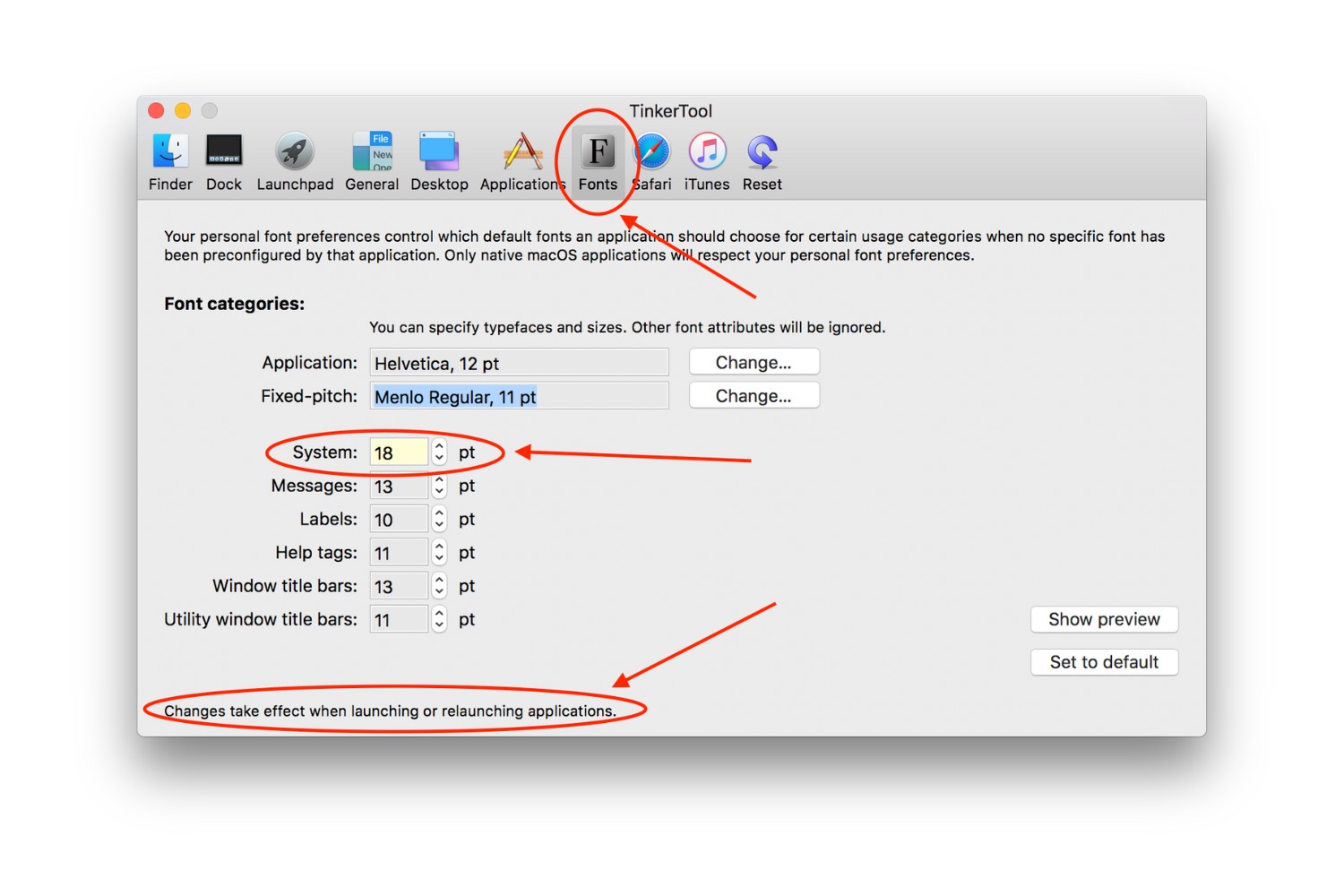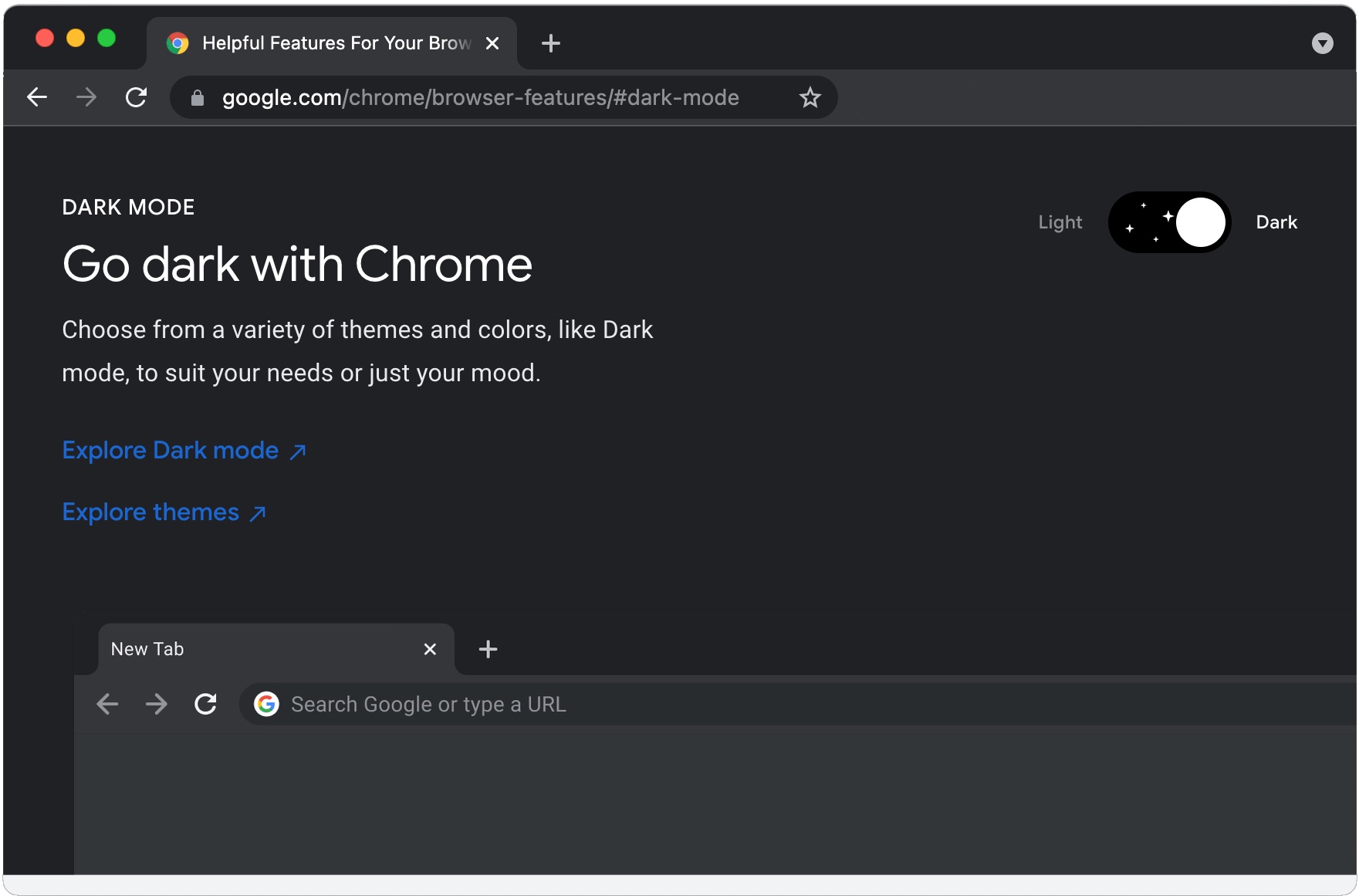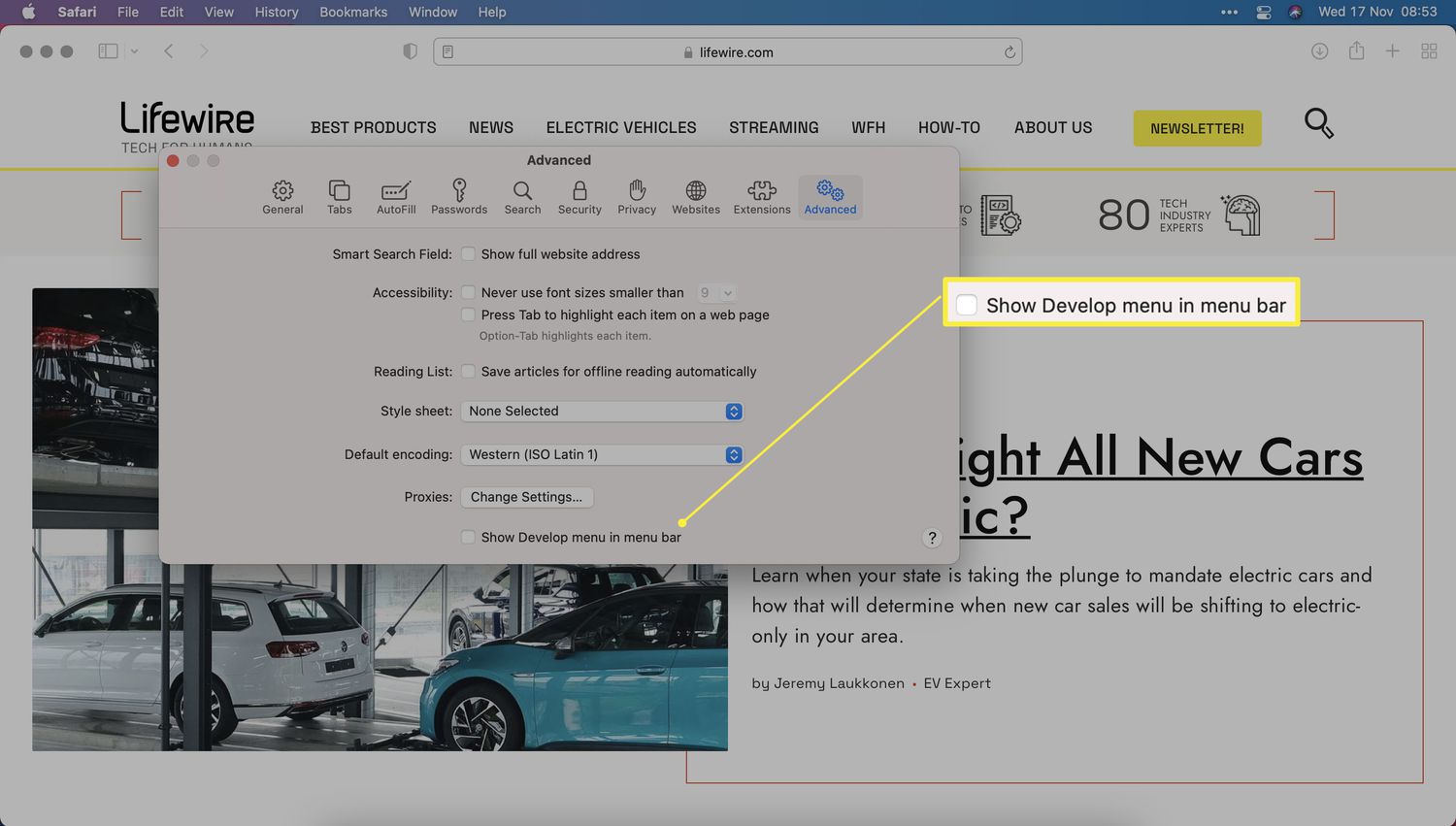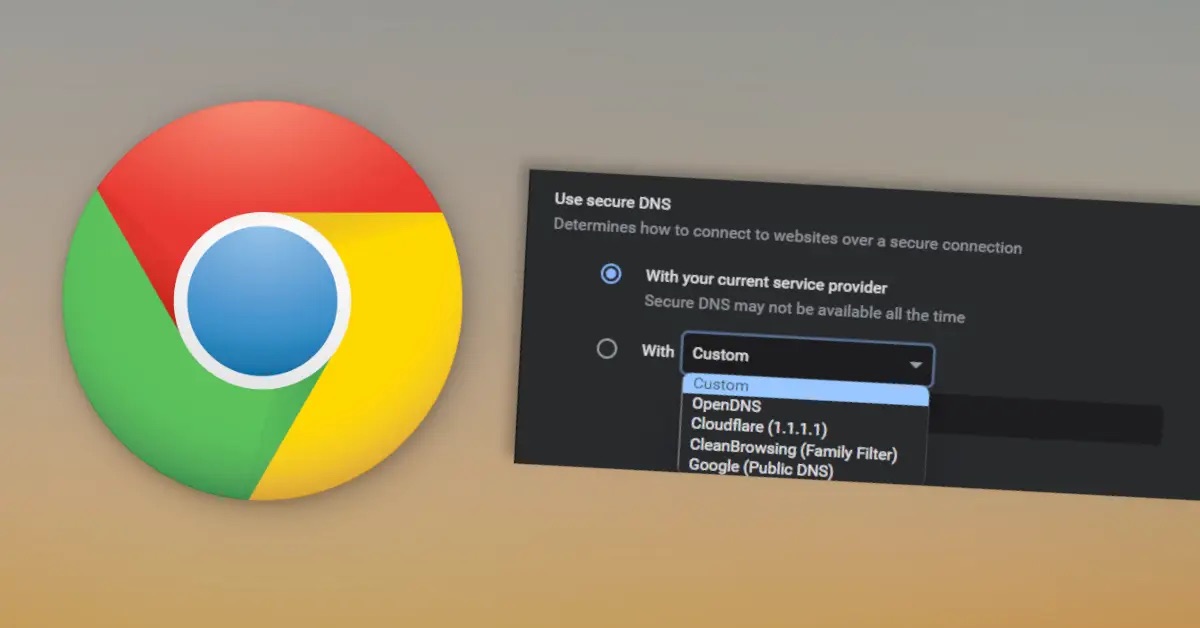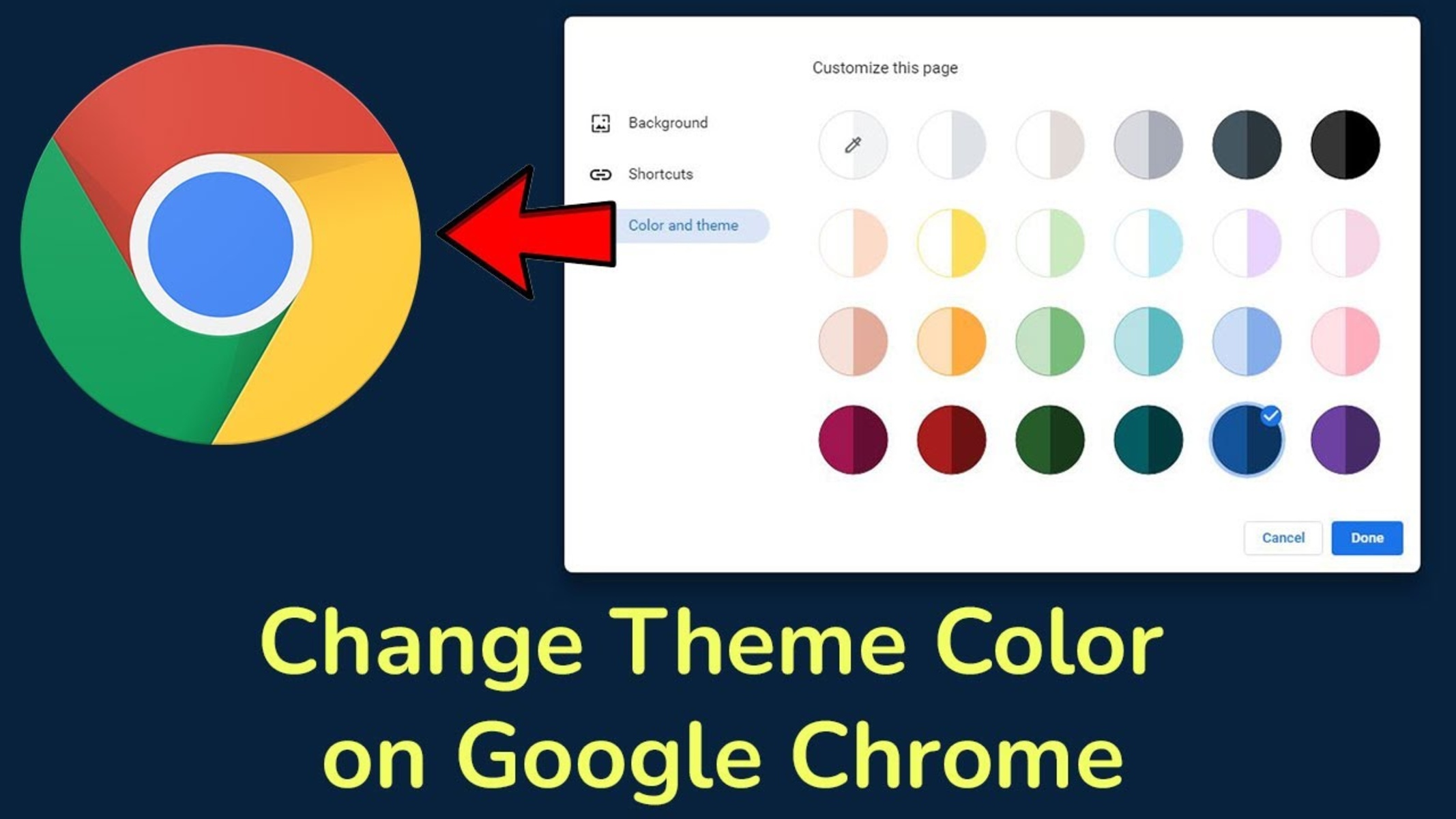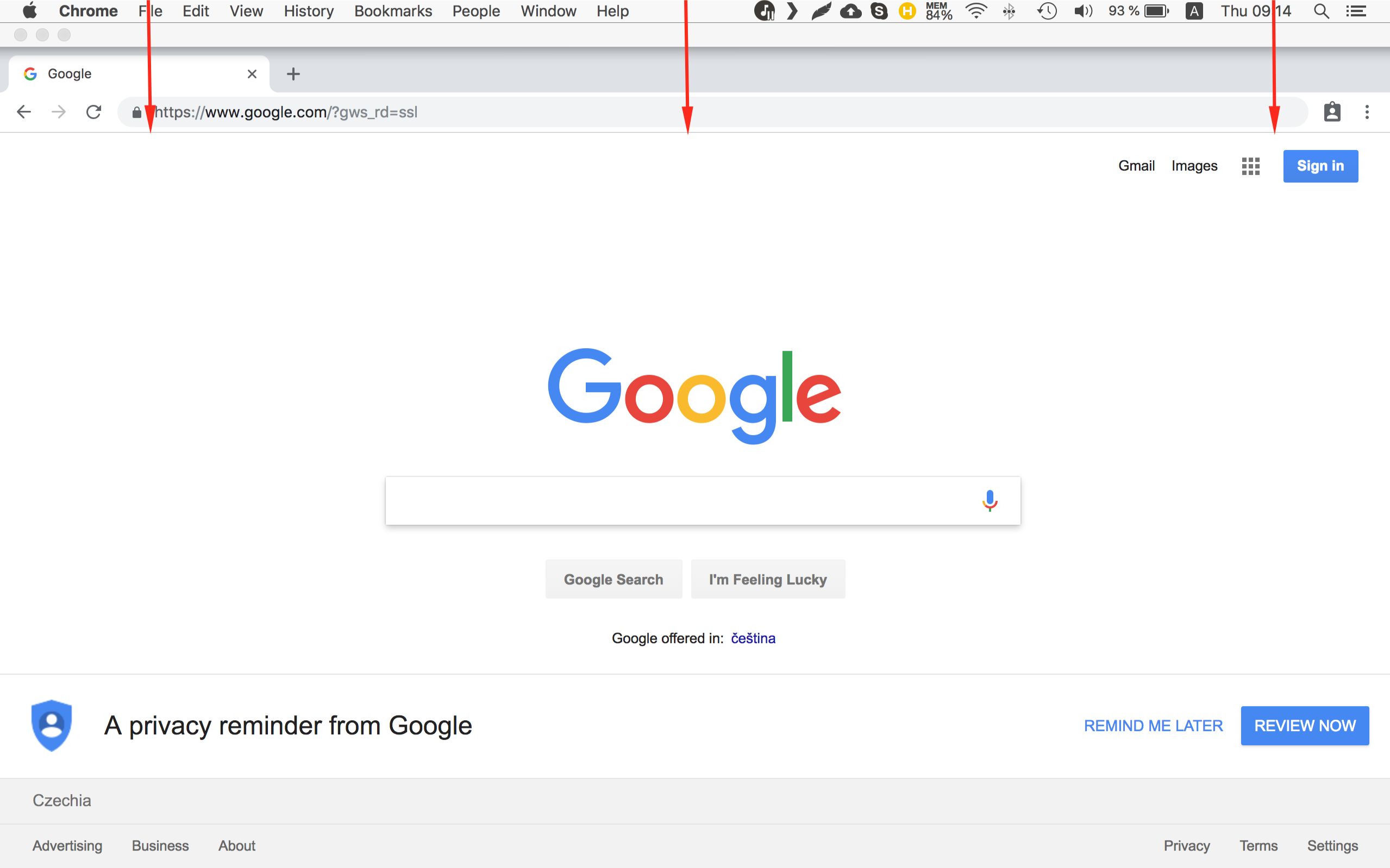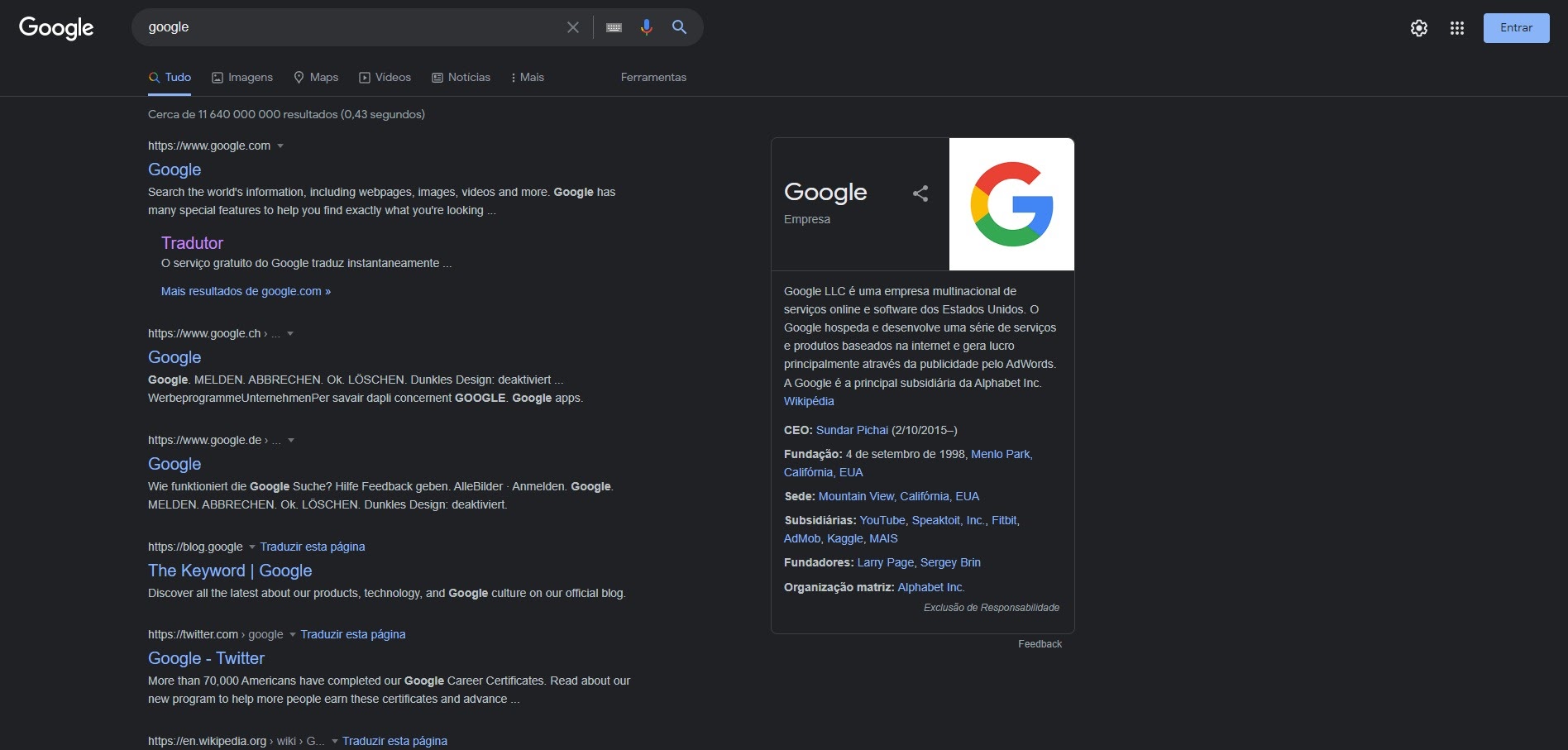Introduction
Changing the search bar color on Chrome can be a fun and creative way to personalize your browsing experience. Whether you want to match it with your favorite color scheme or simply add a touch of flair, there are several methods to achieve this customization. From using Chrome themes to employing custom CSS, you have the flexibility to tailor the appearance of your search bar to suit your preferences.
In this article, we will explore three methods to change the search bar color on Chrome. Each method offers a unique approach, catering to different levels of technical expertise and customization options. Whether you're a tech-savvy individual looking to delve into the intricacies of custom CSS or a casual user seeking a quick and hassle-free solution through Chrome themes or extensions, there's a method that suits your needs.
By the end of this guide, you'll have a comprehensive understanding of how to transform the search bar color on Chrome, allowing you to express your individuality and enhance your browsing environment. Let's dive into the exciting world of Chrome customization and discover the possibilities that await!
Method 1: Using Chrome Theme
One of the simplest and most user-friendly ways to change the search bar color on Chrome is by utilizing Chrome themes. Chrome offers a diverse range of themes that allow you to customize the appearance of your browser, including the search bar. Here's how you can easily apply a theme to transform the look of your search bar:
-
Accessing Chrome Web Store: Start by opening a new tab in your Chrome browser and navigating to the Chrome Web Store. Once there, click on the "Themes" tab located on the left-hand side of the page.
-
Browsing Themes: Browse through the extensive collection of themes available in the Chrome Web Store. You'll find a wide array of options, ranging from vibrant and colorful themes to minimalistic and elegant designs. Use the search bar to filter themes based on specific colors or styles that resonate with your preferences.
-
Selecting a Theme: Once you've found a theme that catches your eye, click on it to view more details. You can preview how the theme will appear in your browser by clicking on the "Preview" button. Take your time to explore different themes until you find one that aligns with your desired search bar color.
-
Adding the Theme: After selecting a theme, click on the "Add to Chrome" button to apply it to your browser. Chrome will instantly implement the theme, including the customized search bar color, providing a fresh and personalized look to your browsing experience.
By using Chrome themes, you can effortlessly change the search bar color on Chrome to reflect your unique style and preferences. This method is ideal for users who prefer a straightforward and hassle-free approach to customization, offering a wide selection of themes to cater to diverse tastes and design preferences.
Whether you opt for a bold and vibrant theme to infuse energy into your browsing environment or a soothing, minimalist theme to create a calming ambiance, the Chrome Web Store provides an abundance of options to revamp your search bar color with just a few clicks. Embrace the freedom to express your individuality and elevate your browsing experience through the captivating world of Chrome themes.
Method 2: Using Chrome Extension
Another effective method to change the search bar color on Chrome involves the utilization of Chrome extensions. These extensions offer a versatile and customizable approach to enhancing the visual aesthetics of your browser, including the search bar. Here's a detailed exploration of how you can leverage Chrome extensions to achieve this personalized customization:
-
Exploring Chrome Web Store: Begin by navigating to the Chrome Web Store, where you can access an extensive array of Chrome extensions. Use the search bar to look for "Chrome extensions for search bar color customization" or similar keywords to discover relevant options.
-
Selecting a Suitable Extension: Browse through the search results and explore various extensions designed to modify the appearance of the search bar. Pay attention to user ratings, reviews, and the features offered by each extension to make an informed decision. Look for extensions that specifically mention search bar color customization in their descriptions.
-
Installing the Extension: Once you've identified a suitable extension, click on it to view more details. Take the time to read the description, check out any available screenshots, and assess the customization options it provides. If the extension aligns with your preferences, click on the "Add to Chrome" button to install it.
-
Customizing the Search Bar Color: After the extension is successfully installed, you can typically access its settings by clicking on its icon in the Chrome toolbar. Depending on the specific extension, you may have the option to directly customize the search bar color through a user-friendly interface. Some extensions offer a color picker, allowing you to select your desired hue with precision.
-
Enjoying the Customization: Once you've adjusted the search bar color to your liking, the changes will be instantly applied to your browser. You can revel in the personalized look of your search bar as you navigate through your favorite websites and conduct searches with a touch of individuality.
By leveraging Chrome extensions, you can seamlessly modify the search bar color on Chrome, empowering you to infuse your browsing experience with a personalized touch. Whether you prefer a vibrant and eye-catching search bar or a subtle and soothing color scheme, the diverse range of extensions available in the Chrome Web Store offers ample opportunities for customization. Embrace the freedom to tailor your search bar to reflect your unique style and preferences, elevating your browsing environment to new heights of visual appeal and personalization.
Method 3: Using Custom CSS
For users seeking a more advanced and tailored approach to changing the search bar color on Chrome, leveraging custom CSS (Cascading Style Sheets) provides a powerful and flexible solution. Custom CSS empowers you to directly manipulate the visual elements of web pages, including the search bar, by applying personalized style rules. While this method requires a basic understanding of CSS, it offers unparalleled control over the appearance of your browser's search bar.
Here's a step-by-step guide to utilizing custom CSS for modifying the search bar color on Chrome:
-
Identifying the Search Bar Element: Begin by inspecting the search bar element on the Chrome browser. Right-click on the search bar and select "Inspect" from the context menu. This action will open the Chrome DevTools, allowing you to view the HTML and CSS code associated with the search bar.
-
Understanding CSS Selectors: Familiarize yourself with CSS selectors, which are used to target specific elements on a web page for styling. In the DevTools panel, you can identify the unique CSS class or ID associated with the search bar, enabling you to create targeted style rules.
-
Creating Custom CSS Rules: Once you've identified the CSS selector for the search bar, you can create custom CSS rules to modify its appearance. For example, you can use the "background-color" property to change the background color of the search bar to your preferred hue. Additionally, you can adjust other visual aspects such as text color, border styles, and padding to achieve a comprehensive customization.
-
Applying Custom CSS: After crafting your custom CSS rules, you can apply them using various methods. One approach is to utilize browser extensions that allow you to inject custom CSS into web pages. Alternatively, if you're familiar with Chrome's internal settings, you can directly apply the custom CSS through the browser's built-in customization options.
-
Testing and Refining: Once the custom CSS rules are applied, navigate to a web page with a search bar to observe the changes. Fine-tune the CSS rules as needed to achieve the desired search bar color and visual presentation. The iterative process of testing and refining your custom CSS ensures that the search bar reflects your unique style and preferences accurately.
By harnessing the power of custom CSS, you can exercise precise control over the search bar color on Chrome, enabling you to create a truly personalized browsing experience. This method caters to users with a penchant for web design and front-end development, offering a hands-on approach to customizing the visual elements of their browsing environment. Embrace the creative freedom and technical prowess afforded by custom CSS, and transform your Chrome search bar into a captivating reflection of your individuality.
Conclusion
In conclusion, the ability to change the search bar color on Chrome presents a captivating opportunity for users to infuse their browsing environment with personal flair and creativity. Throughout this guide, we've explored three distinct methods for achieving this customization, each catering to different levels of technical expertise and customization preferences.
By leveraging Chrome themes, users can effortlessly transform the search bar color with just a few clicks, accessing a diverse array of visually stunning themes from the Chrome Web Store. This method offers a user-friendly approach, allowing individuals to explore vibrant and elegant themes that resonate with their unique style and preferences. Whether it's a bold and energetic search bar color or a calming, minimalist hue, Chrome themes provide an accessible avenue for users to express their individuality and elevate their browsing experience.
Furthermore, the utilization of Chrome extensions offers a versatile and customizable approach to search bar color modification. With a wide range of extensions available in the Chrome Web Store, users can explore tailored solutions that specifically cater to search bar color customization. This method empowers users to fine-tune the visual aesthetics of their search bar, providing ample opportunities for personalization and visual enhancement.
For those seeking a more hands-on and advanced approach, custom CSS emerges as a powerful tool for precise control over the search bar color on Chrome. By delving into the realm of CSS selectors and style rules, users can craft custom solutions that align with their exact visual preferences. This method is ideal for individuals with a penchant for web design and front-end development, offering a deeply immersive and personalized approach to search bar customization.
In essence, the diverse methods explored in this guide underscore the boundless potential for users to tailor their browsing experience to reflect their unique style and preferences. Whether it's through the simplicity of Chrome themes, the versatility of Chrome extensions, or the precision of custom CSS, users are empowered to transform their Chrome search bar into a captivating reflection of their individuality.
As you embark on your journey to customize the search bar color on Chrome, embrace the freedom to express your creativity and elevate your browsing environment to new heights of visual appeal and personalization. With the knowledge and insights gained from this guide, you're equipped to embark on a captivating exploration of Chrome customization, unlocking the potential to transform your browsing experience with a touch of personal flair.