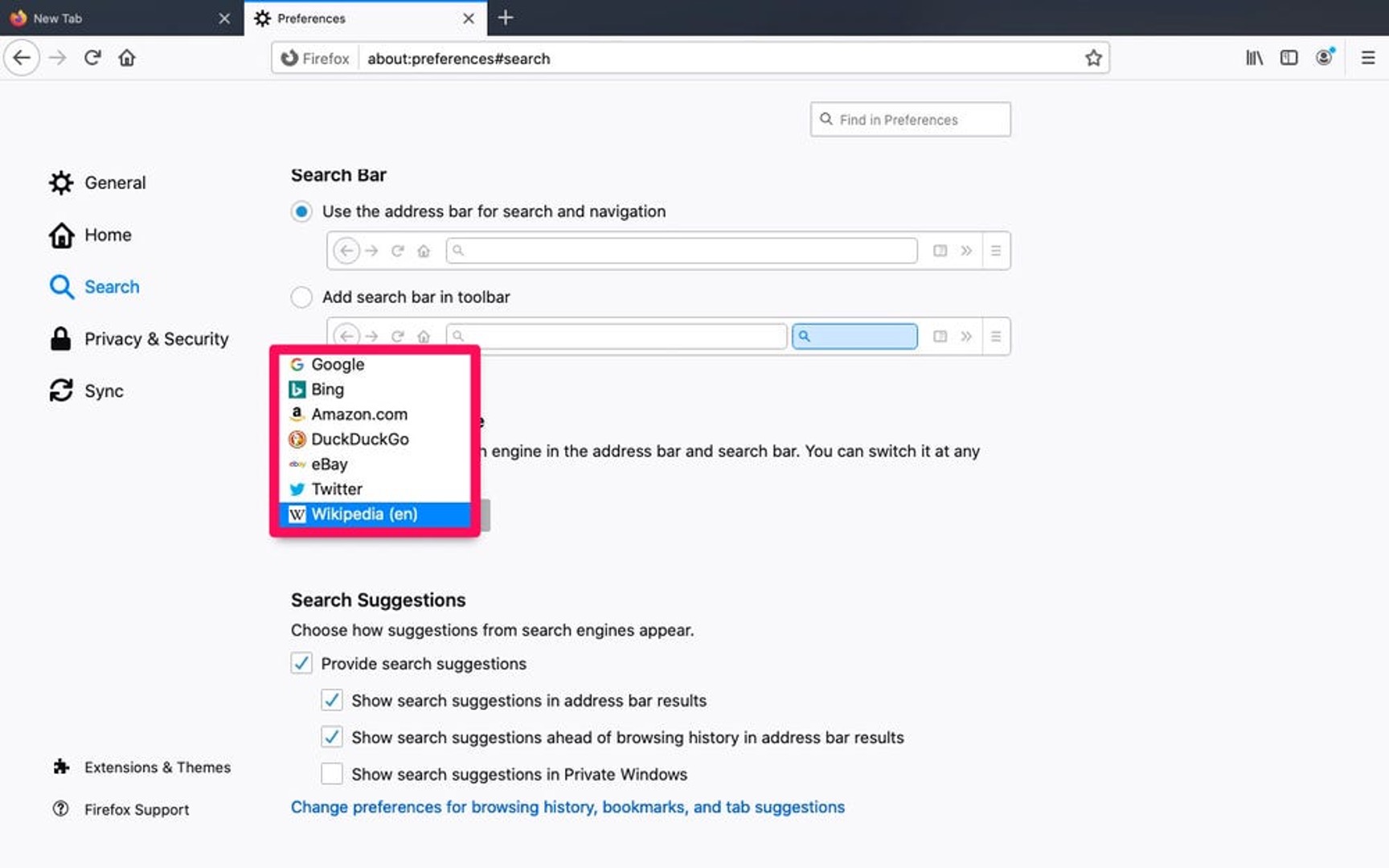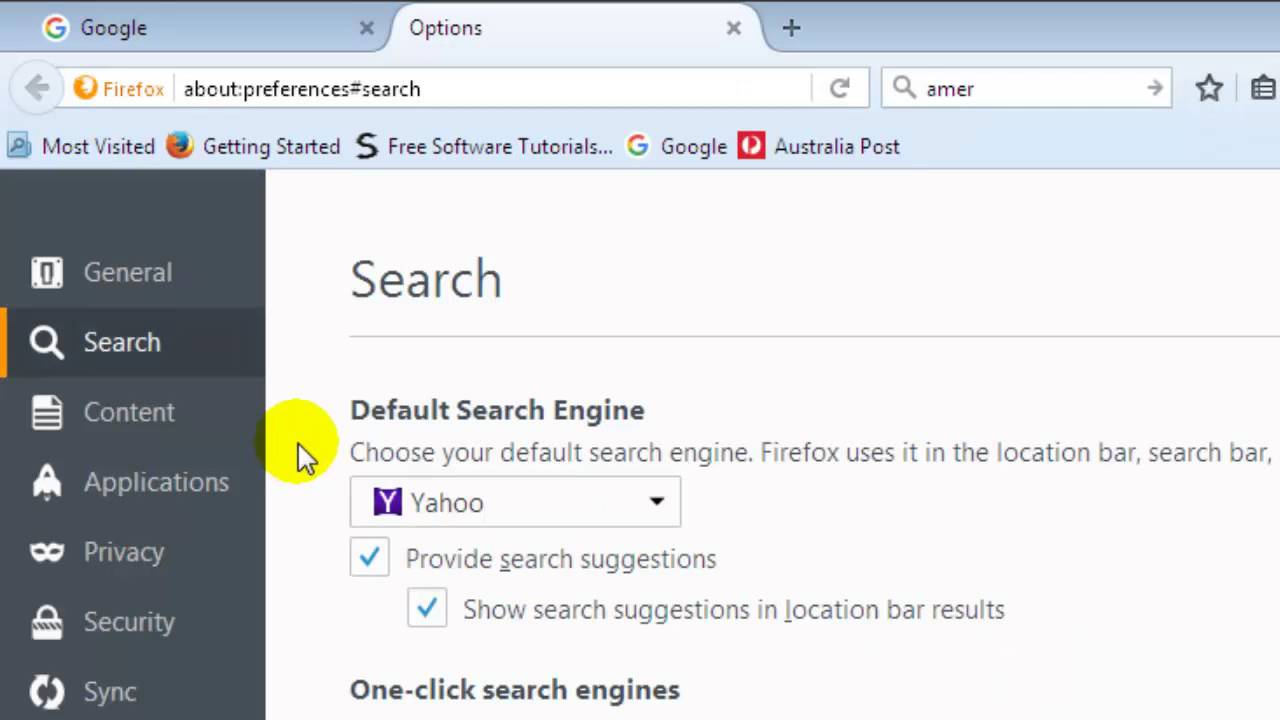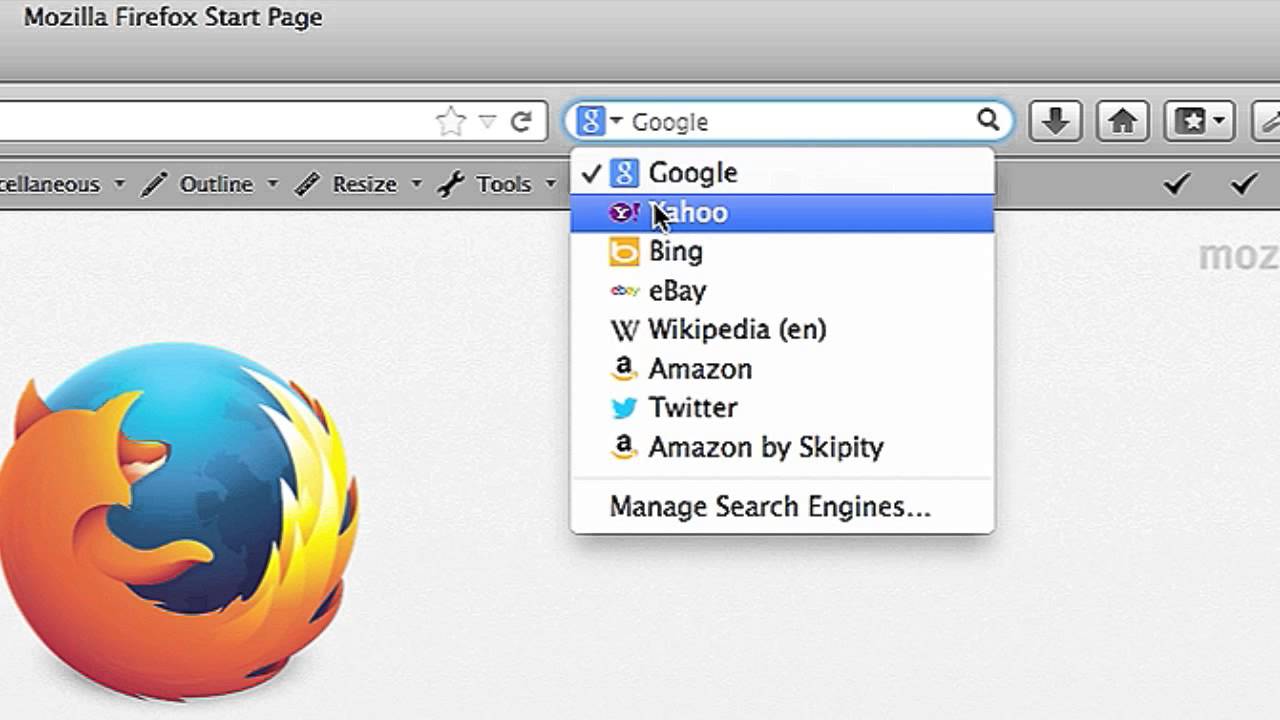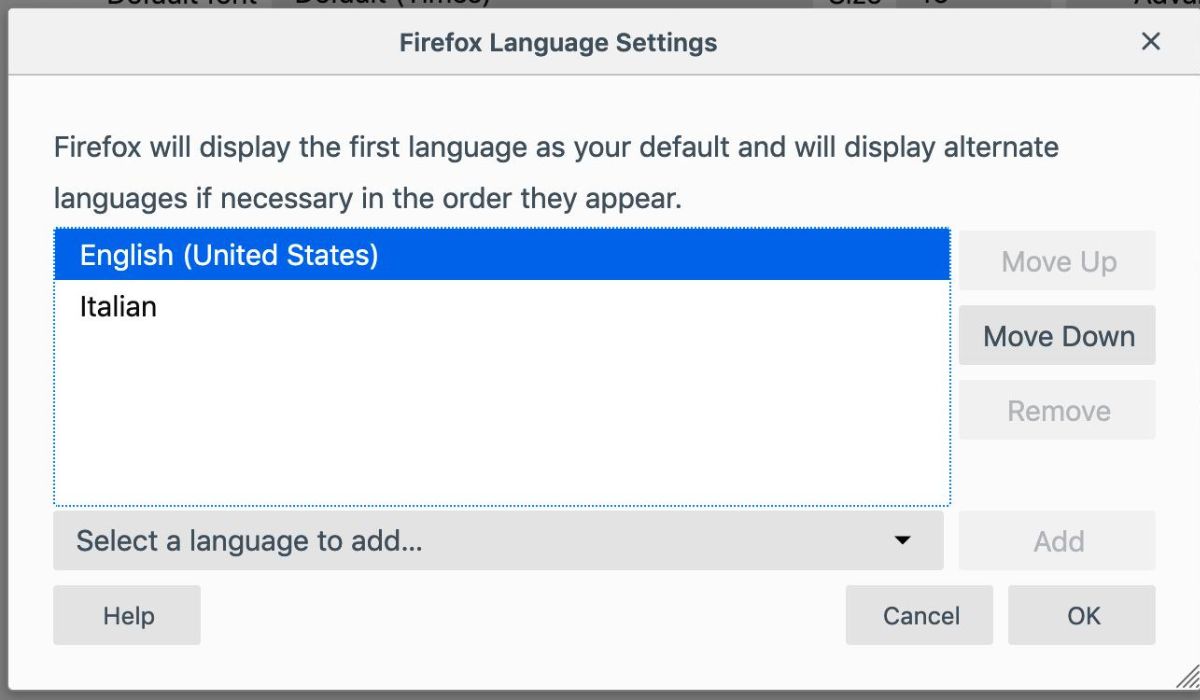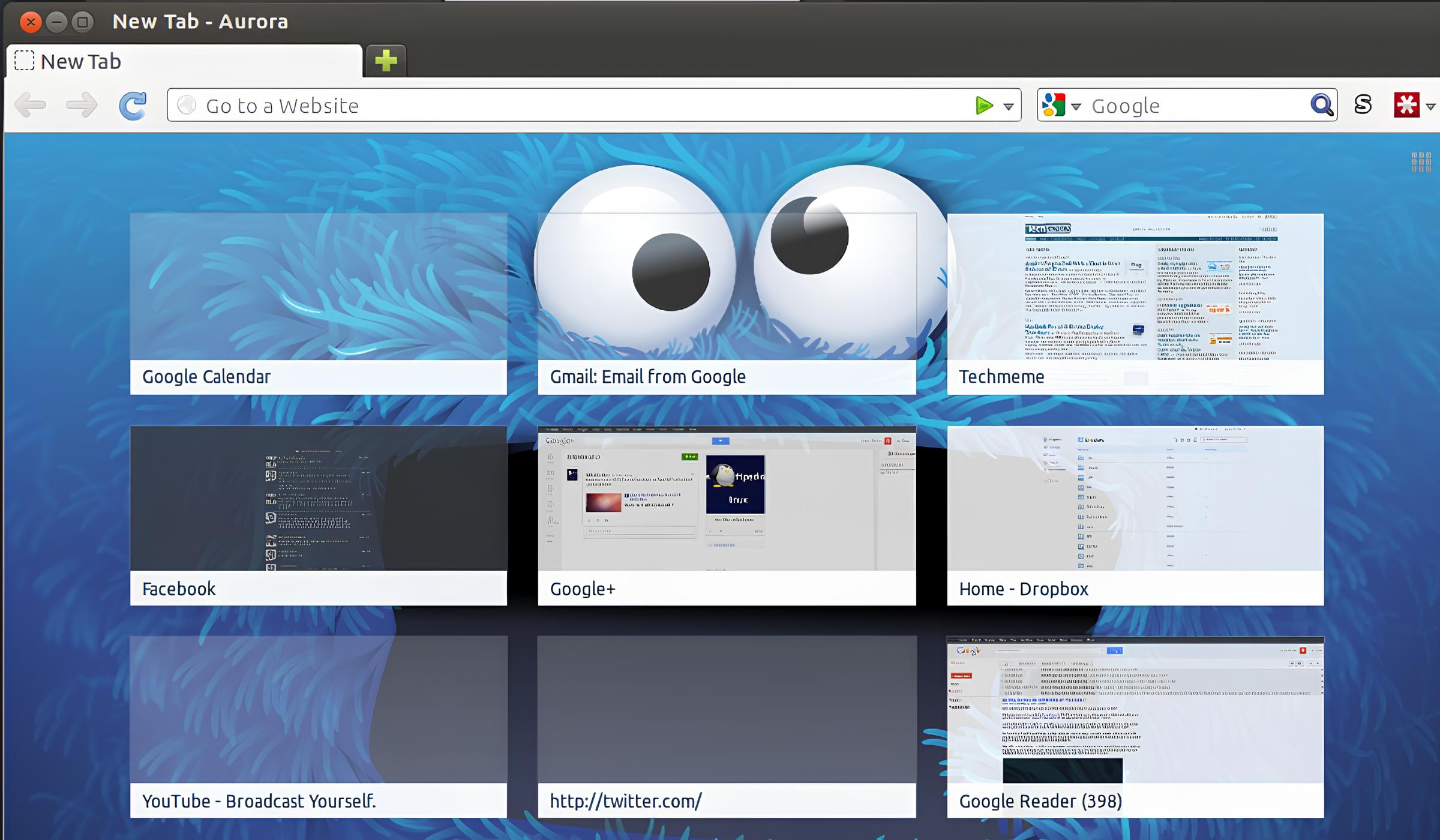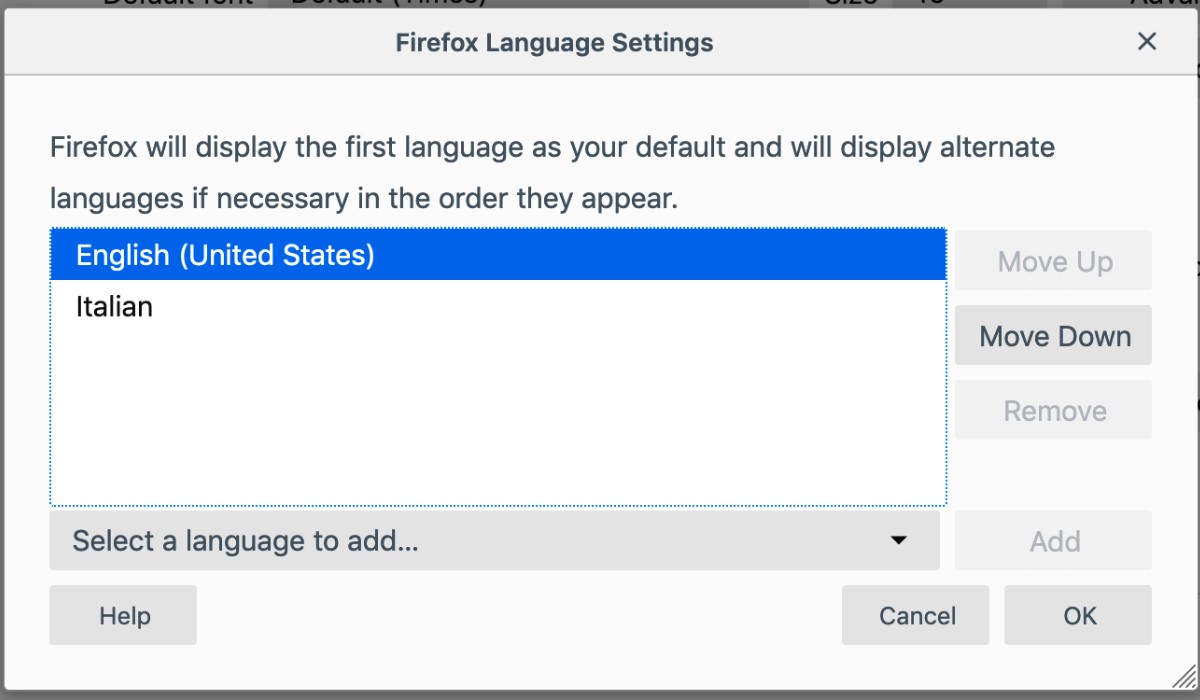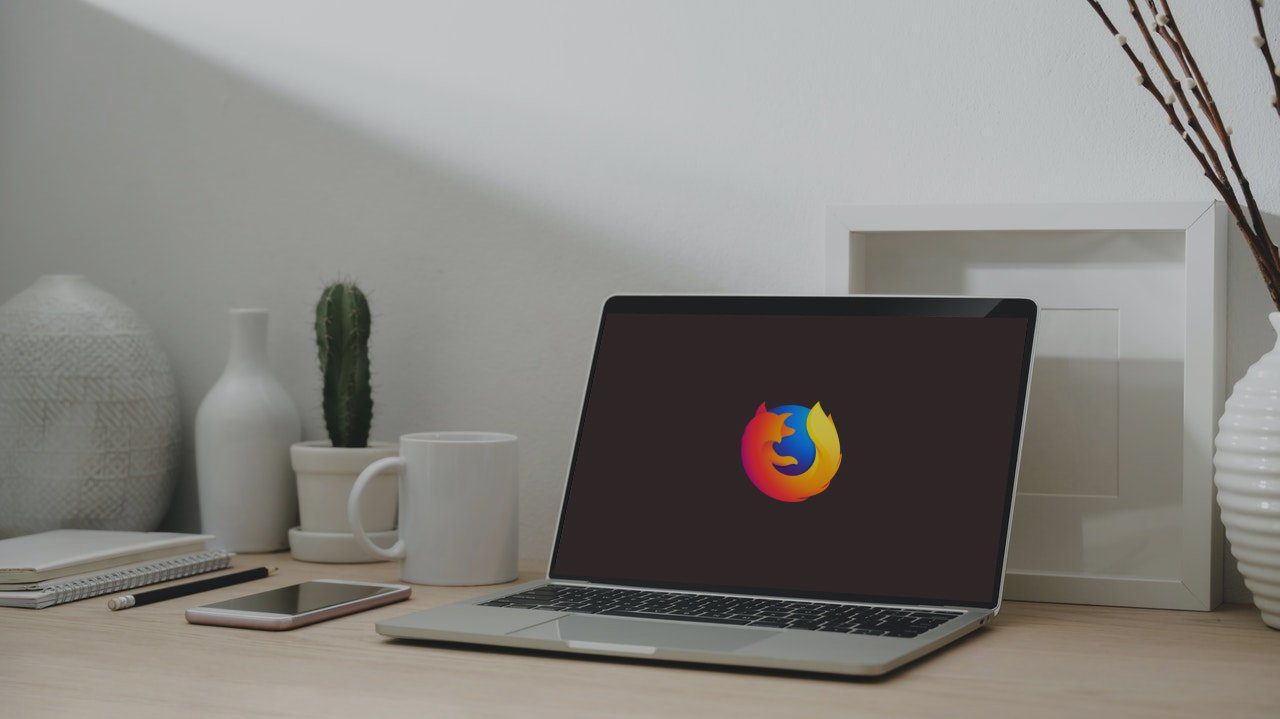Introduction
Firefox is a versatile and customizable web browser that offers a plethora of features to enhance your browsing experience. One of the key aspects of Firefox is its ability to allow users to tailor their preferences to suit their individual needs. Whether you want to tweak privacy settings, customize the appearance, or manage how the browser handles different types of content, Firefox preferences provide a wealth of options to explore.
In this article, we will delve into the intricacies of Firefox preferences, guiding you through the various sections and highlighting the key settings that can be adjusted to optimize your browsing experience. By the end of this guide, you will have a comprehensive understanding of how to navigate and modify Firefox preferences, empowering you to tailor the browser to your specific requirements.
Let's embark on this journey to uncover the wealth of customization options that Firefox has to offer. Whether you're a seasoned Firefox user or just getting started with this powerful browser, understanding how to change Firefox preferences will enable you to harness the full potential of this dynamic platform. So, without further ado, let's dive into the world of Firefox preferences and unlock the possibilities that await.
Accessing Firefox Preferences
Accessing Firefox preferences is a straightforward process that allows users to customize their browsing experience to align with their preferences. Whether you're using Firefox on a desktop or mobile device, the steps to access preferences remain consistent. Here's how to access Firefox preferences on different platforms:
Desktop:
-
Menu Bar: Click on the three horizontal lines in the top-right corner of the browser window to open the menu. From the menu, select "Preferences."
-
Keyboard Shortcut: Alternatively, you can access preferences using a keyboard shortcut. Press "Ctrl + ," (comma) on Windows or "Cmd + ," on macOS to open the preferences window.
-
Address Bar: You can also type "about:preferences" in the address bar and press "Enter" to directly access the preferences.
Mobile:
-
Menu Icon: Tap the menu icon (three vertical dots) located in the top-right corner of the browser window. From the menu, select "Settings."
-
Address Bar: Similar to the desktop version, you can type "about:preferences" in the address bar and tap "Go" to access the preferences directly.
Once you've accessed the preferences, you'll be presented with a user-friendly interface that categorizes the settings into different sections, such as General, Privacy & Security, Content, Applications, Sync, and Advanced. Each section contains a range of customizable options, allowing you to tailor Firefox to your specific requirements.
By understanding how to access Firefox preferences, you gain the ability to fine-tune your browsing environment, ensuring that it aligns with your privacy, security, and usability preferences. This accessibility empowers users to take full advantage of the customization options that Firefox offers, enabling a personalized and secure browsing experience.
Now that you know how to access Firefox preferences, let's delve into the various sections and explore the key settings that can be modified to optimize your browsing experience. Whether it's adjusting privacy settings, customizing the appearance, or managing content preferences, Firefox provides a wealth of options to cater to your individual needs. So, let's continue our exploration of Firefox preferences and unlock the potential for a tailored browsing experience.
General Preferences
The General Preferences section in Firefox encompasses a range of settings that allow users to customize their browsing environment and tailor the browser to their specific needs. From setting the default homepage to configuring tab behavior, the General Preferences section offers a variety of options to enhance the overall browsing experience.
Startup
Within the General Preferences, the Startup section enables users to define how Firefox behaves when it is launched. Users can choose to open a blank page, display the Firefox Home, or resume browsing from the previous session. This flexibility allows users to personalize their browsing experience from the moment they open the browser.
Tabs
The Tabs settings in General Preferences provide users with the ability to customize how tabs function within the browser. Users can choose to open new tabs in the background, set tabs to open in a new window, or configure tab behavior when closing tabs. These options empower users to manage their tab workflow according to their preferences.
Home
The Home section allows users to set their preferred homepage and new windows. Whether it's a custom URL, Firefox Home, or a specific set of pages, users can define their starting point when launching the browser or opening new windows. This feature enables users to streamline their browsing experience by accessing their desired content right from the start.
Search
Firefox's General Preferences also include Search settings, which enable users to manage their default search engine, as well as the appearance and behavior of the search bar. Users can choose their preferred search engine, customize search bar suggestions, and even add additional search engines to expand their search capabilities.
Language and Appearance
In the Language and Appearance section, users can customize the appearance of Firefox by selecting their preferred fonts and colors. Additionally, users can choose their preferred language for displaying Firefox menus, notifications, and messages, allowing for a personalized and user-friendly browsing experience.
By delving into the General Preferences section of Firefox, users can fine-tune their browsing environment to align with their individual preferences. Whether it's configuring startup behavior, managing tab settings, defining the homepage, customizing search options, or personalizing the browser's appearance, the General Preferences section empowers users to create a tailored and efficient browsing experience.
Understanding and utilizing the General Preferences settings in Firefox enables users to optimize their browsing environment, ensuring that it aligns with their specific needs and preferences. This level of customization enhances usability, streamlines workflow, and ultimately contributes to a more personalized and enjoyable browsing experience.
Privacy & Security Preferences
The Privacy & Security Preferences section in Firefox is a pivotal area that empowers users to take control of their online privacy and security. With an array of customizable settings, Firefox provides users with the tools to safeguard their personal information, manage website permissions, and protect themselves from online threats. Let's explore the key components of the Privacy & Security Preferences and how they contribute to a secure and private browsing experience.
Enhanced Tracking Protection
Firefox's Enhanced Tracking Protection feature is designed to prevent websites from tracking user activity across the web. By blocking known trackers, users can mitigate the intrusion of targeted ads and maintain a higher level of privacy while browsing. The Enhanced Tracking Protection settings allow users to customize the level of protection, providing options to block trackers in all windows or only in private windows.
Cookies and Site Data
The Cookies and Site Data settings in Firefox enable users to manage how websites store and access data on their devices. Users can choose to block third-party cookies, clear cookies and site data when Firefox is closed, and manage exceptions for specific websites. This level of control empowers users to regulate the data that websites can access, enhancing privacy and security.
Permissions
The Permissions settings in Firefox allow users to manage website permissions for accessing their device's camera, microphone, and location. Users can view and modify permissions granted to specific websites, ensuring that their sensitive hardware and location data are only accessible to trusted sources. This granular control over permissions contributes to a more secure browsing experience.
Security
The Security settings in Firefox encompass features such as blocking dangerous and deceptive content, warning users about potentially harmful downloads, and preventing websites from automatically redirecting to another page. These settings are designed to protect users from malicious content and deceptive practices, bolstering the overall security posture of the browser.
Certificates
Firefox's Privacy & Security Preferences also include options to manage digital certificates, view certificate details, and configure certificate authorities. This functionality allows users to verify the authenticity of websites and manage their trust settings, contributing to a secure browsing environment.
By leveraging the Privacy & Security Preferences in Firefox, users can fortify their online privacy and security, mitigating the risks associated with tracking, unauthorized data access, and malicious content. This level of control empowers users to navigate the web with confidence, knowing that their personal information and browsing activities are safeguarded.
The Privacy & Security Preferences section in Firefox serves as a cornerstone of user empowerment, providing the tools and settings necessary to maintain a secure and private browsing experience. By understanding and utilizing these preferences, users can take proactive measures to protect their online privacy and security, ultimately enhancing their overall browsing experience.
Content Preferences
The Content Preferences section in Firefox encompasses a range of settings that allow users to manage how various types of content are displayed and handled within the browser. From controlling the display of images and managing pop-up windows to handling notifications and managing JavaScript behavior, the Content Preferences section offers a variety of options to customize the content experience while browsing the web.
Block Pop-up Windows
The ability to block pop-up windows is a valuable feature within the Content Preferences section. Users can prevent intrusive pop-up windows from disrupting their browsing experience, enhancing usability and minimizing distractions while navigating websites. By enabling this setting, users can maintain a seamless and uninterrupted browsing experience.
Images
The Images settings in Firefox's Content Preferences allow users to control the display of images on web pages. Users can choose to block all images, load only cached images, or display all images. This level of control not only contributes to a more streamlined browsing experience but also enables users to conserve bandwidth and optimize page loading times.
Notifications
The Notifications settings empower users to manage website notifications, allowing them to control which websites are permitted to display notifications. Users can block or allow notifications on a per-site basis, providing a personalized approach to managing this form of web interaction. This feature enhances user control and reduces unwanted interruptions while browsing.
JavaScript
Firefox's Content Preferences also include settings to manage JavaScript behavior. Users can choose to enable or disable JavaScript, as well as configure advanced JavaScript settings. This level of control over JavaScript execution allows users to enhance security, improve performance, and customize their browsing experience based on their specific needs.
Fonts & Colors
The Fonts & Colors settings enable users to customize the way fonts and colors are displayed on web pages. Users can set their preferred font styles and sizes, as well as define custom colors for text and background elements. This level of customization contributes to a more personalized and visually appealing browsing experience.
By delving into the Content Preferences section of Firefox, users can fine-tune their browsing environment to align with their individual preferences. Whether it's managing pop-up windows, controlling image display, handling notifications, configuring JavaScript behavior, or customizing fonts and colors, the Content Preferences section empowers users to create a tailored and efficient content experience while browsing the web.
Understanding and utilizing the Content Preferences settings in Firefox enables users to optimize their content viewing experience, ensuring that it aligns with their specific needs and preferences. This level of customization enhances usability, streamlines content interaction, and ultimately contributes to a more personalized and enjoyable browsing experience.
Applications Preferences
The Applications Preferences section in Firefox plays a pivotal role in empowering users to manage how the browser handles different types of content, such as downloads, media files, and external protocols. By providing a range of customizable options, Firefox enables users to define their preferred actions for various content types, ensuring a seamless and tailored browsing experience.
Download Actions
Within the Applications Preferences, users can specify the actions Firefox should take when encountering different file types during the download process. This includes defining whether to open certain file types with specific applications, save them to a designated folder, or prompt the user to choose an action each time a particular file type is encountered. This level of control allows users to streamline their download workflow and manage file handling according to their preferences.
Media Handling
The Media Handling settings in Firefox's Applications Preferences enable users to define how the browser handles various types of media files, such as audio and video content. Users can specify whether media files should be played in Firefox, opened with an external media player, or saved to a specific location. This flexibility empowers users to tailor their media playback experience based on their preferred media player and storage preferences.
External Protocol Handling
Firefox also provides users with the ability to manage how the browser handles external protocols, such as mailto and tel links. Users can define whether these protocols should be opened with specific applications or web services, allowing for seamless integration with preferred email clients, messaging apps, or other external services. This level of customization enhances user control over external protocol interactions, ensuring a cohesive and efficient browsing experience.
By leveraging the Applications Preferences in Firefox, users can fine-tune how the browser handles different types of content, optimizing their browsing environment to align with their individual preferences. Whether it's defining download actions, managing media handling, or customizing external protocol interactions, the Applications Preferences section empowers users to create a tailored and efficient content experience while navigating the web.
Understanding and utilizing the Applications Preferences settings in Firefox enables users to optimize their content handling experience, ensuring that it aligns with their specific needs and preferences. This level of customization enhances usability, streamlines content interaction, and ultimately contributes to a more personalized and enjoyable browsing experience.
Sync Preferences
The Sync Preferences section in Firefox serves as a gateway to seamless synchronization of browsing data across multiple devices, enabling users to maintain a consistent and unified browsing experience. By leveraging the Sync feature, users can effortlessly access their bookmarks, browsing history, passwords, open tabs, and other essential data across various devices, including desktops, laptops, and mobile devices. This synchronization capability not only streamlines the browsing experience but also ensures that users have access to their personalized settings and data wherever they go.
Setting Up Sync
To initiate the synchronization process, users can navigate to the Sync Preferences section within Firefox. Here, they have the option to create a new Firefox account or sign in with an existing account. Once signed in, users can select the specific data types they wish to synchronize, such as bookmarks, history, logins, open tabs, and preferences. This granular control allows users to tailor the synchronization process to their individual needs, ensuring that only the desired data is shared across devices.
Benefits of Sync
The Sync feature offers a multitude of benefits, enhancing the overall browsing experience for users. By synchronizing bookmarks, users can seamlessly access their favorite websites and saved pages across all devices, eliminating the need to manually recreate bookmark collections on each device. Additionally, the synchronization of browsing history ensures that users can revisit previously accessed websites without the constraints of device-specific histories.
Moreover, the synchronization of logins and passwords contributes to a seamless and secure browsing experience, allowing users to access their saved credentials across devices without compromising security. This feature is particularly valuable for users who frequently switch between devices and seek a consistent and secure login experience.
Privacy and Security
Firefox prioritizes the privacy and security of user data, and the Sync feature is no exception. With end-to-end encryption, user data is protected during transmission and storage, ensuring that sensitive information remains secure and private. This robust security framework instills confidence in users, assuring them that their synchronized data is safeguarded against unauthorized access.
Cross-Device Accessibility
The Sync feature transcends device boundaries, enabling users to seamlessly transition between devices without sacrificing their browsing continuity. Whether switching from a desktop to a mobile device or vice versa, users can pick up where they left off, with open tabs, browsing history, and personalized settings readily available across all synchronized devices. This level of cross-device accessibility enhances user convenience and productivity, fostering a cohesive browsing experience.
In essence, the Sync Preferences section in Firefox embodies the seamless integration of browsing data, offering users a unified and consistent browsing experience across multiple devices. By embracing the Sync feature, users can effortlessly synchronize their essential browsing data, ensuring accessibility, security, and continuity as they navigate the web across various devices.
Advanced Preferences
The Advanced Preferences section in Firefox encompasses a diverse array of settings that cater to users seeking a deeper level of customization and control over their browsing experience. This section delves into advanced configurations, empowering users to fine-tune browser behavior, manage network settings, and access developer tools for enhanced functionality.
Accessibility
Within the Advanced Preferences, users can access accessibility settings that cater to individuals with diverse needs. Firefox offers features such as caret browsing, which allows users to navigate web pages using the keyboard, and options to customize text and background colors for improved readability. These accessibility settings ensure that Firefox is inclusive and accommodating to a wide range of users, fostering a more accessible browsing experience.
Network Settings
The network settings in the Advanced Preferences section enable users to manage proxy configurations, adjust connection settings, and fine-tune network performance. Users can define proxy servers, configure connection settings for enhanced privacy and security, and optimize network performance based on their specific requirements. This level of control over network settings empowers users to tailor their browsing environment to align with their network infrastructure and preferences.
Certificates and Encryption
Firefox provides users with the ability to manage digital certificates, view certificate details, and configure encryption settings within the Advanced Preferences. Users can verify the authenticity of websites, manage trust settings for certificate authorities, and customize encryption protocols. This functionality ensures that users can navigate the web with confidence, knowing that their interactions with secure websites are supported by robust encryption and authentication mechanisms.
Developer Tools
The Advanced Preferences section also grants access to a suite of developer tools that empower users to inspect, debug, and optimize web content. From the web console and debugger to the network monitor and performance analysis tools, Firefox offers a comprehensive set of developer resources. These tools enable web developers and enthusiasts to delve into the intricacies of web content, troubleshoot issues, and optimize the performance of websites and web applications.
Customization and Experimentation
Firefox's Advanced Preferences section provides a platform for users to engage in experimentation and customization. Users can access experimental features, configure advanced settings, and participate in Firefox's Test Pilot program to explore cutting-edge functionalities. This aspect of the Advanced Preferences fosters a spirit of exploration and innovation, allowing users to contribute to the evolution of Firefox while experiencing new and experimental features.
By delving into the Advanced Preferences section of Firefox, users can unlock a realm of advanced configurations and tools that cater to diverse needs and preferences. Whether it's customizing accessibility settings, managing network configurations, accessing developer tools, or participating in experimental features, the Advanced Preferences section empowers users to delve deeper into the intricacies of Firefox, fostering a more tailored and enriched browsing experience.
Conclusion
In conclusion, Firefox preferences offer a wealth of customization options that empower users to tailor their browsing experience to their specific needs and preferences. From fine-tuning general settings to managing privacy and security, content preferences, applications handling, synchronization, and delving into advanced configurations, Firefox provides a comprehensive suite of preferences that cater to a diverse range of user requirements.
By understanding and leveraging Firefox preferences, users can optimize their browsing environment, ensuring that it aligns with their individual preferences for usability, privacy, security, and functionality. The ability to access and modify preferences across various sections of the browser empowers users to create a personalized and seamless browsing experience that resonates with their unique browsing habits and requirements.
Furthermore, the flexibility and granularity of Firefox preferences enable users to take control of their online interactions, safeguard their privacy, and enhance their productivity. Whether it's managing how content is displayed, synchronizing browsing data across devices, or accessing advanced developer tools, Firefox preferences cater to a broad spectrum of user needs, from casual browsing to professional web development.
As technology continues to evolve, Firefox remains committed to providing users with a dynamic and customizable browsing platform. The ongoing development and enhancement of Firefox preferences reflect the browser's dedication to empowering users with the tools and settings necessary to navigate the web with confidence, efficiency, and personalization.
In essence, Firefox preferences serve as a gateway to a tailored and enriched browsing experience, allowing users to shape their digital interactions in a manner that aligns with their preferences and requirements. By embracing the myriad options presented within Firefox preferences, users can embark on a journey of customization, security, and productivity, ultimately unlocking the full potential of the Firefox browsing experience.