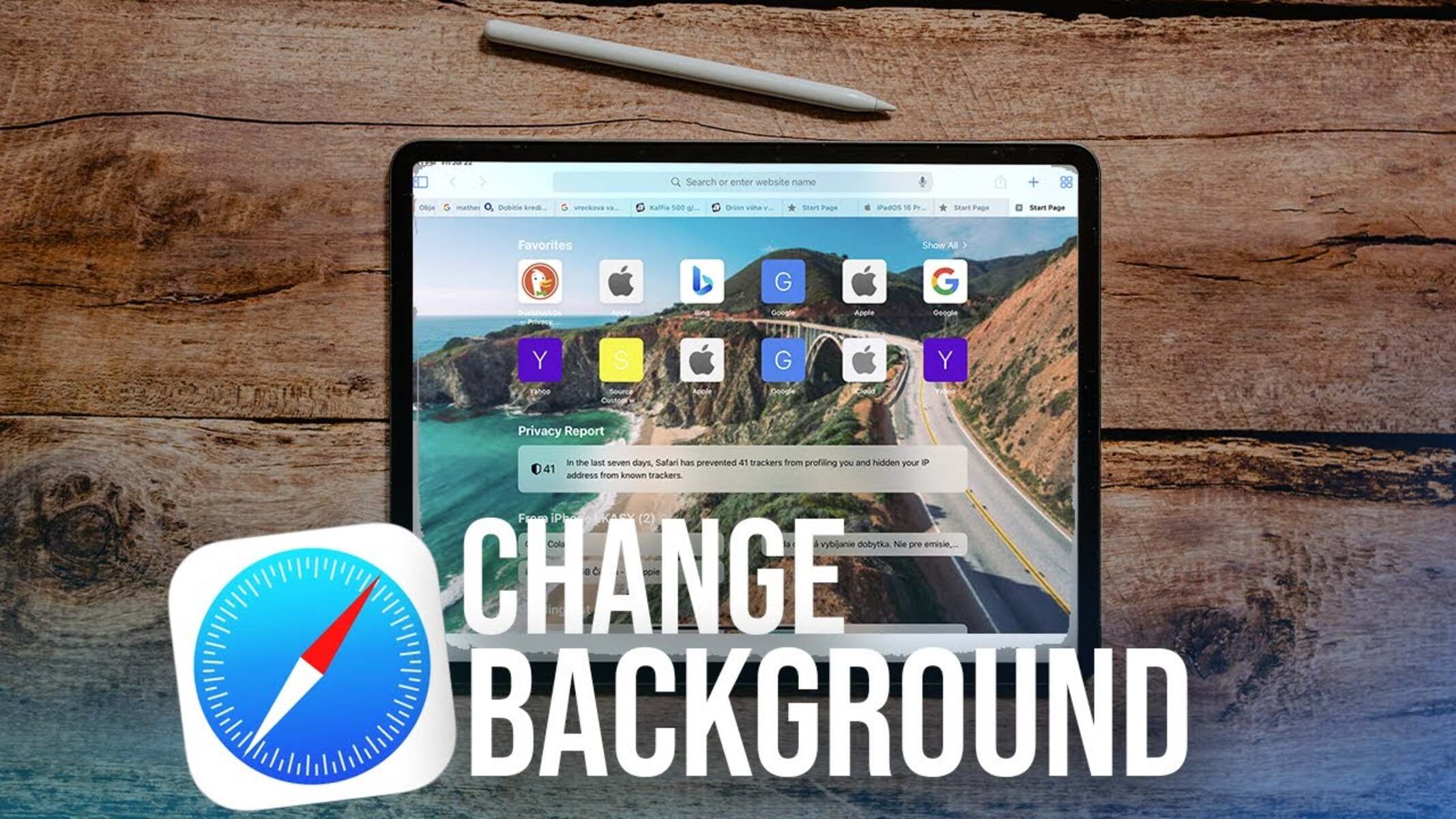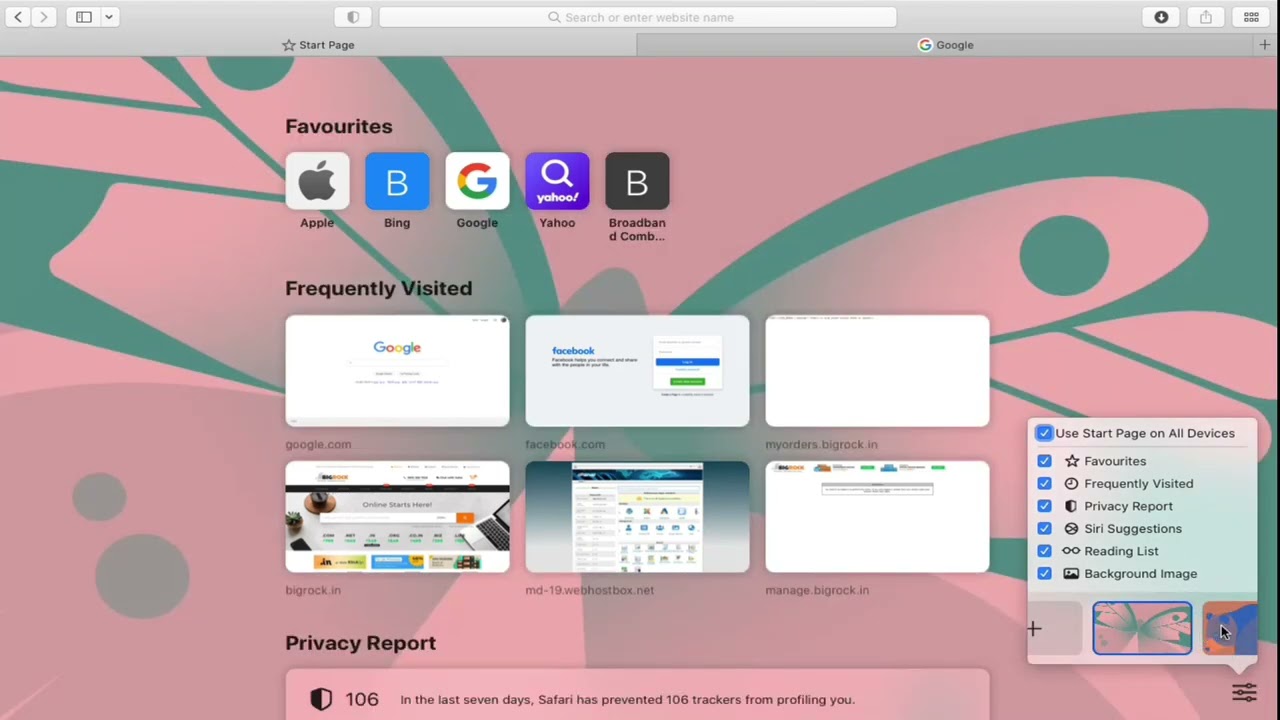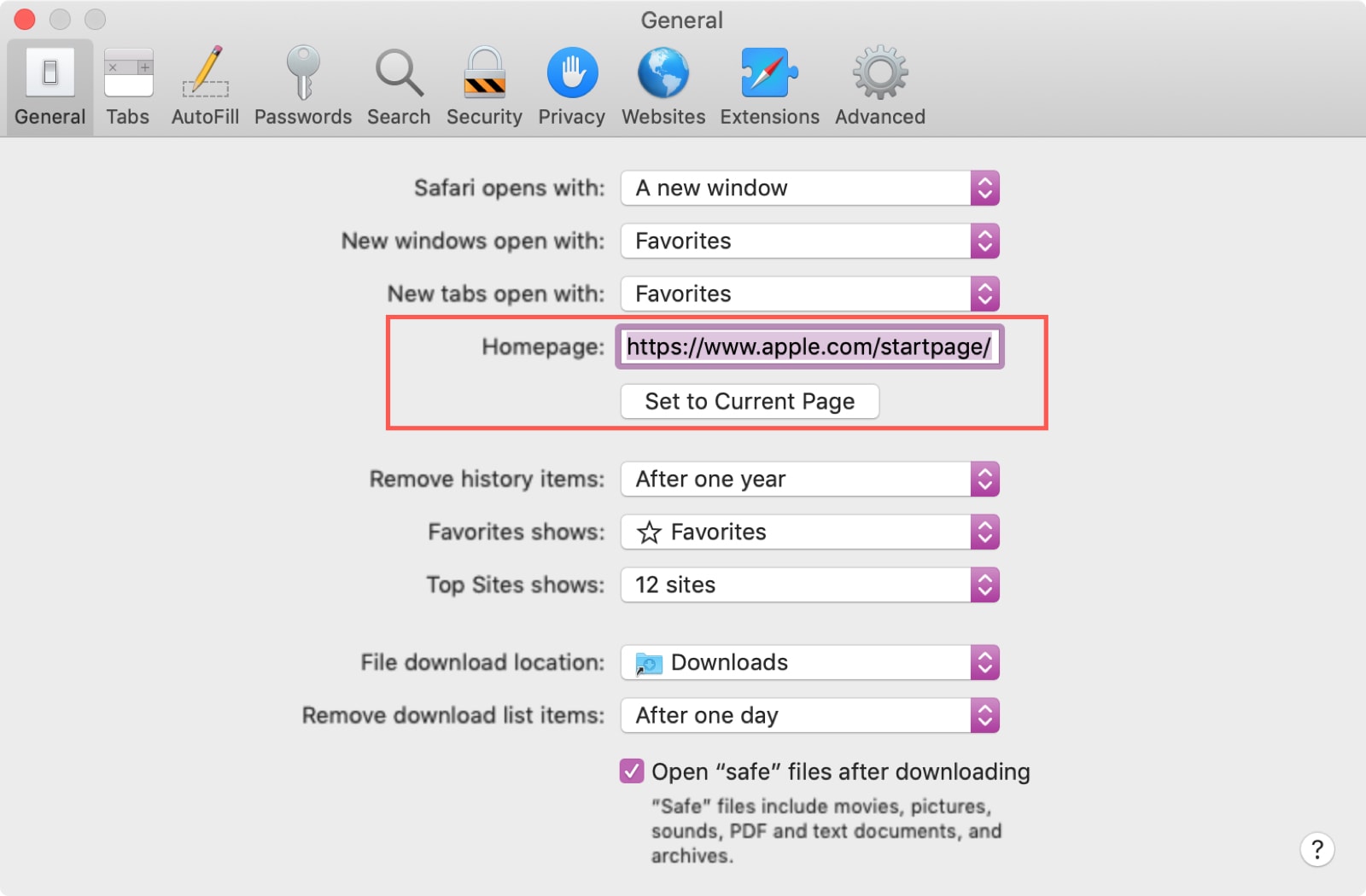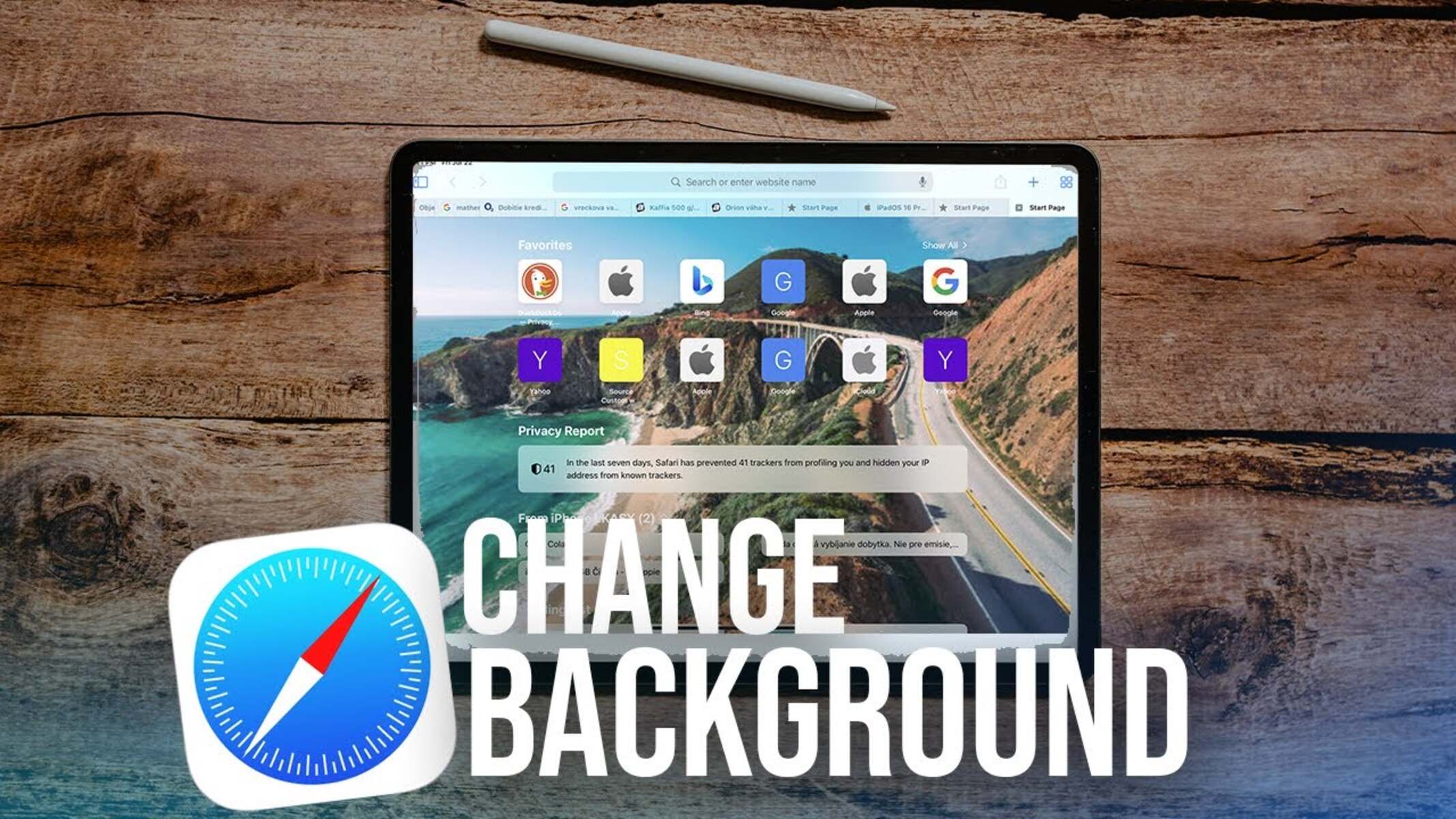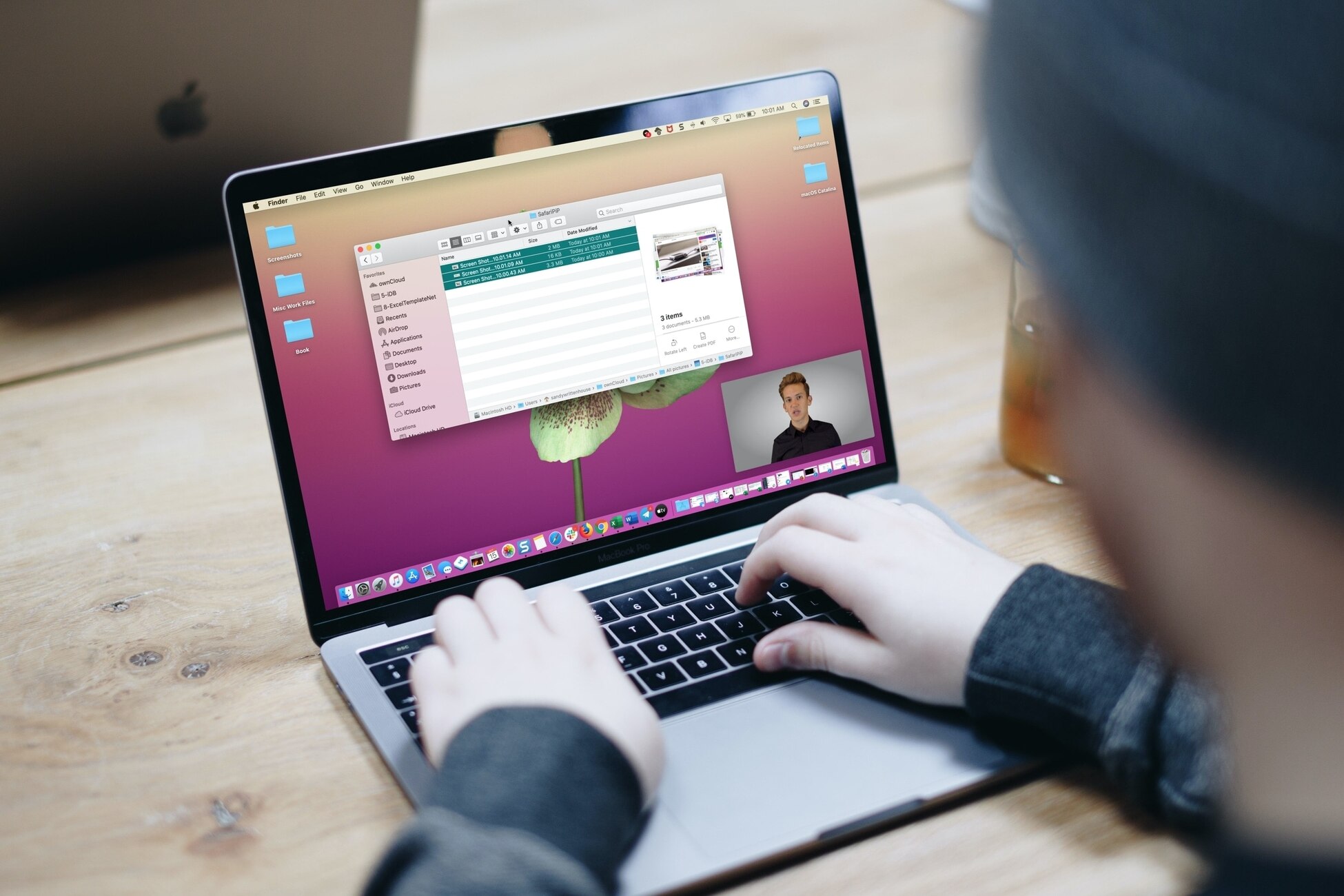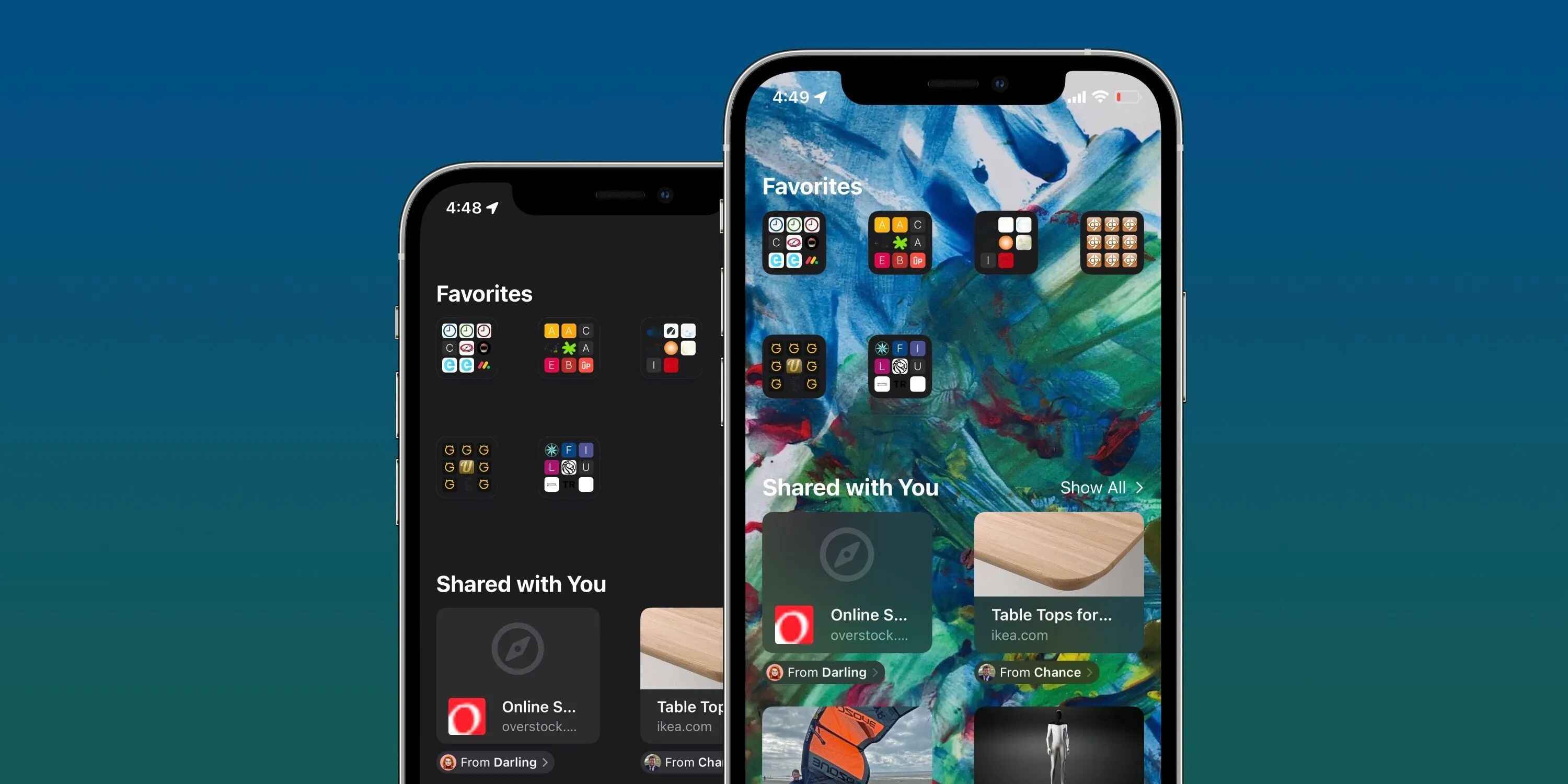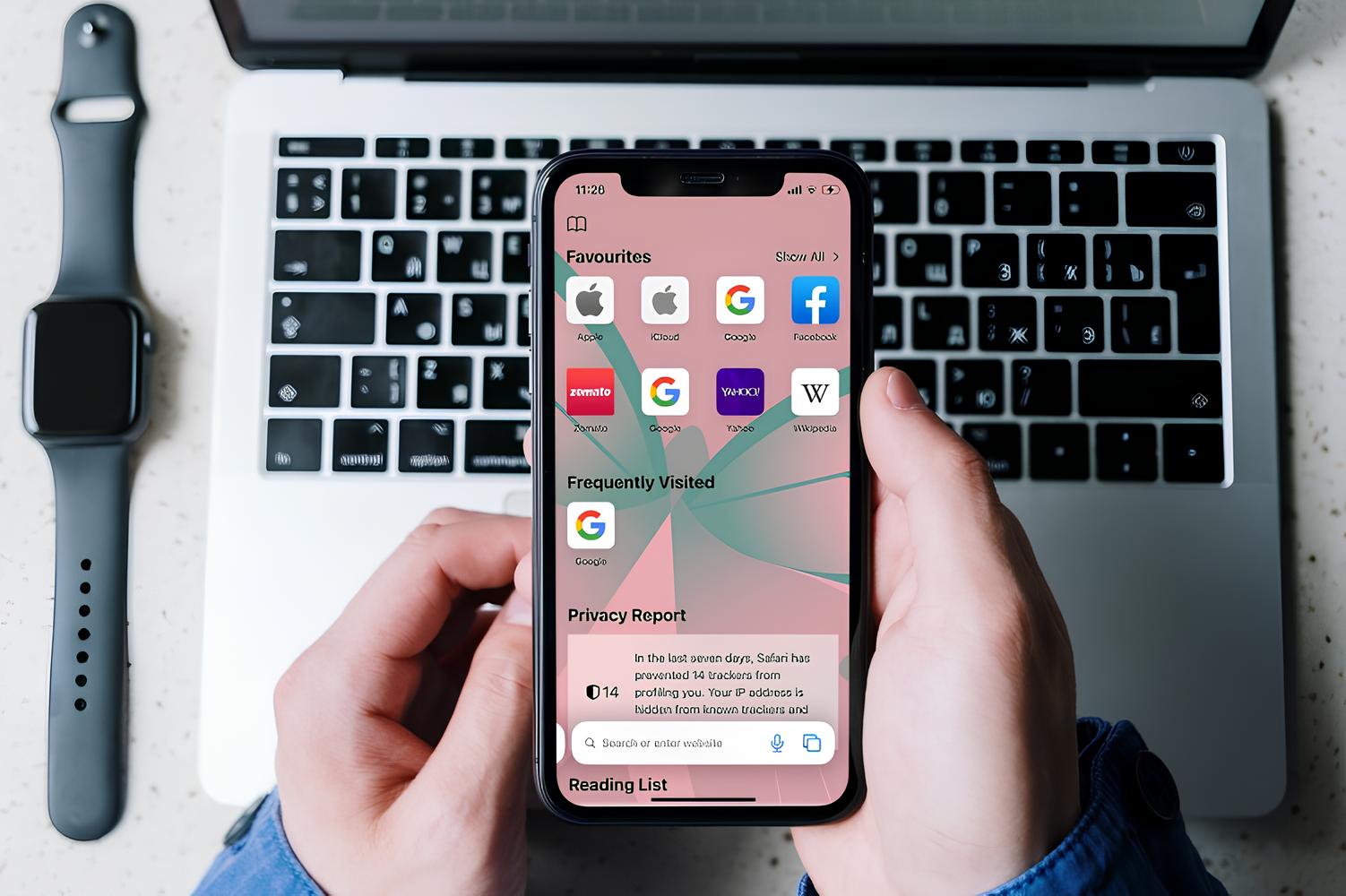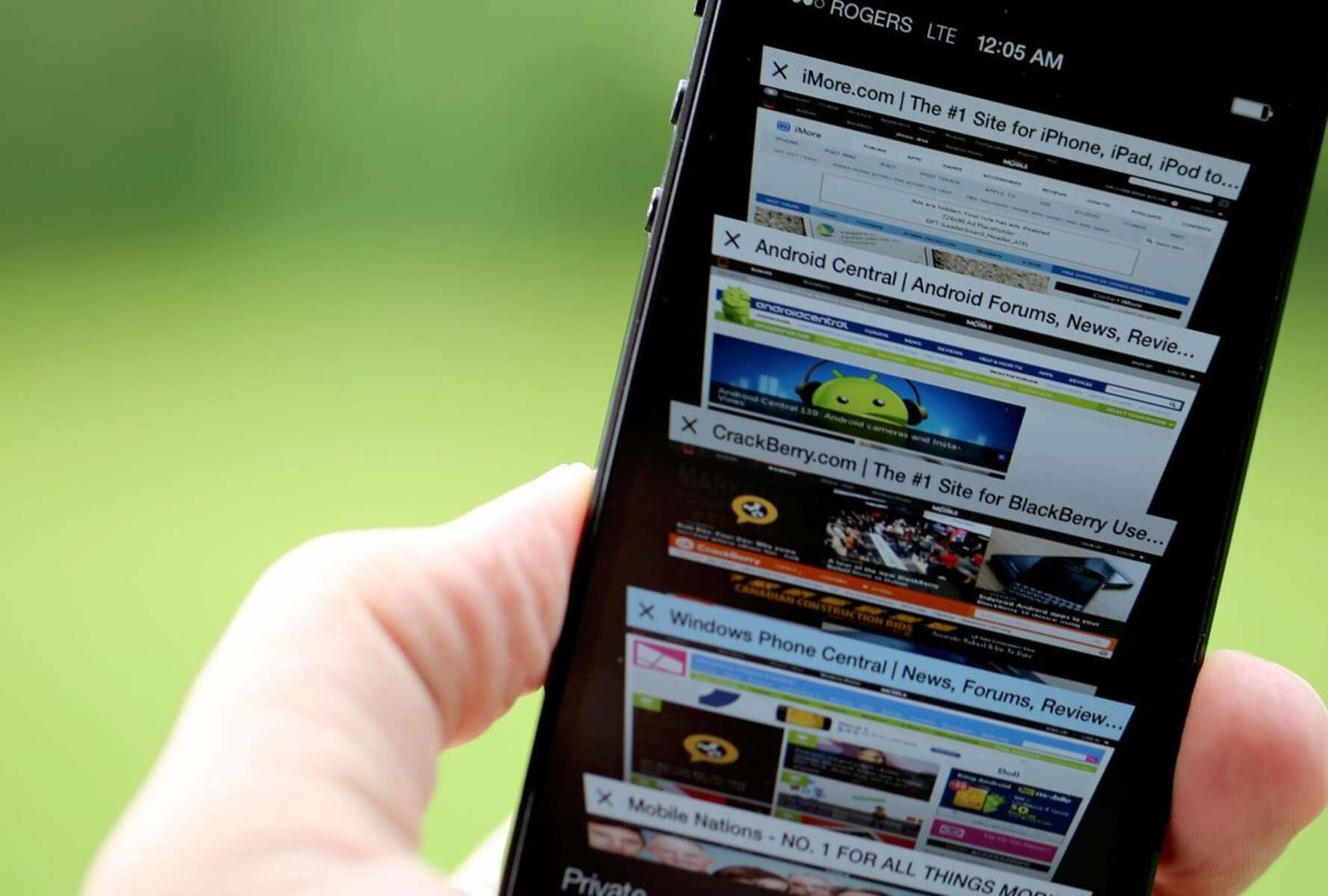Introduction
Safari, the sleek and efficient web browser developed by Apple, offers a range of customization options to personalize your browsing experience. One such feature allows users to change the background of the Safari start page, providing a touch of individuality and style to the browsing interface. Whether you're looking to add a personal touch, enhance visual appeal, or simply switch things up, customizing the background in Safari is a simple and enjoyable process.
By changing the background in Safari, you can infuse your browsing environment with a fresh and vibrant look that resonates with your personality and preferences. Whether it's a stunning landscape, a beloved pet, or a captivating work of art, the background you choose can reflect your interests and inspire you each time you open Safari.
In this guide, we will walk you through the step-by-step process of changing the background in Safari, empowering you to transform your browsing experience with a personalized touch. From accessing the Safari settings to selecting and adjusting the background, we'll cover everything you need to know to seamlessly customize your browsing environment.
So, if you're ready to add a dash of flair to your Safari start page and make it uniquely yours, let's dive into the simple yet impactful process of changing the background in Safari. Whether you're a seasoned Safari user or just getting started, this guide will equip you with the knowledge and confidence to effortlessly personalize your browsing experience.
Step 1: Open Safari Settings
To embark on the journey of customizing the background in Safari, the first step is to open the Safari settings. This process is straightforward and can be accomplished in just a few clicks, allowing you to swiftly access the customization options and begin personalizing your browsing environment.
Begin by launching the Safari browser on your device. Once Safari is open, navigate to the top-left corner of the screen and locate the "Safari" option in the menu bar. Click on "Safari" to reveal a drop-down menu containing various options and settings.
Within the drop-down menu, scroll down and locate the "Preferences" option. Clicking on "Preferences" will open a new window dedicated to Safari settings, where you can explore and modify a range of customization options to tailor your browsing experience to your liking.
Upon accessing the "Preferences" window, you will notice a series of tabs at the top, each representing different categories of settings. To proceed with changing the background, click on the "General" tab, which serves as the gateway to fundamental customization features within Safari.
Once you have navigated to the "General" tab, you will be presented with a selection of options related to the appearance and behavior of Safari. Among these options, you will find the setting to change the background image of the Safari start page, allowing you to infuse your browsing environment with a personal touch.
With the "General" tab open, you are now ready to proceed to the next step of selecting a new background image for your Safari start page. By successfully accessing the Safari settings, you have unlocked the gateway to a world of customization possibilities, setting the stage for a seamless and enjoyable background customization process.
By following these simple steps to open Safari settings, you have laid the foundation for an engaging and personalized browsing experience. With the Safari settings at your fingertips, you are now poised to embark on the next phase of the customization journey, where you will have the opportunity to select and adjust the background to reflect your unique style and preferences.
Step 2: Choose a New Background
With the Safari settings open and the stage set for customization, the next pivotal step in the process of changing the background in Safari is to choose a new and captivating image that resonates with your individuality and preferences. This step empowers you to infuse your browsing environment with a touch of personal flair, allowing you to select a background that reflects your interests, inspires you, or simply adds a visually appealing touch to your browsing interface.
To choose a new background for your Safari start page, begin by exploring the available options for sourcing captivating images. You have the flexibility to select an image from your personal collection, choose from a range of pre-installed background options, or even explore the vast expanse of the internet to discover a visually stunning image that speaks to you.
If you opt to use an image from your personal collection, you can navigate to the location where the desired image is stored on your device. Whether it's a cherished photograph, a breathtaking landscape, or a captivating piece of artwork, selecting an image that holds personal significance can add a meaningful and uplifting touch to your browsing experience.
Alternatively, Safari offers a selection of pre-installed background options that you can choose from to instantly refresh the visual appeal of your start page. These options often include a variety of captivating landscapes, abstract designs, and vibrant patterns, providing a diverse array of choices to suit different preferences and moods.
For those seeking a broader spectrum of options, venturing into the realm of the internet presents an endless array of captivating images waiting to be discovered. By conducting a simple search using keywords that align with your interests or aesthetic preferences, you can unearth a wealth of visually striking images that can serve as the perfect background for your Safari start page.
Once you have identified the image that resonates with you, whether from your personal collection, the pre-installed options, or the boundless expanse of the internet, the next step is to select and set it as the background for your Safari start page. This seamless process allows you to effortlessly infuse your browsing environment with a touch of individuality and visual allure, setting the stage for a personalized and engaging browsing experience.
By choosing a new background for your Safari start page, you are not only enhancing the visual appeal of your browsing interface but also imbuing it with a touch of your unique personality and preferences. This step marks a pivotal moment in the customization journey, as you move closer to transforming your browsing experience into a visually captivating and personally resonant environment.
Step 3: Adjust Background Settings
After selecting a new background for your Safari start page, the next crucial step in the customization process is to adjust the background settings to ensure optimal visual appeal and seamless integration with the browsing interface. This step empowers you to fine-tune the selected background image, allowing you to customize its display and alignment to create a visually captivating and harmonious browsing environment.
Upon choosing a new background image, you will have the opportunity to adjust various settings to optimize its presentation on the Safari start page. One of the primary settings you can modify is the alignment of the background image. Safari offers options to align the background image to the left, center, or right of the start page, enabling you to achieve the desired visual balance and aesthetic appeal. By experimenting with different alignment options, you can tailor the display of the background image to complement your browsing experience.
In addition to alignment options, Safari provides the flexibility to adjust the background image's scaling to ensure a seamless and visually pleasing display. Scaling options allow you to control how the background image is sized and displayed on the start page, enabling you to achieve the perfect balance between visual impact and coherence with the browsing interface. Whether you prefer a full-size display, a tiled pattern, or a custom scaling setting, Safari's background adjustment options empower you to curate a browsing environment that reflects your unique style and preferences.
Furthermore, Safari offers the ability to enable or disable the display of the background image on the start page, providing you with the freedom to seamlessly toggle its visibility based on your browsing needs and preferences. This feature allows you to maintain flexibility in customizing your browsing environment, ensuring that the background image enhances your browsing experience without imposing limitations or distractions.
As you delve into adjusting the background settings in Safari, you are presented with a spectrum of customization options that empower you to curate a visually captivating and personally resonant browsing environment. By fine-tuning the alignment, scaling, and display options of the background image, you can seamlessly integrate it into the Safari start page, infusing your browsing experience with a touch of individuality and style.
By navigating through the background settings and customizing the display of the selected image, you are actively shaping a browsing environment that aligns with your unique preferences and resonates with your individuality. This step marks a pivotal moment in the customization journey, as you harness the power of Safari's background adjustment options to craft a visually engaging and harmonious browsing interface.
Step 4: Save Changes
After meticulously selecting and fine-tuning the background image to align with your preferences and browsing style, the final step in the process of changing the background in Safari is to save the customized changes. This pivotal action ensures that your carefully curated background settings are preserved, allowing you to seamlessly integrate the personalized visual elements into your browsing environment.
Upon completing the adjustments to the background settings, it is essential to navigate to the bottom of the Safari preferences window to locate the option to save the changes. This critical step ensures that the meticulously tailored background image, along with its alignment, scaling, and display settings, is preserved and seamlessly integrated into the Safari start page.
To save the changes and solidify the personalized background settings, simply navigate to the bottom-right corner of the Safari preferences window, where you will find the option to apply and save the modifications. Clicking on the designated "Save" or "Apply" button serves as the definitive action to preserve the customized background settings, ensuring that your browsing environment reflects your unique style and preferences each time you open Safari.
By saving the changes, you are not only cementing the personalized visual elements into your browsing interface but also ensuring that the meticulously tailored background image remains seamlessly integrated and ready to greet you upon launching Safari. This simple yet crucial step marks the culmination of the customization journey, empowering you to infuse your browsing experience with a touch of individuality and visual allure.
As you click the "Save" or "Apply" button, a sense of satisfaction and accomplishment accompanies the knowledge that your personalized background settings have been securely preserved, ready to enhance your browsing experience with a visually captivating and personally resonant touch. With the changes saved, you can confidently close the Safari preferences window, knowing that your browsing environment has been transformed into a visually engaging and harmonious space that reflects your unique style and preferences.
In essence, the act of saving the changes serves as the final seal that preserves your meticulously curated background settings, ensuring that your browsing experience is imbued with a touch of individuality and style. By seamlessly integrating the personalized visual elements into the Safari start page, you have transformed your browsing environment into a visually captivating and personally resonant space that reflects your unique personality and preferences.
Conclusion
In conclusion, the process of changing the background in Safari is a transformative journey that empowers users to infuse their browsing environment with a touch of individuality and style. By navigating through the seamless steps of accessing Safari settings, choosing a new background, adjusting background settings, and saving the customized changes, users can curate a visually captivating and personally resonant browsing experience.
The ability to customize the background in Safari transcends mere visual enhancement, offering a means of self-expression and personalization within the digital realm. The process begins with the simple yet pivotal step of opening Safari settings, providing users with access to a world of customization possibilities. From there, the journey unfolds as users select a new background that resonates with their interests, preferences, and aesthetic sensibilities.
As users delve into the realm of background customization, they are presented with a spectrum of options, including the ability to choose from personal collections, pre-installed options, or the vast expanse of the internet. This diversity of choices ensures that users can seamlessly align the background with their unique style, infusing their browsing environment with a touch of personal flair.
Furthermore, the process of adjusting background settings empowers users to fine-tune the display and alignment of the selected image, ensuring optimal visual appeal and seamless integration with the browsing interface. By experimenting with alignment, scaling, and display options, users can curate a visually engaging and harmonious browsing environment that reflects their individuality and preferences.
Ultimately, the act of saving the customized changes serves as the final seal that preserves the meticulously curated background settings, ensuring that the browsing experience is imbued with a touch of individuality and style. With the changes saved, users can confidently close the Safari preferences window, knowing that their browsing environment has been transformed into a visually captivating and personally resonant space that reflects their unique personality and preferences.
In essence, the process of changing the background in Safari transcends mere customization, offering a means for users to craft a browsing environment that resonates with their individuality and inspires them with each new tab opened. By seamlessly integrating personalized visual elements into the Safari start page, users have the opportunity to transform their browsing experience into a visually captivating and harmonious space that reflects their unique style and preferences.