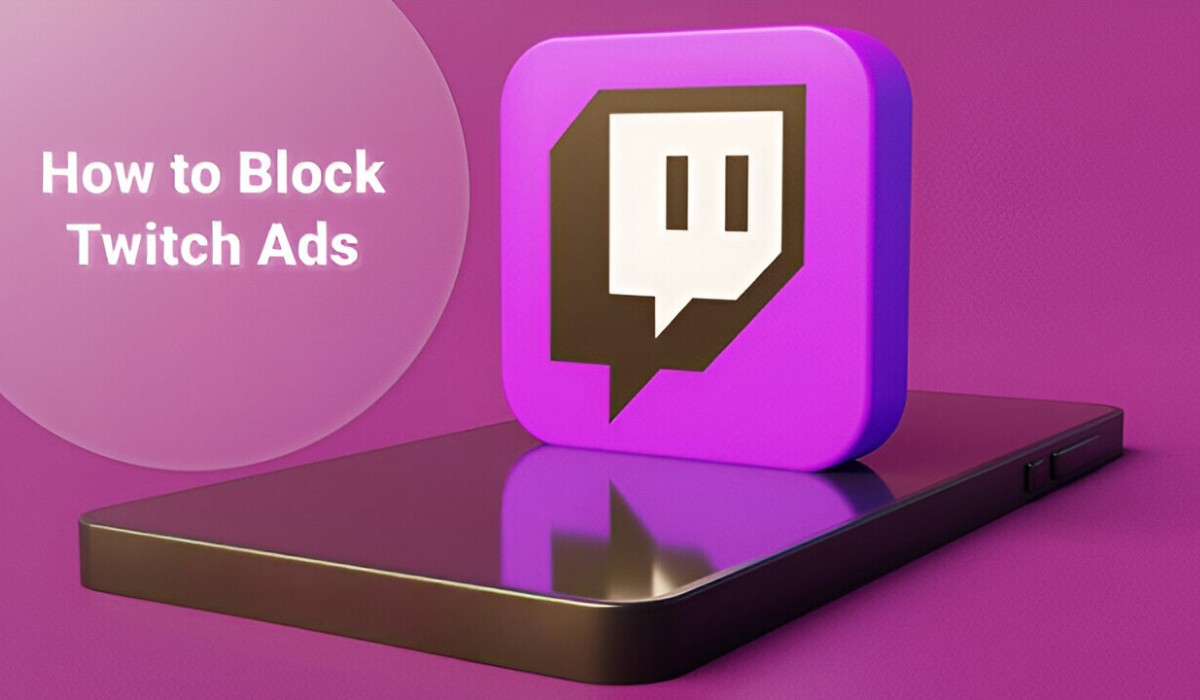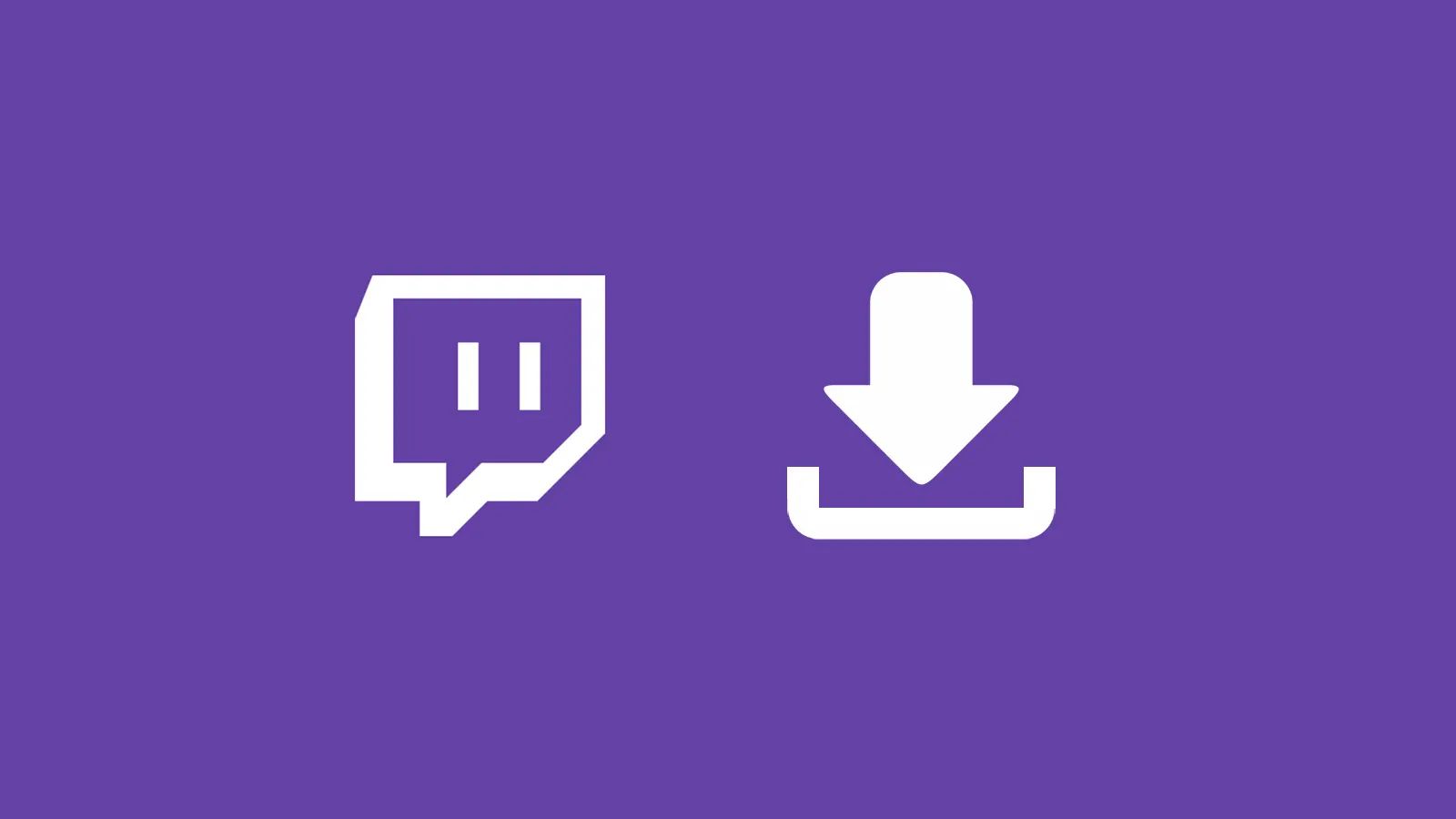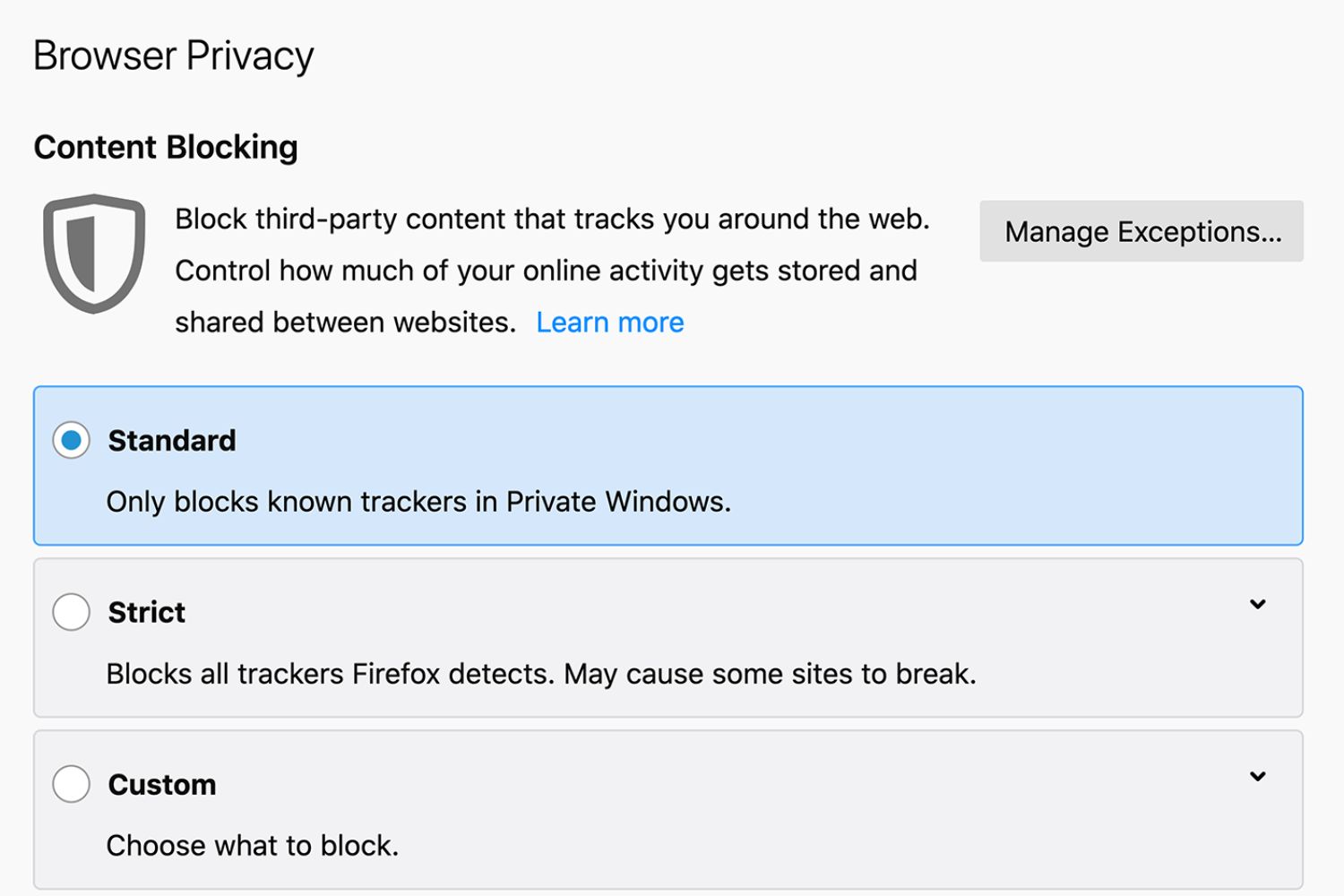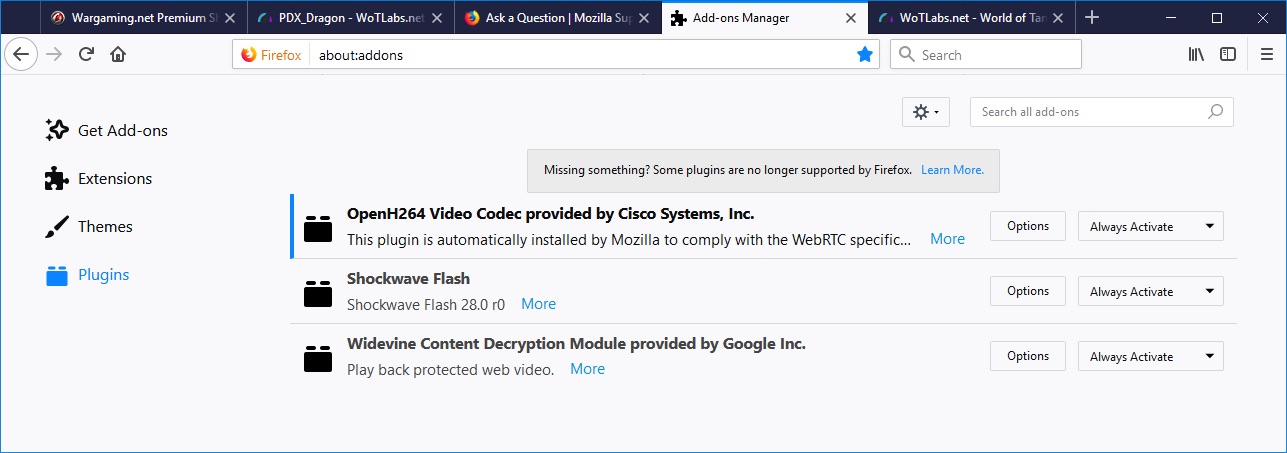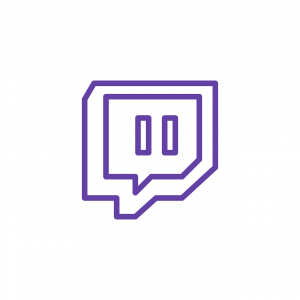Introduction
Twitch, the popular live streaming platform, has become a go-to destination for gamers, content creators, and viewers alike. However, the presence of ads during streams can disrupt the viewing experience and lead to frustration among users. Fortunately, there are effective methods to block Twitch ads in Firefox, allowing for uninterrupted enjoyment of the platform's content.
In this article, we will explore three practical methods to block Twitch ads in Firefox. Whether you're a dedicated gamer, a casual viewer, or a content creator, these solutions can help enhance your Twitch experience by eliminating intrusive advertisements. From utilizing ad blocker extensions to editing the hosts file and leveraging specialized Twitch ad blocker extensions, we've got you covered with comprehensive strategies to keep those pesky ads at bay.
So, if you're tired of being interrupted by ads while watching your favorite Twitch streams, read on to discover how you can regain control over your viewing experience. With the right tools and techniques, you can bid farewell to unwanted interruptions and immerse yourself in the captivating world of Twitch without the distraction of ads. Let's dive into the methods that will empower you to take charge of your Twitch viewing experience in Firefox.
Method 1: Using an Ad Blocker Extension
One of the most effective ways to block Twitch ads in Firefox is by utilizing an ad blocker extension. These extensions are designed to identify and block various forms of online advertisements, including those that appear during Twitch streams. By integrating an ad blocker extension into your Firefox browser, you can significantly reduce the occurrence of intrusive ads, allowing for a smoother and more enjoyable viewing experience on Twitch.
To get started, navigate to the Firefox Add-ons store and search for reputable ad blocker extensions. Look for extensions with high user ratings and positive reviews to ensure their reliability and effectiveness. Once you've identified a suitable ad blocker extension, simply click the "Add to Firefox" button to install it.
After the installation is complete, the ad blocker extension will seamlessly integrate into your Firefox browser, ready to take action against unwanted ads on Twitch and other websites. As you visit the Twitch platform to watch your favorite streams, the ad blocker extension will work behind the scenes to detect and block advertisements, ensuring that your viewing experience remains uninterrupted.
It's important to periodically update the ad blocker extension to ensure that it stays current with the latest ad-blocking technology and maintains its effectiveness against evolving ad formats. Additionally, familiarize yourself with the extension's settings to customize its behavior according to your preferences. Some ad blocker extensions offer advanced features that allow users to fine-tune their ad-blocking experience, providing greater control over which types of ads are blocked.
By leveraging an ad blocker extension in Firefox, you can reclaim control over your Twitch viewing experience, minimizing the impact of intrusive ads and creating a more immersive environment for enjoying live streams. With its ability to effectively identify and block various forms of online advertisements, an ad blocker extension serves as a valuable tool for enhancing the overall quality of your browsing sessions, including your time spent on Twitch.
In summary, using an ad blocker extension in Firefox presents a straightforward and reliable method for blocking Twitch ads, enabling you to focus on the content that matters most to you without the disruption of unwanted advertisements. Whether you're a dedicated gamer, a passionate viewer, or a content creator, integrating an ad blocker extension into your Firefox browser can significantly elevate your Twitch experience by minimizing the interference of ads and maximizing your enjoyment of the platform's diverse content.
Method 2: Editing the Hosts File
Another effective method to block Twitch ads in Firefox involves editing the hosts file on your computer. The hosts file is a local system file that maps hostnames to IP addresses, allowing you to control the network connections made by your device. By strategically modifying the hosts file, you can redirect ad-related server requests to a non-existent or benign IP address, effectively preventing the delivery of ads to your browser.
To begin, you'll need to locate and edit the hosts file on your computer. In Windows, the hosts file is typically found at "C:\Windows\System32\drivers\etc\hosts," while on macOS and Linux systems, it is located at "/etc/hosts." It's important to note that administrative privileges are usually required to modify the hosts file, so ensure that you have the necessary permissions before proceeding.
Once you've located the hosts file, open it using a text editor with administrative privileges. You can use built-in text editors like Notepad on Windows or TextEdit on macOS, or opt for third-party text editors such as Sublime Text or Visual Studio Code. Within the hosts file, you can add entries to redirect ad server domains to a designated IP address, effectively preventing your browser from loading ads from those domains.
To block Twitch ads specifically, you can identify the domains from which the ads are served and add corresponding entries to the hosts file. This process involves mapping the ad server domains to the loopback address (127.0.0.1), effectively redirecting all requests to display ads to your local machine, where they will not be served.
It's important to approach hosts file editing with caution, as incorrect modifications can potentially disrupt network connectivity. Therefore, it's advisable to back up the hosts file before making any changes, allowing you to restore the original configuration if needed.
While editing the hosts file provides a manual and customizable approach to blocking Twitch ads, it requires a degree of technical knowledge and ongoing maintenance to keep the ad-blocking entries up to date. Additionally, this method is specific to the device on which the hosts file is modified, meaning that the ad-blocking effect will only apply to the particular computer where the changes are made.
In summary, editing the hosts file presents a viable method for blocking Twitch ads in Firefox, offering a customizable approach that allows users to exert direct control over the network connections made by their device. By strategically redirecting ad server requests, you can effectively minimize the impact of ads during your Twitch viewing sessions, creating a more streamlined and uninterrupted experience on the platform.
Method 3: Using a Twitch Ad Blocker Extension
When it comes to enhancing the Twitch viewing experience on Firefox, leveraging a specialized Twitch ad blocker extension can offer targeted and efficient ad-blocking capabilities. Unlike generic ad blocker extensions, which cater to a wide range of online advertisements, Twitch ad blocker extensions are specifically designed to identify and block ads that appear within Twitch streams, ensuring a seamless and uninterrupted viewing experience for users.
By installing a Twitch ad blocker extension in your Firefox browser, you gain access to a tool that is tailored to address the unique ad-serving mechanisms employed by Twitch. These extensions are equipped with algorithms and filters that specifically target the ad formats and delivery methods utilized on the Twitch platform, allowing for precise and effective ad blocking without interfering with the actual stream content.
To get started, visit the Firefox Add-ons store and search for reputable Twitch ad blocker extensions. Look for extensions that are actively maintained and have received positive feedback from users within the Twitch community. Once you've identified a suitable Twitch ad blocker extension, simply click the "Add to Firefox" button to initiate the installation process.
Upon successful installation, the Twitch ad blocker extension seamlessly integrates into your Firefox browser, ready to combat the ads that may interrupt your Twitch viewing sessions. As you navigate to Twitch to watch your favorite streams, the extension works behind the scenes to detect and block the ads, ensuring that you can enjoy uninterrupted content without the distraction of unwanted advertisements.
It's important to keep the Twitch ad blocker extension updated to ensure its effectiveness against evolving ad formats and delivery methods. Additionally, familiarize yourself with the extension's settings to customize its behavior according to your preferences. Some Twitch ad blocker extensions offer advanced features that allow users to fine-tune their ad-blocking experience, providing greater control over which types of ads are blocked while preserving the integrity of the stream content.
By utilizing a Twitch ad blocker extension in Firefox, you can take proactive steps to eliminate the disruption caused by ads during your Twitch viewing sessions. This targeted approach allows you to maintain a distraction-free environment while immersing yourself in the captivating world of Twitch streams, whether you're engaging with gaming content, creative broadcasts, or live events.
In summary, using a Twitch ad blocker extension in Firefox presents a specialized and effective method for blocking ads within Twitch streams, empowering users to tailor their ad-blocking experience to the unique characteristics of the platform. By leveraging the precision and customization offered by these extensions, you can elevate your Twitch viewing experience by minimizing the impact of intrusive ads and maximizing your enjoyment of the diverse content available on the platform.
Conclusion
In conclusion, the methods outlined in this article provide practical and effective solutions for blocking Twitch ads in Firefox, empowering users to take control of their viewing experience and enjoy uninterrupted content on the popular live streaming platform. Whether you opt for the seamless integration of an ad blocker extension, the manual customization offered by editing the hosts file, or the precision targeting of a specialized Twitch ad blocker extension, each approach offers unique benefits and flexibility to suit individual preferences.
By utilizing an ad blocker extension in Firefox, users can benefit from a comprehensive solution that extends beyond Twitch ad blocking, providing a versatile tool for minimizing the impact of online advertisements across various websites. The seamless integration and ongoing updates of ad blocker extensions ensure a reliable ad-blocking experience, allowing users to focus on the content that matters most to them without the distraction of unwanted ads.
For those seeking a more hands-on and customizable approach, editing the hosts file presents an opportunity to exert direct control over ad server connections, effectively preventing the delivery of ads to the browser. While this method requires technical knowledge and ongoing maintenance, it offers a tailored solution that can be adapted to individual preferences and applied at the device level.
Furthermore, the utilization of a specialized Twitch ad blocker extension in Firefox offers targeted ad-blocking capabilities specifically tailored to the unique ad-serving mechanisms employed by Twitch. By leveraging these extensions, users can benefit from precise ad blocking without interfering with the actual stream content, ensuring a seamless and uninterrupted viewing experience on the platform.
In the dynamic landscape of online content consumption, the ability to block ads in Firefox not only enhances the Twitch viewing experience but also contributes to a more streamlined and enjoyable browsing experience across the web. Whether you're a dedicated gamer, a passionate viewer, or a content creator, the methods discussed in this article offer valuable tools for minimizing the interference of ads and maximizing the enjoyment of diverse content available on Twitch.
Ultimately, by implementing these ad-blocking methods in Firefox, users can reclaim control over their browsing sessions, creating an environment that prioritizes content and minimizes the disruption caused by intrusive advertisements. With the right tools and techniques at their disposal, individuals can immerse themselves in the captivating world of Twitch without the distraction of ads, fostering a more engaging and enjoyable viewing experience.