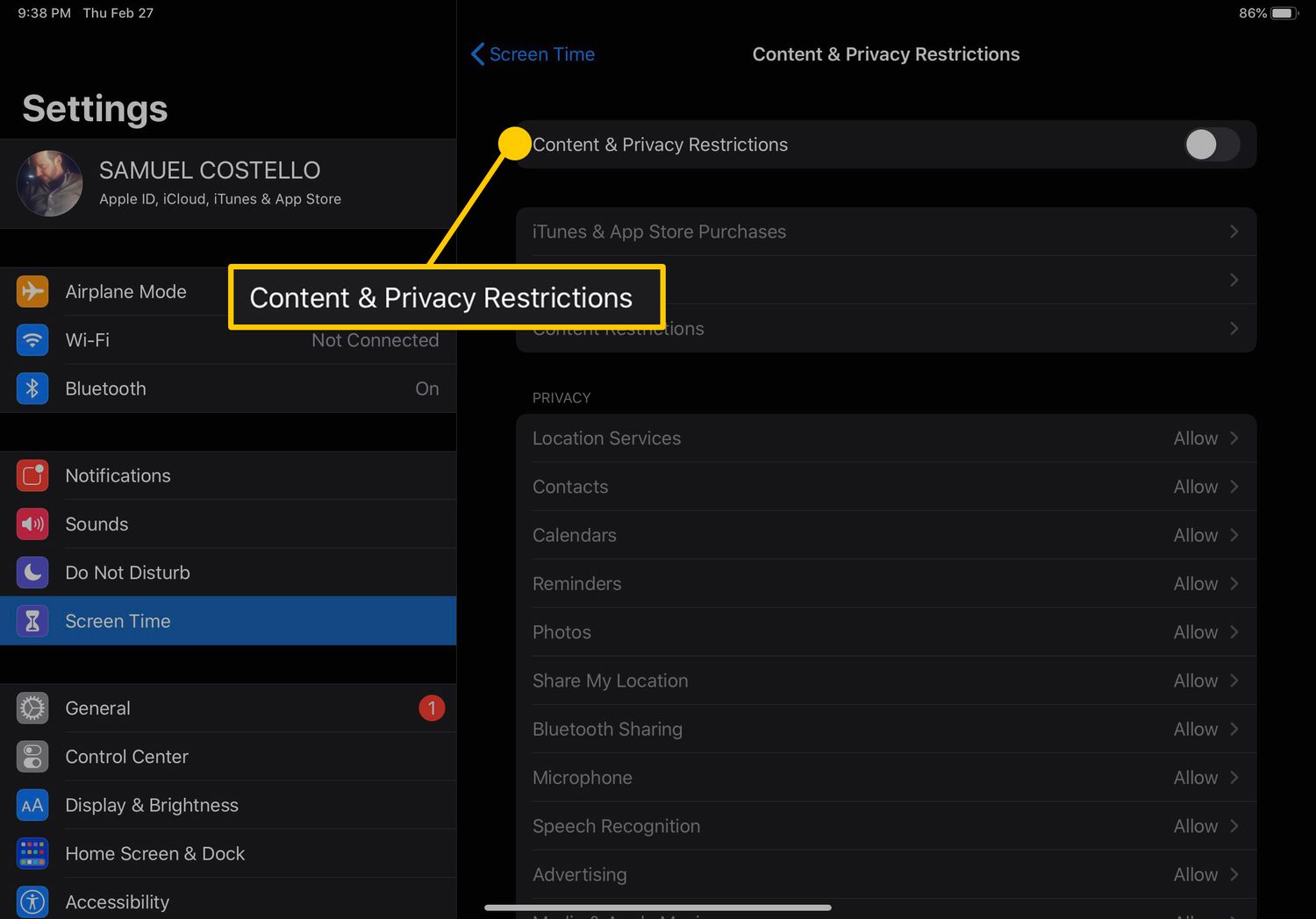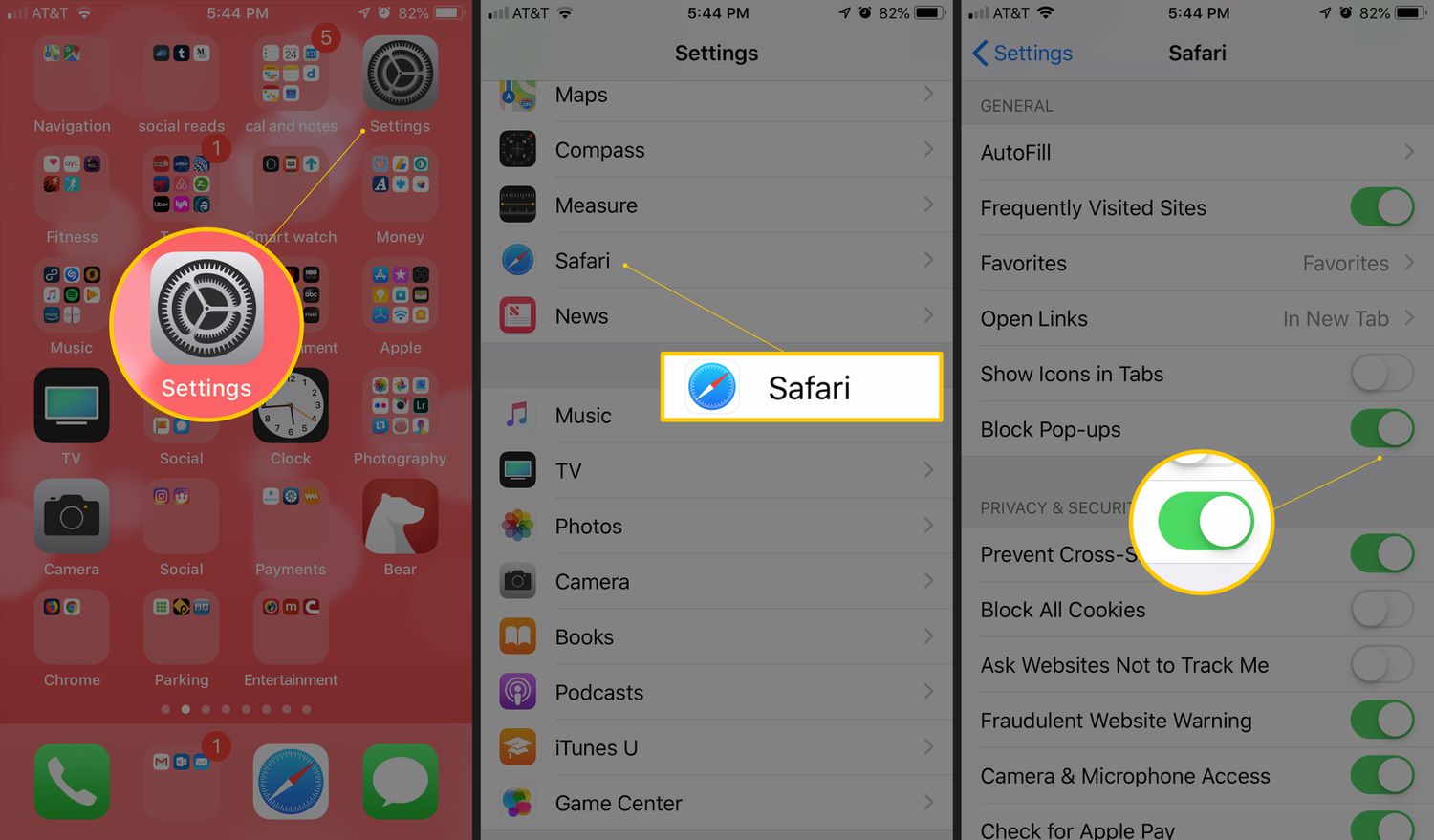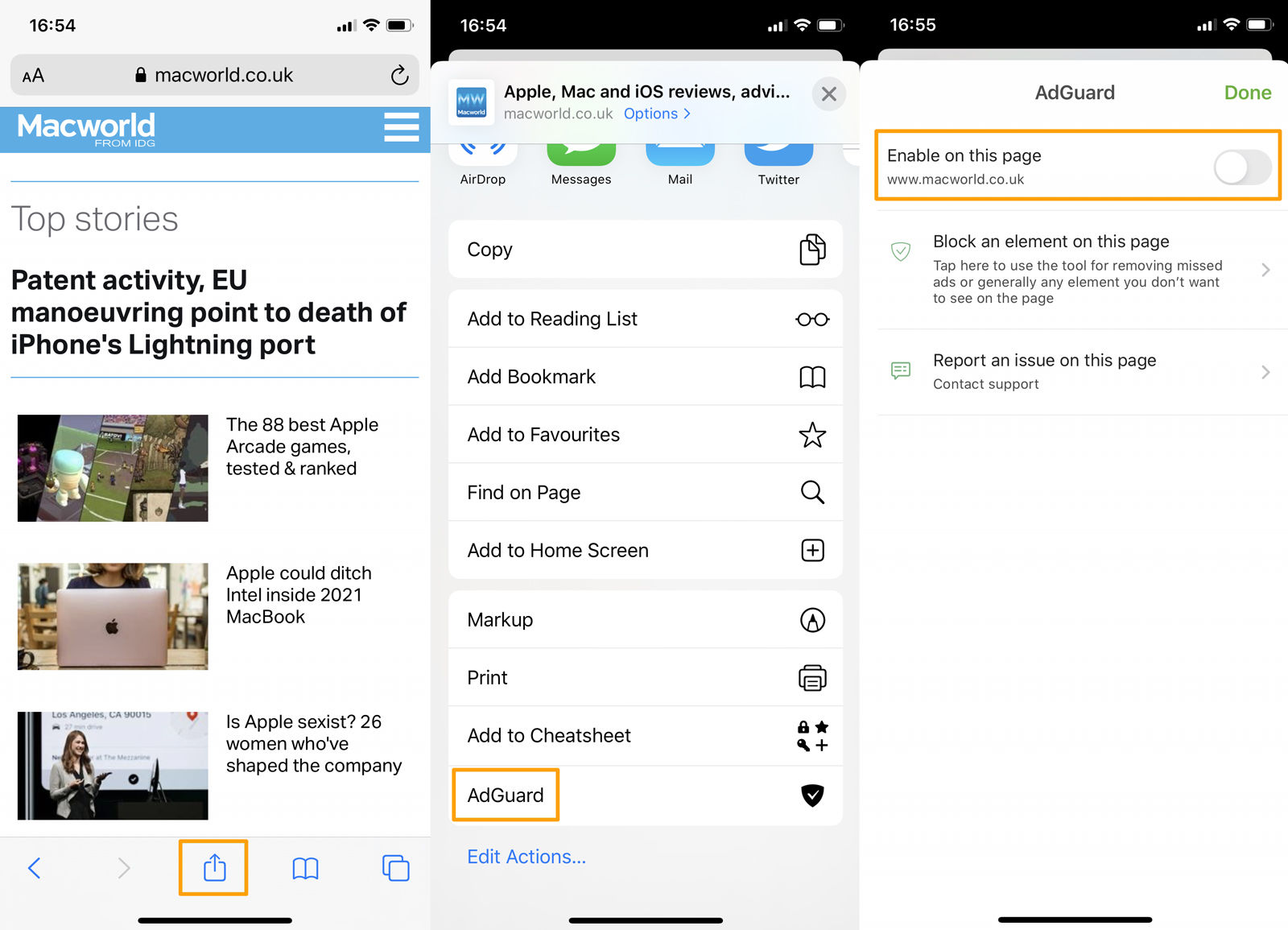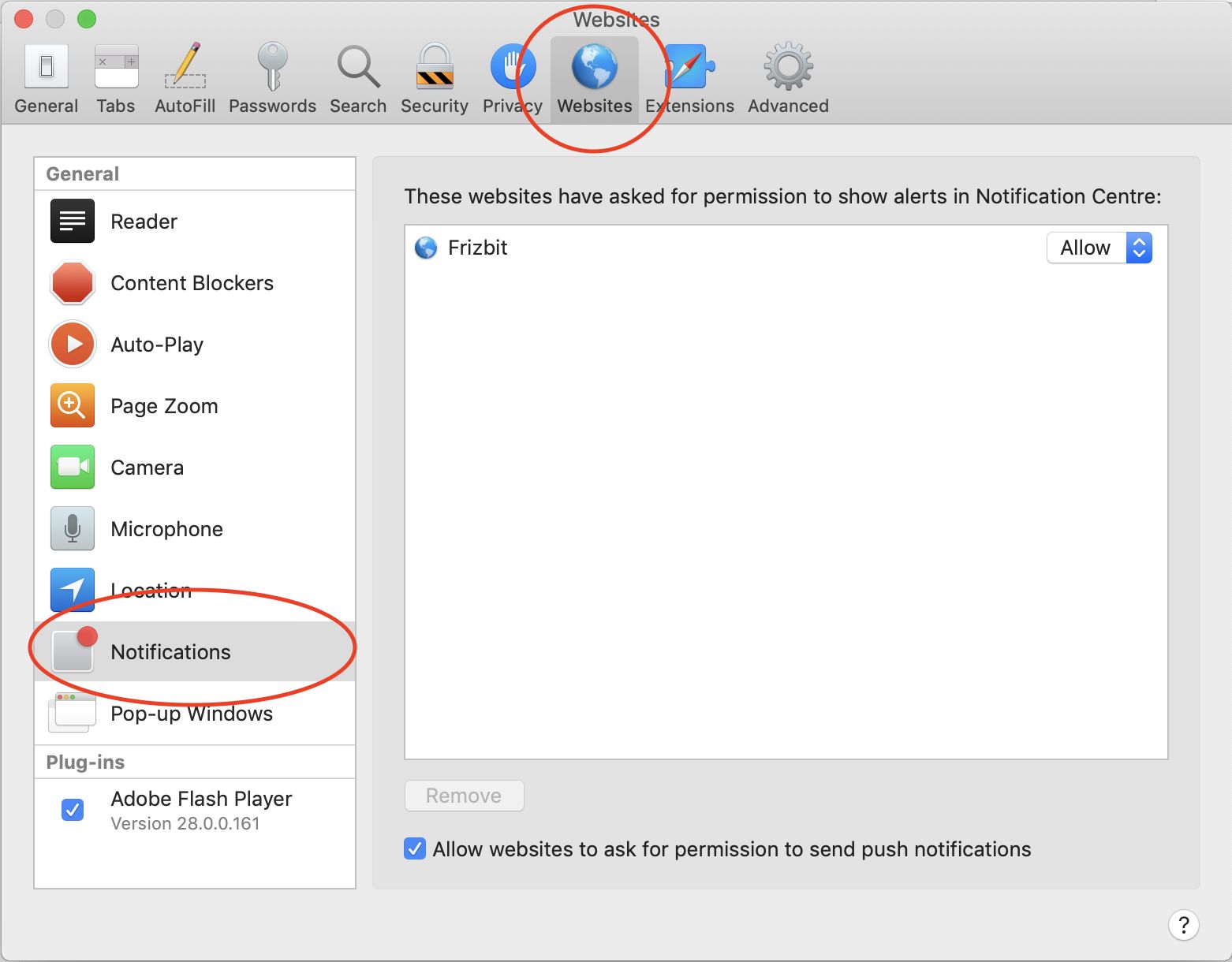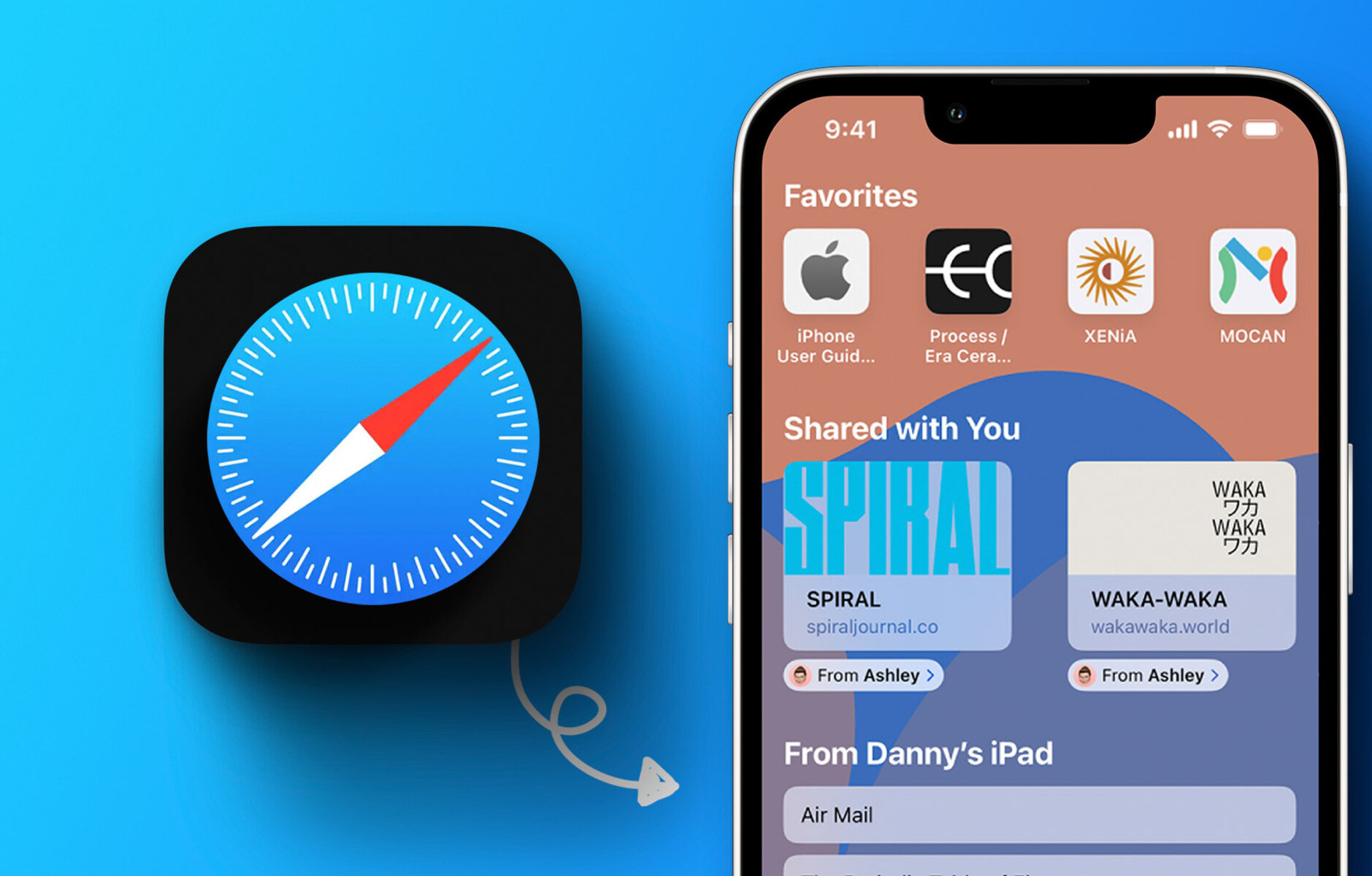Introduction
As a parent, ensuring the safety and well-being of your children in the digital age is a top priority. With the widespread use of iPads and other devices, it's essential to implement measures to protect your kids from accessing inappropriate content or spending excessive time on certain apps. One effective way to achieve this is by blocking specific apps, such as Safari, on their iPads. By doing so, you can have peace of mind knowing that your children are engaging with age-appropriate content and using their devices responsibly.
In this comprehensive guide, we will walk you through the step-by-step process of blocking Safari on your child's iPad. By following these instructions, you can create a safer and more controlled digital environment for your kids, allowing them to explore the digital world within boundaries that you set.
Whether you're concerned about your child stumbling upon unsuitable websites or simply want to limit their screen time, taking control of the apps they can access is a proactive approach to fostering a healthy relationship with technology. With the right settings in place, you can encourage your children to engage in educational and entertaining activities while minimizing exposure to potentially harmful online content.
Now, let's delve into the practical steps to block Safari on your child's iPad, empowering you to take charge of their digital experiences and promote a safer and more enriching online environment for them.
Step 1: Accessing the Settings
Accessing the settings on your child's iPad is the crucial first step in the process of blocking Safari. This initial action sets the stage for implementing the necessary restrictions and controls to ensure a safer and more controlled digital environment for your kids.
To begin, locate the "Settings" app on the iPad's home screen. The "Settings" app is represented by a gear icon and is typically found among the other installed applications. Once you have located the app, tap on it to open the settings menu.
Upon entering the settings menu, you will be presented with a range of options and configurations that allow you to customize various aspects of the iPad's functionality. These settings encompass a wide array of features, including display, sound, privacy, and general device management.
Next, navigate to the "Screen Time" option within the settings menu. "Screen Time" provides valuable insights into how your child uses their iPad and enables you to set specific limits and restrictions on their device usage. By tapping on "Screen Time," you will gain access to a comprehensive suite of tools designed to manage and monitor your child's digital activities.
Once inside the "Screen Time" section, you will find a variety of controls that empower you to regulate your child's access to apps and content. From setting time limits on specific apps to managing app usage and content restrictions, "Screen Time" serves as a powerful tool for parents seeking to establish a balanced and responsible approach to their child's digital engagement.
By successfully accessing the settings and navigating to the "Screen Time" feature, you have laid the groundwork for the subsequent steps in the process of blocking Safari on your child's iPad. This initial phase sets the stage for implementing the necessary restrictions and controls, ultimately contributing to a safer and more controlled digital environment for your children.
With the settings accessed and "Screen Time" at your disposal, you are now ready to proceed to the next step in the process, which involves enabling restrictions and taking proactive measures to block Safari, thereby fostering a secure and enriching digital experience for your kids.
Step 2: Enabling Restrictions
Enabling restrictions on your child's iPad is a pivotal step in the process of creating a secure and controlled digital environment. By activating restrictions, you can effectively manage and regulate the apps and content accessible to your children, empowering you to tailor their digital experiences to align with your family's values and safety guidelines.
To initiate this essential step, navigate to the "Screen Time" section within the iPad's settings menu. Once inside "Screen Time," tap on "Content & Privacy Restrictions" to commence the process of enabling restrictions.
Upon entering the "Content & Privacy Restrictions" menu, you will be prompted to set a passcode. This passcode serves as a safeguard, preventing unauthorized modifications to the established restrictions. It is crucial to select a passcode that is memorable to you but not easily guessed by your children, ensuring that the restrictions remain intact and effective.
After setting the passcode, you will gain access to a comprehensive range of restriction options, allowing you to customize the content and privacy settings according to your preferences and your child's age and maturity level. These settings encompass various aspects, including app usage, content restrictions, privacy features, and more, providing you with the flexibility to tailor the restrictions to suit your specific requirements.
Within the "Content & Privacy Restrictions" menu, you can selectively enable or disable specific apps, including Safari, to control your child's access to them. By toggling the switch next to Safari, you can effectively block the app, preventing your children from using it and accessing potentially unsuitable web content.
Furthermore, you have the option to set additional restrictions related to web content, ensuring that your child's browsing experience is further safeguarded. By adjusting the content restrictions for websites, you can limit access to adult content, restrict specific websites, and prevent inadvertent exposure to inappropriate material.
By enabling restrictions and customizing the content and privacy settings, you are taking proactive measures to create a safer and more controlled digital environment for your children. These restrictions empower you to manage their app usage, regulate their access to online content, and instill responsible digital habits, ultimately fostering a secure and enriching digital experience for your kids.
With restrictions successfully enabled and tailored to your preferences, you are now equipped to proceed to the next step, which involves specifically blocking Safari on your child's iPad, further enhancing the safety and appropriateness of their digital interactions.
Step 3: Blocking Safari
Blocking Safari on your child's iPad is a strategic and proactive measure to ensure a safer and more controlled digital environment. By implementing this restriction, you can effectively prevent your children from accessing the Safari browser, thereby minimizing the risk of exposure to unsuitable web content and promoting responsible digital habits.
To initiate the process of blocking Safari, navigate to the "Content & Privacy Restrictions" menu within the "Screen Time" section of the iPad's settings. Once inside this menu, you will have the ability to selectively enable or disable specific apps, including Safari, to regulate your child's access to them.
Upon locating the Safari app within the "Content & Privacy Restrictions" menu, toggle the switch next to Safari to the "off" position. This action effectively blocks the Safari browser on your child's iPad, preventing them from launching the app and engaging in unrestricted web browsing.
In addition to blocking the Safari app itself, you can further enhance the safety measures by adjusting the content restrictions for websites. By customizing these settings, you can limit access to adult content, restrict specific websites, and prevent inadvertent exposure to inappropriate material, thereby bolstering the protective measures in place.
By successfully blocking Safari and customizing the content restrictions, you are taking proactive steps to safeguard your child's digital experiences and promote a healthier and more controlled online environment. These measures empower you to shape your child's digital interactions in a manner that aligns with your family's values and safety guidelines, fostering responsible and age-appropriate usage of digital devices.
With Safari effectively blocked and the content restrictions tailored to your preferences, you have established a secure and controlled digital environment for your children, allowing them to explore the digital world within boundaries that you have set. By implementing these restrictions, you can have peace of mind knowing that your children are engaging with age-appropriate content and using their devices responsibly.
By following these steps to block Safari on your child's iPad, you are actively contributing to the creation of a safer and more enriching digital experience for your kids, empowering them to navigate the online landscape in a manner that prioritizes their safety and well-being.
Conclusion
In conclusion, by following the comprehensive steps outlined in this guide, you have successfully taken proactive measures to block Safari on your child's iPad, thereby creating a safer and more controlled digital environment for their online activities. Through the strategic implementation of restrictions and content controls, you have empowered yourself to shape your child's digital experiences in a manner that aligns with your family's values and safety guidelines.
By accessing the settings and navigating to the "Screen Time" feature, you laid the groundwork for enabling restrictions and taking proactive measures to regulate your child's access to specific apps. This initial phase set the stage for implementing the necessary controls and restrictions, ultimately contributing to a secure and enriching digital experience for your children.
Enabling restrictions within the "Content & Privacy Restrictions" menu provided you with the flexibility to customize the content and privacy settings according to your preferences and your child's age and maturity level. By selectively blocking Safari and adjusting the content restrictions for websites, you have effectively minimized the risk of exposure to unsuitable web content, fostering responsible digital habits and promoting a healthier online environment.
By successfully blocking Safari and customizing the content restrictions, you have established a secure and controlled digital environment for your children, allowing them to explore the digital world within boundaries that you have set. These proactive measures empower you to shape your child's digital interactions in a manner that prioritizes their safety and well-being, ultimately contributing to a safer and more enriching digital experience for your kids.
In today's digital age, where children are increasingly exposed to online content, taking control of the apps they can access is a proactive approach to fostering a healthy relationship with technology. By implementing these restrictions, you can have peace of mind knowing that your children are engaging with age-appropriate content and using their devices responsibly.
By following the steps outlined in this guide, you have actively contributed to the creation of a safer and more enriching digital experience for your kids, empowering them to navigate the online landscape in a manner that prioritizes their safety and well-being. With Safari effectively blocked and the content restrictions tailored to your preferences, you have set the stage for a secure and controlled digital environment, allowing your children to explore the digital world within boundaries that you have set.