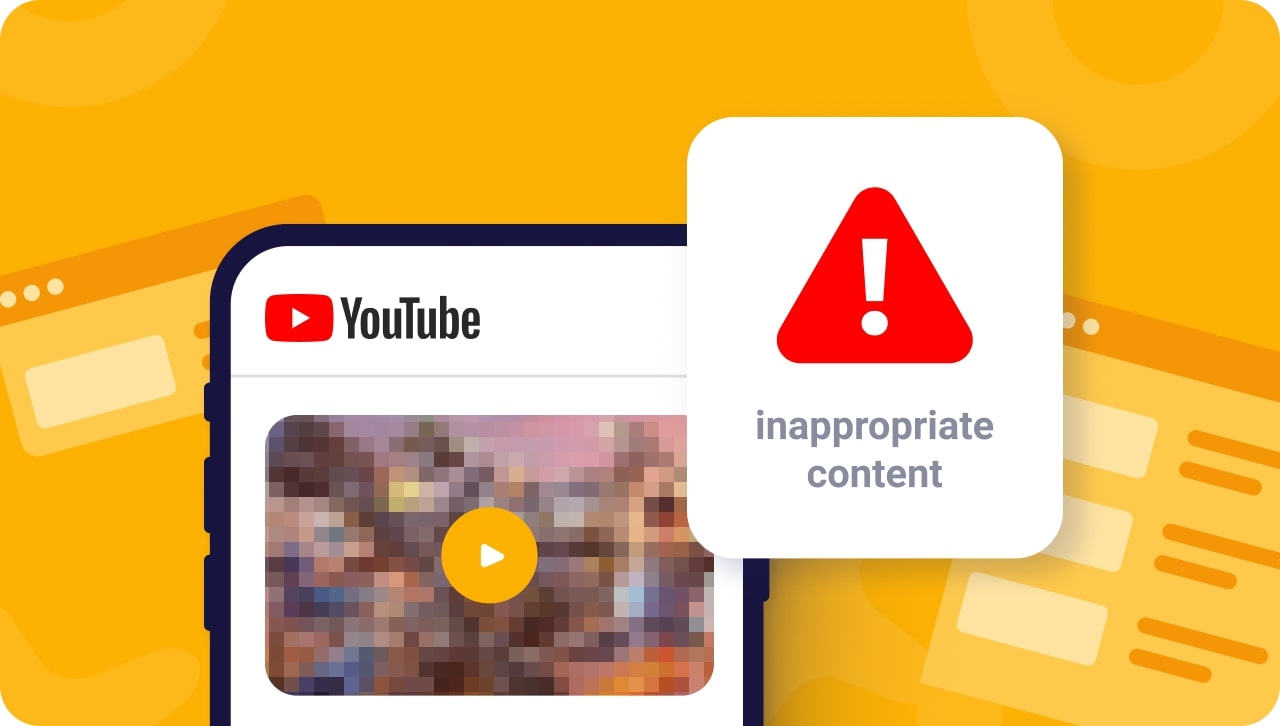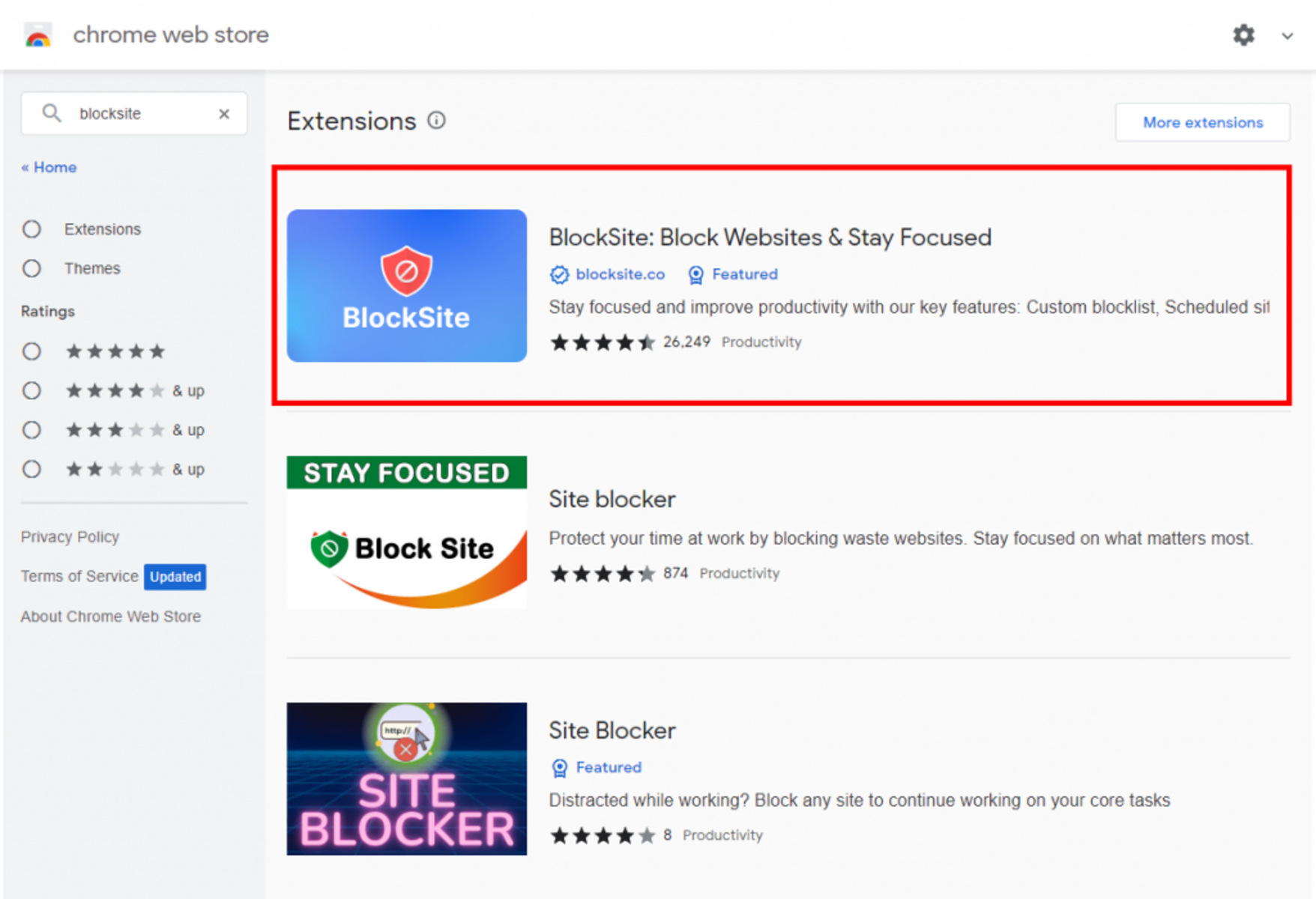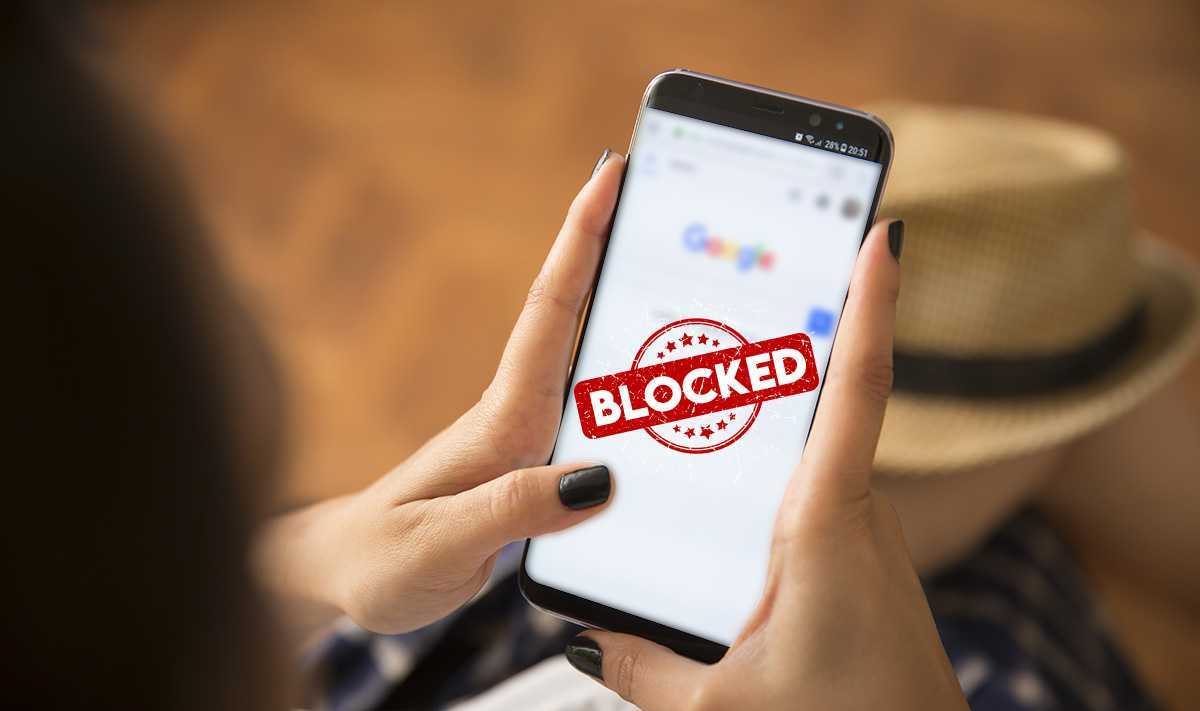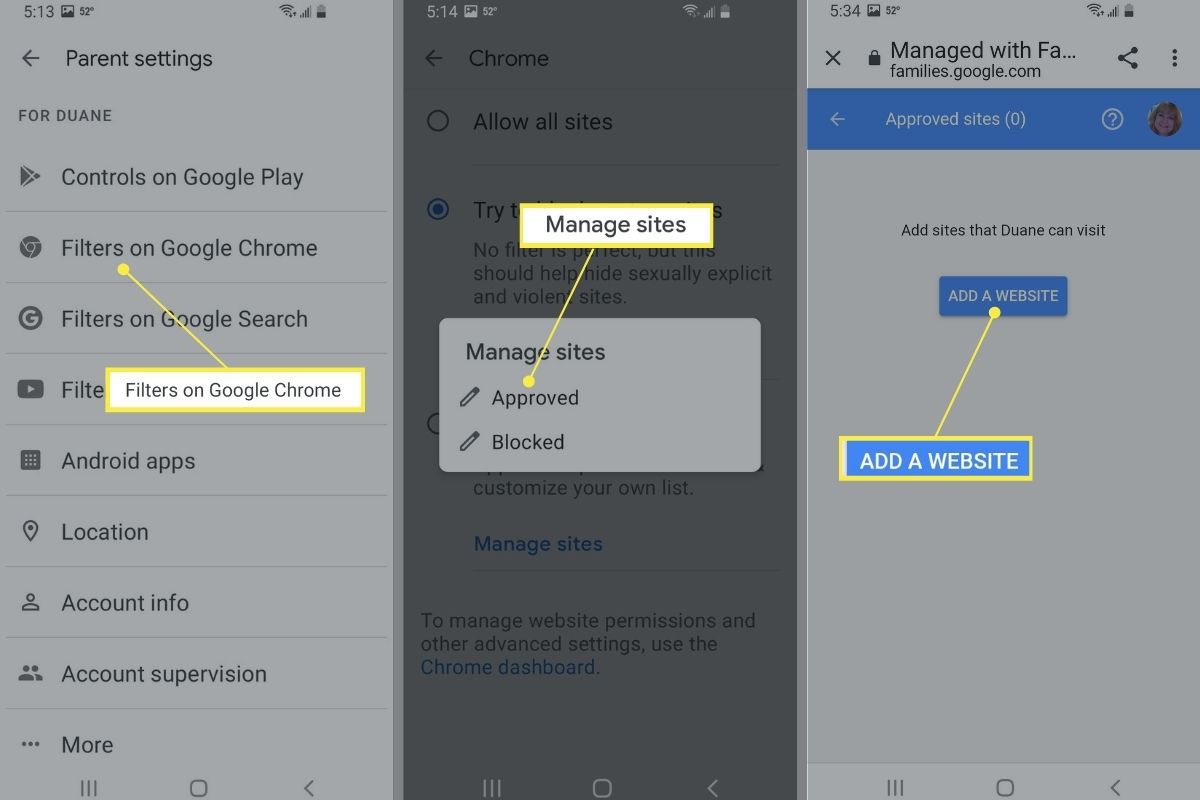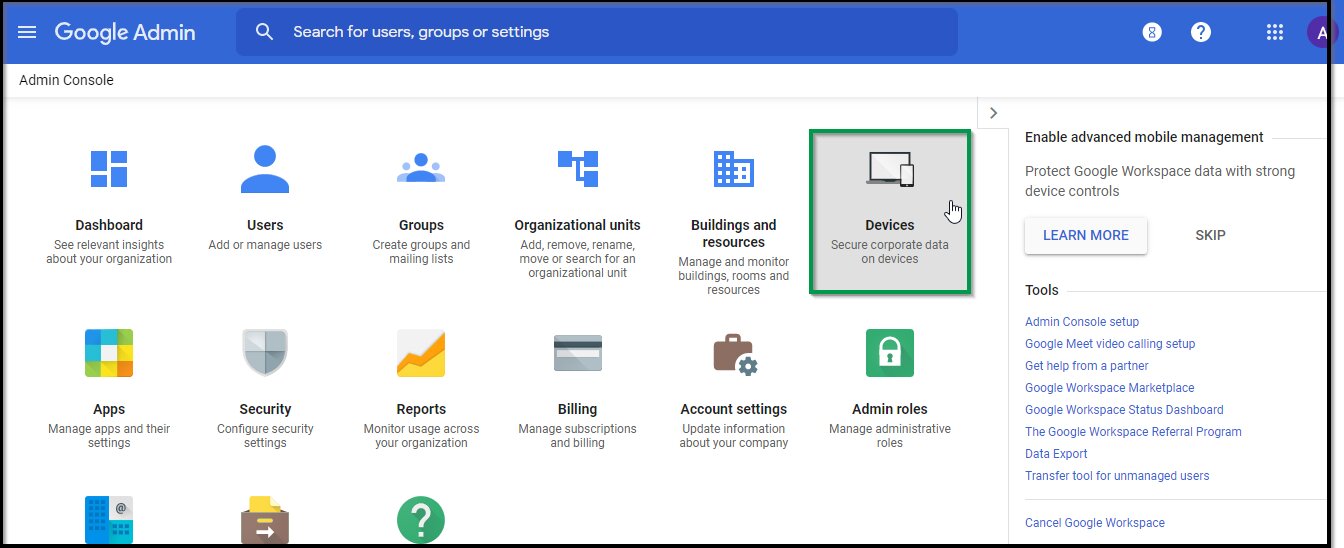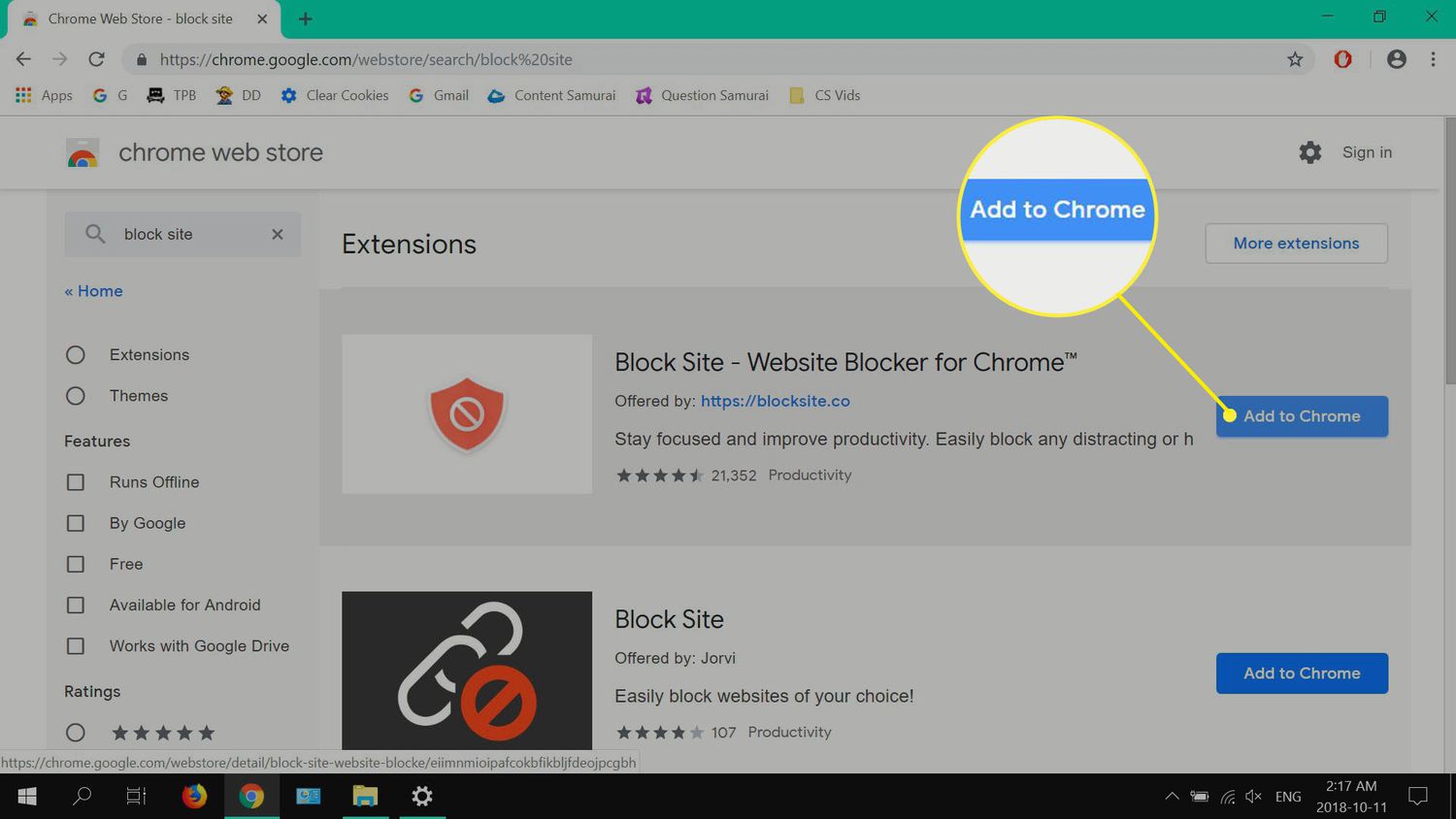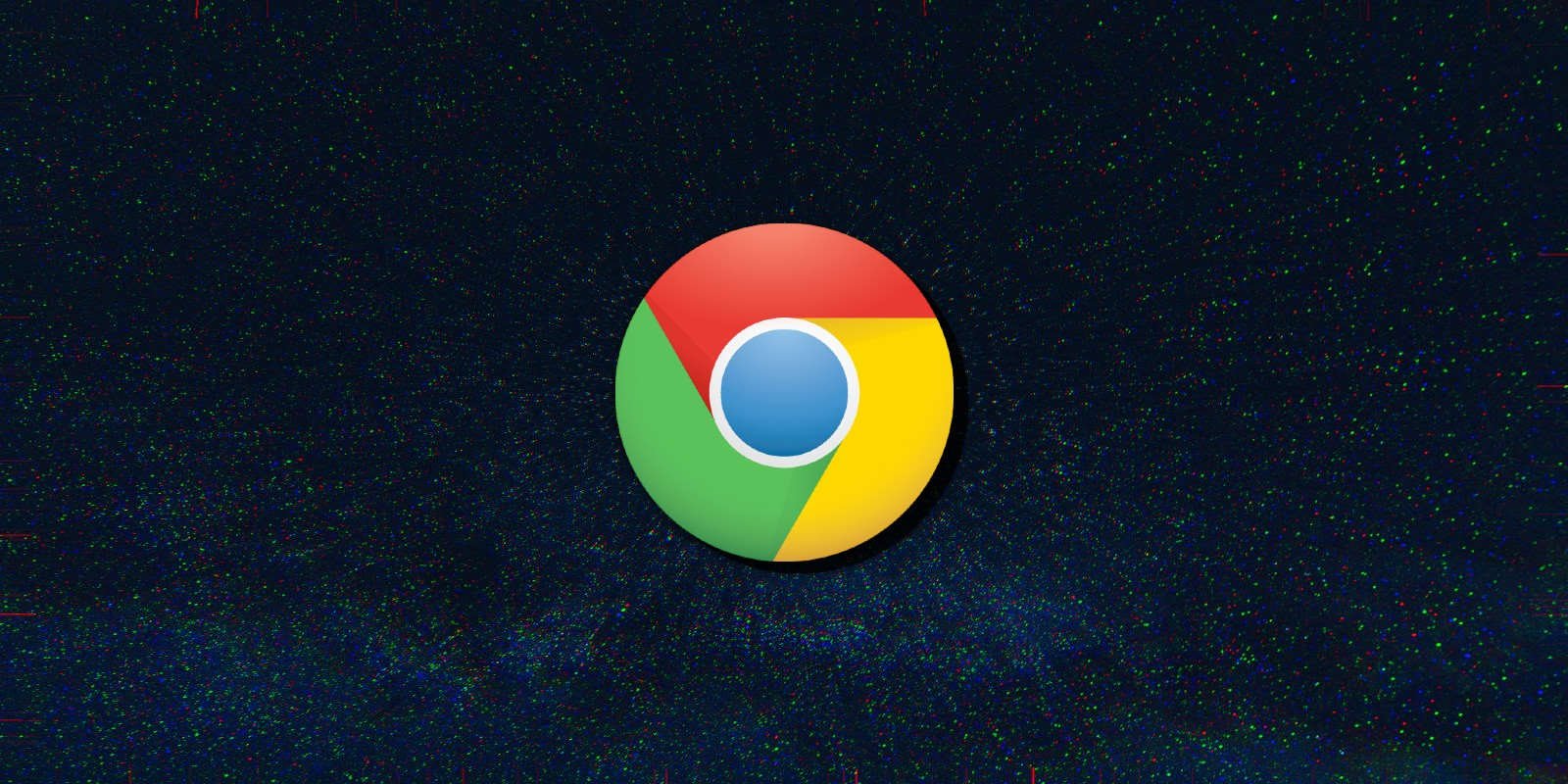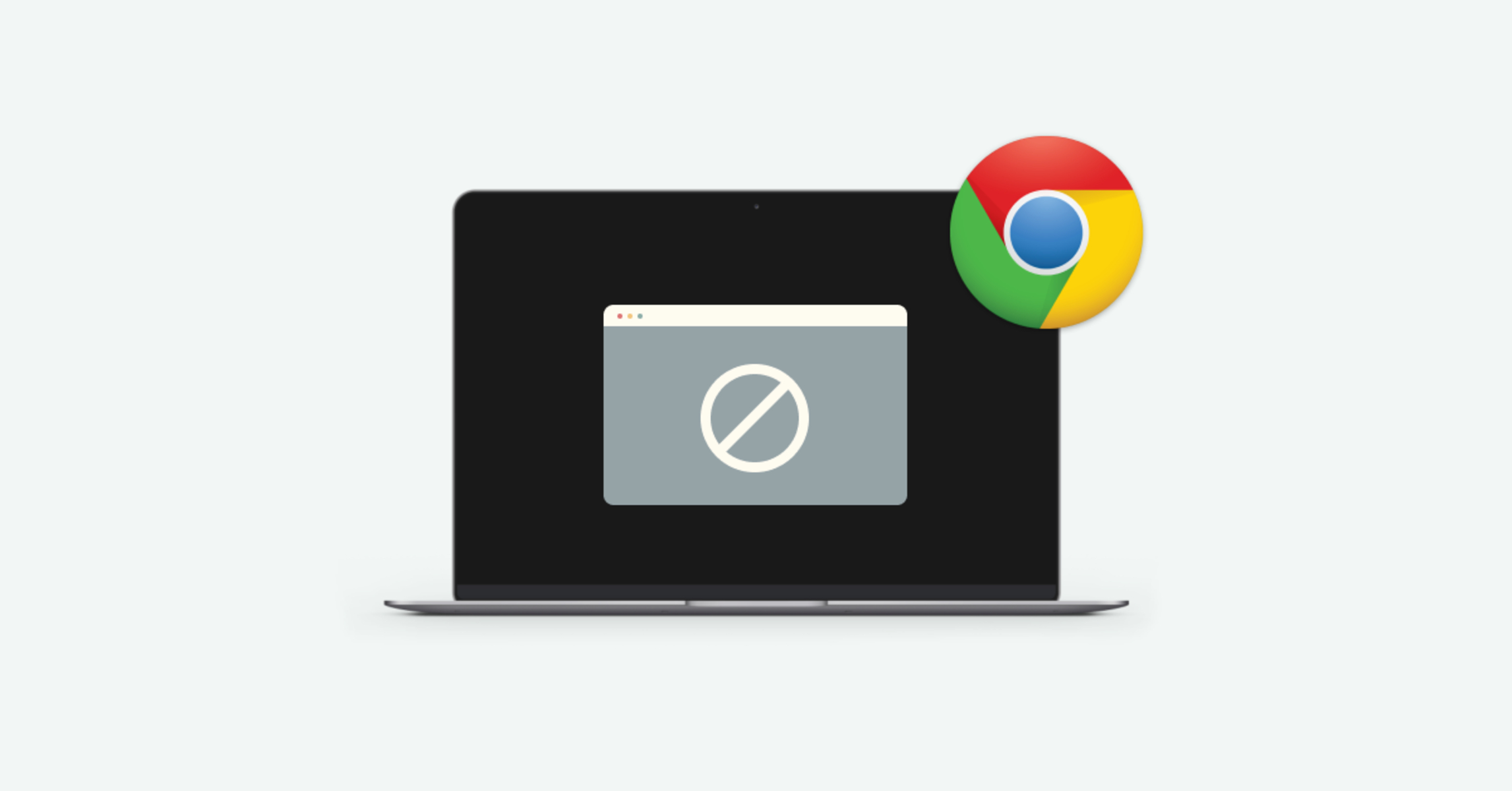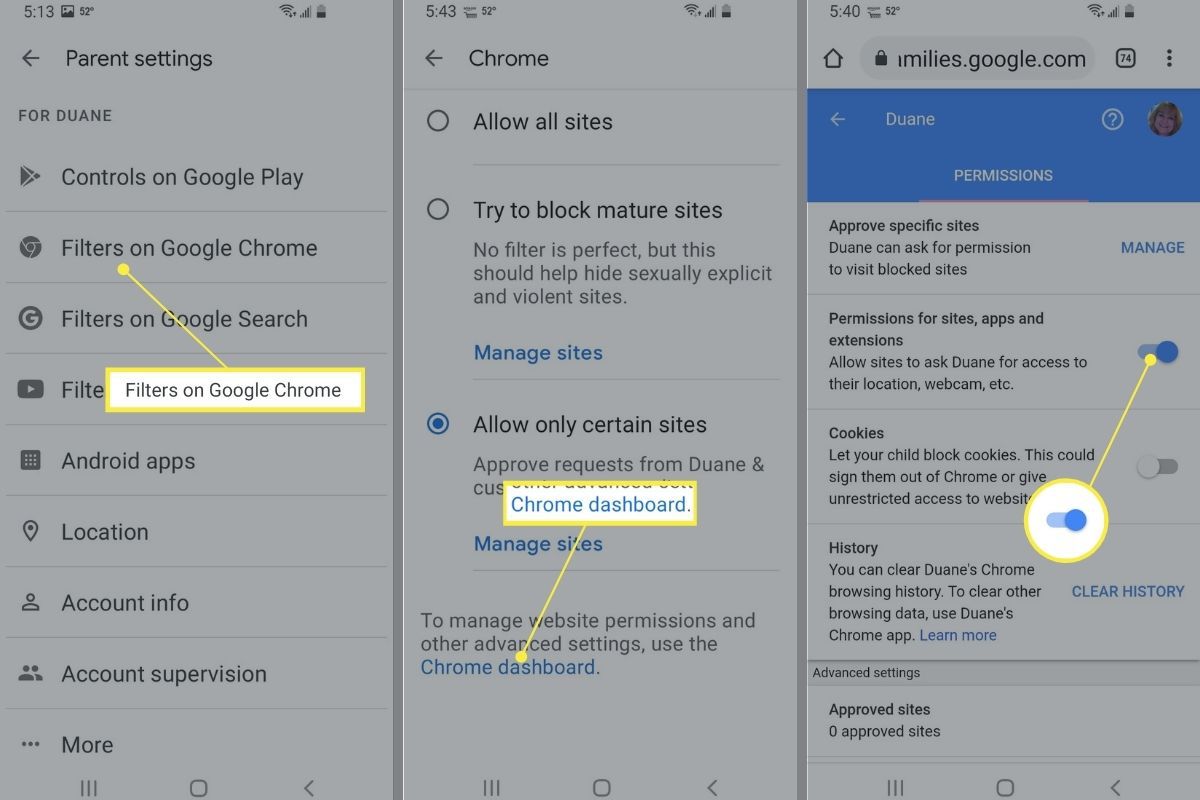Introduction
In today's digital age, the internet serves as a vast repository of information and entertainment. However, it also harbors content that may not be suitable for all audiences. Whether you're a concerned parent, a diligent employer, or an individual striving for better focus and productivity, the ability to block inappropriate websites on your Chrome browser can be a valuable asset.
By implementing website blockers, you can create a safer and more conducive online environment for yourself and others. This proactive approach allows you to regulate the type of content accessible through your browser, promoting a healthier and more secure browsing experience.
In this comprehensive guide, we will explore the step-by-step process of installing and configuring a website blocker extension for Chrome. By following these instructions, you will gain the ability to effectively filter out unwanted or inappropriate websites, ensuring a more controlled and focused online experience.
Let's delve into the practical steps that will empower you to take charge of your online environment and enhance your browsing experience. Whether you're seeking to safeguard your family, manage your employees' internet usage, or simply boost your own productivity, the following guide will equip you with the necessary tools to achieve these objectives.
Step 1: Install a Website Blocker Extension
The initial step in implementing a website blocker on your Chrome browser involves installing a reliable and effective website blocker extension. With a plethora of options available in the Chrome Web Store, selecting the most suitable extension is crucial to achieving your desired level of website filtering and control.
To begin, launch your Chrome browser and navigate to the Chrome Web Store. Once there, utilize the search function to explore the various website blocker extensions available. Consider factors such as user ratings, reviews, and the specific features offered by each extension. Look for extensions that align with your requirements, whether it's comprehensive website filtering, customizable blocklists, or additional functionalities such as scheduling access restrictions.
Upon identifying a suitable website blocker extension, click on the "Add to Chrome" button to initiate the installation process. Chrome will then prompt you to confirm the installation, after which the extension will be seamlessly integrated into your browser.
After the installation is complete, the website blocker extension's icon will typically appear in the Chrome toolbar or extensions menu. This icon serves as a convenient access point for configuring the extension's settings and managing the blocked websites.
It's important to note that while there are numerous free website blocker extensions available, some may offer premium features through paid subscriptions. Evaluate your specific needs and consider the value that premium features may provide in enhancing your website blocking capabilities.
By following these steps, you will have successfully installed a website blocker extension on your Chrome browser, laying the foundation for the subsequent configuration and customization processes. With the extension in place, you are now poised to exert greater control over the websites accessible through your browser, promoting a safer and more focused online experience for yourself and others.
In the next section, we will delve into the essential steps for setting up and configuring the website blocker to effectively filter out inappropriate websites and tailor the browsing environment to your specific requirements.
Step 2: Set Up the Website Blocker
Setting up the website blocker is a pivotal phase in harnessing its full potential to regulate and filter the content accessible through your Chrome browser. This process involves configuring the extension's settings, defining access restrictions, and establishing the parameters for website blocking. By customizing these settings, you can tailor the website blocker to align with your specific objectives, whether it's promoting a safer online environment for your family, managing employees' internet usage, or enhancing your personal productivity.
Upon installing the website blocker extension, locate its icon in the Chrome toolbar or extensions menu. Clicking on the icon will typically open a menu or interface where you can access the extension's settings and features. Begin by exploring the available options to gain an understanding of the customization capabilities offered by the website blocker.
The setup process often includes defining the categories of websites to be blocked, such as adult content, gambling, social media, or other specific categories based on your preferences. Many website blockers provide pre-defined categories for easy configuration, allowing you to select and activate the categories that align with your filtering requirements.
Additionally, you may have the option to set up custom blocklists, enabling you to manually specify individual websites or domains to be blocked. This level of customization empowers you to exercise precise control over the content accessible through your browser, ensuring that inappropriate or distracting websites are effectively filtered out.
Furthermore, some website blockers offer advanced features such as scheduling access restrictions, allowing you to define specific time periods during which certain categories of websites are blocked. This functionality can be particularly valuable for parents seeking to regulate their children's internet usage or employers aiming to manage employees' access to non-work-related websites during business hours.
As you navigate through the setup process, take the time to review and adjust the default settings to suit your preferences and requirements. Familiarize yourself with the available features and customization options, ensuring that the website blocker is configured to align with your specific objectives.
By diligently setting up the website blocker according to your needs, you will establish a robust framework for regulating website access and promoting a safer, more focused browsing experience. With the configuration process complete, you are now equipped to harness the full potential of the website blocker in effectively filtering out inappropriate content and shaping a more controlled online environment.
In the subsequent section, we will delve into the crucial steps for customizing the blocklist, enabling you to exert precise control over the websites that are filtered and blocked by the extension.
Step 3: Customize Blocklist
Customizing the blocklist is a pivotal aspect of optimizing the website blocker to align with your specific filtering requirements. By tailoring the blocklist, you can exert precise control over the websites that are filtered and blocked by the extension, ensuring that inappropriate or unwanted content is effectively restricted from your browsing environment.
Upon accessing the website blocker's settings or interface, navigate to the section dedicated to customizing the blocklist. This is where you can define specific websites or domains that you intend to block, thereby preventing access to these sites through your Chrome browser. The ability to create a custom blocklist empowers you to target individual websites that may not be adequately addressed by pre-defined categories, allowing for a more granular approach to website filtering.
To add a website to the blocklist, simply input the URL or domain of the website into the designated field within the website blocker's interface. Some website blockers may also offer the option to input keywords or phrases, enabling the blocking of websites containing specific content or themes that align with the defined keywords.
Additionally, consider leveraging wildcard characters to broaden the scope of blocked websites based on patterns or partial matches. This can be particularly useful when aiming to block entire categories of websites or multiple variations of a specific domain.
As you populate the custom blocklist, take the time to review and refine the entries to ensure comprehensive coverage of the websites you intend to block. Regularly reassess the blocklist to accommodate new websites or domains that may warrant restriction, thereby maintaining the efficacy of the website blocker in filtering out inappropriate content.
Furthermore, some website blockers offer the capability to import or export blocklists, facilitating seamless management and sharing of blocklist configurations. This feature can be advantageous for users seeking to streamline the deployment of consistent blocklists across multiple devices or to collaborate on blocklist management within a team or family setting.
By customizing the blocklist with precision and diligence, you fortify the website blocker's ability to effectively filter out inappropriate websites, thereby fostering a safer and more controlled browsing environment. With the blocklist tailored to your specific requirements, you are empowered to proactively regulate the content accessible through your Chrome browser, promoting a more secure and focused online experience for yourself and others.
In the subsequent section, we will explore the practical steps for testing the website blocker to validate its functionality and ensure that the configured settings are effectively enforced.
Step 4: Test the Website Blocker
After setting up and customizing the website blocker to align with your specific filtering requirements, it is crucial to conduct thorough testing to validate its functionality and ensure that the configured settings are effectively enforced. Testing the website blocker serves as a critical step in verifying its ability to filter out inappropriate websites and uphold the access restrictions defined during the setup process.
To initiate the testing phase, begin by accessing your Chrome browser and navigating to websites that fall within the categories or domains specified for blocking. This can include websites containing adult content, gambling platforms, social media networks, or any other categories that you have targeted for restriction. By attempting to access these websites, you can assess whether the website blocker effectively intervenes to prevent their loading, thereby confirming that the configured access restrictions are being enforced.
As you conduct the testing, pay close attention to the website blocker's response to your attempts to access the restricted websites. Observe whether the blocker displays informative messages or notifications to indicate that the websites have been blocked in accordance with the defined settings. Additionally, take note of any bypass attempts or circumvention methods that may compromise the effectiveness of the website blocker, ensuring that the access restrictions remain robust and resilient against potential circumvention.
Furthermore, consider testing the website blocker across different devices and browsing scenarios to evaluate its consistency and reliability in enforcing the configured settings. This can involve testing the blocker's functionality on various operating systems, devices, and network environments to ascertain its effectiveness in providing consistent website filtering capabilities across diverse usage scenarios.
In addition to testing the blocking functionality, consider exploring the website blocker's supplementary features, such as scheduling access restrictions or real-time activity monitoring. By validating these additional functionalities, you can ensure that the website blocker comprehensively fulfills your requirements for promoting a safer and more controlled browsing experience.
By diligently testing the website blocker and validating its performance across diverse usage scenarios, you can instill confidence in its ability to effectively filter out inappropriate websites and uphold the access restrictions defined during the setup process. This rigorous testing phase serves as a crucial validation of the website blocker's efficacy, empowering you to create a safer and more focused online environment for yourself and others.
In the subsequent section, we will summarize the key insights gleaned from the testing phase and outline the overarching benefits of implementing a website blocker on your Chrome browser.
Conclusion
In conclusion, the ability to block inappropriate websites on Chrome through the implementation of a website blocker extension offers a proactive and effective means of regulating the content accessible through your browser. By following the comprehensive steps outlined in this guide, you have gained the knowledge and practical insights necessary to install, set up, customize, and test a website blocker, thereby empowering you to create a safer and more controlled browsing environment.
Through the installation of a reliable website blocker extension, you have established a foundational framework for exerting greater control over the websites accessible through your Chrome browser. This proactive approach enables you to filter out unwanted or inappropriate content, fostering a more secure and focused online experience for yourself and others.
By diligently setting up the website blocker and customizing its settings to align with your specific requirements, you have tailored the extension to effectively filter out inappropriate websites and uphold access restrictions. This meticulous configuration process equips you with the tools to proactively regulate website access, promoting a safer and more controlled browsing environment.
Furthermore, the comprehensive testing phase has allowed you to validate the website blocker's functionality and ensure that the configured settings are effectively enforced. By rigorously testing the extension across diverse usage scenarios, you have instilled confidence in its ability to consistently filter out inappropriate websites and uphold access restrictions, thereby fostering a more secure and focused online environment.
In embracing the proactive approach of implementing a website blocker on your Chrome browser, you have taken a significant step towards promoting a safer and more controlled browsing experience. Whether you are safeguarding your family, managing employees' internet usage, or enhancing your personal productivity, the ability to block inappropriate websites empowers you to shape a more conducive online environment aligned with your specific objectives.
By leveraging the insights and practical guidance provided in this guide, you are well-equipped to harness the full potential of a website blocker, creating a safer, more controlled, and focused browsing experience on Chrome. Embracing the proactive approach of implementing a website blocker empowers you to shape a more conducive online environment aligned with your specific objectives, thereby fostering a safer and more controlled browsing experience.
In conclusion, the proactive implementation of a website blocker on Chrome serves as a valuable tool for promoting a safer and more controlled browsing experience, empowering you to regulate website access and filter out inappropriate content with precision and efficacy.