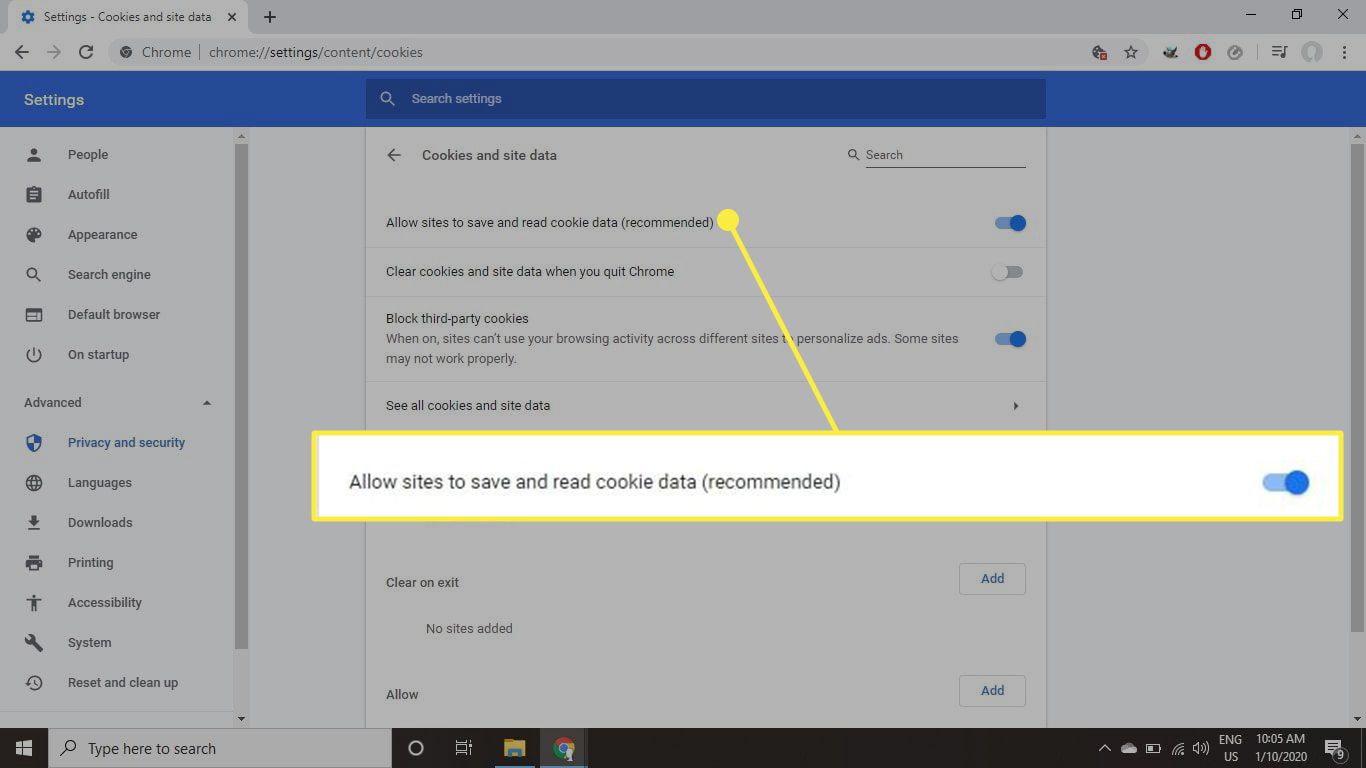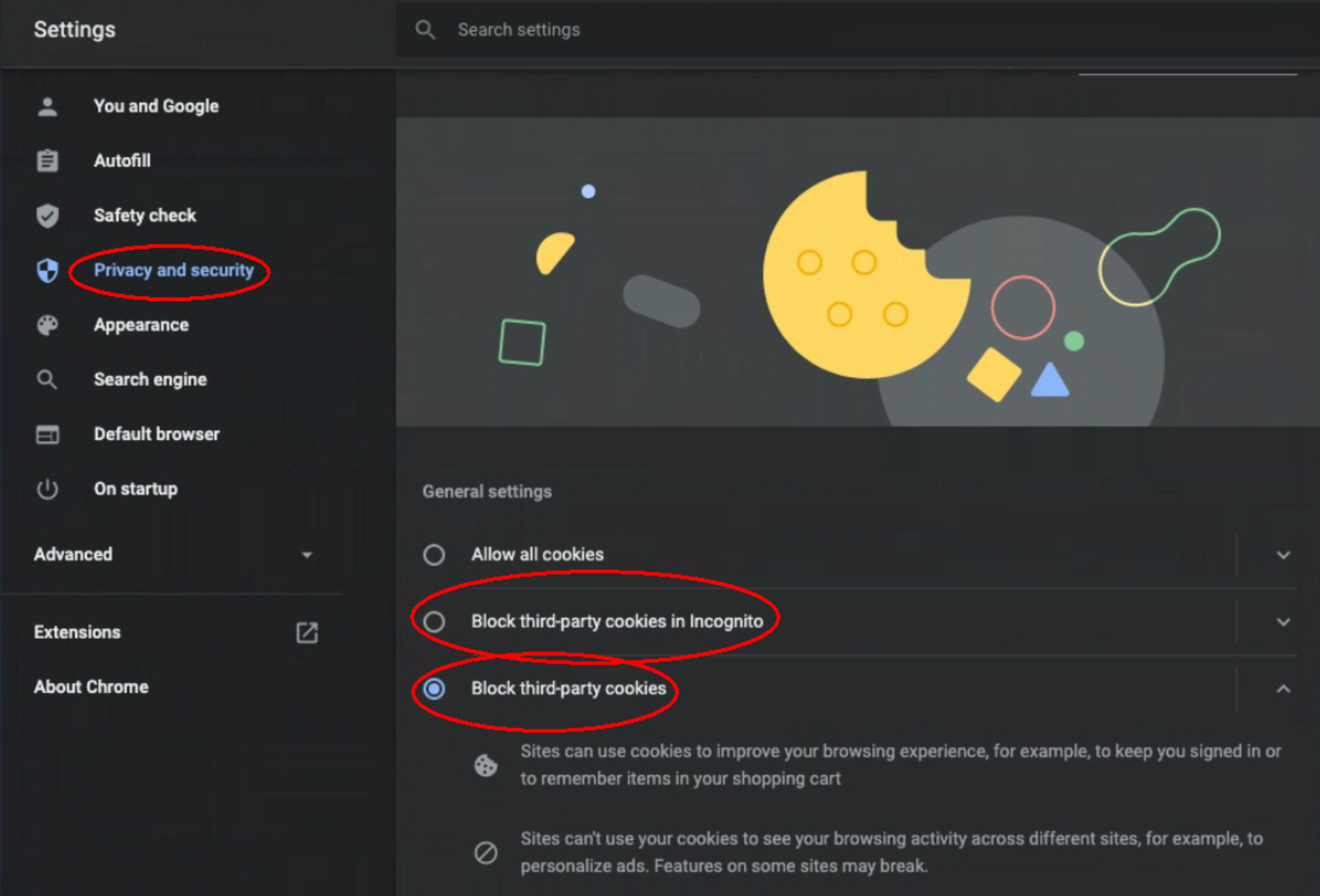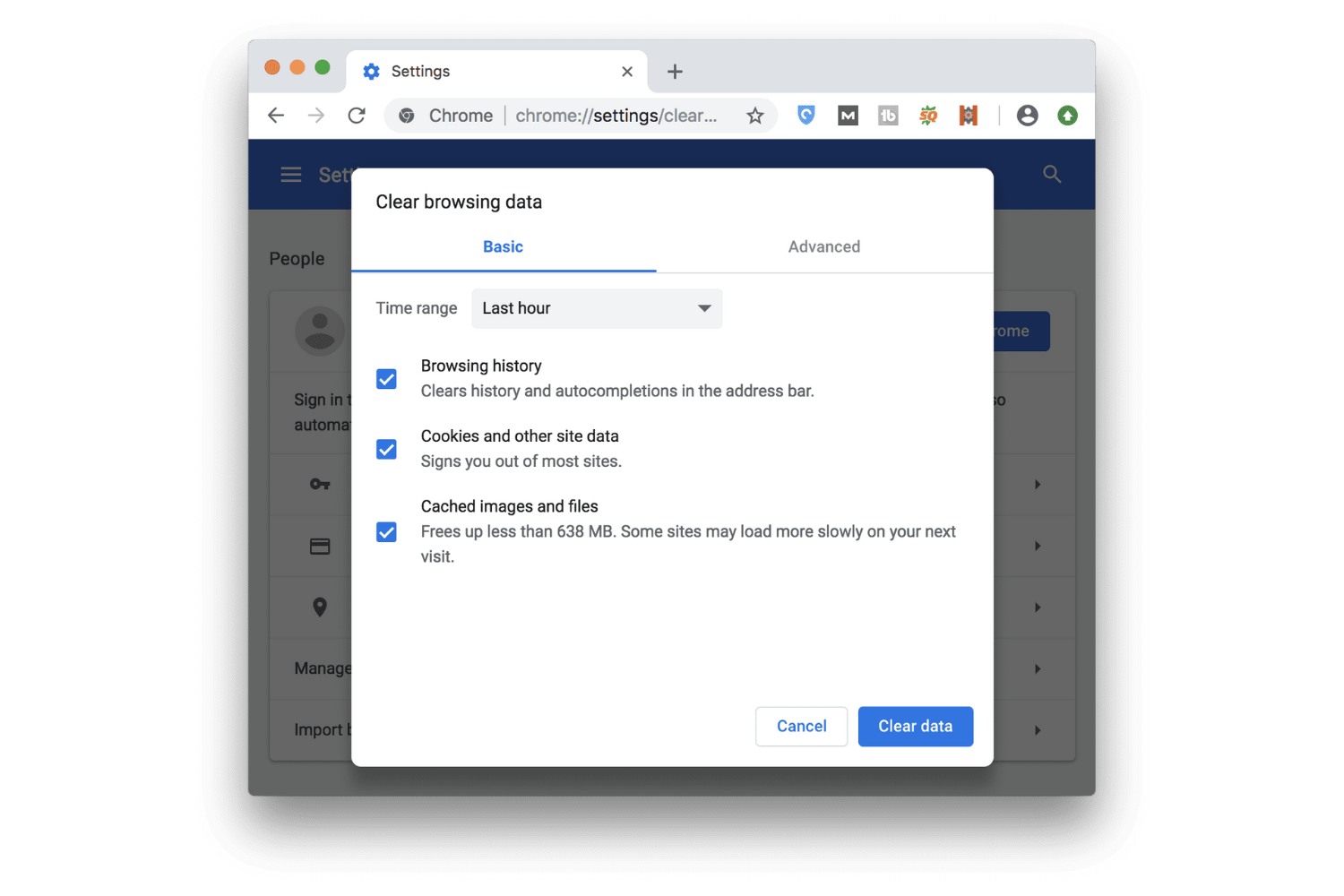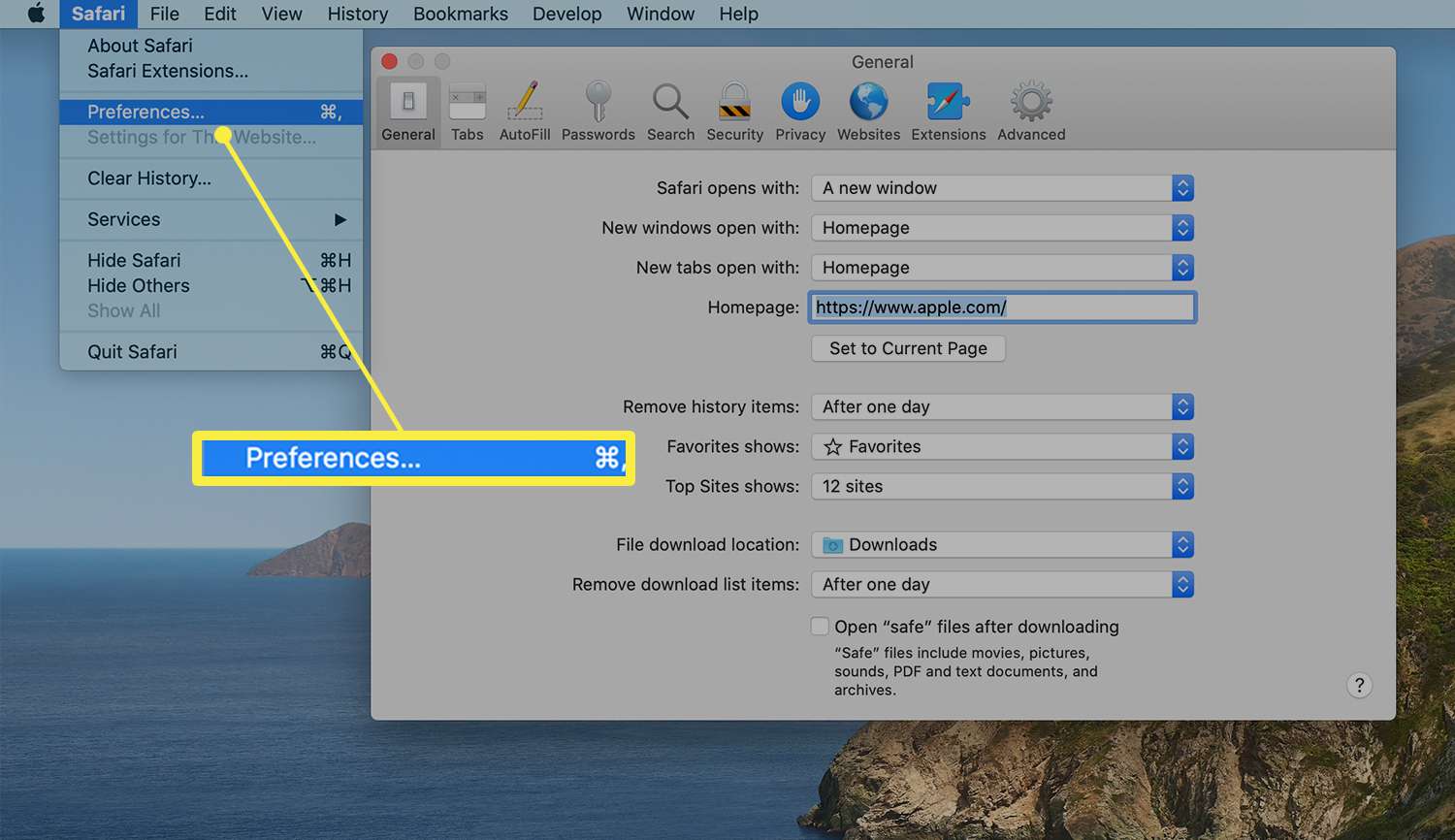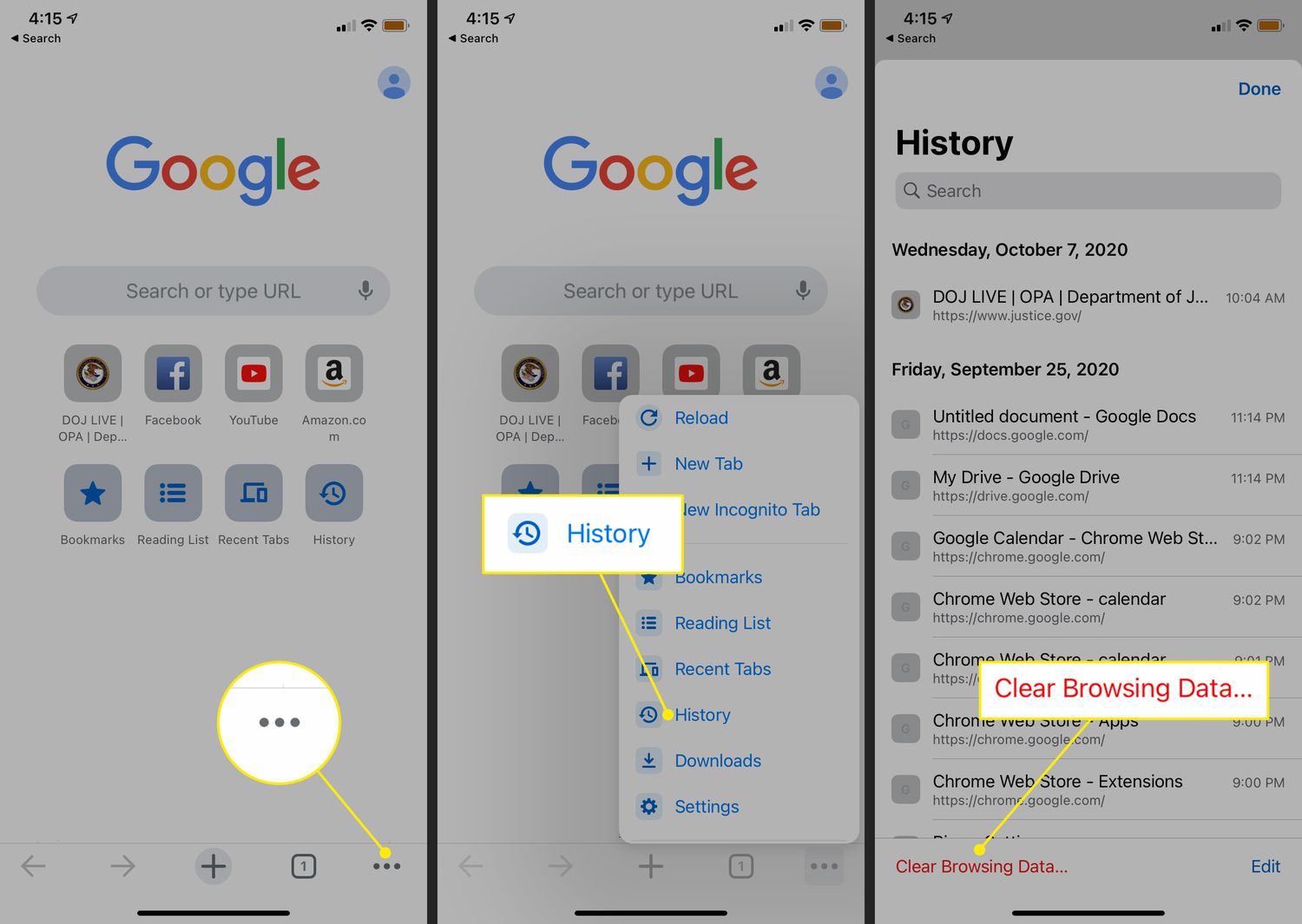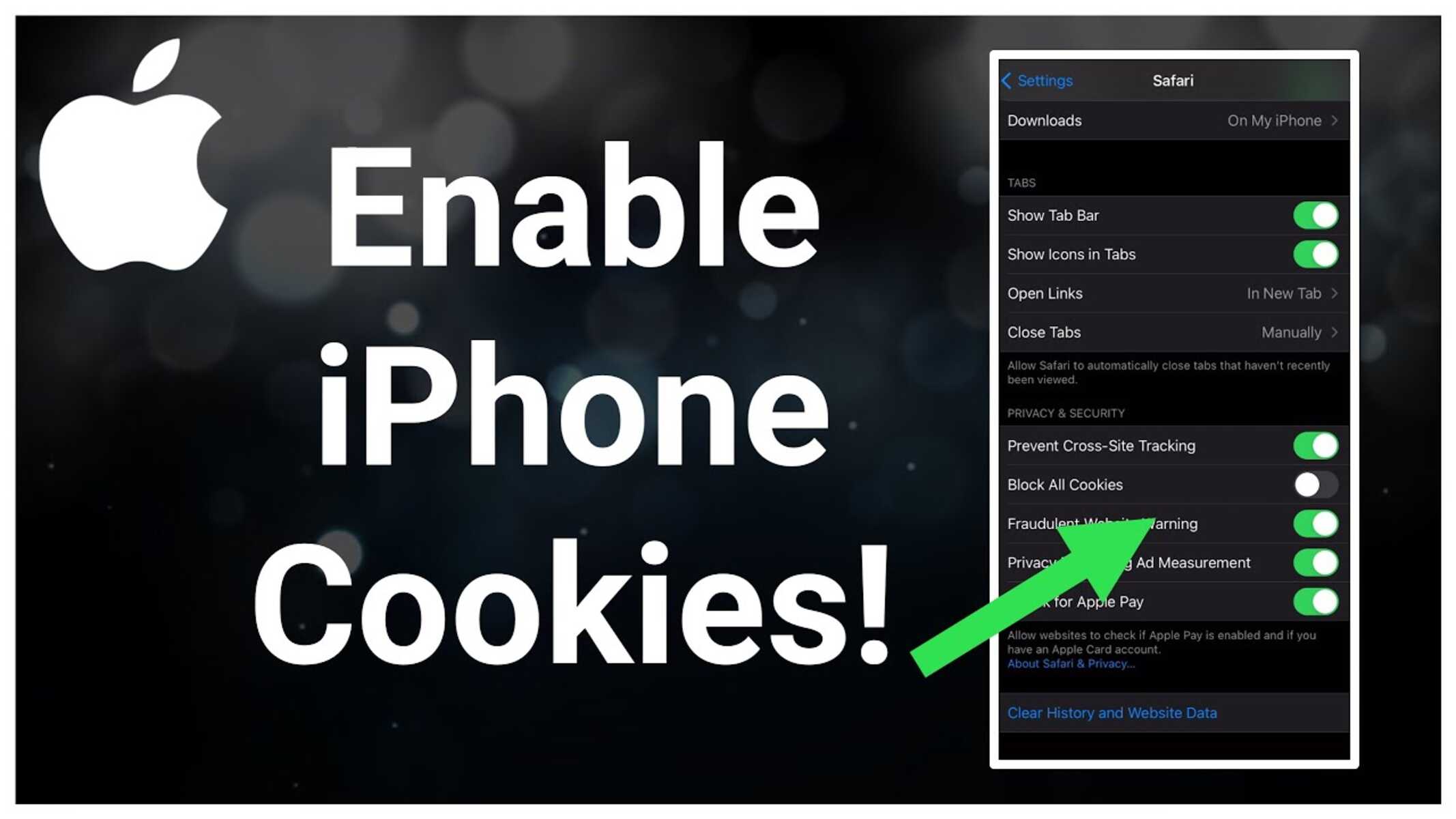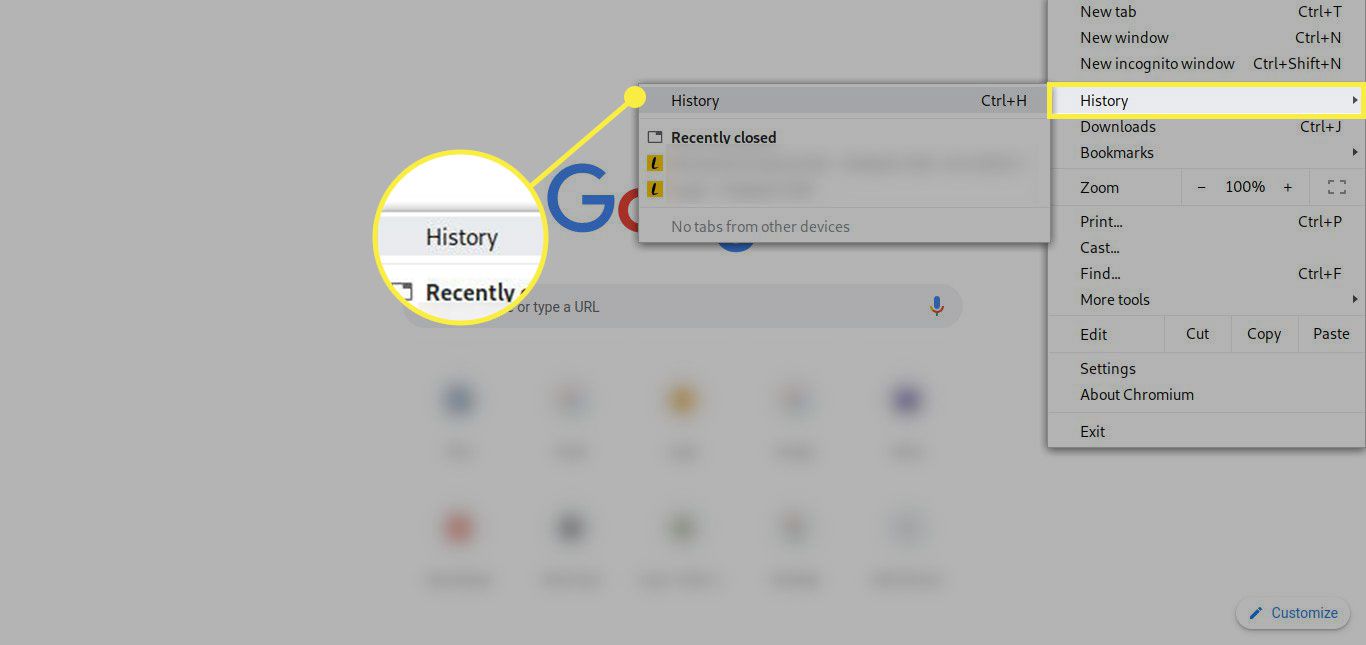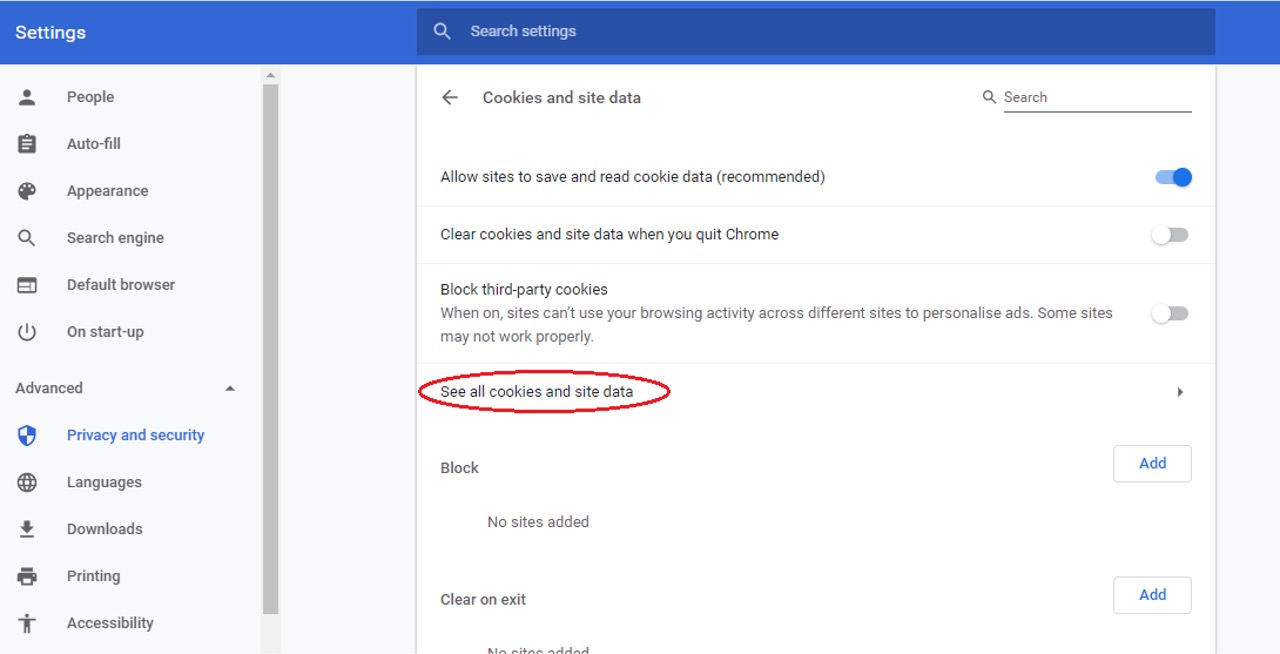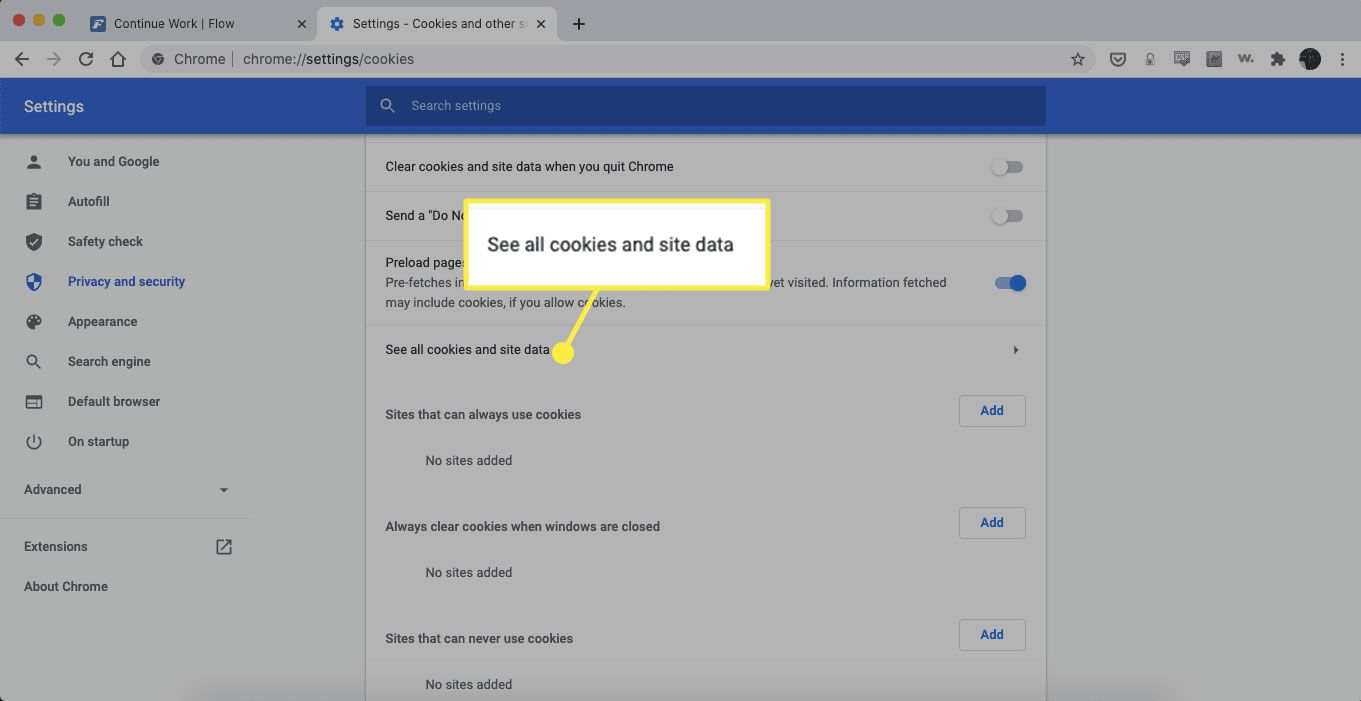Introduction
When it comes to browsing the web, Google Chrome stands out as one of the most popular and versatile web browsers. Its user-friendly interface, robust features, and seamless integration with various devices make it a top choice for millions of users worldwide. However, to fully leverage the browsing experience on Chrome, it's essential to understand and manage certain settings, including cookies.
Cookies play a crucial role in enhancing your online experience, as they store information about your browsing activities. This data includes website preferences, login credentials, shopping cart contents, and more. By allowing cookies on Chrome, you enable websites to remember your preferences and provide personalized content, ultimately streamlining your browsing experience.
In this article, we'll delve into the significance of allowing cookies on Chrome and provide a comprehensive guide on how to manage this setting effectively. Whether you're a seasoned Chrome user or just getting started with this popular browser, understanding the ins and outs of cookies can significantly enhance your online interactions and streamline your browsing activities. So, let's embark on this enlightening journey to uncover the power of cookies and how to harness it to your advantage on Google Chrome.
What are Cookies?
Cookies, in the context of web browsing, are small pieces of data that websites store on a user's device. These data files are created by websites you visit and are designed to serve various purposes, such as remembering your preferences, enhancing user experience, and providing personalized content. When you visit a website, the site sends a cookie to your browser, which then stores it on your computer or mobile device.
Cookies are instrumental in facilitating a seamless browsing experience. They can store information such as login credentials, language preferences, shopping cart contents, and site-specific settings. This allows websites to recognize you when you revisit them, providing a personalized experience tailored to your preferences.
There are different types of cookies, each serving specific functions. Session cookies, for example, are temporary and are deleted once you close your browser. They are used to track your activities during a browsing session, such as remembering items you've added to a shopping cart. Persistent cookies, on the other hand, remain on your device for a specified period, retaining your preferences and login information across multiple browsing sessions.
Cookies also play a pivotal role in enabling website functionality. They help websites remember your login status, ensuring that you remain logged in as you navigate different pages. Additionally, they contribute to targeted advertising by tracking your browsing behavior and interests, allowing websites to display relevant ads.
While cookies offer numerous benefits in terms of personalization and convenience, they also raise privacy concerns. Some users may be wary of the data that websites collect through cookies and how it is utilized. As a result, many web browsers, including Google Chrome, provide users with options to manage and control cookie settings, empowering them to make informed choices about their online privacy.
Understanding the nature and functionality of cookies is essential for navigating the modern web landscape. By grasping the role of cookies and their impact on your browsing experience, you can make informed decisions about how to manage them effectively within the Chrome browser.
Why Allow Cookies on Chrome?
Allowing cookies on Google Chrome can significantly enhance your browsing experience in several ways. Here's why it's beneficial to enable cookies while using this popular web browser:
-
Personalized Content: By allowing cookies, you enable websites to remember your preferences and provide personalized content tailored to your interests. This can include customized recommendations, language preferences, and targeted content based on your browsing behavior. With personalized content, your online interactions become more relevant and engaging, enhancing your overall browsing experience.
-
Convenient Login Management: Cookies play a crucial role in managing your login sessions across various websites. When you allow cookies on Chrome, websites can remember your login status, eliminating the need to re-enter your credentials each time you visit a site. This convenience streamlines your browsing activities, saving time and effort while maintaining a seamless login experience.
-
Retaining Site Preferences: Many websites offer customization options, allowing you to set preferences for layout, theme, and functionality. By allowing cookies, these site-specific settings can be retained, ensuring that your preferred configurations are maintained across multiple visits. This level of personalization contributes to a more user-centric browsing environment.
-
Shopping Convenience: E-commerce websites utilize cookies to store items in your shopping cart and remember your preferences during the checkout process. Allowing cookies on Chrome ensures that your shopping activities are seamless, with items persisting in your cart and relevant suggestions being presented based on your previous interactions.
-
Enhanced Website Functionality: Cookies enable websites to function more efficiently by storing temporary information about your browsing session. This can include items added to a shopping cart, form data, or site-specific settings. Allowing cookies on Chrome ensures that websites operate as intended, providing a smooth and uninterrupted browsing experience.
-
Targeted Advertising: While some users may have reservations about targeted advertising, allowing cookies can result in more relevant and personalized ads being displayed. This can lead to the discovery of products or services that align with your interests, potentially enhancing your online shopping and discovery experiences.
By understanding the benefits of allowing cookies on Chrome, you can make informed decisions about managing your cookie settings to optimize your browsing experience. With the ability to enjoy personalized content, convenient login management, and enhanced website functionality, enabling cookies on Chrome can transform your online interactions for the better.
How to Allow Cookies on Chrome
Enabling cookies on Google Chrome is a straightforward process that empowers users to customize their browsing experience. By allowing cookies, you can enjoy personalized content, seamless login management, and enhanced website functionality. Here's a comprehensive guide on how to allow cookies on Chrome:
Step 1: Access Chrome Settings
- Launch Google Chrome on your computer or mobile device.
- Click on the three-dot menu icon located in the top-right corner of the browser window to open the Chrome menu.
Step 2: Navigate to Privacy and Security Settings
- From the Chrome menu, select "Settings" to access the browser's configuration options.
- Scroll down and click on "Privacy and security" in the left-hand navigation pane. This section contains various settings related to user privacy and website permissions.
Step 3: Manage Cookies and Site Data
- Within the "Privacy and security" section, locate and click on "Cookies and other site data." This option allows you to manage how Chrome handles cookies and site-specific data.
Step 4: Enable Cookies
- To allow cookies on Chrome, ensure that the "Allow sites to save and read cookie data (recommended)" option is toggled on. This setting permits websites to store and access cookie data, enhancing your browsing experience by enabling personalized content and retaining site preferences.
Step 5: Customize Cookie Settings (Optional)
- For more granular control over cookie management, you can click on "Site settings" under the "Cookies and other site data" section. Here, you can customize cookie behavior on a per-site basis, including allowing or blocking cookies, managing site permissions, and clearing stored data.
Step 6: Save Changes
- Once you've adjusted the cookie settings to your preference, ensure to click "Save" or "Done" to apply the changes and exit the settings menu.
By following these simple steps, you can effectively allow cookies on Google Chrome, unlocking a myriad of benefits such as personalized content, convenient login management, and seamless website functionality. With the ability to customize cookie settings based on your preferences, you can tailor your browsing experience to align with your privacy and personalization needs.
Remember that while allowing cookies can enhance your browsing experience, it's essential to exercise caution and regularly review your cookie settings to ensure they align with your privacy preferences. By staying informed and proactive in managing your cookie preferences, you can strike a balance between personalized content and privacy protection while navigating the web on Google Chrome.
Conclusion
In conclusion, understanding how to allow cookies on Google Chrome is pivotal in optimizing your browsing experience. By grasping the significance of cookies and their impact on personalized content, login management, and website functionality, you can make informed decisions about managing your cookie settings effectively.
Enabling cookies on Chrome empowers you to enjoy a seamless and personalized browsing experience. From retaining site preferences to facilitating convenient login sessions, cookies play a vital role in streamlining your interactions with various websites. By allowing cookies, you open the door to a world of tailored content, targeted advertising, and enhanced functionality, ultimately enhancing your online journey.
However, it's essential to strike a balance between leveraging the benefits of cookies and safeguarding your privacy. While allowing cookies can enhance your browsing experience, it's crucial to remain vigilant and regularly review your cookie settings to align with your privacy preferences. By staying informed and proactive in managing your cookie preferences, you can navigate the web with confidence, knowing that your privacy and personalization needs are being met.
In essence, allowing cookies on Google Chrome is not just about enabling website functionality; it's about embracing a personalized and tailored browsing experience. By following the simple steps to manage your cookie settings, you can harness the power of cookies to your advantage, ensuring that your online interactions are seamless, relevant, and tailored to your preferences.
So, as you embark on your browsing adventures with Google Chrome, remember that cookies are more than just data files – they are the key to unlocking a world of personalized content and seamless website interactions. By allowing cookies on Chrome and staying informed about your privacy options, you can navigate the web with confidence, knowing that your browsing experience is tailored to your preferences while safeguarding your privacy.