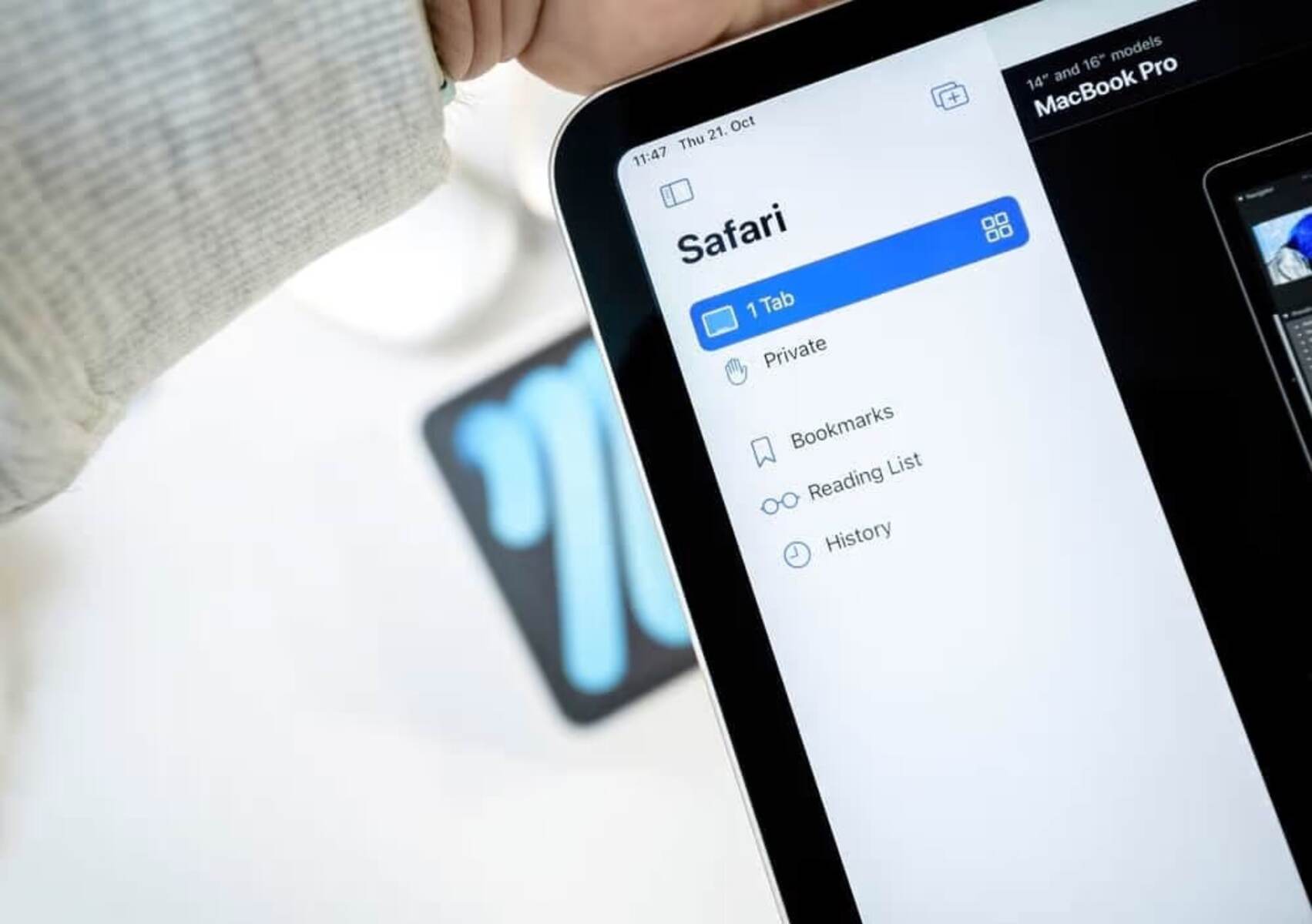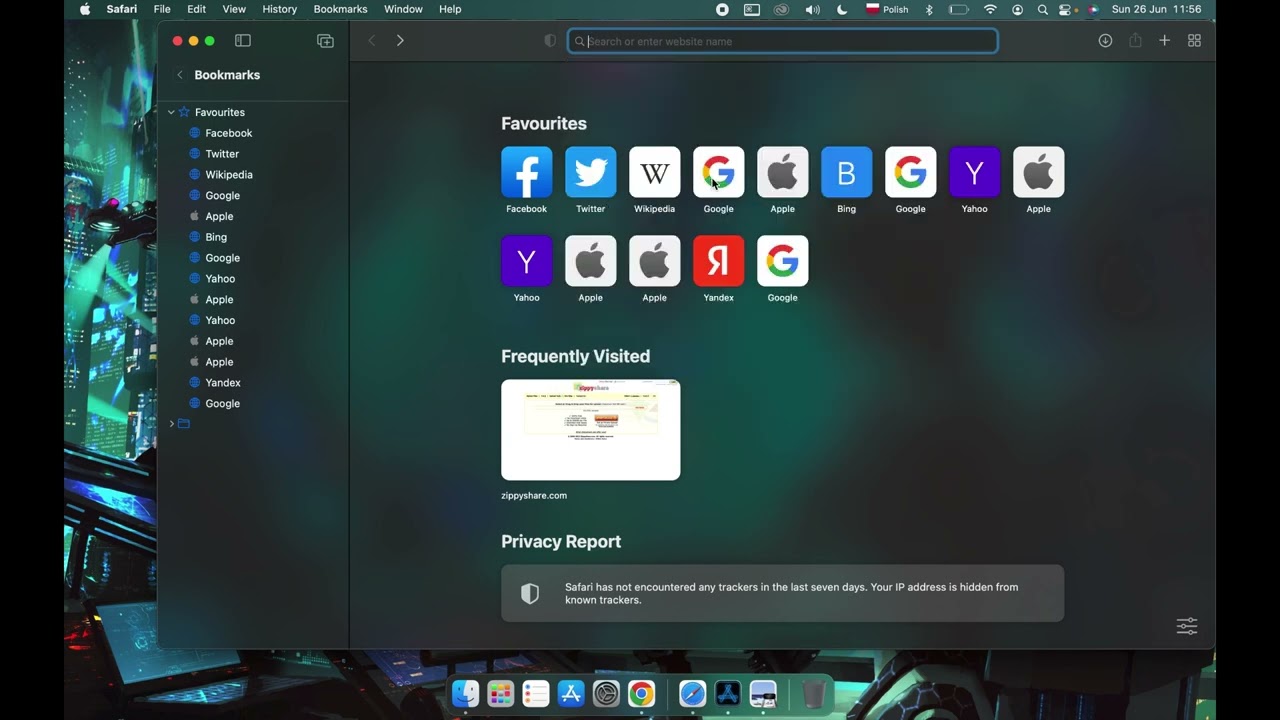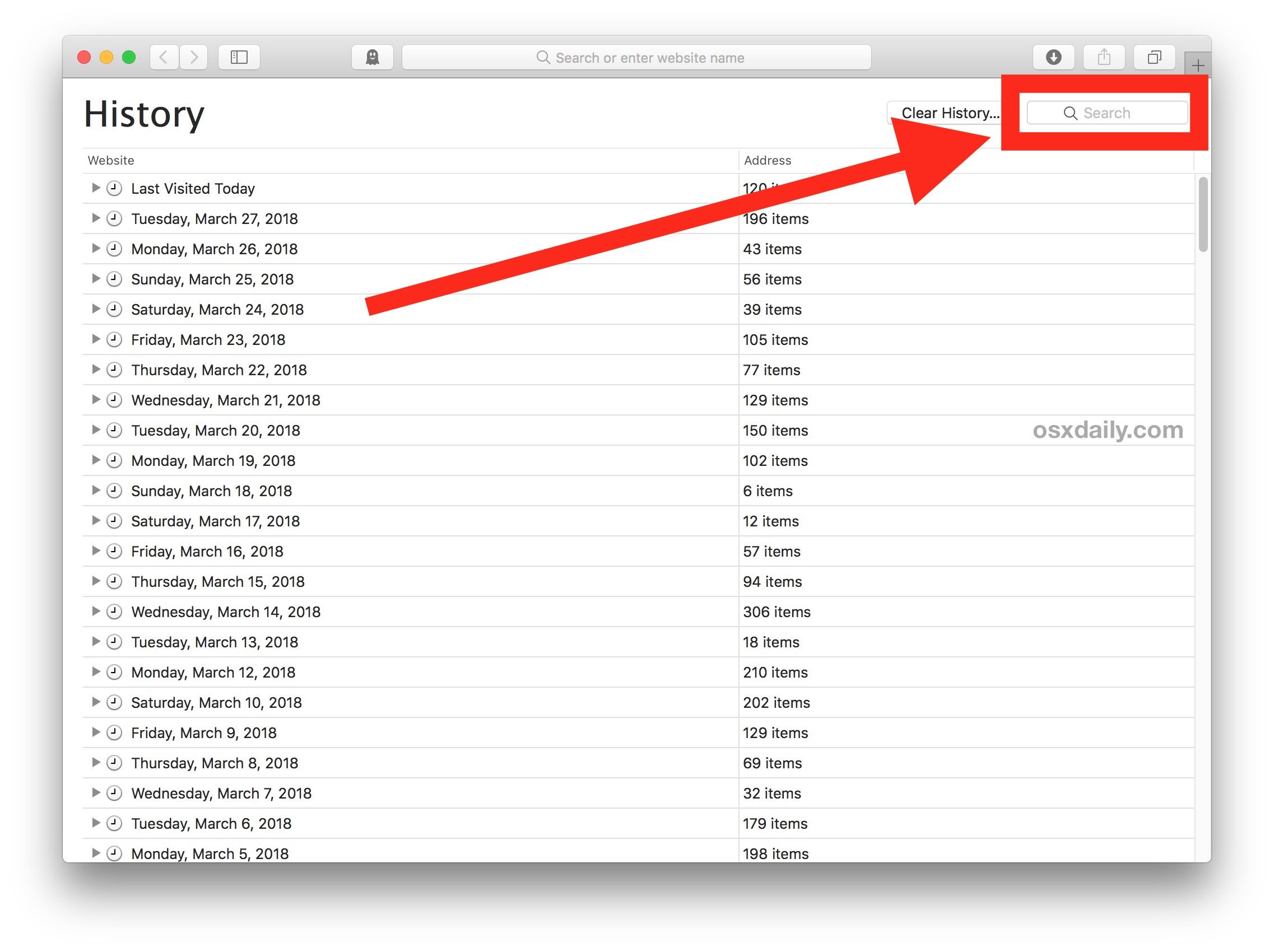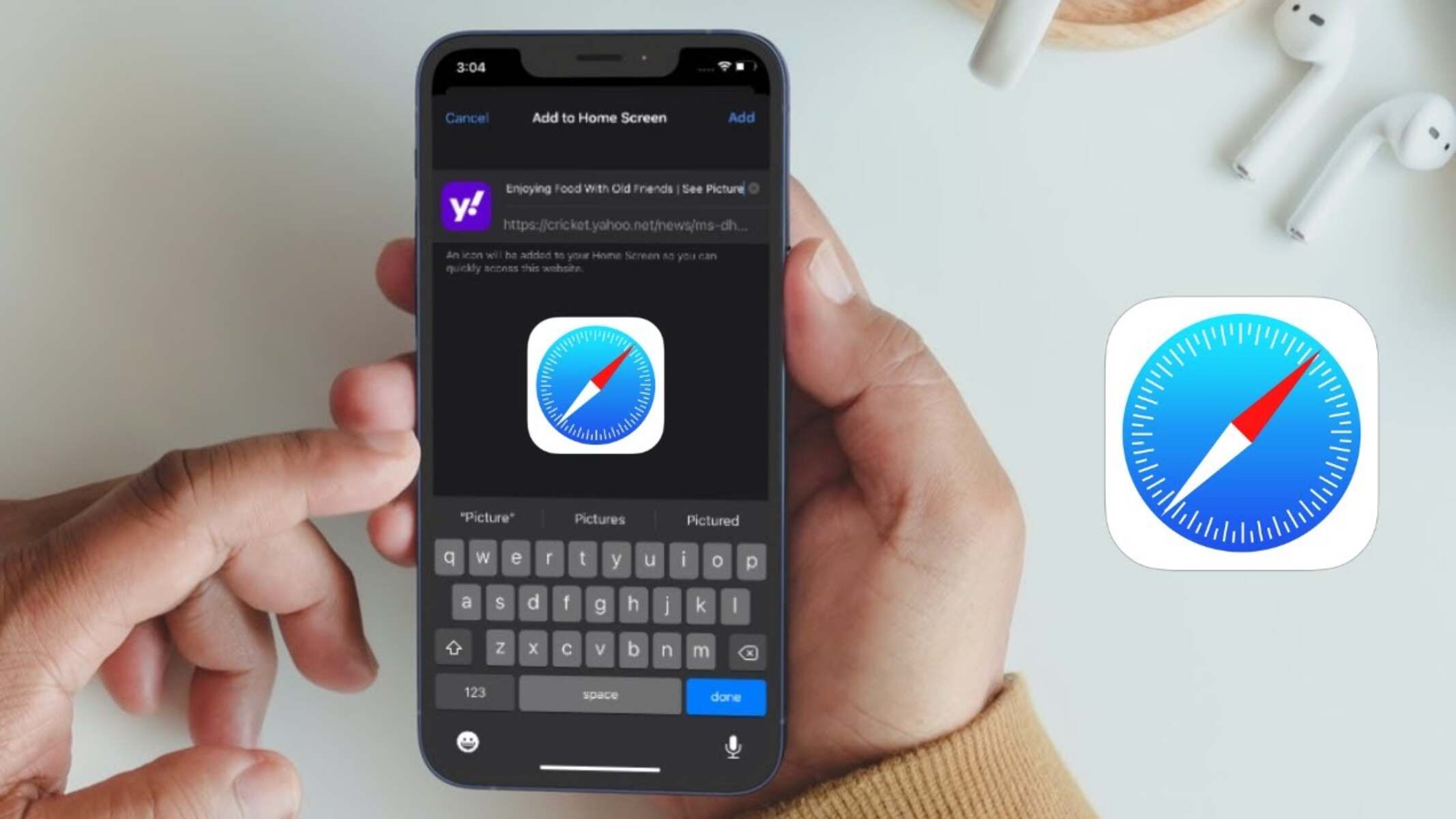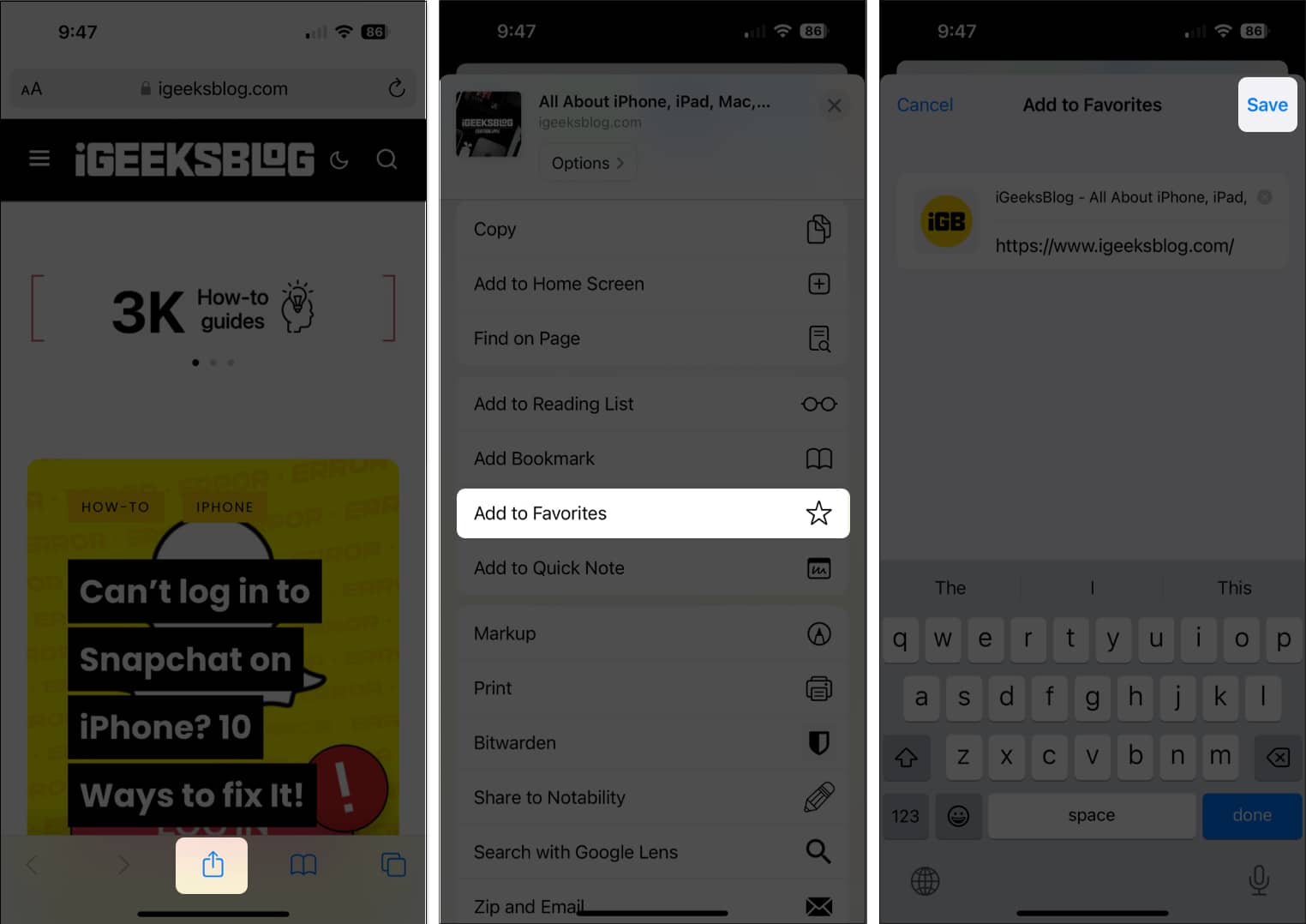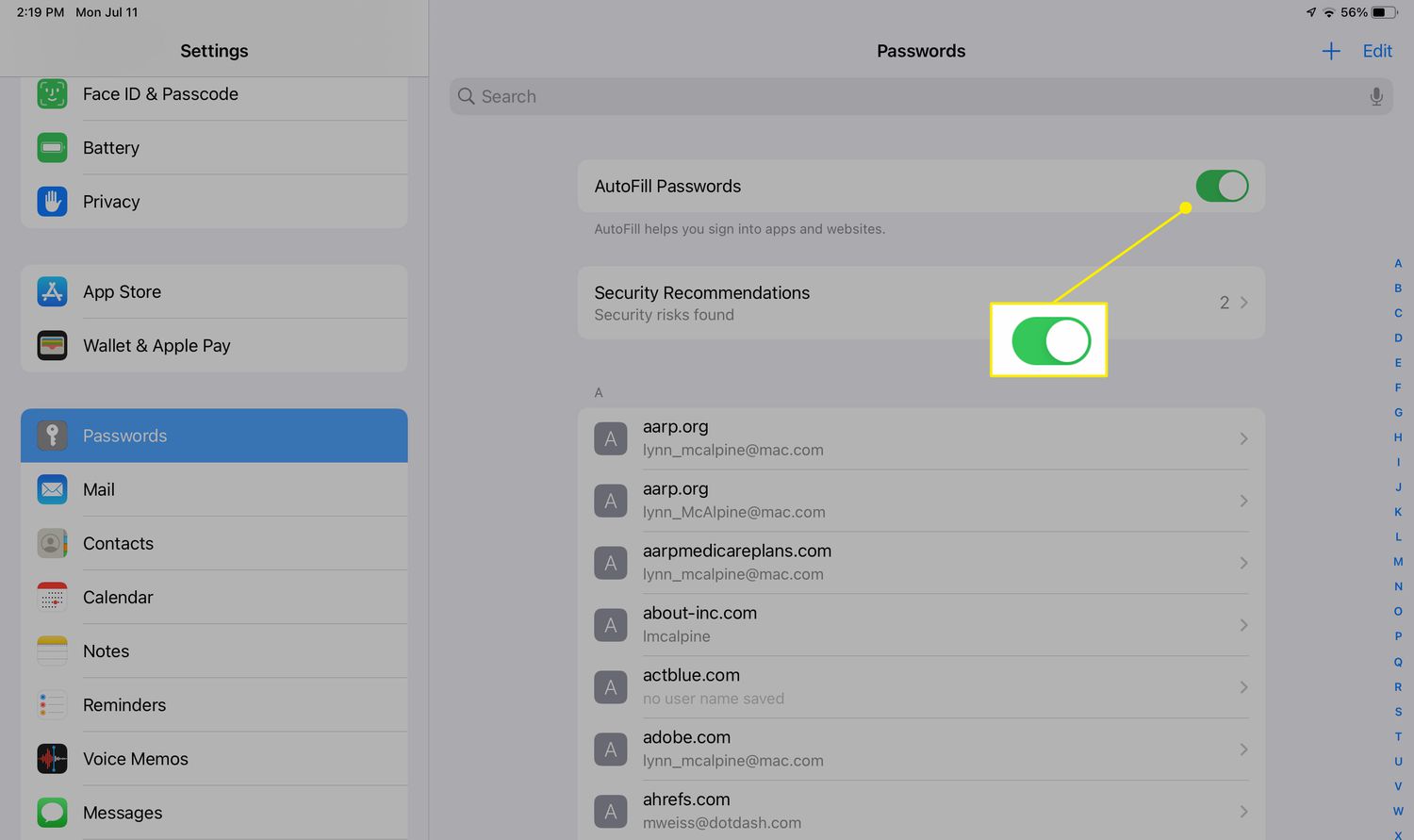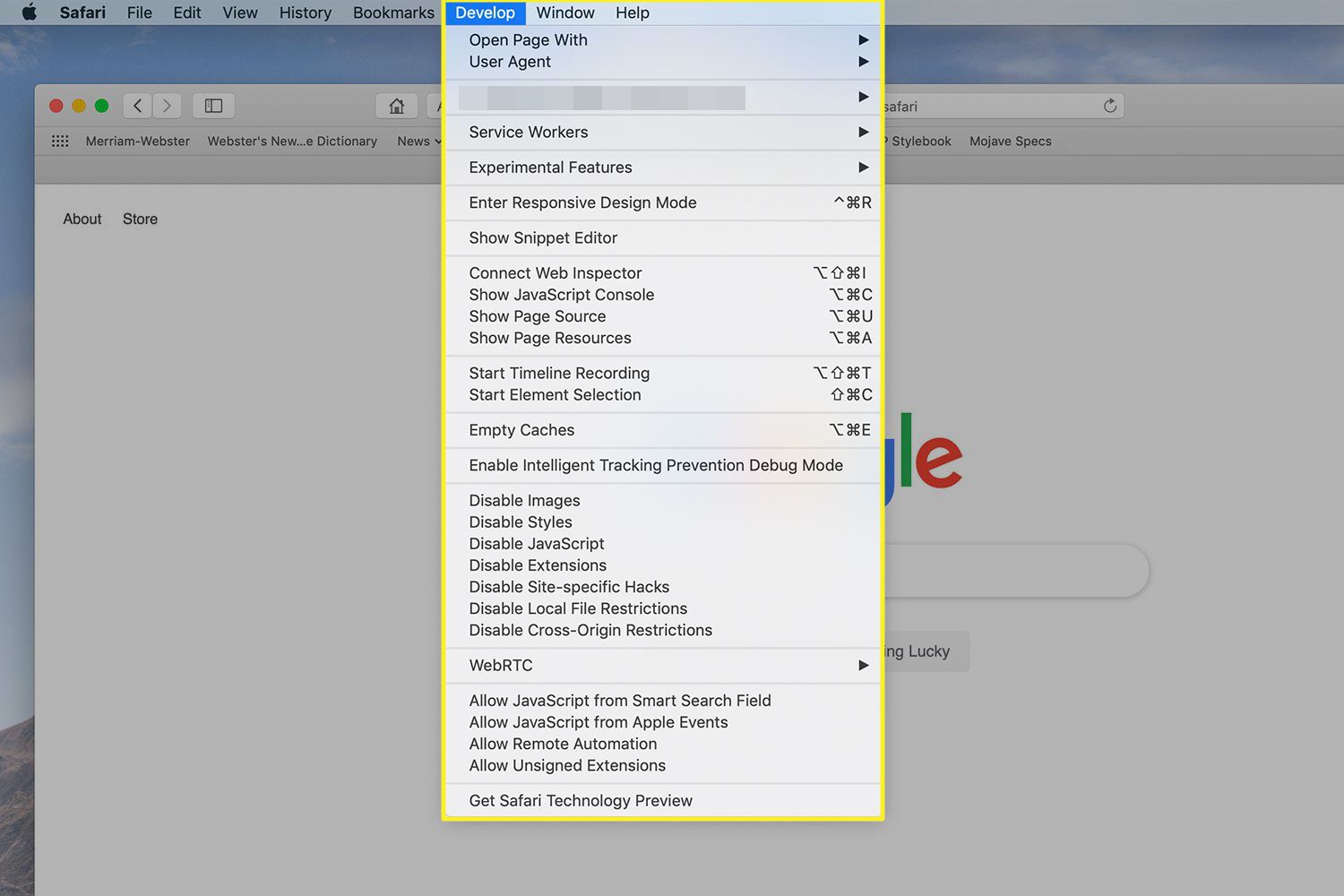Introduction
Adding favorites in Safari on your iPad can significantly enhance your browsing experience by providing quick access to your most visited websites. Whether it's a frequently referenced blog, a favorite online store, or a go-to news site, having these websites readily available in your favorites makes navigating the web a breeze. In this article, we will explore the step-by-step process of adding and managing favorites in Safari on your iPad, empowering you to streamline your browsing activities and access your preferred websites with ease.
By leveraging the favorites feature, you can eliminate the need to type in URLs repeatedly, saving time and effort while ensuring seamless access to your preferred online destinations. Whether you're a casual internet user or a seasoned web surfer, the ability to add and organize favorites in Safari can significantly improve your overall browsing efficiency.
Let's delve into the intricacies of accessing the favorites tab, adding websites to your favorites, and effectively organizing and managing your collection of preferred websites. With these insights, you'll be equipped to optimize your browsing experience and make the most of your time spent exploring the vast expanse of the internet on your iPad.
Accessing the Favorites Tab
Accessing the Favorites tab in Safari on your iPad is a straightforward process that allows you to conveniently view and manage your collection of preferred websites. To begin, launch the Safari browser on your iPad by tapping its icon on the home screen. Once Safari is open, you will notice the address bar at the top of the screen, where you typically enter website URLs or conduct web searches.
To access the Favorites tab, simply tap on the address bar. This action will prompt a dropdown menu to appear, displaying various options, including your favorites. The favorites are represented by icons or website names, providing a visual and easily accessible list of your preferred websites. By tapping on the Favorites option in the dropdown menu, you will be directed to a dedicated page showcasing your collection of favorite websites.
Upon accessing the Favorites tab, you will have the ability to effortlessly navigate through your favorite websites, allowing for quick and convenient access to the online destinations that matter most to you. This streamlined process eliminates the need to manually type in URLs or perform extensive searches, saving valuable time and effort while enhancing your overall browsing experience.
In addition to accessing the Favorites tab through the dropdown menu, you can also customize the Safari toolbar to include a dedicated Favorites button. This allows for even quicker access to your favorite websites, as a simple tap on the Favorites button will instantly display your collection, enabling seamless navigation to your preferred online destinations.
By familiarizing yourself with the process of accessing the Favorites tab in Safari on your iPad, you can harness the power of quick and efficient access to your favorite websites, optimizing your browsing experience and ensuring that your most visited online destinations are always within easy reach. This foundational understanding sets the stage for further exploration into adding, organizing, and managing your favorites, empowering you to tailor your browsing activities to suit your individual preferences and needs.
Adding a Website to Favorites
Adding a website to your favorites in Safari on your iPad is a simple yet powerful feature that allows you to streamline your browsing experience and access your preferred online destinations with ease. Whether it's a website you visit frequently for work, entertainment, or personal interests, adding it to your favorites ensures that it's readily accessible whenever you need it.
To add a website to your favorites, begin by navigating to the webpage you wish to include. Once you're on the desired webpage, tap the "Share" icon located at the top of the Safari browser. The "Share" icon is typically represented by a square with an arrow pointing upwards and is commonly used for various sharing and saving actions.
Upon tapping the "Share" icon, a menu will appear, presenting a range of options for interacting with the webpage. Among these options, you will find "Add to Favorites." Tap on this option to initiate the process of adding the current webpage to your favorites.
After selecting "Add to Favorites," you will have the opportunity to customize the details of the favorite entry. This includes specifying the name under which the webpage will appear in your favorites, as well as choosing the folder in which it will be stored. Safari allows you to create folders within your favorites, enabling you to categorize and organize your preferred websites according to your specific preferences.
Once you have finalized the details, tap "Save" to add the webpage to your favorites. Safari will seamlessly incorporate the selected webpage into your favorites collection, making it easily accessible whenever you access the Favorites tab.
By adding websites to your favorites, you can curate a personalized collection of frequently visited web destinations, ensuring that they are always within reach whenever you open Safari on your iPad. This streamlined access eliminates the need to repeatedly type in URLs or perform extensive searches, allowing you to navigate to your preferred websites with just a few taps.
The ability to add websites to your favorites empowers you to tailor your browsing experience to align with your unique interests and needs, providing a convenient and efficient way to access the online content that matters most to you. Whether it's professional resources, entertainment hubs, or informative blogs, adding websites to your favorites in Safari on your iPad is a valuable tool for optimizing your browsing activities and enhancing your overall online experience.
Organizing and Managing Favorites
Organizing and managing favorites in Safari on your iPad allows you to maintain a well-structured and easily accessible collection of preferred websites. By effectively categorizing and arranging your favorites, you can streamline your browsing experience and ensure that your most visited online destinations are readily available whenever you need them.
Upon accessing the Favorites tab in Safari, you will encounter various options for organizing and managing your collection of favorite websites. One of the key features that Safari offers is the ability to create folders within your favorites. This functionality enables you to categorize your preferred websites based on different themes, interests, or purposes, providing a systematic approach to organizing your online destinations.
To create a folder within your favorites, tap the "Edit" button while viewing your favorites collection. This action will prompt Safari to enter an editing mode, allowing you to add, remove, and organize your favorite websites. Within this editing mode, you can select the "New Folder" option, which enables you to create a customized folder for grouping specific types of websites. Whether it's organizing by topic, relevance, or frequency of visit, creating folders within your favorites empowers you to tailor your browsing experience to suit your individual preferences.
Once you have created folders within your favorites, you can easily drag and drop favorite websites into the respective folders, ensuring that each website is housed within the appropriate category. This intuitive drag-and-drop functionality simplifies the process of managing your favorites, allowing you to maintain a well-organized collection that aligns with your browsing habits and interests.
In addition to creating folders, Safari also provides the option to rearrange the order of your favorite websites. This feature allows you to prioritize and sequence your favorites according to your preferences, ensuring that the most frequently visited websites are prominently positioned for quick access.
By effectively organizing and managing your favorites in Safari on your iPad, you can optimize your browsing experience and ensure that your preferred websites are easily accessible and neatly arranged. This strategic approach to managing favorites empowers you to navigate the web with efficiency and convenience, allowing you to focus on exploring the online content that matters most to you.
With a well-organized collection of favorites, you can effortlessly access professional resources, entertainment hubs, informative blogs, and other online destinations that align with your interests and needs. This personalized approach to managing favorites in Safari on your iPad enhances your overall browsing experience, providing a seamless and tailored way to engage with the vast array of online content available at your fingertips.
Conclusion
In conclusion, the process of adding and managing favorites in Safari on your iPad offers a myriad of benefits that can significantly enhance your browsing experience. By familiarizing yourself with the seamless method of accessing the Favorites tab, you can effortlessly navigate through your preferred websites, ensuring quick and convenient access to the online destinations that matter most to you. This foundational understanding sets the stage for further exploration into adding, organizing, and managing your favorites, empowering you to tailor your browsing activities to suit your individual preferences and needs.
The ability to add websites to your favorites in Safari provides a simple yet powerful feature that allows you to streamline your browsing experience and access your preferred online destinations with ease. Whether it's a website you visit frequently for work, entertainment, or personal interests, adding it to your favorites ensures that it's readily accessible whenever you need it. By curating a personalized collection of frequently visited web destinations, you can eliminate the need to repeatedly type in URLs or perform extensive searches, allowing you to navigate to your preferred websites with just a few taps.
Furthermore, organizing and managing favorites in Safari on your iPad empowers you to maintain a well-structured and easily accessible collection of preferred websites. The ability to create folders within your favorites, categorize your preferred websites based on different themes, interests, or purposes, and rearrange the order of your favorite websites provides a systematic approach to organizing your online destinations. This strategic approach to managing favorites empowers you to navigate the web with efficiency and convenience, allowing you to focus on exploring the online content that matters most to you.
In essence, by leveraging the favorites feature in Safari on your iPad, you can optimize your browsing experience, save time, and ensure that your most visited online destinations are always within easy reach. This personalized and efficient approach to accessing and managing your favorite websites empowers you to tailor your browsing activities to align with your unique interests and needs, providing a convenient and effective way to engage with the vast array of online content available at your fingertips.