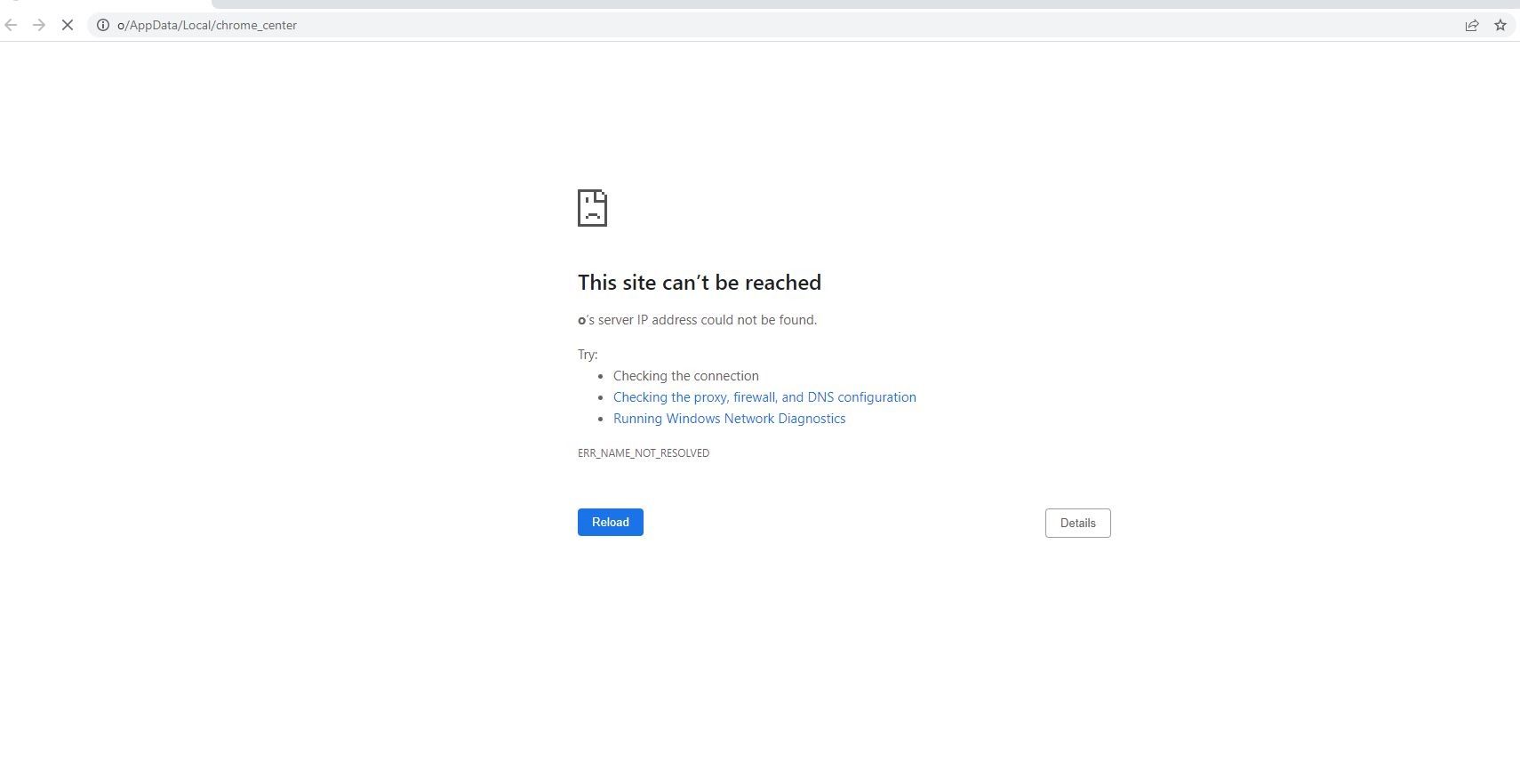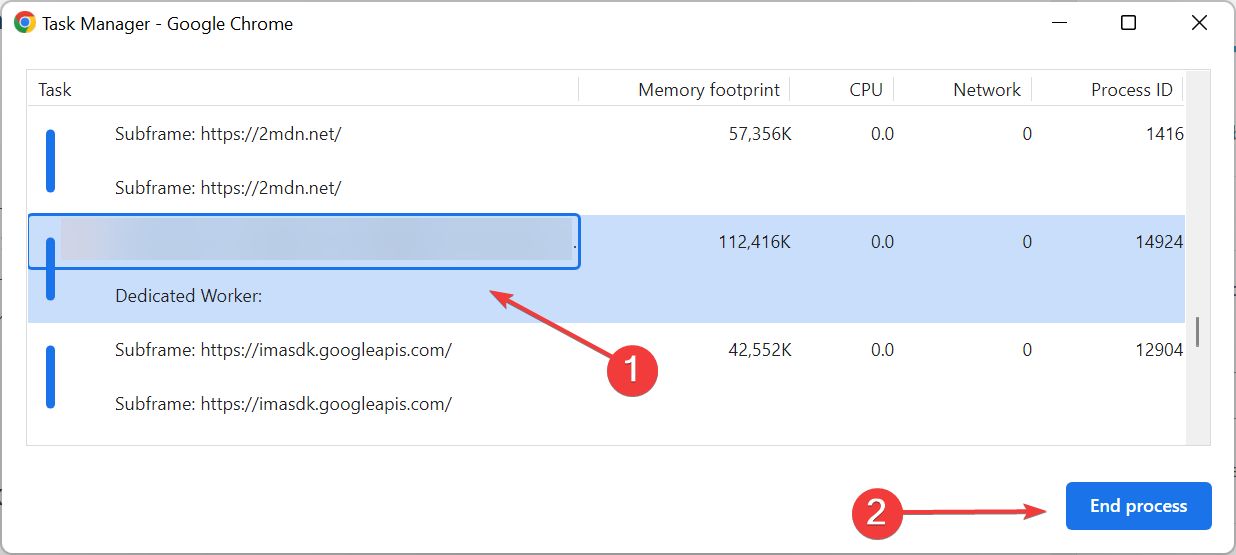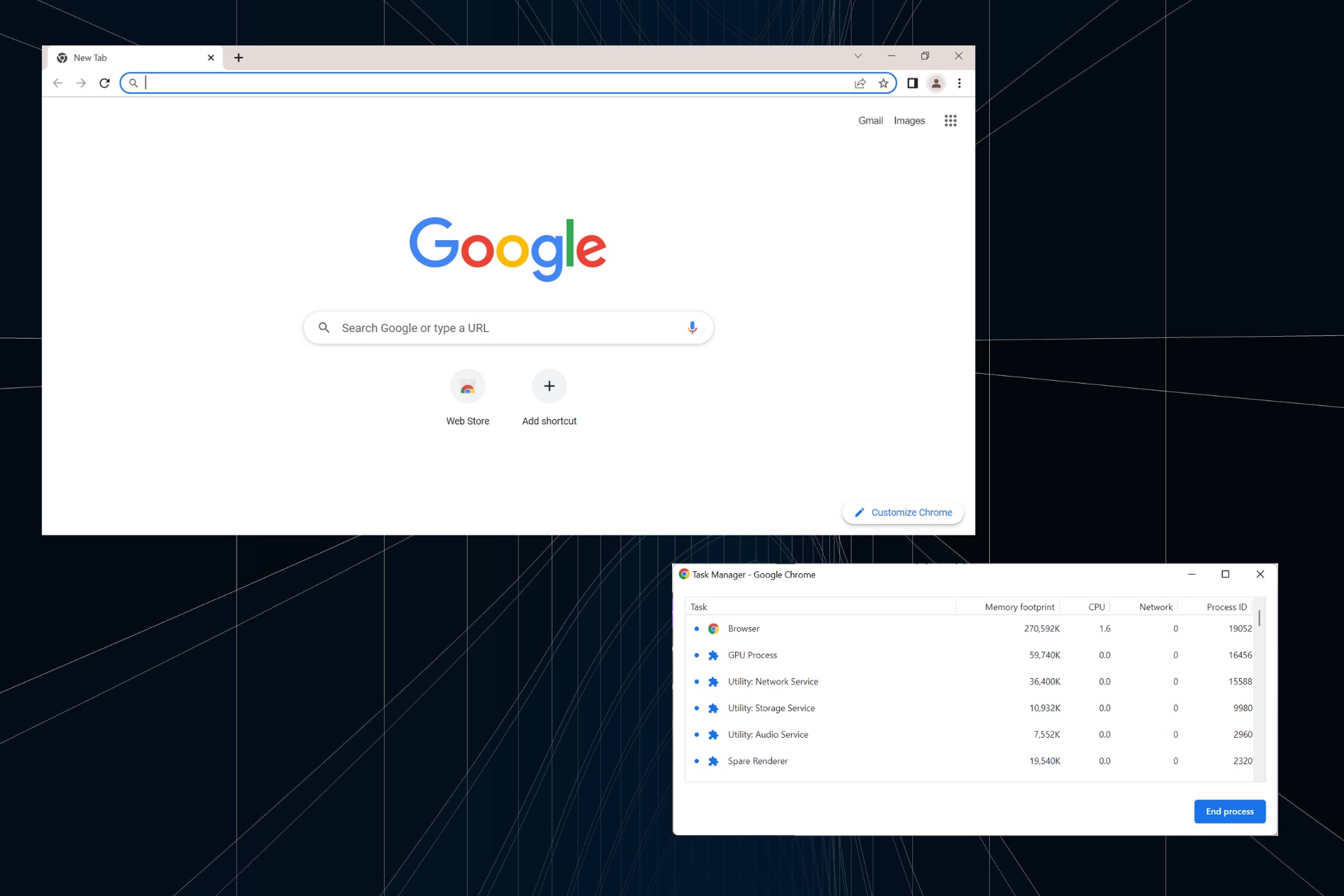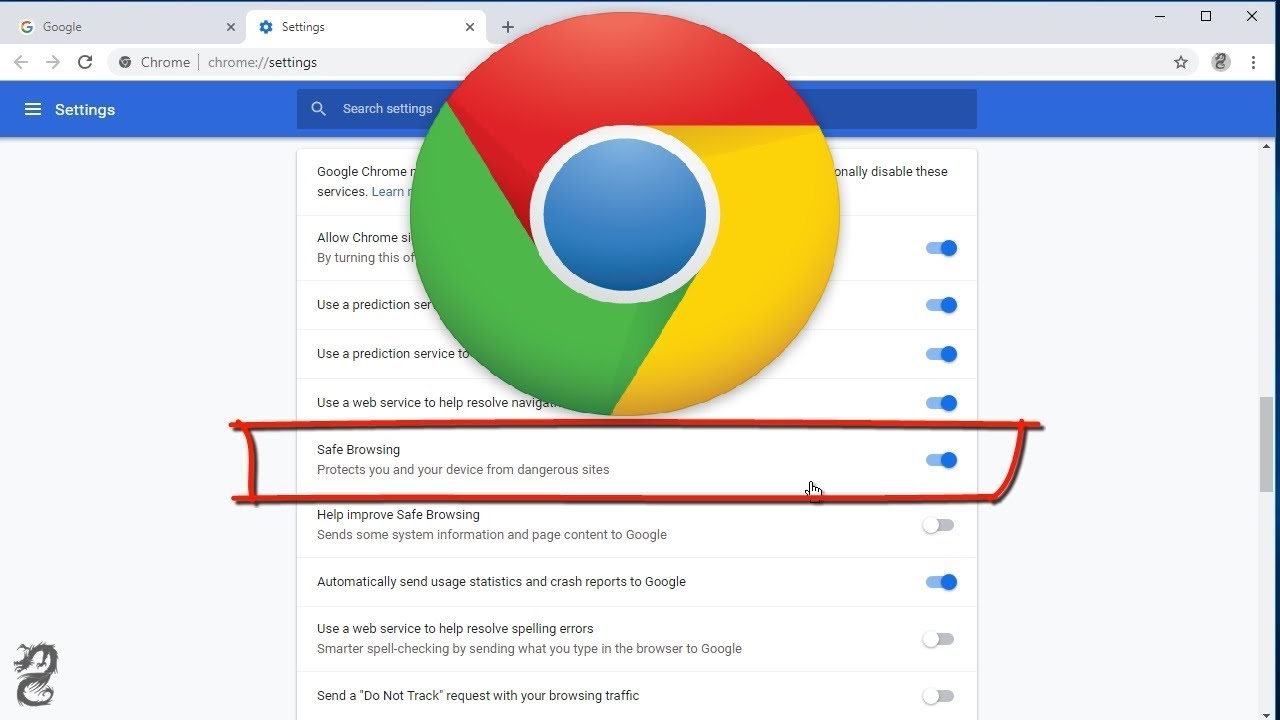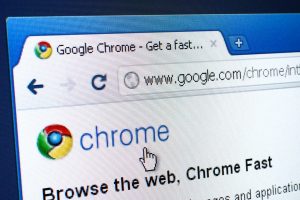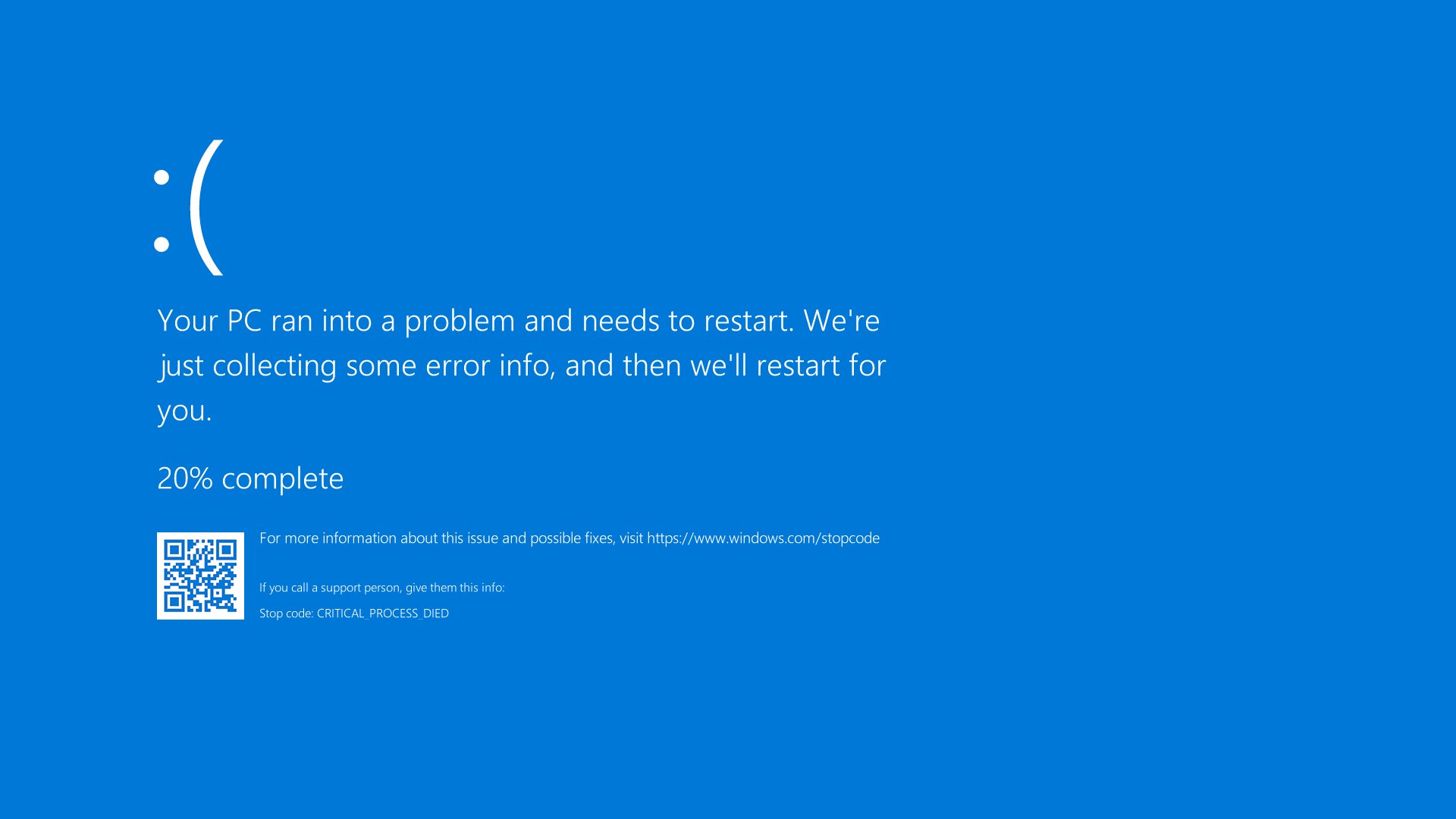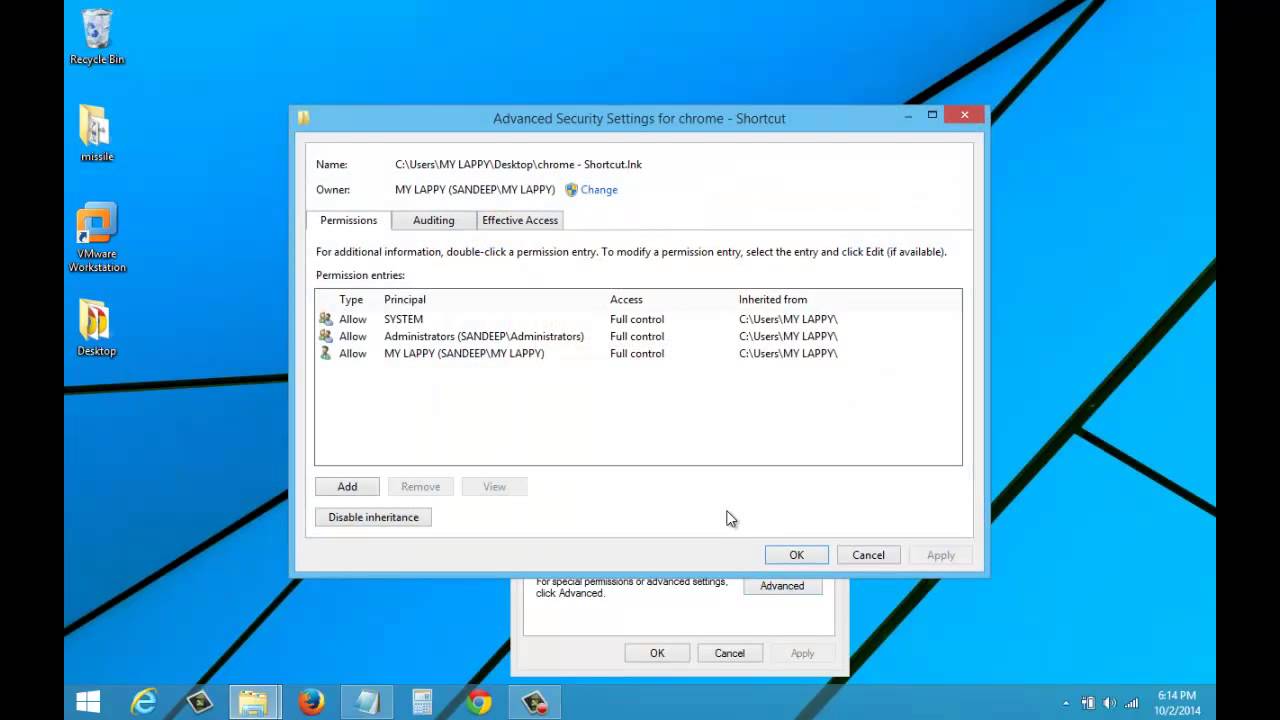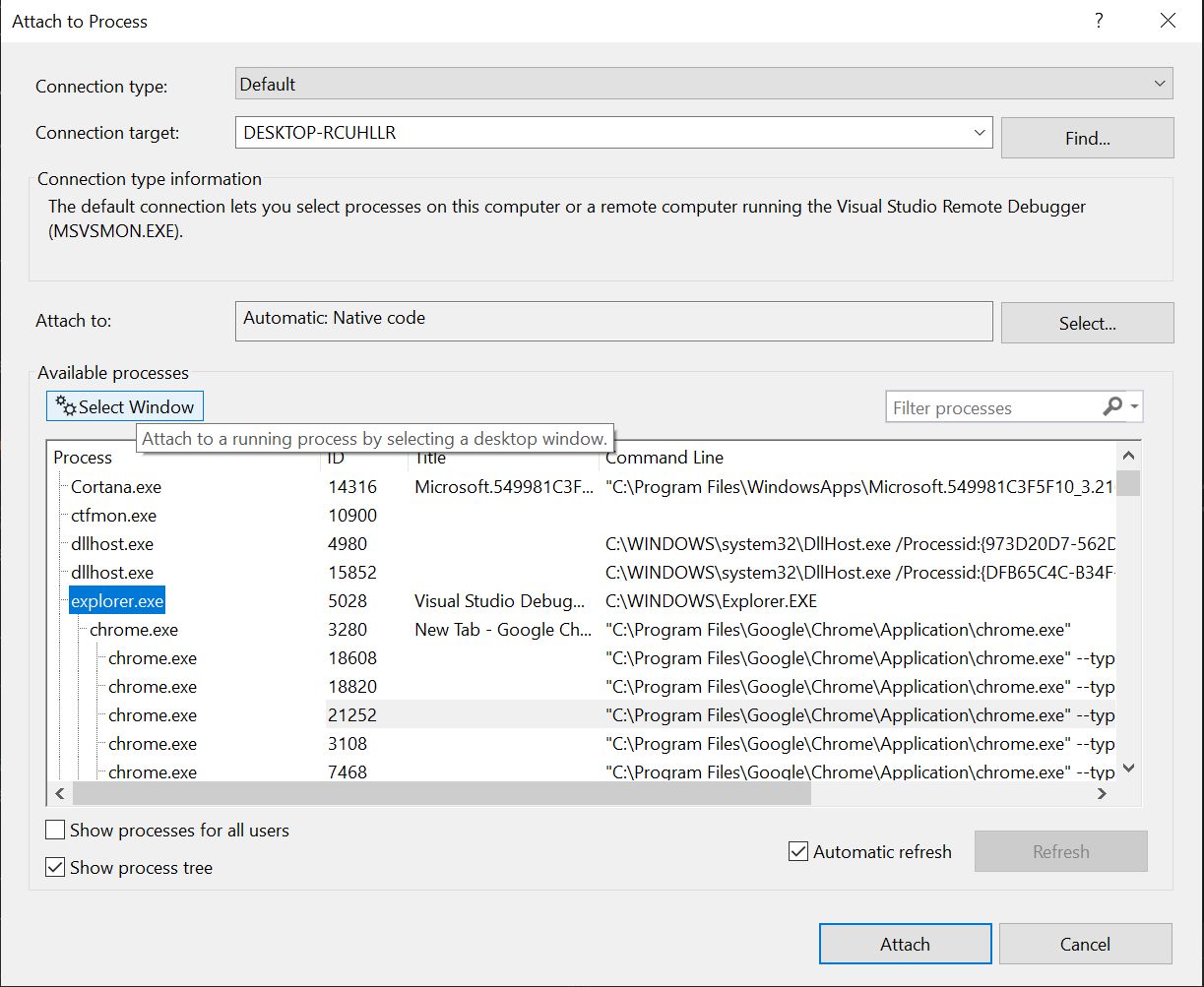Common Causes of Chrome Crashing
Chrome crashing when opening a new tab can be frustrating and disruptive, often leaving users searching for answers. Understanding the common causes behind this issue can help users troubleshoot and prevent future occurrences. Here are some prevalent factors that can lead to Chrome crashing when attempting to open a new tab:
-
Insufficient System Resources: Chrome is known for being a resource-intensive browser, especially when multiple tabs are open simultaneously. If the system's memory or CPU is already under heavy load, attempting to open a new tab in Chrome can lead to a crash.
-
Extensions and Add-Ons: While browser extensions and add-ons can enhance the browsing experience, they can also be a source of instability. Conflicting or outdated extensions may cause Chrome to crash when opening a new tab.
-
Outdated Browser Version: Using an outdated version of Chrome can result in compatibility issues with the operating system or other software, leading to crashes when performing routine tasks such as opening new tabs.
-
Corrupted User Profile: Over time, a user profile in Chrome can become corrupted, leading to various issues, including crashes when attempting to open new tabs.
-
Malware or Adware: In some cases, malicious software or adware can interfere with Chrome's functionality, causing it to crash when performing certain actions, such as opening new tabs.
-
Hardware Acceleration: While hardware acceleration is designed to improve browser performance, it can sometimes lead to crashes, especially on systems with incompatible graphics drivers or hardware.
Understanding these common causes can provide valuable insights when troubleshooting Chrome crashes when opening new tabs. By addressing these underlying issues, users can work towards a more stable and reliable browsing experience.
How to Troubleshoot Chrome Crashing When Opening a New Tab
Experiencing Chrome crashes when attempting to open a new tab can be exasperating, but there are several troubleshooting steps that can help identify and resolve the underlying issues. By following these methods, users can work towards a more stable browsing experience.
-
Update Chrome: Start by ensuring that Chrome is running the latest version. Outdated software can often lead to compatibility issues and instability. To check for updates, click on the three-dot menu in the top-right corner of the browser, go to "Help," and select "About Google Chrome." If an update is available, Chrome will automatically download and install it.
-
Disable Extensions: Conflicting or outdated extensions can be a common cause of Chrome crashes. To troubleshoot this, disable all extensions and then gradually re-enable them one by one to identify the problematic extension. To disable extensions, type "chrome://extensions/" in the address bar and toggle off the extensions.
-
Clear Browsing Data: Accumulated cache, cookies, and browsing history can sometimes lead to performance issues. Clearing this data can help resolve crashes. To do this, click on the three-dot menu, go to "More tools," and select "Clear browsing data." Choose the time range and the types of data to clear, then click "Clear data."
-
Reset Chrome Settings: Resetting Chrome settings to their default state can resolve various issues, including crashes when opening new tabs. To reset settings, go to the Chrome settings menu, scroll down and click on "Advanced," then select "Reset and clean up" followed by "Restore settings to their original defaults."
-
Check for Malware: Malicious software can interfere with Chrome's functionality, leading to crashes. Run a thorough malware scan using reputable antivirus software to detect and remove any potential threats.
-
Disable Hardware Acceleration: Hardware acceleration is designed to offload certain tasks to the GPU for improved performance. However, it can sometimes cause instability. To disable hardware acceleration, go to Chrome settings, click on "Advanced," then under the "System" section, toggle off "Use hardware acceleration when available."
-
Create a New User Profile: If the issue persists, creating a new user profile can help determine if the problem is related to a corrupted user profile. To create a new profile, go to Chrome settings, click on "People," then select "Add person."
By following these troubleshooting steps, users can effectively address the underlying causes of Chrome crashes when opening new tabs, ultimately leading to a more reliable and enjoyable browsing experience.
Tips for Preventing Chrome from Crashing
Preventing Chrome from crashing when opening new tabs involves implementing proactive measures to maintain browser stability and performance. By adopting the following tips, users can minimize the likelihood of encountering crashes and enjoy a seamless browsing experience:
-
Manage Extensions Wisely: Limit the number of installed extensions and regularly review their functionality. Remove unnecessary or redundant extensions to reduce the potential for conflicts and instability within the browser.
-
Keep Chrome Updated: Regularly check for and install updates to ensure that Chrome is running the latest version. Updated software often includes bug fixes and performance enhancements that can address underlying issues contributing to crashes.
-
Monitor System Resources: Keep an eye on system resource usage, especially memory and CPU utilization. Avoid overloading the system with excessive applications or processes running concurrently, as this can strain the system and lead to Chrome crashes.
-
Clear Browsing Data Regularly: Periodically clear browsing data, including cache, cookies, and history, to prevent the accumulation of unnecessary data that can impact browser performance. This practice can help maintain optimal browsing speed and stability.
-
Use Trusted Extensions: When installing new extensions, ensure they are from reputable sources and have positive user reviews. Avoid installing extensions from unknown or unverified developers, as they may pose security risks and contribute to browser instability.
-
Enable Automatic Tab Discarding: In Chrome settings, enable the automatic tab discarding feature to unload tabs from memory when system resources are limited. This can help prevent excessive memory usage and potential crashes, especially when numerous tabs are open simultaneously.
-
Regular Malware Scans: Conduct regular malware scans using reliable antivirus software to detect and remove any potential threats that could impact Chrome's performance and stability.
-
Optimize Hardware Acceleration: If hardware acceleration is causing issues, consider adjusting the settings to optimize its performance. Experiment with enabling or disabling hardware acceleration based on the system's compatibility and performance.
-
Utilize Chrome Cleanup Tool: Chrome offers a built-in cleanup tool to identify and remove software that may be causing crashes or other browsing issues. Utilize this tool to maintain a clean and optimized browsing environment.
By implementing these preventive measures, users can significantly reduce the occurrence of Chrome crashes when opening new tabs, ensuring a smoother and more reliable browsing experience. Regular maintenance and cautious extension management are key to preventing potential issues and maintaining browser stability.
Conclusion
In conclusion, addressing the issue of Chrome crashing when opening a new tab requires a combination of proactive measures, troubleshooting techniques, and a deeper understanding of the potential causes. By recognizing the common culprits behind these crashes, such as insufficient system resources, conflicting extensions, outdated software, and malware interference, users can take targeted steps to mitigate these issues and foster a more stable browsing environment.
The troubleshooting methods outlined, including updating Chrome, disabling conflicting extensions, clearing browsing data, and checking for malware, provide practical steps for identifying and resolving the underlying causes of crashes. Additionally, the proactive tips for preventing Chrome crashes emphasize the importance of regular maintenance, resource monitoring, and cautious extension management to minimize the risk of encountering such issues in the future.
It's important to note that while these measures can significantly improve the stability of Chrome, occasional crashes may still occur due to unforeseen factors. In such cases, users are encouraged to stay informed about the latest browser updates and security practices, as well as seek assistance from official support channels or online communities for further guidance.
Ultimately, by staying proactive, maintaining a clean browsing environment, and being mindful of system resources and extension usage, users can navigate the digital landscape with greater confidence and reliability. With a well-maintained and optimized browsing experience, the frustrations of Chrome crashing when opening a new tab can be minimized, allowing users to focus on their online activities without unnecessary interruptions.