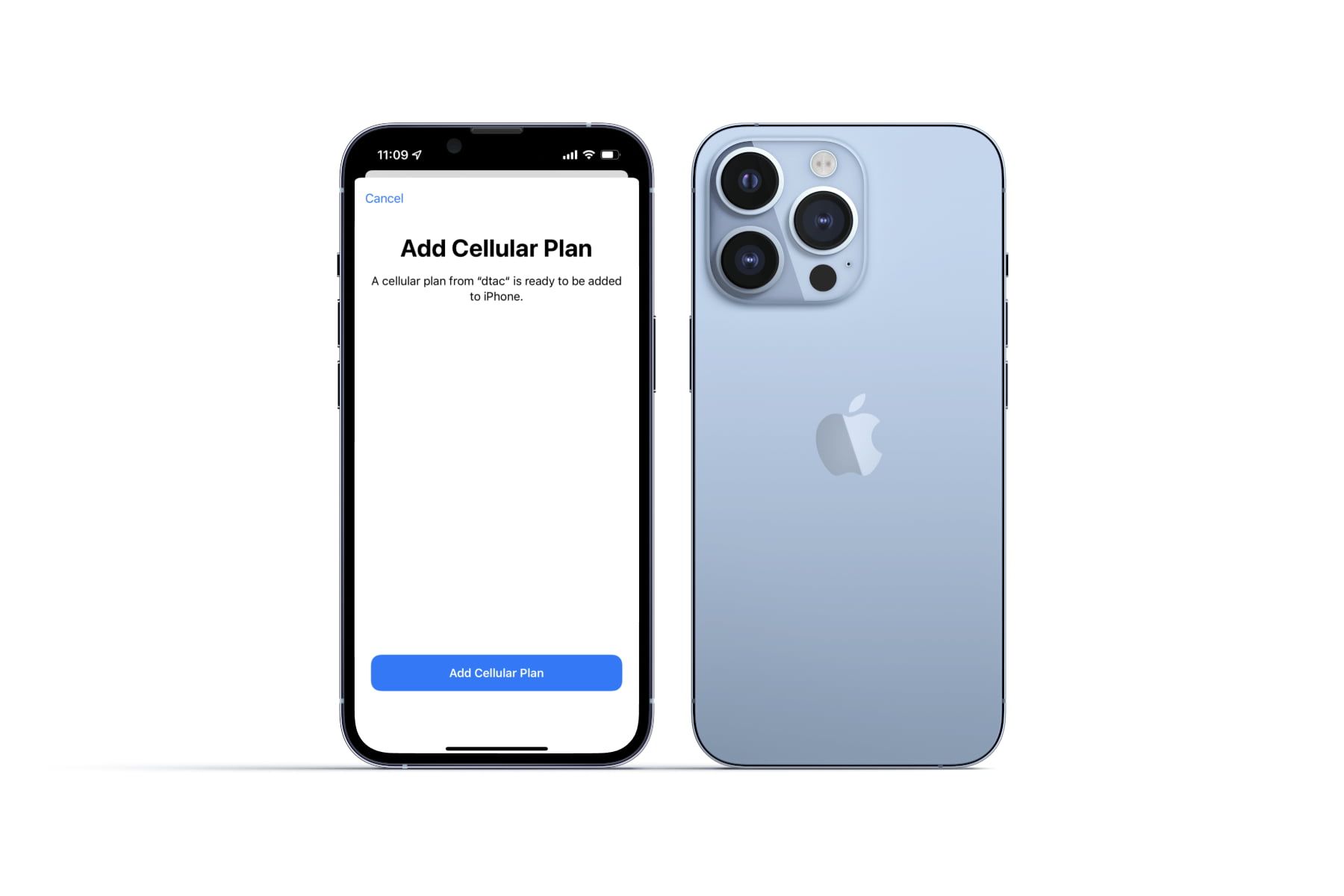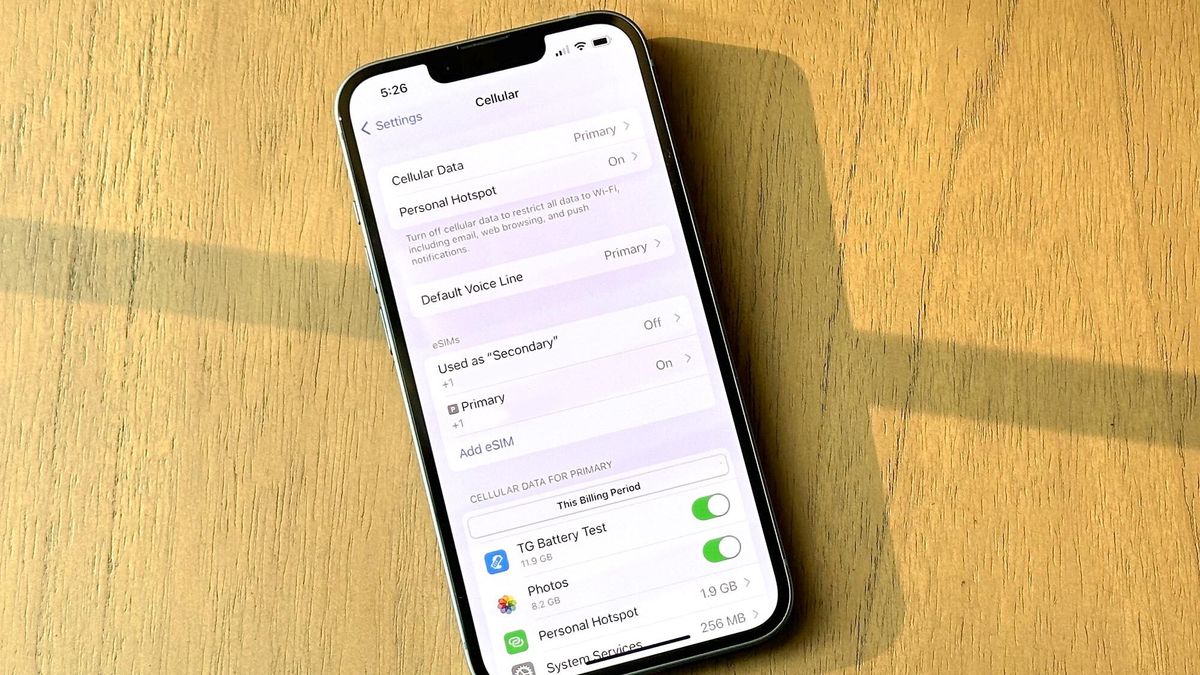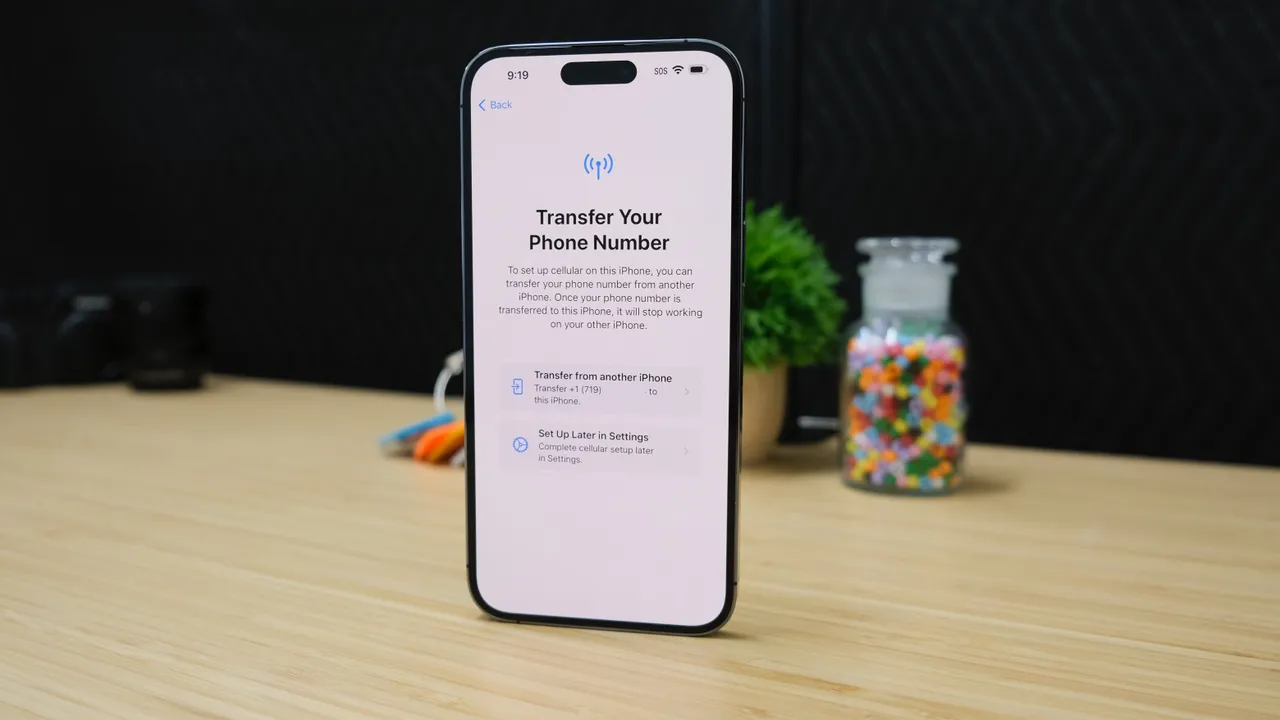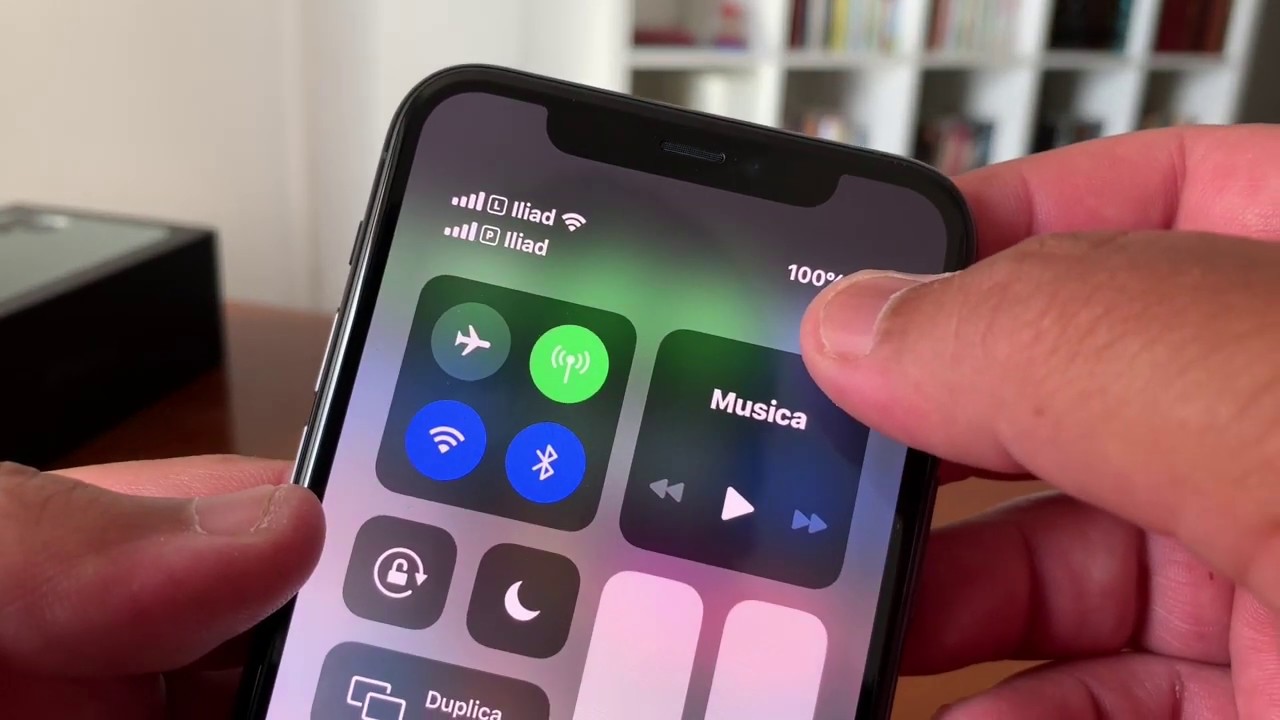Apple has fully embraced eSIM technology, making it the primary option for iPhones sold in the U.S. This guide focuses on the U.S. market and provides step-by-step instructions for activating eSIM on your iPhone.
Key Takeaway
eSIM technology offers iPhone users the flexibility of hosting multiple SIMs and simplifies the activation process through straightforward steps in the device settings.
Understanding eSIM
eSIM serves as a virtual substitute for the physical SIM card, allowing users to switch between SIMs seamlessly. Additionally, it enables the hosting of multiple SIMs, with an iPhone capable of accommodating up to eight SIMs simultaneously.
Activating eSIM on iPhone
- Go to Settings > Cellular > Add Cellular Plan. Alternatively, you can access this setting under Settings > Mobile Data > Add eSIM.
- You will be prompted to transfer the plan, and you can choose the “Transfer from Nearby iPhone” option if both iPhones are on iOS 16 or later.
- Follow the on-screen instructions, including entering the verification code displayed on the new iPhone into the older iPhone.
- Once the plan is transferred to the new iPhone, your carrier will send a notification to complete the setup.
QR Code Support
If your carrier has provided a QR code, you can select “Use QR Code” during the setup on your new iPhone or use the camera to scan the QR code. In some regions, this option may be found under Settings > Mobile Data > Add eSIM.
Converting from Physical SIM to eSIM
Some carriers support the quick conversion from physical SIM to eSIM without the need to visit a store. You can go to Settings > Cellular, select Convert to eSIM, tap on Convert Cellular Plan, confirm the plan, and wait for it to activate.
U.S.-based carriers may have their own apps and sites for setting up eSIM. Notably, most iPhone models require a Wi-Fi connection for eSIM activation, but eSIM-only iPhones sold in the U.S. can be activated without Wi-Fi.