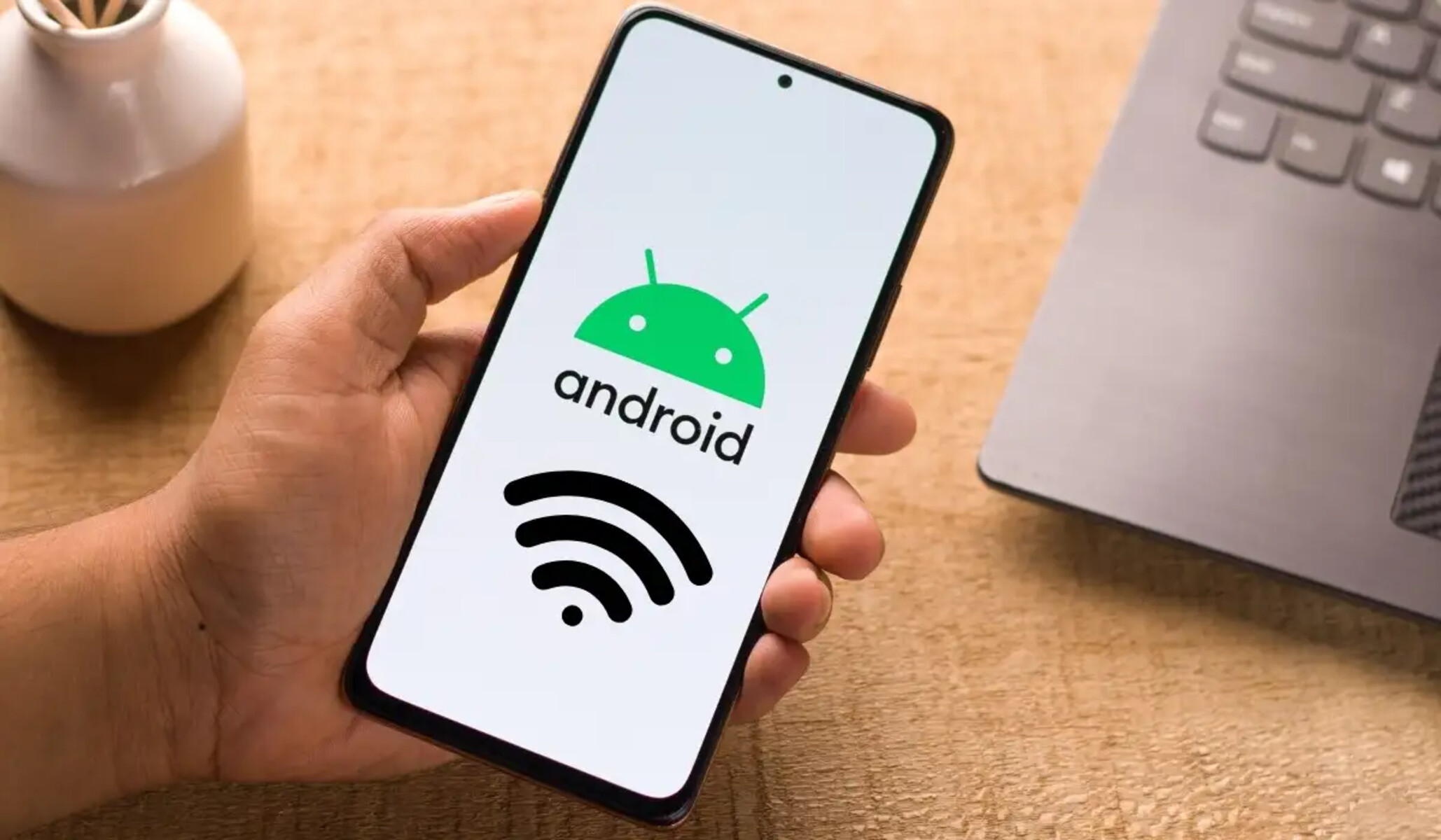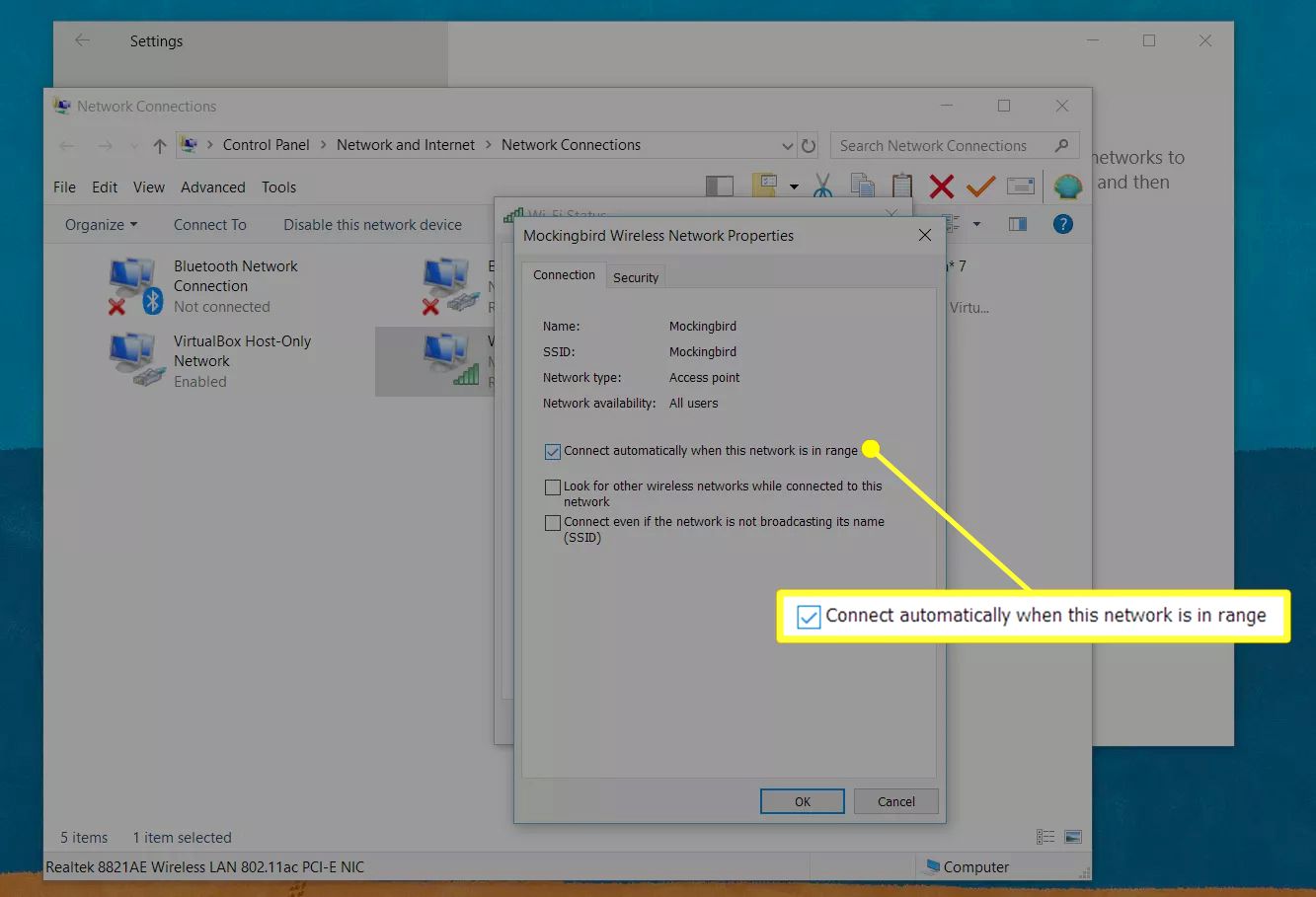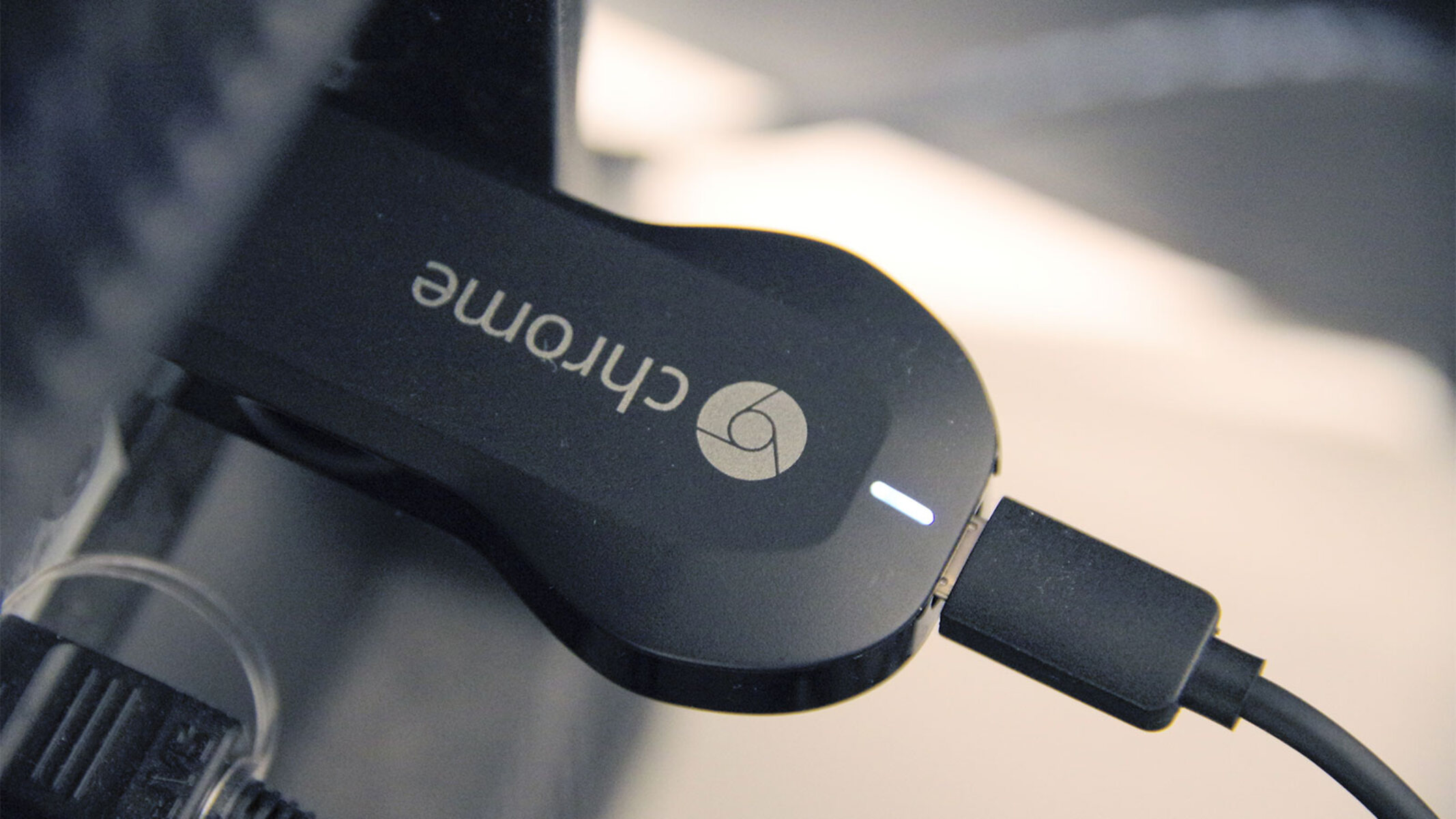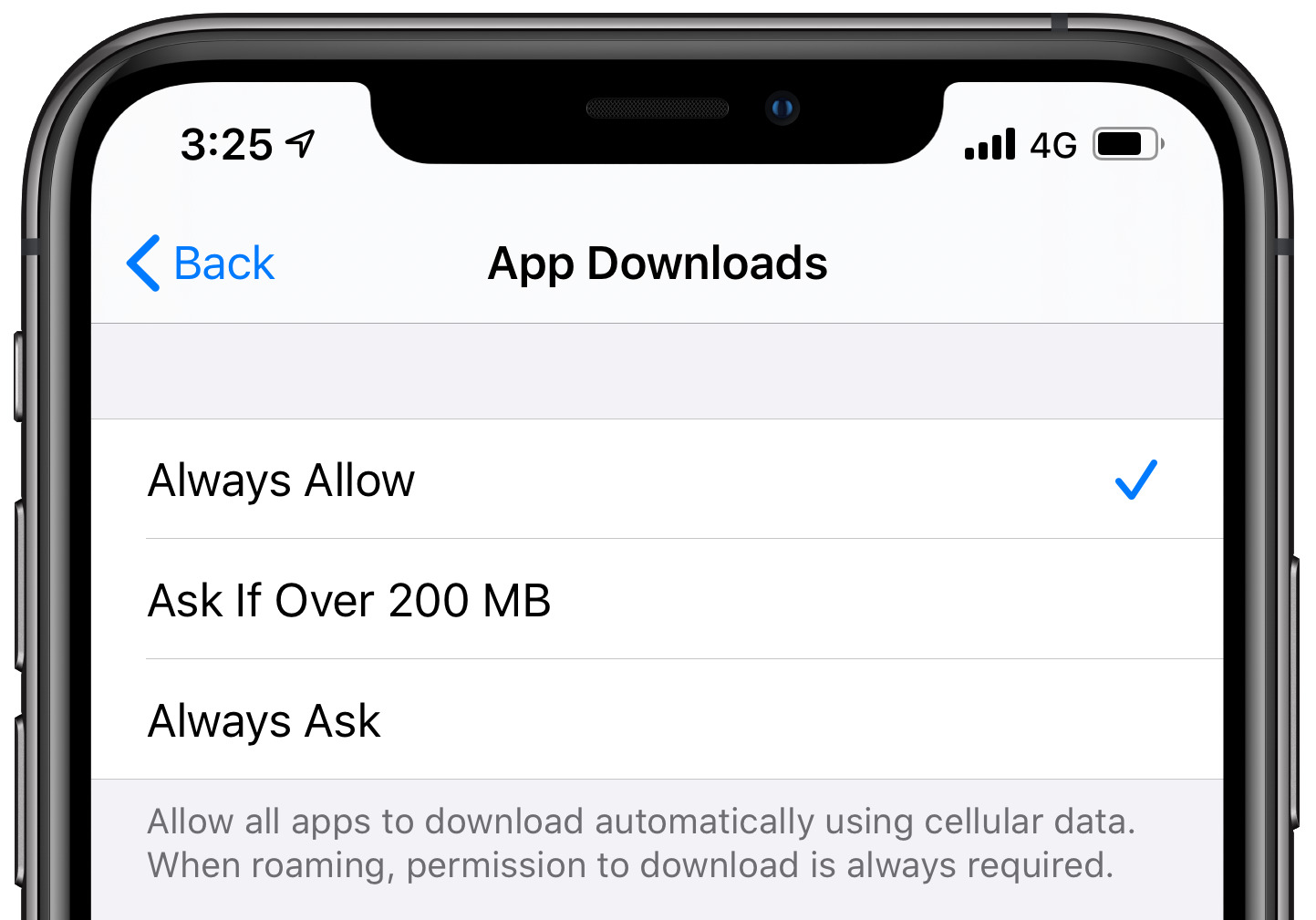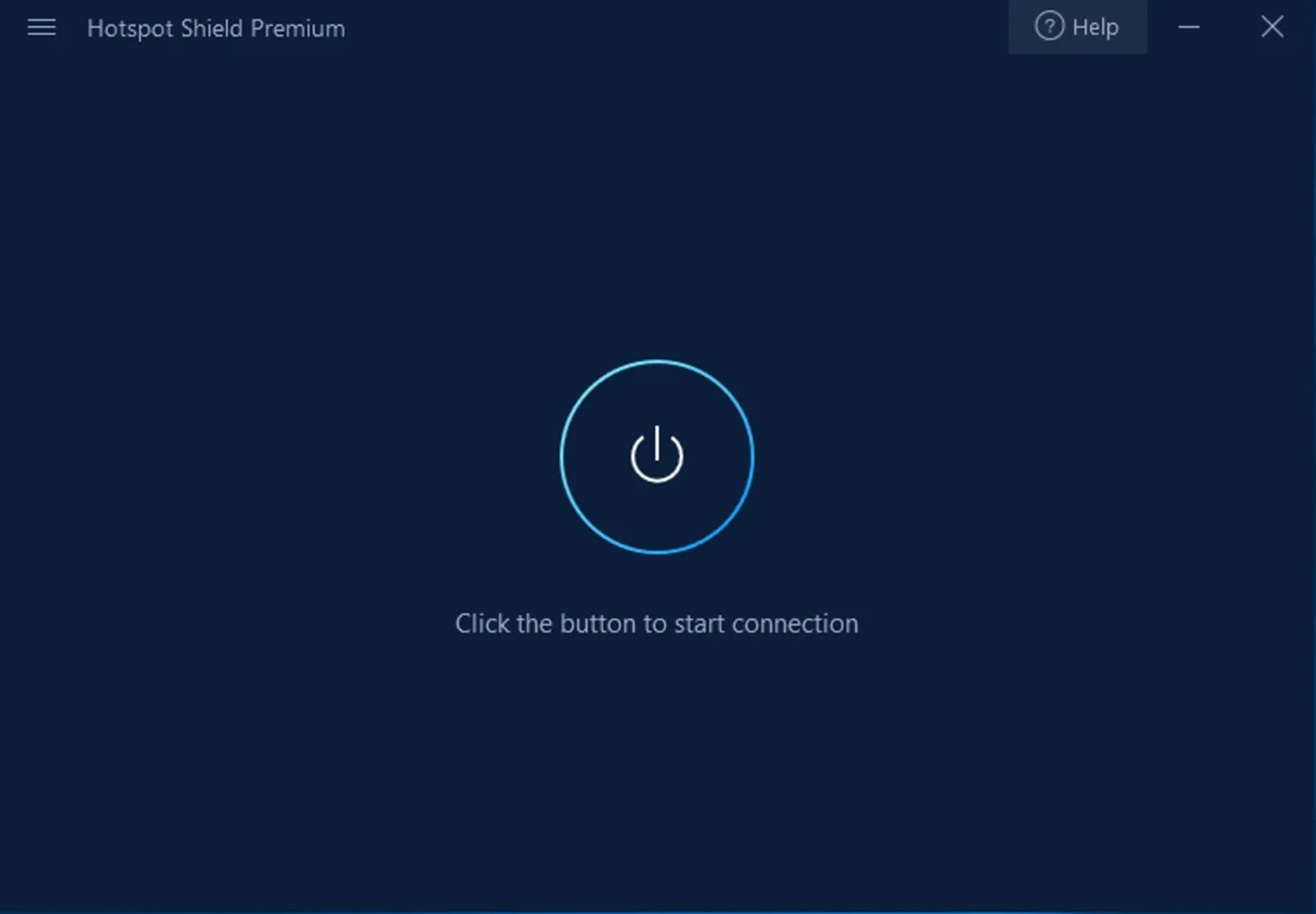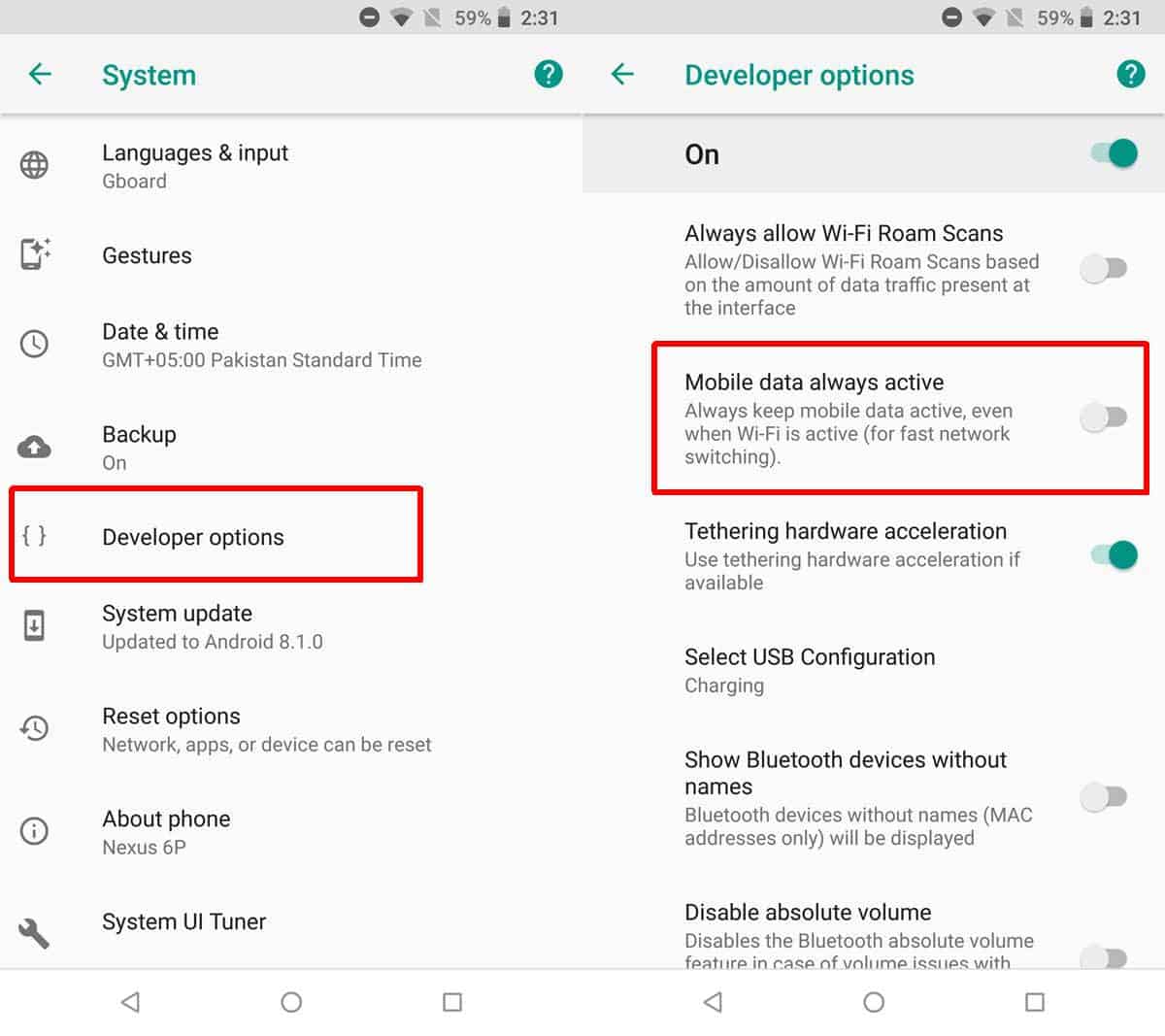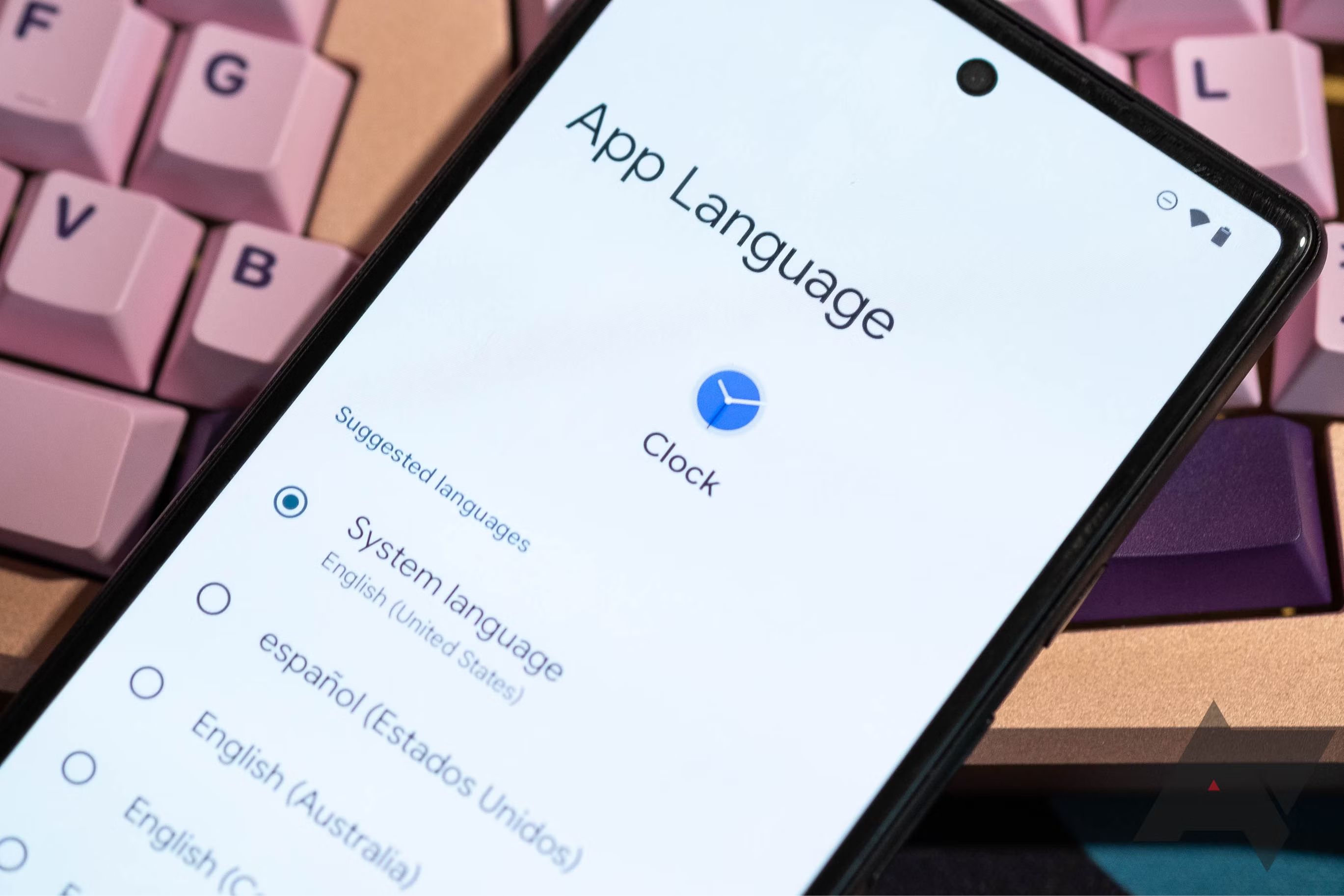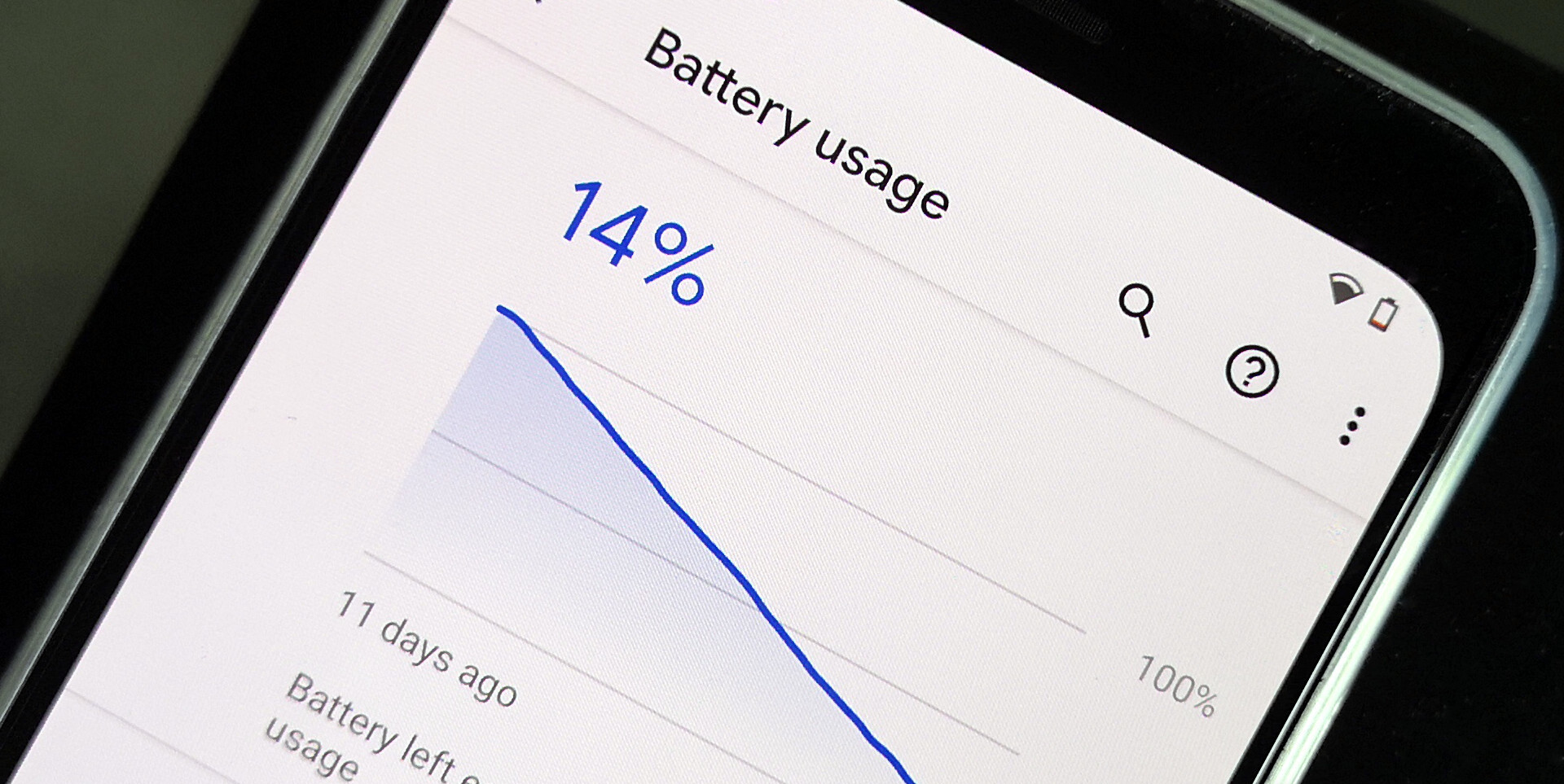Introduction
The advent of smartphones has revolutionized the way we connect with the world, and Android devices have become an integral part of our daily lives. Whether we are browsing the web, streaming videos, or engaging in online gaming, a stable and reliable network connection is essential. However, there are instances when the network signal fluctuates, leading to dropped calls, slow internet speeds, and interrupted data connections. In such scenarios, the Auto Network Switch feature on Android devices comes to the rescue.
Auto Network Switch is a valuable functionality that enables seamless transition between different network types, such as Wi-Fi and mobile data, to ensure uninterrupted connectivity. This feature automatically switches to a stronger and more stable network when the current network's signal strength diminishes, thereby optimizing the user experience.
Understanding the significance of Auto Network Switch and knowing how to access and utilize this feature can greatly enhance the efficiency and reliability of your Android device's network connectivity. In this article, we will delve into the specifics of Auto Network Switch, its benefits, and provide a comprehensive guide on where to find and how to enable or disable this feature on your Android device. By the end of this article, you will have a clear understanding of how to leverage Auto Network Switch to maintain a consistent and robust network connection, ensuring a seamless digital experience.
What is Auto Network Switch
Auto Network Switch is a feature integrated into Android devices that facilitates automatic switching between different network types, such as Wi-Fi and mobile data, based on signal strength and stability. When enabled, this functionality enables the device to seamlessly transition between available networks to ensure continuous and reliable connectivity.
Essentially, Auto Network Switch operates by constantly monitoring the strength and quality of the active network connection. If the signal strength of the current network weakens or becomes unstable, the device will automatically switch to an alternative network, such as mobile data, to maintain a consistent and uninterrupted connection. This dynamic switching mechanism is designed to optimize the user’s network experience, especially in scenarios where the Wi-Fi signal weakens or becomes unreliable.
Moreover, Auto Network Switch is particularly beneficial in environments where multiple Wi-Fi networks are available, such as in densely populated areas or commercial spaces. In such settings, the feature ensures that the device remains connected to the most robust network, minimizing disruptions and enhancing the overall user experience.
By understanding the functionality of Auto Network Switch, users can leverage this feature to mitigate connectivity issues and enjoy seamless network transitions without manual intervention. Whether streaming content, conducting video calls, or browsing the web, Auto Network Switch plays a pivotal role in maintaining a stable and consistent network connection on Android devices.
Why Use Auto Network Switch
Auto Network Switch offers several compelling reasons for users to leverage this feature on their Android devices. The primary benefit lies in its ability to ensure uninterrupted connectivity by automatically transitioning between different network types based on signal strength and stability. This seamless network switching functionality is particularly advantageous in various scenarios, making it a valuable asset for Android users.
One of the key reasons to use Auto Network Switch is its capacity to maintain a consistent network connection, especially in environments where the Wi-Fi signal may fluctuate or become unreliable. By swiftly switching to a more robust network, such as mobile data, the feature prevents disruptions during activities such as streaming, online gaming, or video calls, ensuring a smooth and uninterrupted user experience.
Additionally, Auto Network Switch is beneficial in situations where users move between different Wi-Fi networks, such as transitioning from home Wi-Fi to public hotspots or office networks. Instead of manually reconnecting to a stronger network, the feature automates this process, saving time and effort while optimizing network performance.
Moreover, the utilization of Auto Network Switch can lead to improved battery efficiency, as the device intelligently manages network connections based on signal strength. By minimizing the time spent on weaker or unstable networks, the feature contributes to conserving battery life, enhancing the overall usability of the device.
Furthermore, for individuals who rely on consistent network connectivity for work-related tasks, such as accessing emails or collaborating on cloud-based platforms, Auto Network Switch serves as a reliable mechanism to ensure seamless connectivity without interruptions or delays.
In essence, the utilization of Auto Network Switch on Android devices offers users the assurance of a stable and reliable network connection, streamlined network transitions, enhanced battery efficiency, and an overall improved digital experience. These compelling advantages underscore the significance of incorporating Auto Network Switch into the network management strategy of Android devices.
Where to Find Auto Network Switch on Android
Finding the Auto Network Switch feature on an Android device involves navigating through the device’s settings to access the appropriate network-related options. While the exact location of this feature may vary slightly depending on the device model and the version of the Android operating system, the general steps to locate Auto Network Switch remain consistent across most devices.
1. Open Settings: Begin by accessing the “Settings” app on your Android device. This can typically be found in the app drawer or by swiping down from the top of the screen and tapping the gear-shaped icon in the top-right corner.
2. Navigate to Network Settings: Within the Settings menu, locate and select the “Network & internet” or “Connections” option, depending on the specific terminology used by the device manufacturer.
3. Select Wi-Fi Settings: Once in the network settings section, tap on “Wi-Fi” to access the Wi-Fi network management options. This is where the Auto Network Switch feature is commonly found, as it pertains to the management of Wi-Fi and network connectivity.
4. Advanced Wi-Fi Settings: Within the Wi-Fi settings, look for an option labeled “Advanced,” “Additional settings,” or a similar term that denotes advanced Wi-Fi configurations. The Auto Network Switch feature is often located within this section, as it pertains to the automatic management of network connections.
5. Locate Auto Network Switch: Upon accessing the advanced Wi-Fi settings, you may find the Auto Network Switch feature listed as “Auto-switch to mobile data,” “Switch to mobile data,” or a similar description that indicates the automatic switching functionality. Depending on the device, this feature may be accompanied by a brief description of its purpose and functionality.
It’s important to note that the specific naming and location of the Auto Network Switch feature may vary slightly based on the device manufacturer and the version of the Android operating system. However, by following these general steps and exploring the Wi-Fi and advanced network settings, users can effectively locate and access the Auto Network Switch feature on their Android devices.
How to Enable/Disable Auto Network Switch on Android
Enabling or disabling the Auto Network Switch feature on an Android device involves accessing the device’s network settings and adjusting the relevant options to activate or deactivate this functionality. The following steps outline the process of enabling or disabling Auto Network Switch, providing users with the flexibility to customize their network connectivity preferences based on their specific requirements.
1. Access Settings: Begin by opening the “Settings” app on your Android device. This can typically be found in the app drawer or by swiping down from the top of the screen and tapping the gear-shaped icon in the top-right corner.
2. Navigate to Wi-Fi Settings: Within the Settings menu, locate and select the “Wi-Fi” option to access the Wi-Fi network management settings. This is where the Auto Network Switch feature is commonly configured, as it pertains to the management of Wi-Fi and network connectivity.
3. Access Advanced Wi-Fi Settings: Look for an option labeled “Advanced,” “Additional settings,” or a similar term that denotes advanced Wi-Fi configurations within the Wi-Fi settings. The Auto Network Switch feature is often located within this section, as it pertains to the automatic management of network connections.
4. Enable or Disable Auto Network Switch: Once in the advanced Wi-Fi settings, locate the Auto Network Switch feature, which may be listed as “Auto-switch to mobile data,” “Switch to mobile data,” or a similar description that indicates the automatic switching functionality. Depending on the current status of the feature, users can toggle the switch or checkbox to enable or disable Auto Network Switch as per their preference.
5. Confirmation and Adjustment: After enabling or disabling the Auto Network Switch feature, users can confirm the changes by observing the device’s behavior when transitioning between Wi-Fi and mobile data networks. If the feature is enabled, the device will automatically switch to mobile data when the Wi-Fi signal weakens, ensuring uninterrupted connectivity. Conversely, disabling the feature prevents automatic network switching, requiring manual intervention to switch between network types.
It’s important to note that the exact steps and terminology for enabling or disabling Auto Network Switch may vary slightly based on the device manufacturer and the version of the Android operating system. However, by navigating through the Wi-Fi and advanced network settings, users can effectively manage the Auto Network Switch feature to align with their network connectivity preferences.
Conclusion
As the digital landscape continues to evolve, the seamless and uninterrupted connectivity offered by the Auto Network Switch feature on Android devices has become increasingly essential. By understanding the functionality and significance of Auto Network Switch, users can harness this feature to optimize their network experience and maintain consistent connectivity in diverse environments.
The Auto Network Switch feature serves as a dynamic mechanism for automatic network transition, ensuring that users remain connected to the most robust network available, whether it’s Wi-Fi or mobile data. This capability is particularly valuable in scenarios where network signals fluctuate, such as in densely populated areas, public spaces, or during mobility, as it mitigates disruptions and enhances the overall user experience.
Furthermore, the utilization of Auto Network Switch contributes to improved battery efficiency by intelligently managing network connections based on signal strength. This not only enhances the device’s usability but also minimizes the impact on battery life, offering a balanced and optimized network experience for users.
By knowing where to find and how to enable or disable Auto Network Switch on Android devices, users can tailor their network connectivity preferences to align with their specific requirements. Whether prioritizing seamless network transitions, conserving battery life, or ensuring uninterrupted connectivity during critical tasks, the flexibility offered by the Auto Network Switch feature empowers users to customize their network management strategy effectively.
In conclusion, the integration of Auto Network Switch into the network management framework of Android devices underscores its pivotal role in ensuring reliable and consistent connectivity. By leveraging this feature, users can navigate the dynamic digital landscape with confidence, knowing that their devices are equipped to seamlessly transition between networks and maintain uninterrupted connectivity, thereby enhancing the overall digital experience.