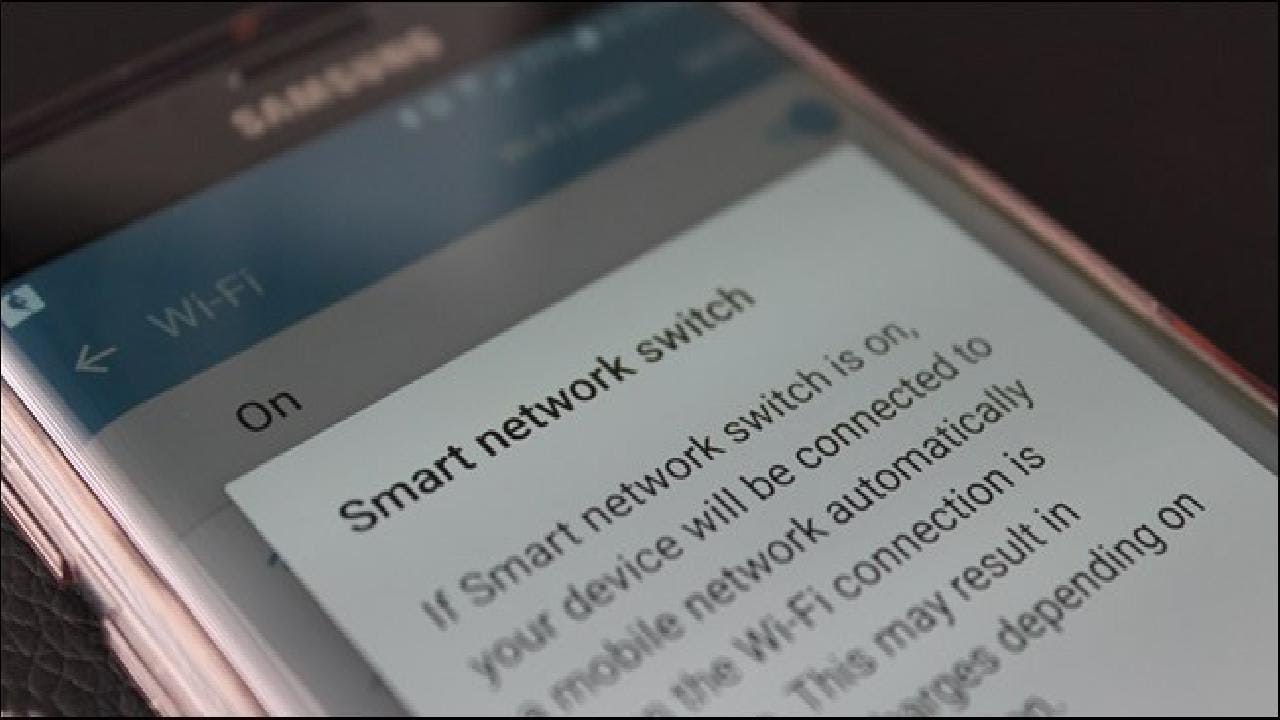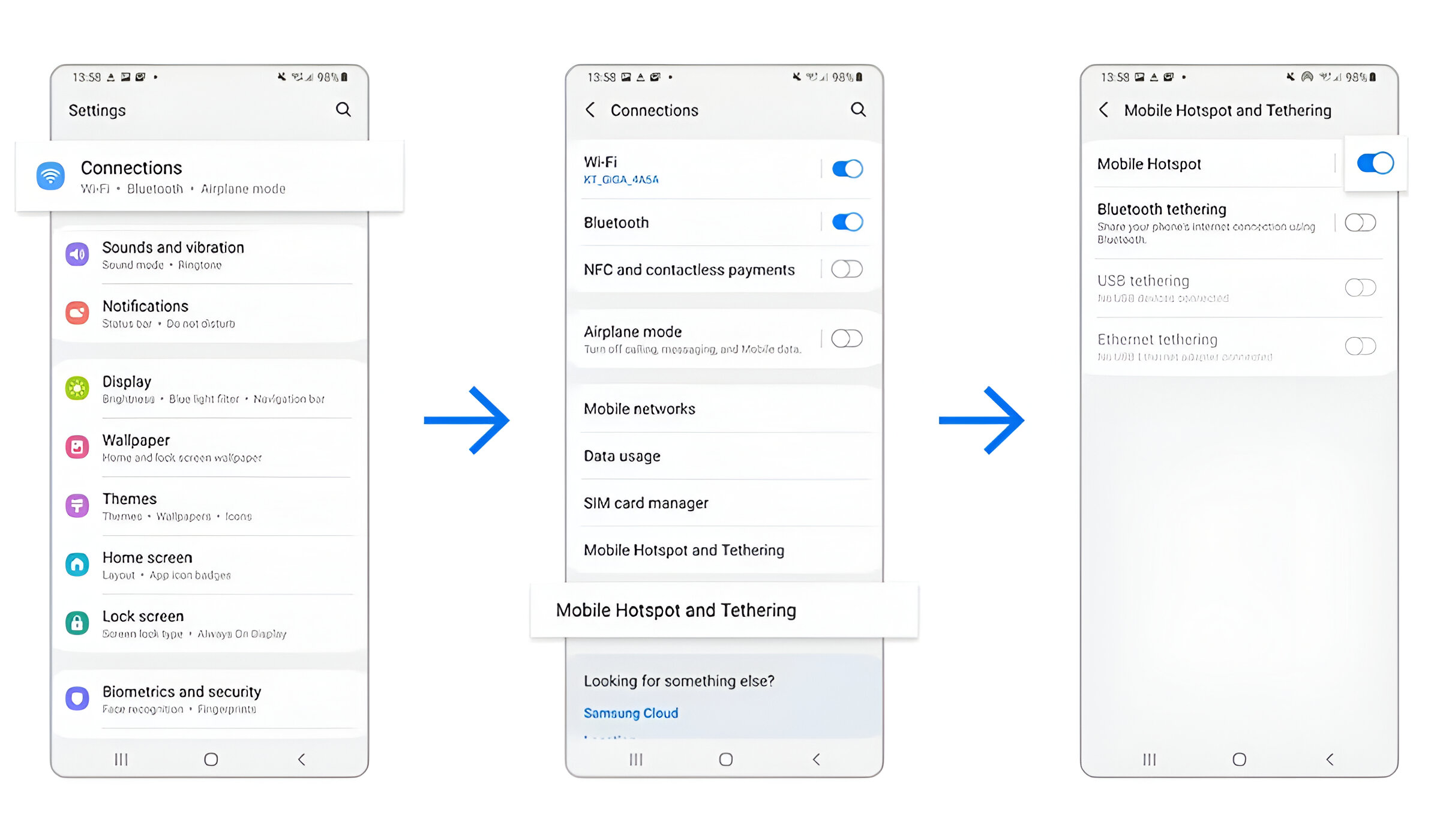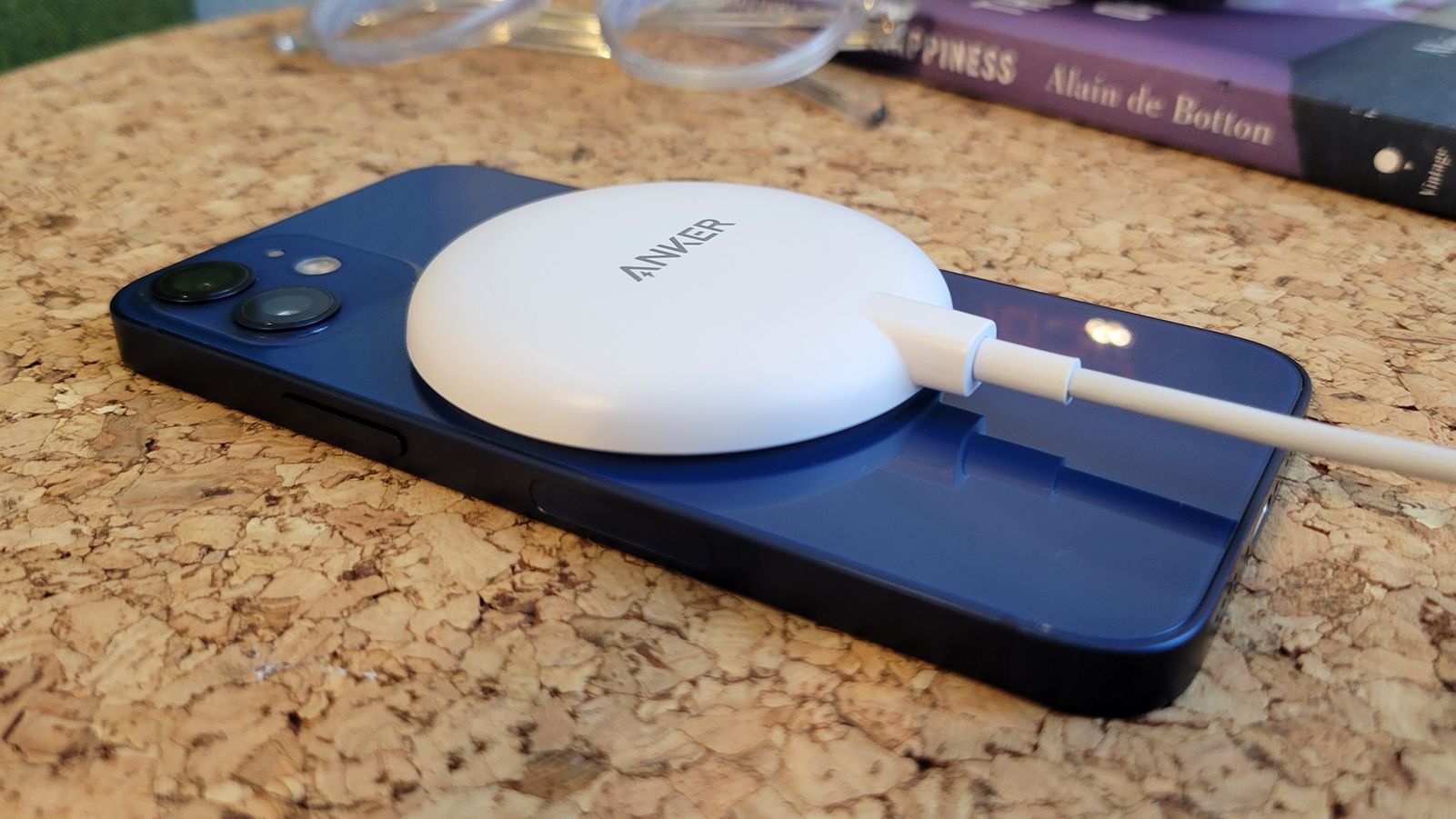Introduction
The Samsung J3 is a popular smartphone known for its user-friendly interface and advanced features. One such feature is the Smart Network Switch, which is designed to seamlessly switch between Wi-Fi and mobile networks to ensure a stable and uninterrupted internet connection. While this functionality can be beneficial in certain situations, there are instances where users may prefer to have more control over their network connections. In this guide, we will explore the Smart Network Switch on the Samsung J3 and provide step-by-step instructions on how to turn it off.
The Smart Network Switch is a feature that automatically switches between Wi-Fi and mobile networks based on signal strength and stability. This can be particularly useful when moving between different locations or when the Wi-Fi signal is weak or unstable. However, there are scenarios where users may want to disable this feature. For instance, some users may have limited mobile data plans and prefer to manually control when their device uses mobile data. Additionally, in certain situations, users may want to prioritize Wi-Fi connections over mobile networks to avoid excessive data usage.
Understanding how to manage the Smart Network Switch on the Samsung J3 can provide users with greater flexibility and control over their network connections. Whether it's conserving mobile data, prioritizing Wi-Fi connections, or simply wanting to have more control over network switching, knowing how to turn off the Smart Network Switch can be a valuable skill for Samsung J3 users. In the following sections, we will delve into the specifics of this feature and provide clear instructions on how to disable it on the Samsung J3.
What is Smart Network Switch on Samsung J3?
The Smart Network Switch feature on the Samsung J3 is a built-in functionality that allows the device to automatically switch between Wi-Fi and mobile networks to ensure a consistent and stable internet connection. This feature is designed to provide seamless connectivity, especially when transitioning between different locations or when encountering fluctuations in Wi-Fi signal strength. When enabled, the Smart Network Switch assesses the quality of available Wi-Fi networks and mobile data connections, automatically switching to the most reliable option to maintain a continuous internet connection.
Smart Network Switch operates by evaluating the strength and stability of available Wi-Fi networks and mobile data connections. When the Wi-Fi signal weakens or becomes unstable, the feature seamlessly switches to the mobile network to prevent interruptions in internet connectivity. Conversely, when a reliable Wi-Fi network is detected, the device switches back to Wi-Fi to conserve mobile data and ensure faster connection speeds.
For users who frequently move between different locations or rely on both Wi-Fi and mobile data for internet access, the Smart Network Switch can be a convenient and practical feature. It reduces the need for manual network selection and provides a smooth transition between available networks, enhancing the overall user experience.
While the Smart Network Switch offers benefits in terms of maintaining a consistent internet connection, there are circumstances where users may prefer to have more control over their network connections. These scenarios could include managing limited mobile data plans, prioritizing Wi-Fi connections, or simply desiring greater autonomy in network selection. In such cases, understanding how to disable the Smart Network Switch on the Samsung J3 can empower users to tailor their network preferences according to their specific needs and preferences.
Why you might want to turn off Smart Network Switch
While the Smart Network Switch feature on the Samsung J3 offers automatic network switching for seamless connectivity, there are various reasons why users might choose to turn it off to have more control over their network connections.
- Conserving Mobile Data: Some users may have limited mobile data plans and prefer to manage their data usage manually. By turning off the Smart Network Switch, users can prevent automatic switching to mobile data and have greater control over when their device utilizes mobile networks, helping to avoid unexpected data overages.
- Priority for Wi-Fi Connections: In situations where users prioritize Wi-Fi connections over mobile data, disabling the Smart Network Switch allows them to maintain a consistent preference for Wi-Fi networks. This can be particularly beneficial for users who have access to reliable Wi-Fi networks and want to minimize their reliance on mobile data.
- Network Preference Customization: Some users may prefer to manually select and prioritize specific Wi-Fi networks based on their preferences, such as connecting to trusted networks or networks with faster speeds. By turning off the Smart Network Switch, users can exercise greater control over their network selection and prioritize their preferred Wi-Fi connections.
- Preventing Unintended Network Switching: In certain scenarios, users may find automatic network switching disruptive, especially if the feature switches between Wi-Fi and mobile data frequently. Disabling the Smart Network Switch can prevent unintended network switching, providing users with a more consistent and predictable network experience.
By understanding the reasons for turning off the Smart Network Switch, users can make informed decisions about managing their network preferences on the Samsung J3. Whether it’s to conserve mobile data, prioritize Wi-Fi connections, customize network preferences, or avoid unintended network switching, having the ability to disable the Smart Network Switch empowers users to tailor their network settings according to their specific needs and usage patterns.
How to turn off Smart Network Switch on Samsung J3
Disabling the Smart Network Switch on the Samsung J3 is a straightforward process that gives users greater control over their network connections. By following the steps outlined below, users can easily turn off the Smart Network Switch feature on their Samsung J3:
- Accessing Settings: Begin by unlocking your Samsung J3 and navigating to the home screen. Locate and tap the “Settings” app, which is typically represented by a gear icon. This will open the device’s settings menu, where various configuration options are available.
- Locating Wi-Fi Settings: Within the settings menu, scroll or swipe to find the “Connections” or “Network & Internet” option, depending on the specific layout of your device. Tap on this option to access the network settings, which include Wi-Fi and other connectivity features.
- Accessing Wi-Fi Settings: Once in the network settings, locate and tap on the “Wi-Fi” option to access the Wi-Fi settings menu. Here, users can view available Wi-Fi networks, manage network preferences, and configure advanced Wi-Fi features.
- Accessing Advanced Wi-Fi Settings: Within the Wi-Fi settings menu, look for an option such as “Advanced” or “Advanced Wi-Fi.” Tap on this option to access additional settings related to Wi-Fi connectivity and network preferences.
- Disabling Smart Network Switch: In the advanced Wi-Fi settings, users will find the option to disable the Smart Network Switch feature. This setting may be labeled as “Smart Network Switch” or “Switch to mobile data.” Toggle the switch or checkbox to turn off the Smart Network Switch, thereby preventing automatic switching between Wi-Fi and mobile networks.
- Confirmation: Once the Smart Network Switch has been disabled, users can verify the change by observing that the feature is no longer active. The device will no longer automatically switch between Wi-Fi and mobile networks based on signal strength and stability.
By following these simple steps, Samsung J3 users can effectively turn off the Smart Network Switch feature, granting them more control over their network connections and preferences. Whether it’s to conserve mobile data, prioritize Wi-Fi connections, or customize network settings, disabling the Smart Network Switch empowers users to tailor their network usage according to their specific needs and preferences.