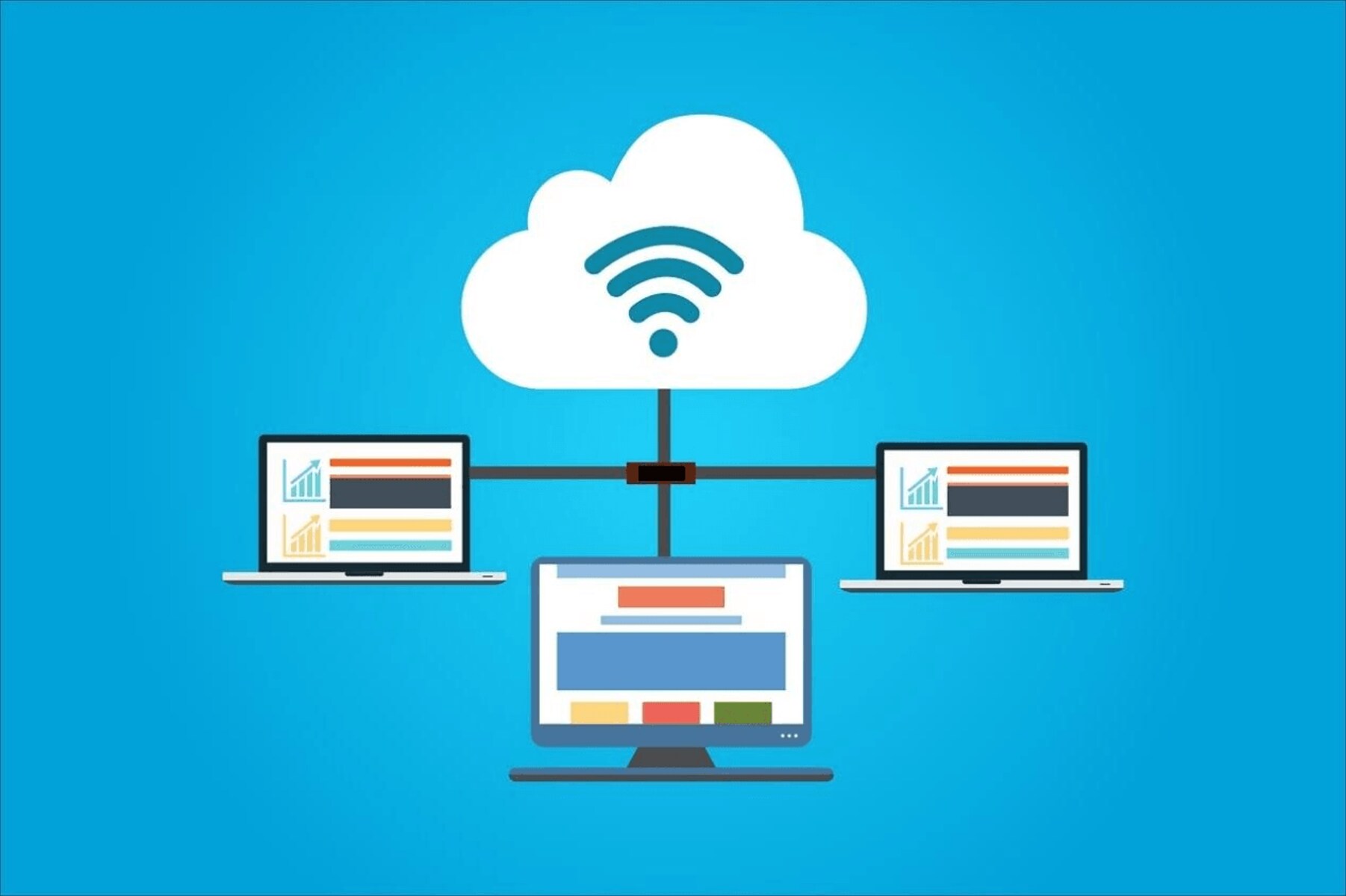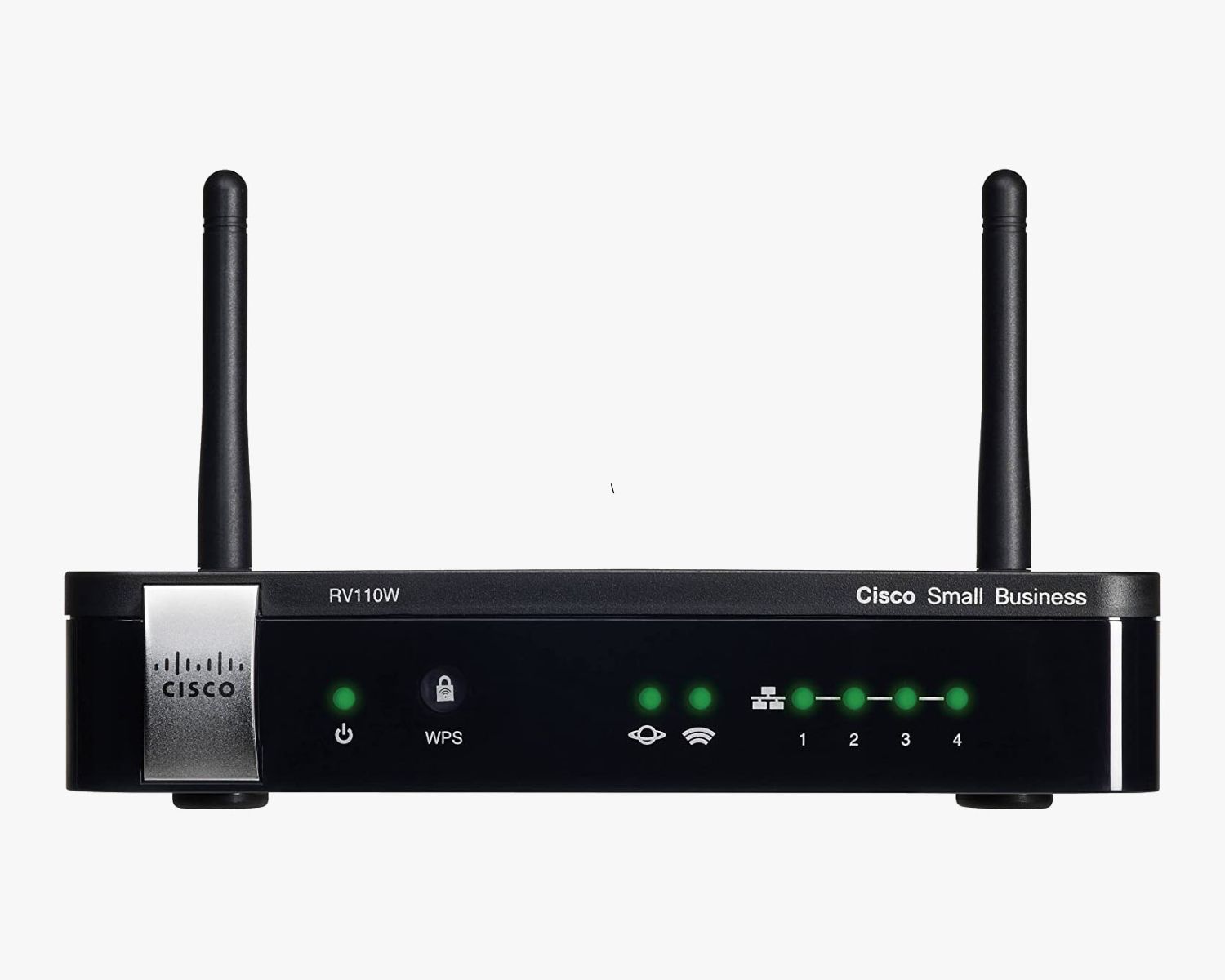Introduction
Navigating a Cisco SG network switch to locate the IP address of a specific device is a fundamental task for network administrators and IT professionals. The IP address serves as a vital identifier for devices within a network, facilitating communication and data transfer. Whether you need to troubleshoot connectivity issues, configure network settings, or simply keep track of your network infrastructure, knowing how to find the IP address of a device on a Cisco SG switch is a valuable skill.
In this comprehensive guide, we will explore the various methods for uncovering the IP address of a device connected to a Cisco SG network switch. From accessing the switch to utilizing the Command Line Interface (CLI) and the web interface, we will provide step-by-step instructions to ensure you can easily and efficiently retrieve the necessary information.
Understanding the intricacies of network management and configuration is crucial for maintaining a seamless and secure network environment. By mastering the process of identifying IP addresses on a Cisco SG switch, you can streamline your network administration tasks, troubleshoot issues with precision, and optimize the performance of your network infrastructure.
Join us as we delve into the world of Cisco SG network switches, empowering you with the knowledge and skills to confidently navigate and manage your network devices. Let's embark on this enlightening journey to demystify the process of finding the IP address of a device on a Cisco SG network switch.
Accessing the Cisco SG Network Switch
Before delving into the specifics of locating the IP address of a device on a Cisco SG network switch, it is imperative to understand how to access the switch itself. The accessibility of the switch is paramount to initiate the process of identifying the IP address of a connected device.
One of the primary methods of accessing a Cisco SG network switch is through a direct connection using an Ethernet cable and a terminal emulation program, such as PuTTY or Tera Term. By establishing a direct physical connection, you can gain access to the switch’s Command Line Interface (CLI), enabling you to execute commands and retrieve essential network information.
Alternatively, if the switch is already integrated into your network infrastructure, you can access it remotely using Secure Shell (SSH) or Telnet protocols. This remote access method allows you to manage the switch from a designated workstation or server, providing flexibility and convenience in network administration tasks.
Furthermore, the web interface of the Cisco SG network switch offers a user-friendly graphical interface for configuration and management. By accessing the switch’s web interface through a web browser, you can leverage its intuitive features to navigate through settings, monitor network activity, and gather pertinent information about connected devices.
Understanding the diverse methods of accessing a Cisco SG network switch lays the groundwork for seamlessly proceeding to the next step of identifying the IP address of a specific device. Whether through direct physical connection, remote access, or web interface, the ability to access the switch is the gateway to effective network management and device identification.
Using the Command Line Interface (CLI) to Find the IP Address
Once you have successfully accessed the Cisco SG network switch, utilizing the Command Line Interface (CLI) is an efficient method to uncover the IP address of a device connected to the switch. The CLI provides a direct and powerful means to interact with the switch and retrieve detailed network information.
To begin, log in to the switch’s CLI using the appropriate credentials. Once logged in, execute the following command to display a list of connected devices along with their respective IP addresses:
show mac address-table
This command retrieves the MAC addresses of the connected devices, which are essential for correlating with the IP addresses. By obtaining the MAC address of the specific device you are targeting, you can then proceed to query the switch for its associated IP address.
Next, execute the following command, replacing [MAC_ADDRESS] with the MAC address of the device:
show arp | include [MAC_ADDRESS]
Upon executing this command, the switch will display the IP address associated with the provided MAC address, allowing you to precisely identify the IP address of the targeted device. This information is invaluable for network troubleshooting, configuration, and device management tasks.
Furthermore, the CLI offers additional commands and functionalities for gathering comprehensive network data, including IP address assignments, VLAN configurations, and port status. Familiarizing yourself with the diverse set of CLI commands equips you with the proficiency to navigate and manage the Cisco SG network switch effectively.
By leveraging the power of the CLI, network administrators and IT professionals can swiftly and accurately pinpoint the IP addresses of devices connected to the Cisco SG switch, empowering them to maintain a robust and well-managed network infrastructure.
Using the Web Interface to Find the IP Address
The web interface of the Cisco SG network switch offers a user-friendly and intuitive platform for managing network configurations and retrieving essential information, including the IP addresses of connected devices. Leveraging the web interface streamlines the process of identifying device IP addresses, providing a graphical and accessible method for network administrators and IT professionals.
Upon accessing the web interface through a standard web browser, navigate to the “Address Table” or “MAC Address Table” section, typically located within the “Switching” or “VLAN” configuration options. This section presents a comprehensive list of connected devices, along with their corresponding MAC addresses and IP addresses, if available.
By reviewing the MAC address table within the web interface, you can easily locate the specific device of interest and retrieve its associated IP address. This approach simplifies the task of identifying IP addresses, especially when managing a multitude of connected devices within the network.
Furthermore, the web interface provides additional functionalities for network monitoring and device management, allowing for seamless navigation through network configurations, port settings, and VLAN assignments. This comprehensive view of network assets enhances the efficiency and precision of IP address identification, contributing to streamlined network administration.
Moreover, the web interface often includes search and filtering capabilities, enabling users to quickly locate specific devices based on MAC addresses or IP addresses. This feature expedites the process of pinpointing device IP addresses, facilitating swift and accurate network management tasks.
By harnessing the capabilities of the web interface, network administrators and IT professionals can effortlessly uncover the IP addresses of devices connected to the Cisco SG network switch, fostering a proactive and informed approach to network maintenance and device identification.
Conclusion
Mastering the art of locating the IP address of a device on a Cisco SG network switch is a valuable skill that empowers network administrators and IT professionals to effectively manage and troubleshoot network devices. By understanding the diverse methods of accessing the switch and leveraging the Command Line Interface (CLI) and web interface, the task of identifying device IP addresses becomes streamlined and efficient.
Accessing the Cisco SG network switch, whether through direct connection, remote access, or the web interface, lays the foundation for initiating the process of identifying device IP addresses. This initial step is crucial for seamlessly proceeding to the next phase of network management and device identification.
Utilizing the Command Line Interface (CLI) provides a direct and powerful means to interact with the switch, enabling network administrators to retrieve detailed network information and pinpoint the IP addresses of connected devices. The CLI commands offer a comprehensive view of network assets, facilitating precise device identification and network troubleshooting.
Leveraging the web interface of the Cisco SG network switch offers a user-friendly platform for managing network configurations and retrieving essential information, including the IP addresses of connected devices. The intuitive features and functionalities of the web interface enhance the efficiency and precision of IP address identification, contributing to streamlined network administration.
By equipping oneself with the knowledge and skills to navigate and manage the Cisco SG network switch, network administrators and IT professionals can enhance the resilience and performance of their network infrastructure. The ability to swiftly and accurately uncover the IP addresses of devices connected to the switch is instrumental in maintaining a robust and well-managed network environment.
Embark on this enlightening journey to demystify the process of finding the IP address of a device on a Cisco SG network switch, and empower yourself with the proficiency to confidently navigate and manage your network devices, ensuring optimal network performance and seamless device identification.