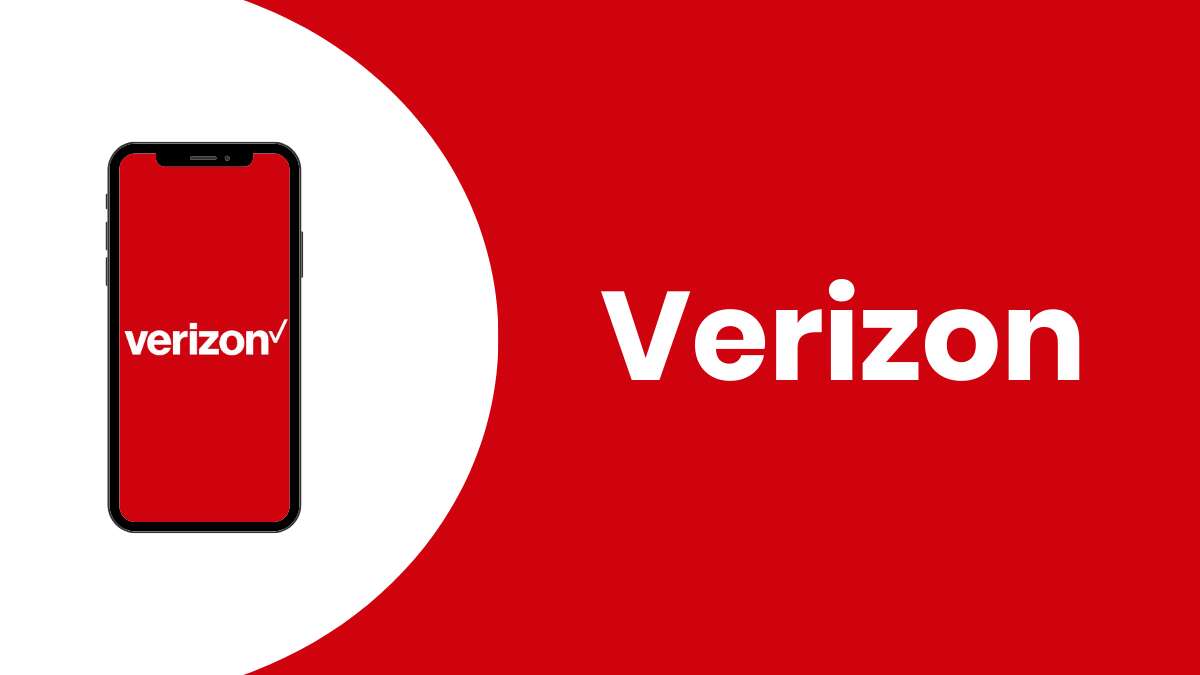Introduction
In today's fast-paced world, staying connected is more important than ever. Whether you're a digital nomad, a remote worker, or simply someone who enjoys the convenience of having internet access on the go, the Verizon iPhone hotspot feature is a game-changer. With this functionality, you can turn your iPhone into a portable Wi-Fi hotspot, allowing you to connect multiple devices to the internet wherever you are, leveraging Verizon's robust network.
The hotspot feature on your Verizon iPhone enables you to share your cellular data connection with other devices, such as laptops, tablets, and other smartphones. This means that even if you're in a location without Wi-Fi, you can still access the internet on your secondary devices by using your iPhone as a bridge to the digital world.
In this comprehensive guide, we'll walk you through the step-by-step process of setting up and utilizing the Verizon iPhone hotspot feature. Whether you're a tech enthusiast looking to explore new functionalities or someone in need of a reliable internet connection while on the move, this guide will equip you with the knowledge and confidence to make the most of your Verizon iPhone's hotspot capabilities.
By the end of this guide, you'll be well-versed in the setup, activation, customization, and monitoring of your Verizon iPhone hotspot, empowering you to harness the full potential of this convenient feature. So, grab your Verizon iPhone, and let's embark on this journey to unlock the power of mobile connectivity!
Now, let's dive into the first step: checking your eligibility to use the hotspot feature on your Verizon iPhone.
Step 1: Check Eligibility
Before diving into the setup process, it's crucial to ensure that your Verizon iPhone is eligible to use the hotspot feature. The ability to create a mobile hotspot depends on your wireless plan and the specific terms and conditions set by Verizon. Here's how you can check your eligibility:
-
Verify Your Wireless Plan: Access your Verizon account through the My Verizon app or website. Navigate to the "My Plan" section to review the details of your current wireless plan. Look for any specific limitations or exclusions related to mobile hotspot usage. Some older or more limited plans may not include hotspot capabilities, so it's essential to confirm that your plan supports this feature.
-
Contact Verizon Customer Support: If you're uncertain about your plan's hotspot eligibility or if you encounter any discrepancies while reviewing your plan details, reaching out to Verizon's customer support team can provide clarity. You can contact them via phone, online chat, or visit a Verizon store for personalized assistance. The customer support representatives can verify your plan's features and guide you on the next steps to enable the hotspot feature if it's not currently available.
-
Review Plan Documentation: Take a moment to review your wireless plan's documentation, including the terms of service and any associated user guides. These resources often contain specific information about hotspot usage, including any potential fees, data limitations, or additional requirements. By familiarizing yourself with the details outlined in the plan documentation, you can gain a comprehensive understanding of your eligibility and any associated considerations.
-
Explore Plan Upgrade Options: If your current plan doesn't include hotspot functionality, consider exploring the possibility of upgrading to a plan that offers this feature. Verizon frequently updates its wireless plans to provide enhanced benefits and capabilities, and you may find that an upgraded plan aligns more closely with your connectivity needs, enabling you to leverage the hotspot feature seamlessly.
By taking these proactive steps to confirm your eligibility for the Verizon iPhone hotspot feature, you can set the stage for a smooth and successful setup process. Once you've verified your eligibility, you'll be ready to move on to the next step: activating the hotspot feature on your Verizon iPhone.
Now that you've confirmed your eligibility, let's move forward with the activation of the hotspot feature on your Verizon iPhone.
Step 2: Activate Hotspot Feature
Activating the hotspot feature on your Verizon iPhone is a straightforward process that allows you to transform your device into a portable Wi-Fi hotspot. By doing so, you can share your cellular data connection with other devices, providing them with internet access even in locations where Wi-Fi may be unavailable. Here's a step-by-step guide to activating the hotspot feature on your Verizon iPhone:
-
Access Settings: Begin by unlocking your Verizon iPhone and navigating to the "Settings" app on the home screen. The Settings app is represented by a gear icon and serves as the central hub for managing various configurations and features on your device.
-
Select Personal Hotspot: Within the Settings menu, locate and tap on the "Personal Hotspot" option. This feature allows you to configure and enable your iPhone's hotspot functionality, turning it into a wireless access point for other devices.
-
Enable Personal Hotspot: Upon selecting the "Personal Hotspot" option, you will be prompted to enable the feature by toggling the switch to the "On" position. Once activated, your iPhone will begin broadcasting a Wi-Fi signal, allowing other devices to connect to it for internet access.
-
Configure Hotspot Settings (Optional): If desired, you can customize the hotspot settings to align with your preferences. This includes setting a Wi-Fi password to control access to the hotspot, choosing the type of connection (such as Wi-Fi and USB only or Wi-Fi, USB, and Bluetooth), and adjusting other related parameters.
-
Connect Devices: With the hotspot feature activated, other devices such as laptops, tablets, and smartphones can now detect and connect to your iPhone's hotspot. Simply locate the Wi-Fi network named after your iPhone, enter the designated password if configured, and establish the connection.
-
Monitor Hotspot Usage: As you begin using the hotspot feature, it's important to monitor its usage to ensure that it aligns with your data plan and doesn't exceed any limitations. You can track hotspot-related data consumption through your Verizon account or by using built-in monitoring tools on your iPhone.
By following these steps, you can seamlessly activate the hotspot feature on your Verizon iPhone, empowering you to extend internet connectivity to multiple devices with ease. The ability to create a mobile hotspot with your iPhone enhances your flexibility and productivity, allowing you to stay connected wherever your ventures take you.
Now that you've successfully activated the hotspot feature on your Verizon iPhone, you're ready to move on to the next step: connecting devices to your newly established hotspot.
Step 3: Connect Devices to Hotspot
Now that you've successfully activated the hotspot feature on your Verizon iPhone, it's time to connect other devices to your newly established wireless access point. Whether you're using a laptop, tablet, or another smartphone, the process of connecting to your iPhone's hotspot is simple and seamless. Here's a detailed guide on how to connect devices to your Verizon iPhone hotspot:
-
Locate Available Networks: On the device you wish to connect to the hotspot, navigate to the Wi-Fi settings or network preferences. Look for the list of available Wi-Fi networks, where you should see your iPhone's hotspot network name displayed. Tap on the network to initiate the connection process.
-
Enter Hotspot Password (If Applicable): If you've configured a Wi-Fi password for your iPhone's hotspot during the activation process, you'll be prompted to enter this password when connecting a new device. Input the designated password to authenticate and establish the connection.
-
Establish Connection: Once the correct password is entered, the device will proceed to establish a connection with your iPhone's hotspot. You may see a confirmation message indicating a successful connection, and the device's Wi-Fi icon should reflect the active connection to your iPhone's hotspot.
-
Verify Connectivity: After connecting to the hotspot, verify that the device has internet access by opening a web browser or accessing online services. If the connection is successful, you should be able to browse the web, stream content, and engage in various online activities using the data from your Verizon iPhone.
-
Explore Usage: With the device successfully connected to your iPhone's hotspot, take a moment to explore its capabilities and ensure that all intended functionalities are operational. Test various online applications, download content, and engage in tasks that leverage the internet connection provided by your iPhone.
By following these steps, you can effortlessly connect devices to your Verizon iPhone hotspot, allowing you to extend your cellular data connection to a wide range of devices. Whether you're working on a laptop, streaming media on a tablet, or conducting research on another smartphone, the hotspot feature empowers you to stay connected and productive regardless of your location.
Now that you've mastered the process of connecting devices to your Verizon iPhone hotspot, you're ready to explore the next step: customizing hotspot settings to align with your preferences and usage patterns.
Step 4: Customize Hotspot Settings
Customizing the settings of your Verizon iPhone hotspot allows you to tailor the functionality to your specific preferences and usage requirements. By personalizing the hotspot configuration, you can optimize security, manage connected devices, and fine-tune various parameters to create an ideal mobile connectivity experience. Here's a comprehensive overview of the customization options available for your iPhone's hotspot settings:
Configure Wi-Fi Password:
Setting a robust and memorable Wi-Fi password for your hotspot network is essential for maintaining security and controlling access. Within the hotspot settings on your iPhone, you can specify a unique password that must be entered by devices seeking to connect to your hotspot. By creating a strong password, you can prevent unauthorized access and ensure that only trusted devices can utilize your hotspot.
Choose Connection Type:
Your iPhone offers flexibility in determining the type of connection allowed for the hotspot. You can configure the hotspot to support Wi-Fi and USB only or expand the connectivity options to include Bluetooth as well. This versatility enables you to adapt the hotspot to different scenarios and device compatibilities, enhancing the overall convenience of sharing your cellular data connection.
Device Management:
As the administrator of your iPhone's hotspot, you have the ability to manage connected devices and monitor their usage. Within the hotspot settings, you can view the list of devices currently connected to your hotspot, identify individual device details, and take actions such as disconnecting specific devices if necessary. This level of control empowers you to oversee and optimize the utilization of your hotspot resources.
Data Usage Controls:
To maintain awareness of your data consumption and ensure that it aligns with your plan's limitations, your iPhone provides tools for monitoring hotspot-related data usage. By accessing the data usage statistics within the hotspot settings, you can track the amount of data consumed by connected devices, set alerts for specific usage thresholds, and proactively manage your data allocation to avoid unexpected overages.
Network Name Customization:
Personalizing the name of your iPhone's hotspot network adds a touch of individuality and clarity to the connectivity environment. Within the hotspot settings, you have the option to modify the default network name to reflect your preferences or convey specific information. This customization can be particularly helpful in distinguishing your hotspot from others in crowded Wi-Fi environments.
By leveraging these customization options, you can fine-tune the settings of your Verizon iPhone hotspot to align with your unique requirements and preferences. Whether it's enhancing security, optimizing connectivity, or managing data usage, the ability to tailor the hotspot settings empowers you to create a personalized and efficient mobile connectivity solution.
Now that you've explored the customization of hotspot settings, you're well-equipped to move forward and delve into the next step: monitoring hotspot usage to ensure efficient and responsible utilization of your cellular data connection.
Step 5: Monitor Hotspot Usage
Monitoring the usage of your Verizon iPhone hotspot is a critical aspect of maintaining control over your cellular data consumption and ensuring that it aligns with your plan's limitations. By actively tracking and managing hotspot usage, you can avoid unexpected overages, optimize resource allocation, and make informed decisions regarding your connectivity habits. Here's a detailed exploration of the methods and tools available for monitoring hotspot usage on your Verizon iPhone:
Data Usage Tracking:
Your iPhone provides built-in capabilities for monitoring data usage, including the specific data consumed through the hotspot feature. Within the device's settings, you can access detailed data usage statistics, allowing you to review the amount of data utilized by the hotspot over a defined period. By regularly checking these statistics, you can stay informed about your data consumption patterns and take proactive measures to control usage if necessary.
Usage Alerts and Notifications:
To proactively manage your hotspot usage, your Verizon iPhone enables you to set alerts and notifications for reaching predefined data usage thresholds. By configuring usage alerts, you can receive timely notifications when your hotspot data consumption approaches specified limits. This feature empowers you to stay informed about your data usage in real time, enabling you to adjust your connectivity behaviors as needed to avoid exceeding your plan's data allowance.
Account Management Tools:
Leveraging your Verizon account management tools, such as the My Verizon app or online account portal, provides additional insight into hotspot usage. These platforms offer comprehensive visibility into your overall data usage, including the portion attributed to the hotspot feature. By accessing your account management tools, you can monitor hotspot-related data consumption, view usage trends, and gain a holistic understanding of your connectivity habits across all devices.
Usage History and Trends:
Exploring the historical data usage records associated with your Verizon iPhone hotspot allows you to identify usage trends and patterns. By reviewing past hotspot usage, you can discern peak usage periods, recurring patterns, and potential areas for optimization. This historical perspective equips you with valuable insights for adjusting your hotspot usage to align with your needs and preferences.
Real-Time Monitoring:
During active hotspot usage, your iPhone provides real-time visibility into the data consumption of connected devices. By accessing the hotspot settings or monitoring tools on your device, you can observe the current data usage levels, track individual device contributions, and make informed decisions regarding ongoing connectivity. This real-time monitoring capability empowers you to maintain control over your hotspot usage as it occurs.
By leveraging these monitoring methods and tools, you can effectively oversee the usage of your Verizon iPhone hotspot, empowering you to manage your data consumption responsibly and make informed decisions regarding your connectivity habits. The ability to monitor hotspot usage ensures that you remain in control of your cellular data utilization, optimizing the efficiency and cost-effectiveness of your mobile connectivity experience.
Now that you've delved into the essential aspect of monitoring hotspot usage, you're equipped with the knowledge and tools to manage your Verizon iPhone hotspot with confidence and responsibility.
Conclusion
In conclusion, the Verizon iPhone hotspot feature offers a versatile and powerful solution for extending internet connectivity to multiple devices, regardless of your location. By following the step-by-step guide outlined in this comprehensive resource, you've gained the knowledge and confidence to unlock the full potential of your Verizon iPhone's hotspot capabilities.
From checking your eligibility and activating the hotspot feature to connecting devices, customizing settings, and monitoring usage, you've embarked on a journey to harness the power of mobile connectivity. This journey has equipped you with the ability to seamlessly transition your iPhone into a portable Wi-Fi hotspot, enabling you to stay connected, productive, and informed in diverse environments.
The process of setting up and utilizing the Verizon iPhone hotspot feature not only enhances your personal convenience but also empowers you to adapt to various professional, educational, and recreational scenarios with ease. Whether you're working remotely, attending virtual meetings, conducting research on the go, or simply enjoying entertainment on multiple devices, the hotspot feature becomes a valuable ally in your digital endeavors.
By customizing hotspot settings to align with your preferences and monitoring usage to ensure efficient and responsible utilization of your cellular data connection, you've embraced a proactive approach to managing your connectivity resources. This proactive stance enables you to optimize your data consumption, avoid unexpected overages, and make informed decisions regarding your connectivity habits.
As you continue to explore the capabilities of your Verizon iPhone hotspot, remember that the versatility and flexibility it offers can significantly enhance your digital lifestyle. Whether you're traveling, working from diverse locations, or simply seeking seamless connectivity in your daily routines, the hotspot feature stands ready to support your connectivity needs.
With the knowledge and skills acquired through this guide, you're well-prepared to make the most of your Verizon iPhone's hotspot feature, leveraging its capabilities to stay connected, productive, and engaged in a rapidly evolving digital landscape. Embrace the power of mobile connectivity, and let your Verizon iPhone hotspot be the bridge that keeps you seamlessly connected to the digital world.