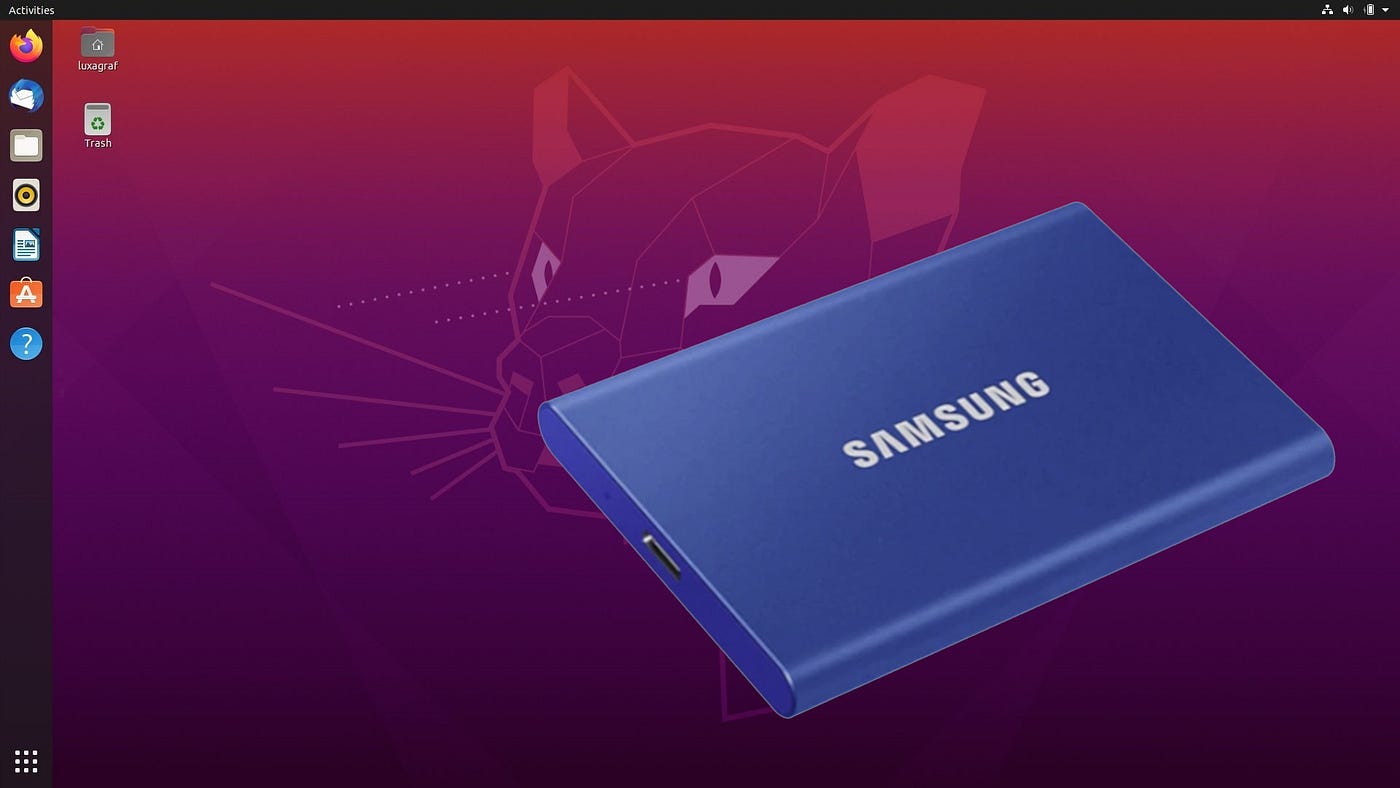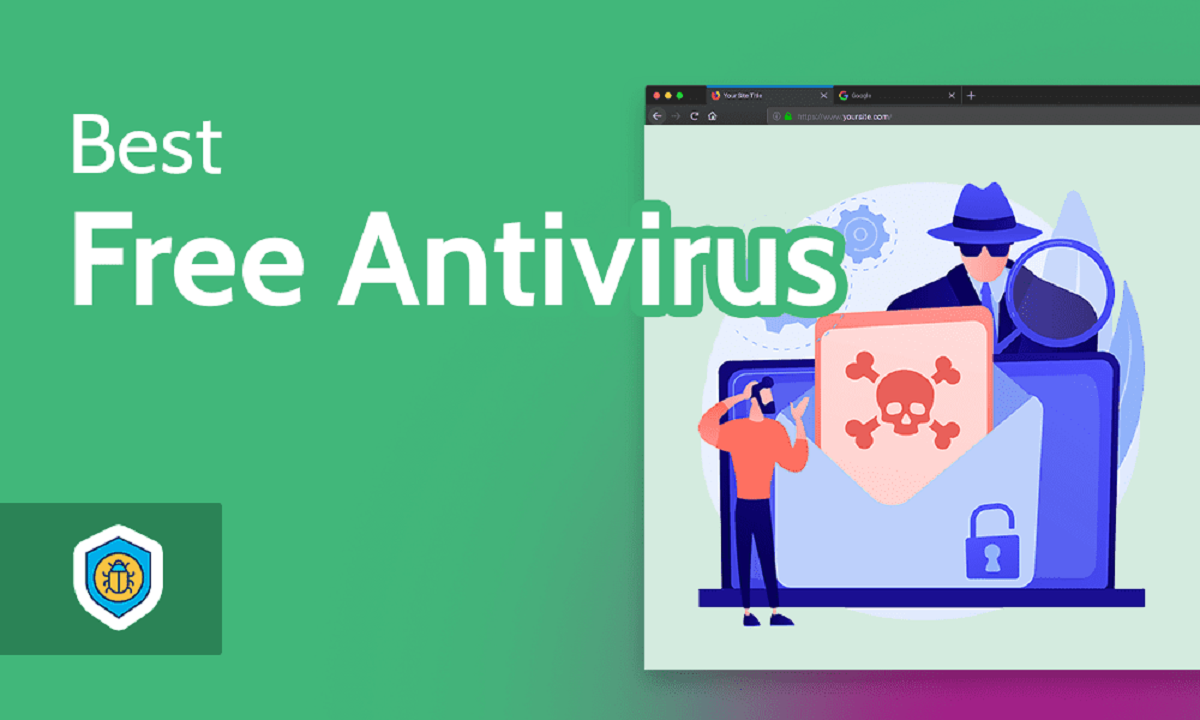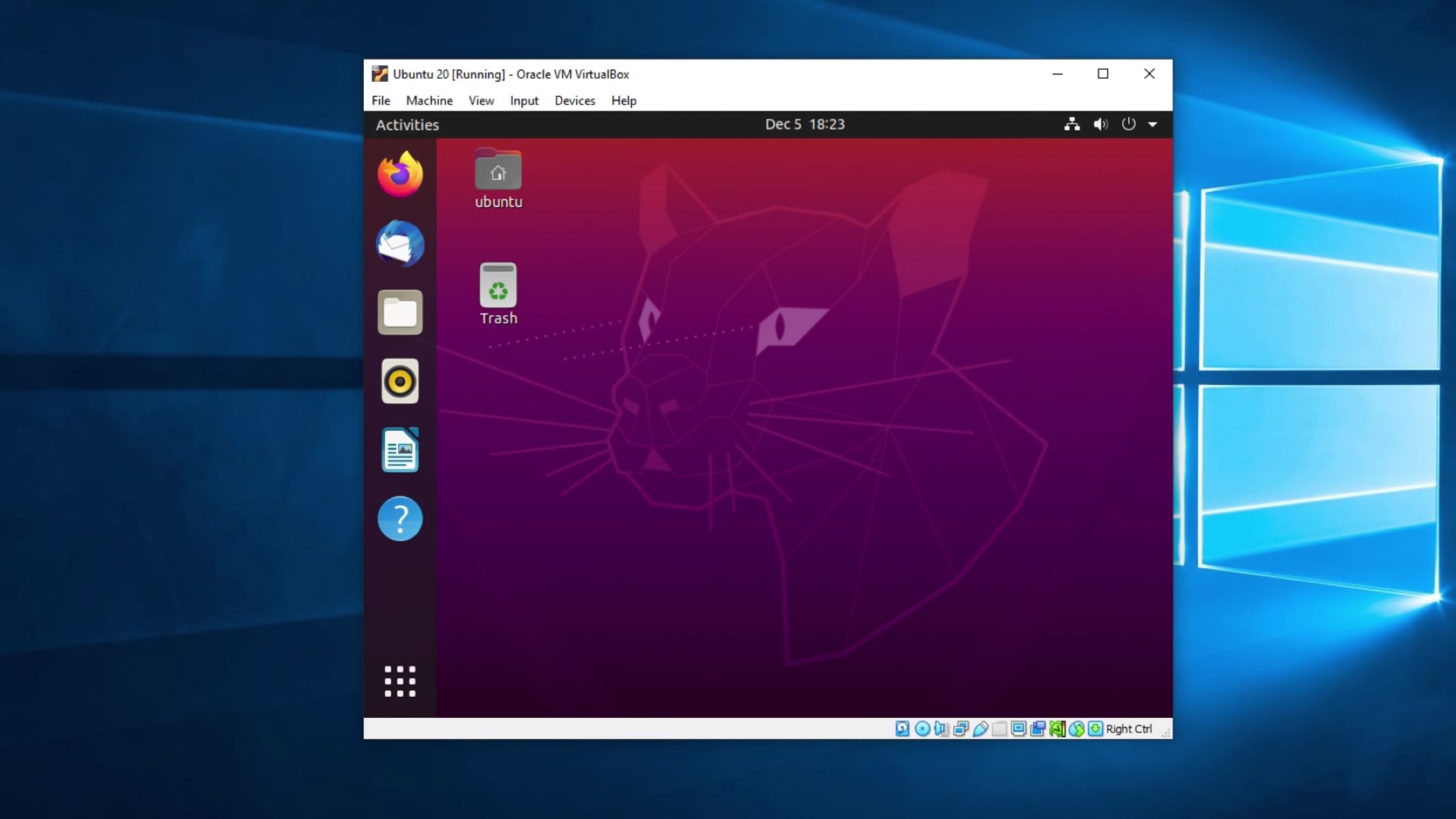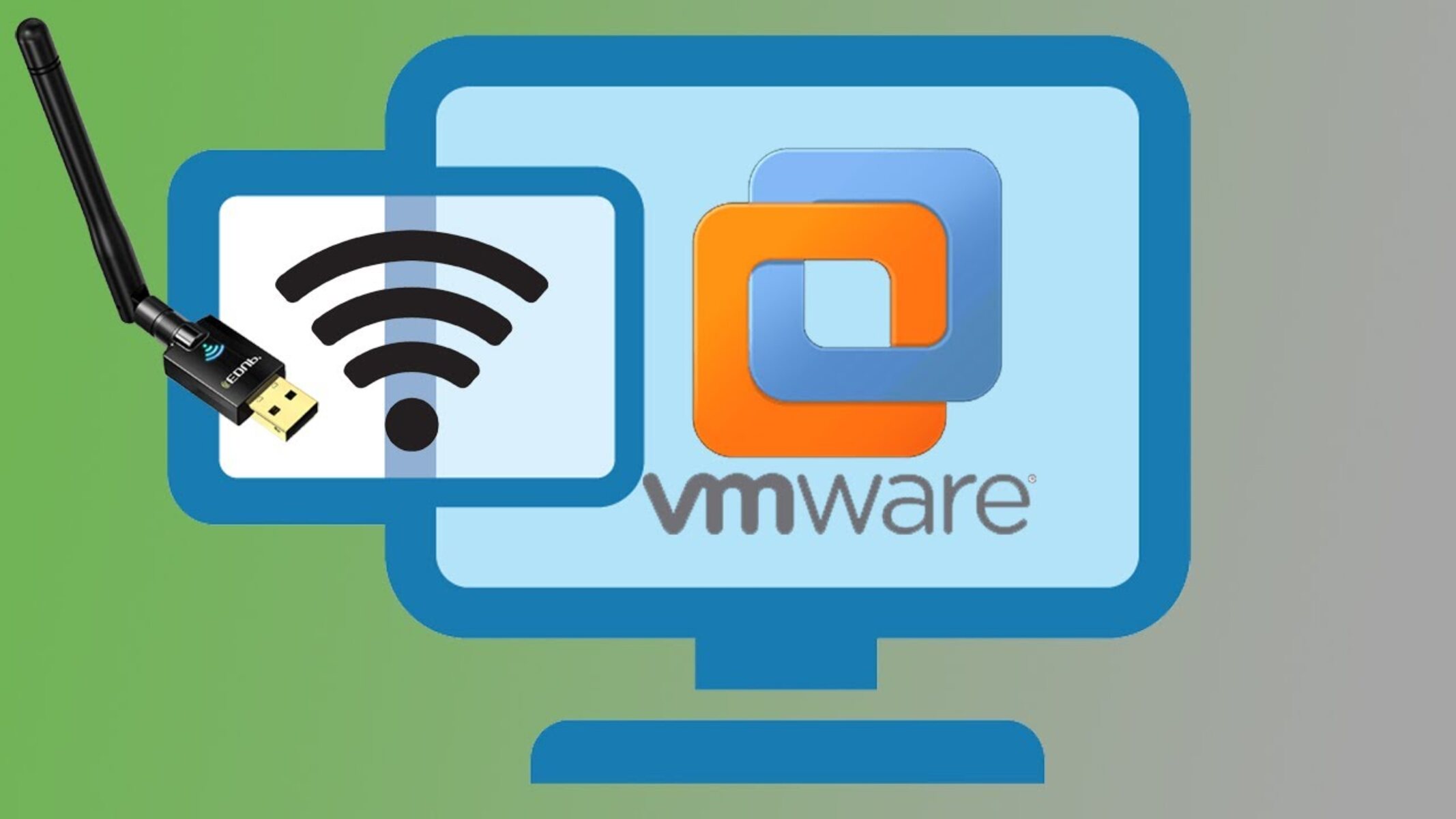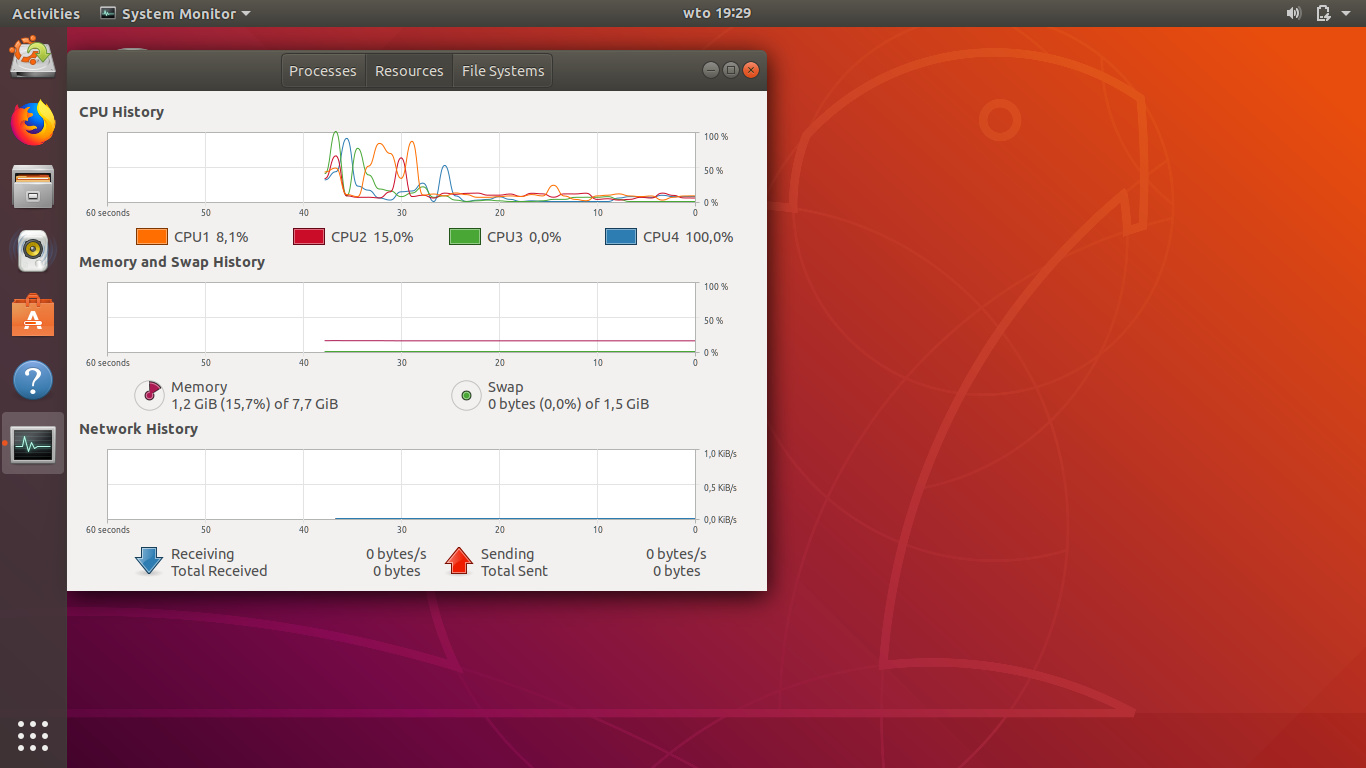Introduction
Welcome to the world of Ubuntu with UPS battery! In this guide, we will explore the process of configuring a UPS battery with Ubuntu to ensure uninterrupted power supply and protect your important data and equipment.
Before we dive into the configuration process, let’s familiarize ourselves with what a UPS battery is and why it is beneficial to use one with Ubuntu.
A UPS (Uninterruptible Power Supply) battery is a device that provides emergency power to your computer or other electrical equipment when the main power source fails. It acts as a backup power source, allowing you to save your work, safely shut down your computer, or continue using it without any disruption during power outages.
Using a UPS battery with Ubuntu has several advantages. Firstly, it protects your computer and other connected devices against sudden power fluctuations, voltage spikes, and power surges, which can damage hardware components and corrupt data.
Additionally, a UPS battery can prevent data loss by giving you enough time to properly save your files and shut down your computer in the event of a power outage. This is particularly crucial for businesses and individuals who rely heavily on their computers for work or personal projects.
Furthermore, a UPS battery can provide a consistent power supply to critical systems, such as servers, networking equipment, or other devices that need to be running 24/7. This ensures uninterrupted availability and minimizes downtime, which can be costly and disruptive to businesses.
Now that we understand the importance of a UPS battery with Ubuntu, let’s proceed with the step-by-step process of configuring it on your Ubuntu system. With a properly configured UPS battery, you can have peace of mind knowing that your data and equipment are protected during power outages and voltage fluctuations.
Understanding UPS Battery
Before we delve into the process of configuring a UPS battery with Ubuntu, it’s important to have a solid understanding of what a UPS battery is and how it works.
A UPS, or Uninterruptible Power Supply, is a device that acts as a power backup system, providing emergency power to connected devices when the main power source fails. It typically consists of a battery, an inverter, and a charger.
The battery in a UPS is the heart of the system. It stores electrical energy and converts it into usable power when needed. The capacity of the battery determines how long it can sustain power to connected devices during a power outage.
The inverter is responsible for converting the DC (Direct Current) power from the battery into AC (Alternating Current) power, which is used by most electrical devices. It ensures that the power supplied by the UPS is compatible with the devices it is connected to.
The charger, as the name suggests, charges the UPS battery when the main power source is available. It keeps the battery ready for use during an outage and ensures that it remains in optimal condition for extended periods of backup power.
UPS batteries come in different sizes and capacities to cater to various power requirements. The capacity of a UPS battery is measured in Volt-Ampere-hours (VAh) or Watts (W), and it determines how much time the battery can supply power to connected devices during an outage.
There are two main types of UPS batteries: standby UPS and online UPS. Standby UPS, also known as offline UPS, remains idle until a power outage occurs. When the main power source fails, it switches to battery power within milliseconds to provide uninterrupted power supply.
On the other hand, online UPS continuously powers the connected devices using the battery as the primary power source. The main power source is used to charge the battery and provide additional power when needed. This type of UPS offers higher protection against power fluctuations and provides a seamless transition during outages.
Understanding the different components and types of UPS batteries is essential for effectively configuring and utilizing them with Ubuntu. With this knowledge, you’ll be ready to take the next steps in configuring your UPS battery with Ubuntu and ensuring a reliable power backup system for your devices.
Why Use UPS Battery with Ubuntu
Ubuntu is a popular operating system known for its stability, security, and flexibility. Whether you’re using Ubuntu for personal or business purposes, integrating a UPS battery into your setup can bring several benefits.
1. Protect against power outages: Power outages can happen unexpectedly and without warning. When you’re in the middle of important work or processing critical data, an unexpected power loss can lead to data corruption or loss. Using a UPS battery with Ubuntu ensures that your system remains powered during such outages, giving you enough time to save your work and safely shut down your computer.
2. Safeguard against power fluctuations: Power fluctuations, voltage spikes, and surges are common electrical events that can damage sensitive computer components. By using a UPS battery, you can provide a stable and clean power supply to your Ubuntu system, protecting it from these harmful electrical disturbances.
3. Prevent data loss: Data loss can have significant consequences, especially for businesses. In the event of a sudden power outage, a UPS battery gives you the opportunity to properly shut down your Ubuntu system, preventing data corruption and loss. This is particularly crucial when working on important projects or managing critical business operations.
4. Maintain system uptime: Downtime can be expensive for businesses and frustrating for individuals. By utilizing a UPS battery with Ubuntu, you can keep your system running even during power disruptions. This is especially important if you’re running a server, hosting a website, or providing any service that requires uninterrupted availability.
5. Preserve hardware lifespan: Power fluctuations and sudden outages can cause stress on your computer hardware, leading to premature failure. The consistent power supplied by a UPS battery can help extend the lifespan of your hardware, reducing the need for costly repairs or replacements.
6. Peace of mind: Knowing that your Ubuntu system is protected by a UPS battery provides peace of mind. You can work, browse, and perform tasks without worrying about sudden power interruptions or the loss of your valuable data.
By incorporating a UPS battery into your Ubuntu setup, you can ensure a reliable power backup system that safeguards your data, protects your hardware, and minimizes downtime. The next section will guide you through the process of configuring a UPS battery with your Ubuntu system.
Configuring UPS Battery on Ubuntu
Configuring a UPS battery with Ubuntu involves a few steps to ensure that your system recognizes the UPS device and responds appropriately during power outages. Let’s walk through the process:
Step 1: Install the necessary packages
Start by installing the required packages for UPS support on Ubuntu. Open a terminal and enter the following command:
sudo apt-get install apcupsdStep 2: Connect and configure the UPS device
Connect the UPS battery to your Ubuntu system using a USB, serial, or network connection depending on the type of UPS device you have. Once connected, you’ll need to configure the apcupsd service to communicate with your UPS. Open the configuration file by entering the following command in the terminal:
sudo nano /etc/apcupsd/apcupsd.confWithin the configuration file, you’ll need to provide the necessary information about your UPS, including the device type, port, and battery capacity. Make sure to save the changes once you’ve updated the configuration.
Step 3: Configure Power Management settings
Ubuntu has built-in Power Management settings that need to be adjusted to recognize and respond to the UPS battery. Open the Power Management settings by going to System Settings > Power. Under the “On Battery Power” and “When Power Is Plugged In” sections, select the appropriate settings to ensure that Ubuntu detects the UPS battery and responds accordingly.
Step 4: Test the UPS battery configuration
It’s essential to test your UPS battery configuration to ensure that it’s working correctly. To do this, disconnect the main power source to simulate a power outage and observe how your Ubuntu system responds. Monitor the battery status, and make sure your system shuts down gracefully before the battery depletes completely.
Once you’ve completed these steps, your UPS battery should be successfully configured with Ubuntu. You can now enjoy uninterrupted power supply, data protection, and system reliability even during power outages. Don’t forget to periodically check and maintain your UPS battery to ensure optimal performance.
Step 1: Install the necessary packages
The first step in configuring a UPS battery with Ubuntu is to install the necessary packages that enable UPS support. These packages provide the tools and drivers needed to communicate and interact with the UPS device.
To install the required packages, follow these steps:
1. Open a terminal on your Ubuntu system. You can do this by pressing Ctrl+Alt+T or by searching for “Terminal” in the applications menu.
2. Use the following command to install the apcupsd package, which is a widely-used UPS monitoring software on Ubuntu:
sudo apt-get install apcupsd3. Enter your password when prompted to authenticate the installation. Note that you’ll need sudo privileges to install packages on Ubuntu.
4. The package manager will download and install apcupsd and its dependencies. This may take a few moments depending on your internet speed.
Once the installation is complete, you’ll have the necessary tools to configure and monitor your UPS battery on Ubuntu. These tools include the apcupsd service, which is responsible for managing the UPS device and communicating important UPS-related information to the operating system.
Installing the required packages is an important initial step in the process of configuring a UPS battery on Ubuntu. With these tools installed, you can proceed to the next steps and connect and configure your UPS device effectively.
Step 2: Connect and Configure the UPS Device
Once you have installed the necessary packages for UPS support on your Ubuntu system, the next step is to connect and configure the UPS device. This will ensure that your system can communicate with the UPS and respond appropriately during power outages. Follow the steps below to connect and configure your UPS device:
1. Physically connect the UPS device to your Ubuntu system. Depending on the type of UPS, you can connect it via USB, serial, or network connection. Refer to the manufacturer’s instructions for specific connection details.
2. Open the configuration file for the apcupsd service by running the following command in the terminal:
sudo nano /etc/apcupsd/apcupsd.conf3. Within the configuration file, you will find various settings that need to be configured. The most important settings include:
- UPSNAME: Assign a unique name to your UPS device.
- UPSCABLE: Specify the connection type of your UPS device (e.g., usb, serial, network).
- UPSTYPE: Set the UPS device type (e.g., apcsmart for USB, smart for serial, net for network).
- DEVICE: Specify the device path for serial or USB connections (e.g., /dev/ttyS0 for serial, /dev/usb/hiddev0 for USB).
- BATTERYLEVEL: Define the battery level (in percentage) at which the UPS should initiate a shutdown.
Make sure to save any changes made to the configuration file before proceeding to the next step.
4. Restart the apcupsd service to apply the new configuration by running the following command in the terminal:
sudo systemctl restart apcupsd5. Verify that the UPS device is recognized by running the following command:
apcaccess statusThis command will display the status information of your UPS battery, including battery charge level, remaining runtime, and other relevant details. Ensure that you see accurate information to confirm that your UPS device is properly connected and configured.
By connecting and configuring your UPS device correctly, you can ensure that your Ubuntu system can communicate with the UPS and respond appropriately during power outages. This step is crucial to establishing a reliable power backup system for your Ubuntu setup.
Step 3: Configure Power Management Settings
Configuring the power management settings in Ubuntu is essential to ensure that the operating system recognizes and responds to the UPS battery effectively. By adjusting these settings, you can enable Ubuntu to detect power outages and take appropriate actions to protect your system. Follow the steps below to configure the power management settings:
1. Open the Power Management settings on your Ubuntu system. You can do this by clicking on the system menu in the top-right corner of the screen and selecting “Settings.”
2. In the Settings window, click on “Power” to access the power management options.
3. On the Power panel, you will find different sections related to power management settings. Look for the sections titled “On Battery Power” and “When Power Is Plugged In.”
4. Configure the desired settings for each section:
- Suspend & Power Button: Choose whether Ubuntu should suspend the system or take other actions when on battery power or when power is plugged in. You can select options such as suspend, shut down, or do nothing.
- Critical Battery Action: Specify the action Ubuntu should take when the battery level is critically low. You can choose to suspend, shut down, or hibernate the system.
- Power Saving: Adjust the power-saving settings based on your preferences. You can configure options like dimming the screen, turning off display, or enabling power-saving mode.
5. Ensure that the “Turn Off Power” option is set to “Never” in both the “On Battery Power” and “When Power Is Plugged In” sections. This will prevent Ubuntu from shutting down abruptly during power outages.
6. Save the changes and close the Power Management settings window.
By configuring the power management settings, you enable Ubuntu to detect when the UPS battery is in use and respond accordingly. This ensures that your system can take appropriate actions, such as initiating a graceful shutdown, during power outages or critical battery situations.
Remember to periodically review and adjust these settings based on your specific needs and preferences. Adapting the power management settings ensures optimal utilization of the UPS battery and enhances the reliability of your power backup system in Ubuntu.
Step 4: Test the UPS Battery Configuration
After configuring the UPS battery on your Ubuntu system, it is crucial to test the configuration to ensure that it functions as expected during power outages. Testing the UPS battery configuration allows you to verify that your system can properly detect the UPS, respond to power fluctuations, and shutdown gracefully when needed. Follow the steps below to test your UPS battery configuration:
1. Safely disconnect the main power source from your Ubuntu system. This can be done by either unplugging the power cord or switching off the power supply.
2. Observe the behavior of your Ubuntu system. The UPS battery should take over as the power source once the main power is disconnected. Monitor the status of the UPS to ensure that it is providing backup power to your system.
3. Pay attention to any notifications or warnings that Ubuntu may display. The system should recognize the loss of power and inform you about the switch to battery power.
4. Monitor the battery status on your Ubuntu system. This information is usually available in the system tray or power management settings. Check the battery level and remaining runtime to ensure that the UPS battery is properly detected and providing the expected backup power.
5. Perform a controlled shutdown to test the graceful system shutdown during a power outage. Use the appropriate command or option to initiate the shutdown process on your Ubuntu system. This allows your system to close any open applications, save any unsaved work, and shut down in an organized manner.
6. Once the controlled shutdown is complete, restore the main power source to your Ubuntu system and observe the behavior. The system should recognize the return of power and resume normal operation.
By testing the UPS battery configuration, you can ensure that your Ubuntu system is fully prepared to handle power outages. This process validates that the UPS device is functioning correctly, the power management settings are properly configured, and the system can respond appropriately to the loss and restoration of power. Regularly testing your UPS battery configuration helps maintain the reliability and effectiveness of your power backup system.
Conclusion
Configuring a UPS battery with Ubuntu is a crucial step in ensuring uninterrupted power supply and protecting your data and equipment against power outages and fluctuations. By following the steps outlined in this guide, you can successfully integrate a UPS battery into your Ubuntu system and enjoy the benefits of a reliable power backup system.
We began by understanding the importance of a UPS battery with Ubuntu, including its ability to protect against power outages, prevent data loss, maintain system uptime, and prolong hardware lifespan. The UPS battery provides a safeguard against power fluctuations and voltage spikes, ensuring the stability and longevity of your Ubuntu system.
We then delved into the step-by-step process of configuring the UPS battery on Ubuntu. This included installing the necessary packages for UPS support, connecting and configuring the UPS device, adjusting the power management settings, and thoroughly testing the UPS battery configuration.
By installing the required packages, your Ubuntu system gained the tools and drivers necessary for UPS support. Connecting and configuring the UPS device allowed Ubuntu to communicate with the battery and respond appropriately during power outages. Configuring the power management settings ensured that Ubuntu recognized the UPS and took the necessary actions to protect the system. Finally, testing the UPS battery configuration confirmed its reliability and functionality.
With a properly configured UPS battery, you can have peace of mind, knowing that your Ubuntu system is protected against unexpected power failures and voltage fluctuations. Your data will remain safe, and you can continue working without disruption during power outages.
Remember to regularly maintain and monitor your UPS battery to ensure its optimal performance. This includes periodic battery checks, cleaning, and attention to any manufacturer-specified maintenance procedures.
By following this guide, you have taken a significant step towards fortifying your Ubuntu system against power-related issues. With a robust UPS battery configuration, you can focus on your work or activities without worrying about power interruptions and data loss.
Take the necessary measures to protect your Ubuntu system today and enjoy a reliable, uninterrupted power supply with a UPS battery.