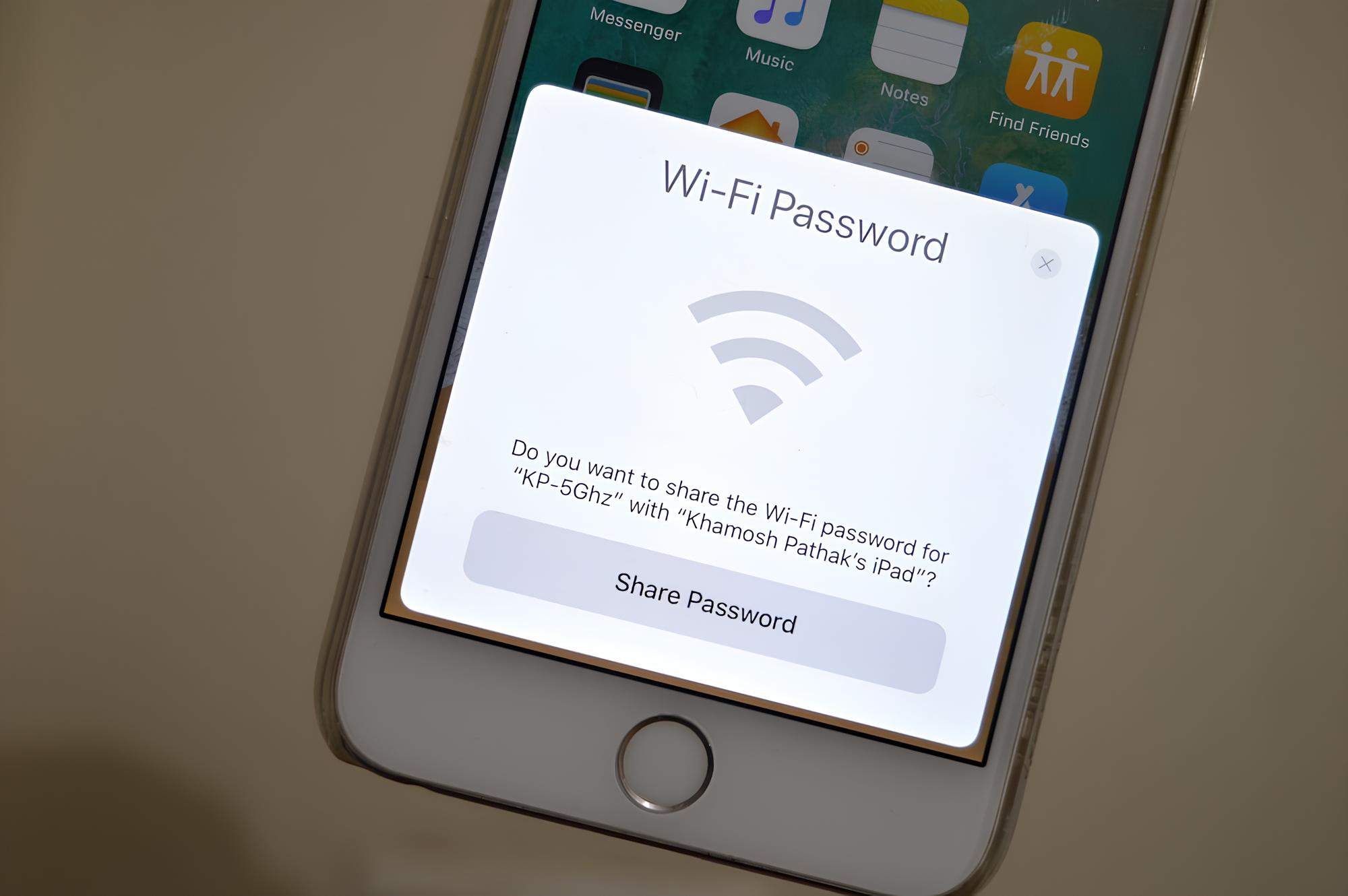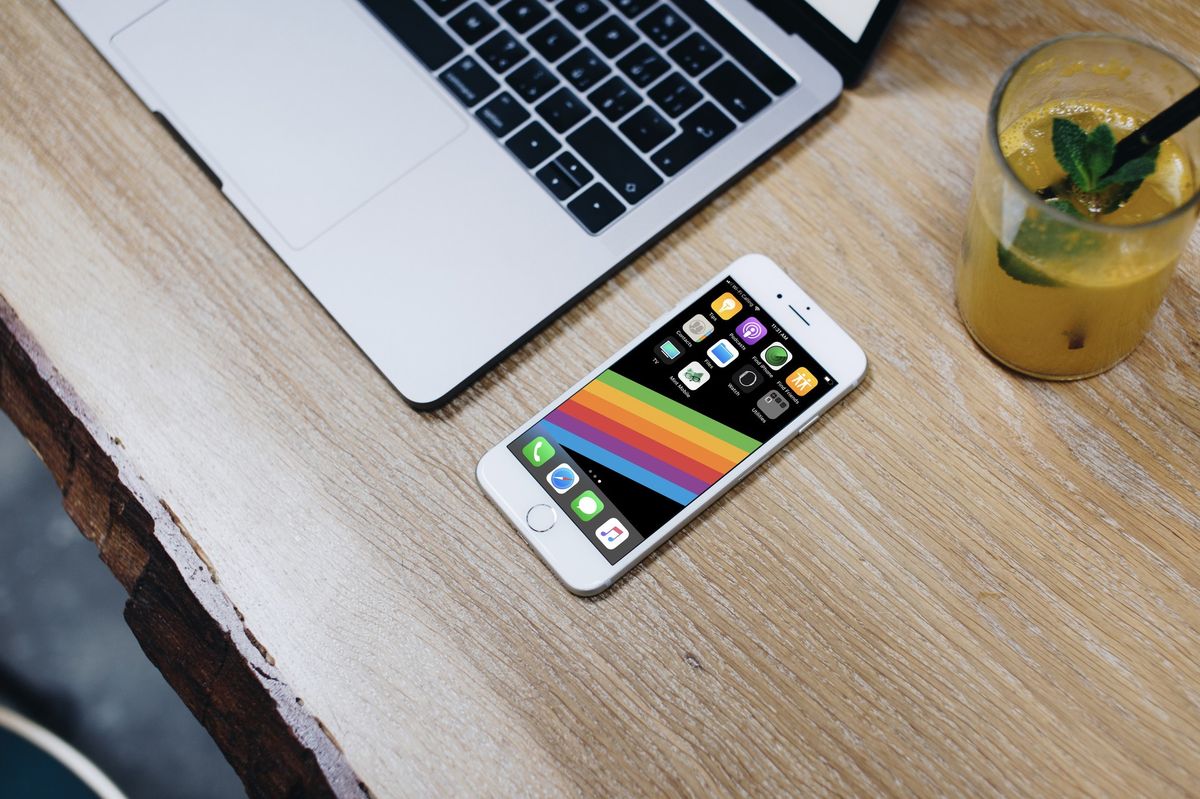Introduction
Sharing your iPhone's internet connection with other devices can be incredibly convenient, especially when you're on the go or in a location without Wi-Fi access. By setting up a personal hotspot on your iPhone, you can easily provide internet connectivity to your laptop, tablet, or any other Wi-Fi-enabled device. Whether you're traveling, working remotely, or simply need to connect your devices in a pinch, the personal hotspot feature turns your iPhone into a portable Wi-Fi hotspot, allowing you to stay connected wherever you are.
In this comprehensive guide, we will walk you through the step-by-step process of setting up and using the personal hotspot feature on your iPhone. You'll learn how to enable the hotspot, connect other devices, customize hotspot settings to suit your preferences, and monitor hotspot usage to manage data consumption effectively.
By the end of this guide, you'll be well-equipped to harness the power of your iPhone's personal hotspot, enabling seamless internet connectivity for all your devices. Whether you're sharing important documents on the go, streaming music and videos, or simply staying connected with friends and colleagues, the personal hotspot feature empowers you to stay productive and entertained, regardless of your location.
Now, let's dive into the details and unlock the full potential of your iPhone's personal hotspot feature. Follow along as we guide you through each step, ensuring that you can confidently set up and manage your iPhone hotspot with ease.
Step 1: Turn on Personal Hotspot on iPhone
Enabling the personal hotspot feature on your iPhone is a straightforward process that transforms your device into a portable Wi-Fi hotspot, allowing other devices to connect and utilize its internet connection. Follow these simple steps to activate the personal hotspot on your iPhone:
-
Access Settings: Begin by unlocking your iPhone and navigating to the "Settings" app on the home screen. The Settings app is represented by a gear icon and serves as the control center for various configurations and preferences on your device.
-
Select Personal Hotspot: Within the Settings menu, scroll down and tap on "Personal Hotspot." This option is typically located near the top of the menu, denoted by a label and an icon resembling a link chain, symbolizing the sharing of internet connectivity.
-
Activate Personal Hotspot: Upon selecting the "Personal Hotspot" option, you will be presented with a toggle switch. Simply tap the toggle switch to activate the personal hotspot feature. Once activated, your iPhone will emit a Wi-Fi signal, allowing other devices to detect and connect to the hotspot.
-
Configure Hotspot Settings (Optional): If desired, you can customize the hotspot settings by tapping on "Wi-Fi Password" to set a specific password for the hotspot. This password ensures that only authorized users can connect to your hotspot, safeguarding your internet connection and personal data.
-
Connect Devices: With the personal hotspot activated, other devices, such as a laptop, tablet, or another smartphone, can now detect and connect to your iPhone's hotspot. Simply access the Wi-Fi settings on the device you wish to connect and select your iPhone's hotspot from the list of available networks. Enter the password you set (if applicable), and the device will establish a connection to your iPhone's hotspot.
By following these steps, you have successfully turned on the personal hotspot on your iPhone, empowering you to share your device's internet connection with other devices seamlessly. This capability is invaluable in various scenarios, whether you need to work remotely, access the internet on a device without its own data connection, or provide connectivity for colleagues or friends. With the personal hotspot feature enabled, you can enjoy the convenience of a portable Wi-Fi hotspot, ensuring that you stay connected wherever you go.
Step 2: Connect another device to iPhone Hotspot
Once you have successfully activated the personal hotspot on your iPhone, the next step is to connect another device to your iPhone's hotspot. This process allows the secondary device, such as a laptop, tablet, or another smartphone, to utilize your iPhone's internet connection, enabling seamless connectivity on the go.
To connect another device to your iPhone's hotspot, follow these straightforward steps:
-
Access Wi-Fi Settings: Unlock the secondary device and access its Wi-Fi settings. This can typically be done by navigating to the device's settings menu and selecting the Wi-Fi option. Alternatively, you can often access Wi-Fi settings directly from the device's home screen or control center.
-
Detect and Select iPhone Hotspot: Within the Wi-Fi settings, the available networks will be displayed. Your iPhone's hotspot should appear in the list of available networks, typically denoted by your iPhone's name or a customized identifier you've set. Select your iPhone's hotspot from the list to initiate the connection process.
-
Enter Hotspot Password: If you have set a specific password for your iPhone's hotspot, the secondary device will prompt you to enter this password to establish the connection. Enter the password you configured during the setup process to authenticate and connect to your iPhone's hotspot.
-
Establish Connection: Once the password is entered, the secondary device will proceed to establish a connection to your iPhone's hotspot. Upon successful connection, the secondary device will be able to access the internet through your iPhone's data connection, allowing you to browse the web, stream media, and utilize online services on the connected device.
By following these steps, you can effortlessly connect another device to your iPhone's hotspot, extending your device's internet connectivity to additional devices. Whether you're working on a laptop, browsing the web on a tablet, or staying connected on another smartphone, the personal hotspot feature empowers you to share your iPhone's internet connection with ease.
This capability is invaluable in a variety of situations, from business trips and remote work scenarios to leisure travel and everyday connectivity needs. With your iPhone serving as a portable Wi-Fi hotspot, you can ensure that all your devices stay connected, enabling productivity, entertainment, and communication wherever you go.
Step 3: Customize Hotspot settings
Customizing your iPhone's hotspot settings allows you to tailor the connectivity experience to suit your preferences and security requirements. By accessing the hotspot settings, you can set a specific Wi-Fi password, manage connected devices, and optimize the hotspot configuration for seamless sharing of your iPhone's internet connection.
To customize your hotspot settings, follow these steps:
-
Access Hotspot Settings: Once the personal hotspot is activated on your iPhone, navigate to the "Personal Hotspot" section within the Settings app. Here, you can access a range of options to customize the hotspot settings according to your needs.
-
Set Wi-Fi Password: Within the hotspot settings, tap on the "Wi-Fi Password" option to set a specific password for your hotspot. This password acts as a security measure, ensuring that only authorized users can connect to your hotspot. By setting a unique and secure password, you can protect your internet connection and personal data from unauthorized access.
-
Manage Connected Devices: In the hotspot settings, you can also view and manage the devices currently connected to your iPhone's hotspot. This feature allows you to monitor the connected devices, check their data usage, and disconnect any devices if necessary. By having visibility and control over the connected devices, you can ensure that your hotspot is utilized efficiently and securely.
-
Enable Bluetooth and USB Tethering (Optional): Depending on your connectivity needs, you can explore additional options within the hotspot settings to enable Bluetooth and USB tethering. These features allow you to share your iPhone's internet connection with other devices via Bluetooth or a physical USB connection, providing flexibility in how you share your device's connectivity.
Customizing your hotspot settings empowers you to create a personalized and secure connectivity environment, ensuring that you can share your iPhone's internet connection with confidence. Whether you're working on important tasks, collaborating with colleagues, or simply staying connected while on the move, the ability to customize hotspot settings enhances the overall experience of sharing your iPhone's internet connection.
By taking advantage of the customization options available within the hotspot settings, you can optimize the connectivity experience, prioritize security, and ensure seamless sharing of your iPhone's internet connection across all your devices. This level of control and customization enhances the versatility and reliability of your iPhone's personal hotspot, enabling you to stay productive and connected in any situation.
Step 4: Monitor Hotspot usage
Monitoring your iPhone's hotspot usage is essential for effectively managing data consumption and ensuring that your internet connectivity is utilized efficiently. By keeping track of the devices connected to your hotspot and their data usage, you can stay informed about data consumption patterns, identify any excessive usage, and maintain control over your shared internet connection.
To monitor your iPhone's hotspot usage, follow these steps:
-
Access Hotspot Settings: Begin by navigating to the "Personal Hotspot" section within the Settings app on your iPhone. Here, you can access the necessary tools to monitor and manage your hotspot usage effectively.
-
View Connected Devices: Within the hotspot settings, you can view a list of devices currently connected to your iPhone's hotspot. This feature provides visibility into the devices utilizing your internet connection, allowing you to identify the number of connected devices and their respective data usage.
-
Check Data Usage: By monitoring the data usage of each connected device, you can assess the amount of data being consumed through your iPhone's hotspot. This information empowers you to track data usage patterns, identify any devices consuming excessive data, and make informed decisions about managing connectivity.
-
Disconnect Devices (if necessary): If you observe excessive data usage from specific devices or encounter unauthorized connections, you have the option to disconnect these devices from your iPhone's hotspot. This proactive measure helps to control data consumption and ensure that your internet connection is utilized responsibly.
-
Set Data Usage Alerts (Optional): To further manage hotspot usage, consider setting data usage alerts on your iPhone. These alerts notify you when your data usage reaches a specified threshold, allowing you to stay informed about data consumption and take appropriate actions to regulate connectivity.
By monitoring your iPhone's hotspot usage, you gain valuable insights into how your shared internet connection is being utilized. Whether you're managing connectivity for work-related tasks, personal activities, or collaborative projects, the ability to monitor hotspot usage enables you to maintain control over data consumption and ensure that your internet connectivity remains efficient and secure.
With the insights gained from monitoring hotspot usage, you can make informed decisions about data management, optimize connectivity for all connected devices, and proactively address any irregularities in data usage. This proactive approach to managing hotspot usage enhances the overall experience of sharing your iPhone's internet connection, empowering you to stay connected with confidence and efficiency.
Conclusion
In conclusion, the personal hotspot feature on your iPhone serves as a versatile and invaluable tool for sharing your device's internet connection with other devices. By following the step-by-step guide outlined in this comprehensive resource, you have gained the knowledge and confidence to harness the power of your iPhone's personal hotspot effectively.
With the ability to turn on the personal hotspot, connect additional devices, customize hotspot settings, and monitor usage, you have unlocked a seamless and reliable method of extending internet connectivity to your laptop, tablet, or any other Wi-Fi-enabled device. This capability is particularly beneficial in various scenarios, including remote work, travel, and everyday connectivity needs.
The convenience of sharing your iPhone's internet connection empowers you to stay productive, entertained, and connected wherever you go. Whether you're collaborating on important projects, accessing online resources, or simply staying in touch with friends and colleagues, the personal hotspot feature ensures that your devices remain seamlessly connected.
Furthermore, the customization options available within the hotspot settings provide a personalized and secure connectivity environment. By setting a specific Wi-Fi password, managing connected devices, and exploring additional tethering options, you can tailor the hotspot experience to align with your preferences and security requirements.
Additionally, the ability to monitor hotspot usage offers valuable insights into data consumption patterns and connected devices' activity. This visibility allows you to make informed decisions about managing data usage, proactively addressing excessive consumption, and ensuring that your shared internet connection is utilized efficiently and responsibly.
Overall, the personal hotspot feature on your iPhone enhances your connectivity experience, enabling you to navigate various situations with confidence and flexibility. Whether you're sharing important documents during a business trip, accessing online resources while traveling, or simply extending connectivity to multiple devices at home, the personal hotspot feature empowers you to stay connected on your terms.
By mastering the steps outlined in this guide and understanding the nuances of sharing your iPhone's internet connection, you have expanded your capabilities and embraced the full potential of your device. The personal hotspot feature is a testament to the versatility and functionality of modern smartphones, providing a seamless bridge between your iPhone and the connected world.
With the knowledge and skills acquired from this guide, you are well-prepared to leverage your iPhone's personal hotspot in diverse settings, ensuring that connectivity remains a constant companion in your daily endeavors. Embrace the power of the personal hotspot, and let your iPhone serve as a steadfast source of connectivity, productivity, and entertainment, no matter where your journey takes you.