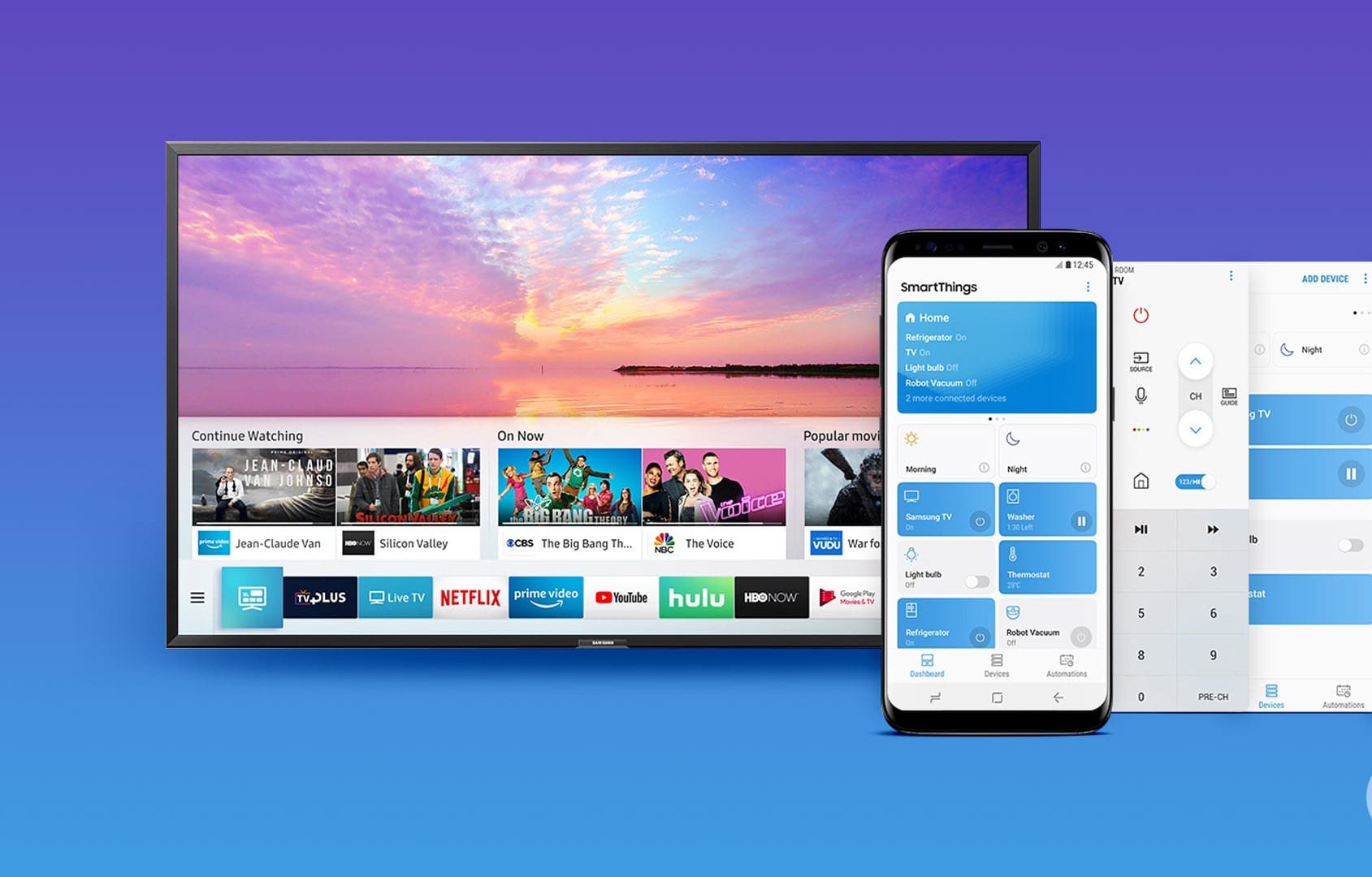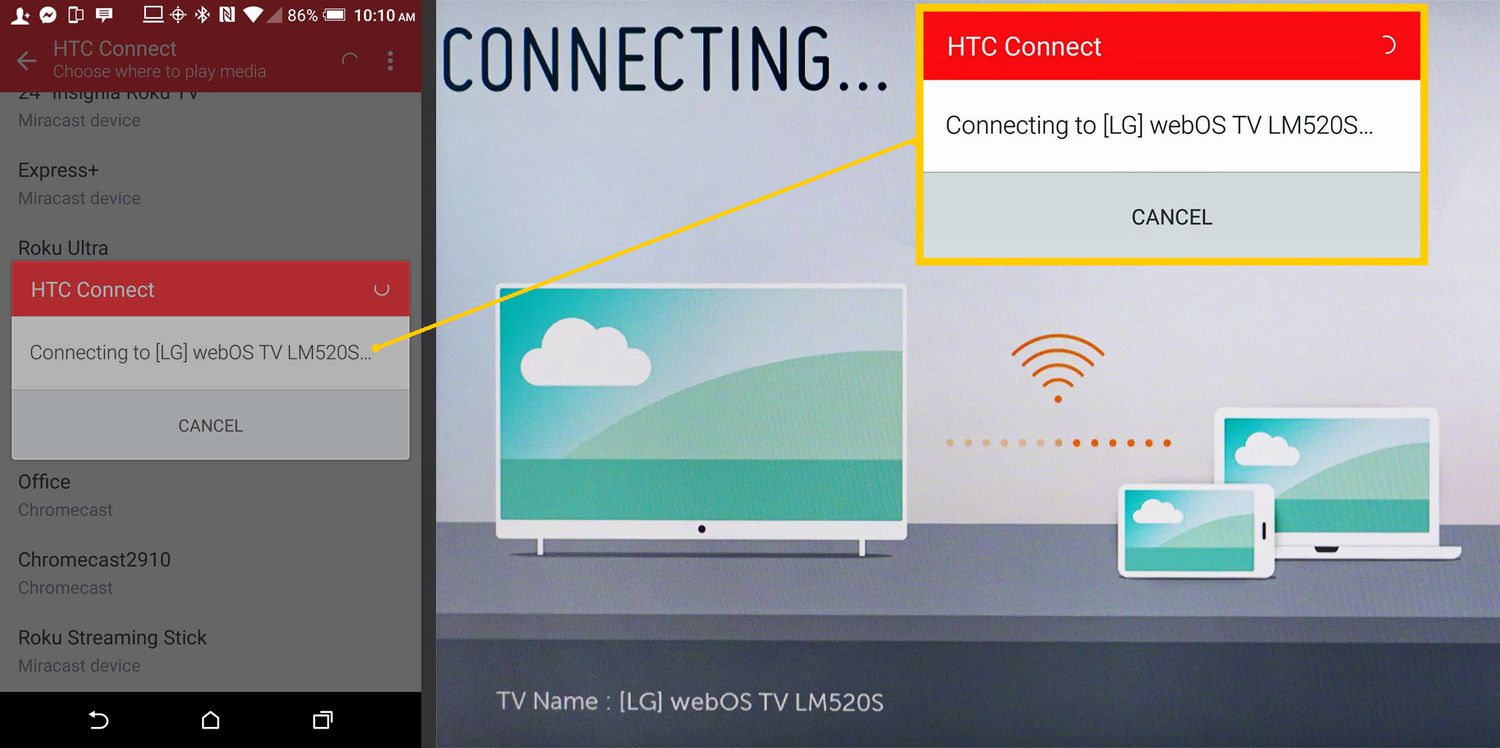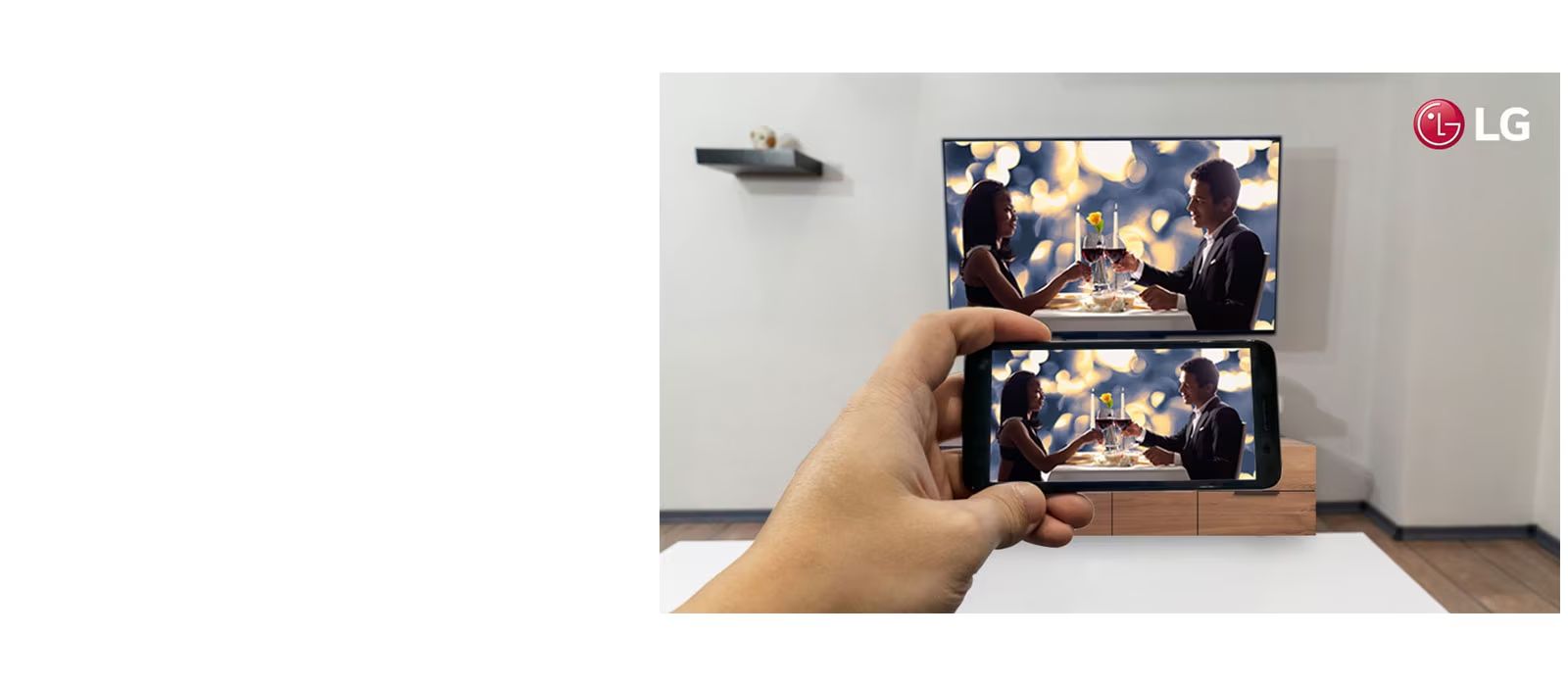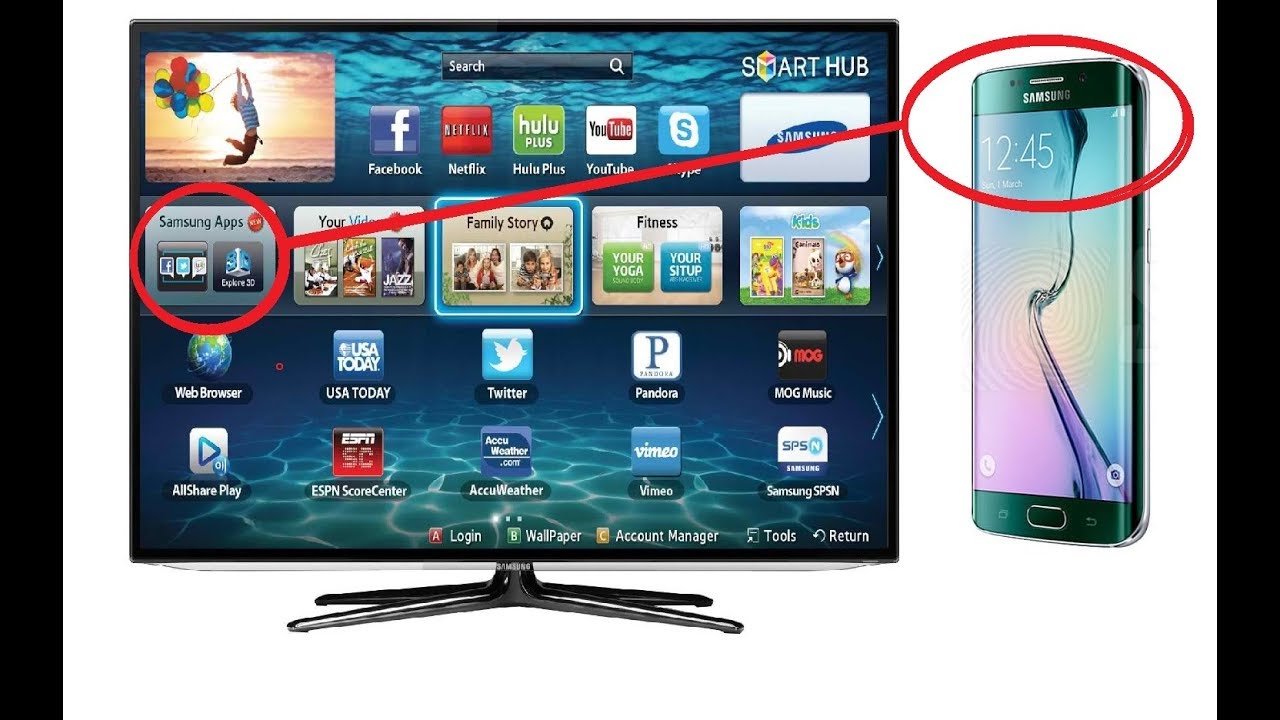Introduction
Samsung Screen Sharing: Phone to TV Guide
Are you tired of crowding around your smartphone screen to view photos, videos, or presentations? With Samsung Screen Sharing, you can effortlessly mirror your phone's display onto a larger screen, such as a TV, allowing everyone to enjoy the content without squinting or huddling together. This innovative feature is a game-changer for social gatherings, professional presentations, and leisurely entertainment. In this comprehensive guide, we will delve into the intricacies of Samsung Screen Sharing, providing you with a step-by-step setup process, usage tips, and troubleshooting techniques to ensure a seamless and enjoyable experience.
Samsung Screen Sharing, also known as screen mirroring or Smart View, enables users to wirelessly project the contents of their Samsung smartphone onto a compatible television or monitor. This functionality eliminates the need for cumbersome cables and adapters, offering a convenient and clutter-free solution for sharing your phone's screen with a larger audience.
Whether you're eager to showcase vacation photos, stream your favorite series, or deliver a captivating presentation, Samsung Screen Sharing empowers you to do so with ease. By harnessing the power of this feature, you can transform your living room into a home theater, turn a business meeting into a dynamic visual experience, or simply enjoy a more immersive viewing experience from the comfort of your couch.
The beauty of Samsung Screen Sharing lies in its simplicity and versatility. It caters to a wide range of scenarios, from casual entertainment to professional engagements, making it a valuable tool for individuals and businesses alike. Whether you're a tech-savvy enthusiast or a novice user, this guide will equip you with the knowledge and skills needed to harness the full potential of Samsung Screen Sharing, unlocking a world of possibilities right at your fingertips.
In the following sections, we will explore the setup process for Samsung Screen Sharing, delve into the various ways to utilize this feature to mirror your phone to a TV, and address common troubleshooting issues that may arise. By the end of this guide, you will be well-versed in the art of Samsung Screen Sharing, ready to elevate your digital interactions to a whole new level. So, grab your Samsung smartphone and let's embark on this exciting journey into the realm of seamless screen sharing.
What is Samsung Screen Sharing?
Samsung Screen Sharing, also referred to as screen mirroring or Smart View, is a cutting-edge feature that enables users to wirelessly display the contents of their Samsung smartphone on a compatible TV or monitor. This functionality eliminates the need for physical connections, such as HDMI cables or adapters, providing a hassle-free and convenient method for sharing your phone’s screen with a larger audience.
By leveraging Samsung Screen Sharing, users can seamlessly mirror their phone’s display onto a TV, allowing for a more immersive and collaborative viewing experience. Whether you wish to share photos, videos, presentations, or even play mobile games on a larger screen, this feature empowers you to do so with remarkable ease and flexibility.
One of the key advantages of Samsung Screen Sharing is its compatibility with a wide range of Samsung smartphones and smart TVs, ensuring a seamless and integrated user experience. This feature is designed to enhance connectivity and convenience, enabling users to effortlessly transition from personal entertainment to professional presentations with just a few simple taps on their smartphone.
Furthermore, Samsung Screen Sharing is not limited to multimedia content; it can also be utilized for practical purposes, such as displaying real-time information, demonstrating apps, or conducting virtual meetings. This versatility makes it a valuable tool for both personal and professional use, catering to a myriad of scenarios where screen mirroring can enhance communication, collaboration, and entertainment.
Whether you’re hosting a movie night, delivering a business pitch, or simply seeking a more comfortable way to view your phone’s content, Samsung Screen Sharing offers a seamless and intuitive solution. With its user-friendly interface and robust functionality, this feature has become an indispensable asset for Samsung device owners, enabling them to amplify the impact of their digital interactions and create memorable shared experiences.
In the subsequent sections, we will delve into the setup process for Samsung Screen Sharing, explore the various methods of using this feature to mirror your phone to a TV, and address common troubleshooting issues that may arise. By gaining a deeper understanding of Samsung Screen Sharing, you will be well-equipped to harness its full potential and elevate your screen-sharing capabilities to new heights.
How to Set Up Samsung Screen Sharing
Setting up Samsung Screen Sharing, also known as screen mirroring or Smart View, is a straightforward process that allows you to seamlessly connect your Samsung smartphone to a compatible TV or monitor. Follow these steps to initiate the screen sharing functionality and begin enjoying the benefits of a larger display for your phone’s content.
- Ensure Compatibility: Before proceeding, confirm that both your Samsung smartphone and the target display device, such as a smart TV, support screen sharing functionality. Most recent Samsung smartphones and smart TVs are equipped with this feature, enabling seamless compatibility.
- Connect to the Same Network: To enable screen sharing, ensure that your smartphone and the target display device are connected to the same Wi-Fi network. This is essential for establishing a stable and reliable connection between the two devices.
- Access Screen Sharing Settings: On your Samsung smartphone, navigate to the Settings menu and select the “Connections” or “Connections > More connection settings” option, depending on your device model. From there, locate and tap on “Screen Mirroring” or “Smart View” to initiate the screen sharing setup process.
- Enable Screen Sharing: Once you have accessed the screen sharing settings, toggle the switch to enable the feature. Your smartphone will then begin searching for available devices to connect to. Meanwhile, on the target display device, access the screen sharing or Smart View settings to prepare for the connection.
- Select the Target Device: After initiating the search for available devices, your smartphone will display a list of compatible devices that can be connected to. Select the target display device, such as your smart TV, from the list to establish the screen sharing connection.
- Initiate Screen Sharing: Upon selecting the target device, your smartphone will prompt you to confirm the screen sharing connection. Once confirmed, the contents of your phone’s display will be mirrored onto the larger screen, allowing you to enjoy a more expansive and immersive viewing experience.
By following these straightforward steps, you can effortlessly set up Samsung Screen Sharing and begin enjoying the benefits of wirelessly mirroring your smartphone’s display onto a larger screen. Whether you’re sharing photos with friends, delivering a captivating presentation, or simply seeking a more comfortable viewing experience, Samsung Screen Sharing offers a convenient and versatile solution for amplifying the impact of your digital interactions.
In the subsequent sections, we will explore the various ways to utilize Samsung Screen Sharing to mirror your phone to a TV, providing you with valuable insights and tips for maximizing the potential of this feature in diverse scenarios.
Using Samsung Screen Sharing: Phone to TV
Once you have successfully set up Samsung Screen Sharing, the possibilities for leveraging this feature to mirror your phone to a TV are virtually limitless. Whether you’re looking to share captivating multimedia content, conduct professional presentations, or simply enjoy a more immersive viewing experience, Samsung Screen Sharing empowers you to seamlessly transition from the small screen of your smartphone to a larger display. Here are some practical ways to make the most of Samsung Screen Sharing:
- Sharing Photos and Videos: With Samsung Screen Sharing, you can effortlessly showcase your favorite photos and videos from your smartphone’s gallery on a larger TV screen. Whether it’s reliving cherished memories with family and friends or presenting a visual narrative during a social gathering, the ability to share multimedia content in this manner adds a new dimension to your digital interactions.
- Streaming Entertainment: Transform your living room into a home theater by using Samsung Screen Sharing to stream your favorite movies, TV shows, or online videos from your smartphone to the TV. Enjoy a more immersive and cinematic viewing experience, complete with superior audio and a larger display that enhances the enjoyment of your preferred entertainment content.
- Delivering Presentations: For professional engagements, Samsung Screen Sharing offers a convenient way to deliver dynamic and impactful presentations directly from your smartphone to a larger display. Whether you’re conducting business meetings, educational sessions, or showcasing creative projects, the ability to mirror your phone’s screen onto a TV enhances visibility and engagement, making your presentations more compelling and effective.
- Playing Mobile Games: Experience mobile gaming on a whole new level by using Samsung Screen Sharing to play games from your smartphone on the larger screen of a TV. Immerse yourself in the action, enjoy enhanced graphics, and relish the thrill of gaming with a more expansive view, creating an engaging and immersive gaming experience for yourself and others.
- Collaborative Work and Communication: Samsung Screen Sharing can also be leveraged for collaborative work and communication, allowing you to share real-time information, demonstrate apps, conduct virtual meetings, or engage in interactive discussions with colleagues and peers on a larger display. This functionality enhances connectivity and productivity, fostering seamless collaboration and communication in various professional and educational settings.
By exploring these practical applications of Samsung Screen Sharing, you can unlock the full potential of this feature and enhance your digital interactions in diverse scenarios. Whether you’re seeking to entertain, inform, collaborate, or simply enjoy a more immersive viewing experience, Samsung Screen Sharing offers a versatile and user-friendly solution for seamlessly mirroring your phone to a TV.
In the subsequent section, we will address common troubleshooting issues related to Samsung Screen Sharing, providing you with valuable insights and solutions to ensure a seamless and uninterrupted screen sharing experience.
Troubleshooting Samsung Screen Sharing Issues
While Samsung Screen Sharing offers a seamless and convenient method for mirroring your phone to a TV, you may encounter occasional issues that can disrupt the screen sharing experience. By familiarizing yourself with common troubleshooting techniques, you can quickly address these issues and ensure a smooth and uninterrupted connection between your Samsung smartphone and the target display device. Here are some troubleshooting tips to resolve Samsung Screen Sharing issues:
- Check Network Connectivity: Ensure that both your smartphone and the target display device are connected to the same Wi-Fi network. Inconsistent or weak network connectivity can lead to disruptions in the screen sharing connection. Restarting the Wi-Fi router or moving closer to the router can help improve the stability of the connection.
- Update Software and Firmware: Ensure that your Samsung smartphone and the target display device, such as a smart TV, have the latest software updates installed. Outdated software or firmware can lead to compatibility issues and hinder the screen sharing functionality. Check for updates in the device settings and perform any available software or firmware updates.
- Restart Devices: Sometimes, a simple restart can resolve temporary glitches or connectivity issues. Restart both your smartphone and the target display device to refresh their systems and establish a new connection. This can help clear any temporary software or network-related issues that may be affecting the screen sharing process.
- Ensure Device Compatibility: Verify that your Samsung smartphone and the target display device are compatible with Samsung Screen Sharing. Some older devices may have limited compatibility with newer screen sharing features. Refer to the device specifications and user manuals to confirm compatibility and functionality.
- Adjust Display Settings: On the target display device, such as a smart TV, check the screen sharing or Smart View settings to ensure that the correct input source and screen sharing options are selected. Adjusting the display settings on the target device can help establish a stable and seamless connection with your smartphone.
By employing these troubleshooting techniques, you can effectively address common issues that may arise during the Samsung Screen Sharing process, ensuring a reliable and uninterrupted screen mirroring experience. Whether you’re encountering connectivity issues, compatibility concerns, or software-related glitches, these troubleshooting tips can help you overcome obstacles and enjoy a seamless screen sharing connection.
With a proactive approach to troubleshooting, you can maximize the potential of Samsung Screen Sharing and leverage its capabilities to seamlessly mirror your phone to a TV, creating engaging and immersive viewing experiences for yourself and others.
Conclusion
As we conclude this comprehensive guide to Samsung Screen Sharing, it’s evident that this innovative feature has revolutionized the way we interact with our digital content. By seamlessly mirroring your Samsung smartphone’s display onto a compatible TV or monitor, Samsung Screen Sharing offers a versatile and user-friendly solution for sharing multimedia content, delivering presentations, streaming entertainment, and engaging in collaborative work and communication.
Throughout this guide, we’ve explored the setup process for Samsung Screen Sharing, providing step-by-step instructions to initiate the screen sharing functionality and seamlessly connect your smartphone to a larger display. Additionally, we’ve delved into the various ways to utilize Samsung Screen Sharing to mirror your phone to a TV, offering practical insights and tips for maximizing the potential of this feature in diverse scenarios.
Furthermore, we’ve addressed common troubleshooting issues related to Samsung Screen Sharing, equipping you with valuable insights and solutions to ensure a seamless and uninterrupted screen sharing experience. By familiarizing yourself with these troubleshooting techniques, you can quickly address connectivity issues and maintain a reliable connection between your Samsung smartphone and the target display device.
As you embark on your journey of seamless screen sharing with Samsung Screen Sharing, remember to leverage this feature to enhance your digital interactions, whether for personal entertainment, professional presentations, collaborative work, or immersive viewing experiences. With its user-friendly interface, compatibility with a wide range of Samsung devices and smart TVs, and versatile applications, Samsung Screen Sharing has become an indispensable tool for individuals and businesses seeking to elevate their digital connectivity and engagement.
By embracing the capabilities of Samsung Screen Sharing, you can transform your smartphone into a powerful hub for sharing, presenting, and entertaining, extending the reach of your digital content to a larger audience and creating memorable shared experiences. As technology continues to evolve, Samsung Screen Sharing stands as a testament to the seamless integration of devices, enabling us to unlock new possibilities and enhance the way we interact with our digital world.
With this guide as your companion, you are well-equipped to harness the full potential of Samsung Screen Sharing, unlocking a world of seamless connectivity and immersive viewing experiences. So, go ahead, grab your Samsung smartphone, and embark on a journey of seamless screen sharing, where the boundaries between the small screen and the big screen dissolve, giving rise to captivating and shared digital experiences.