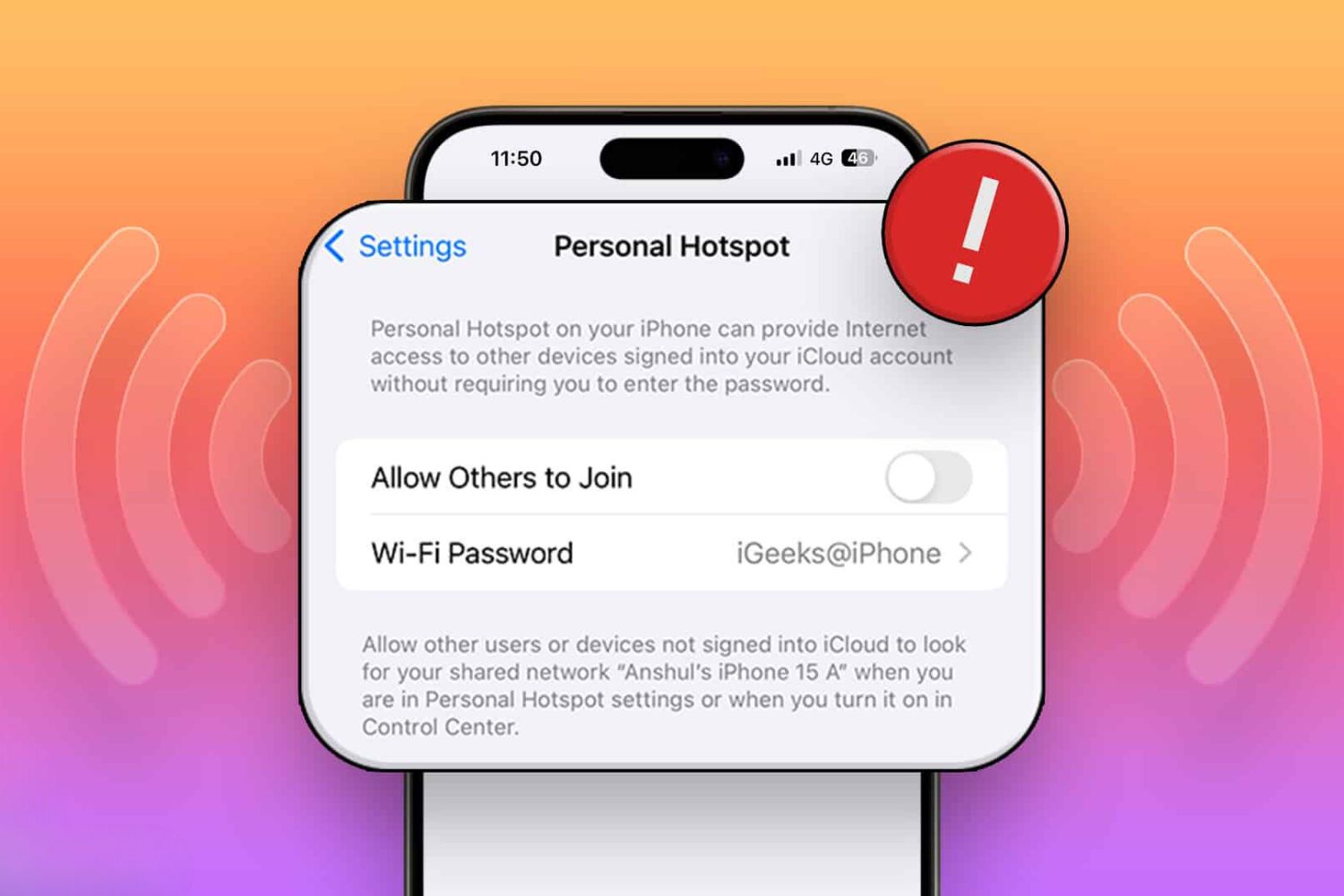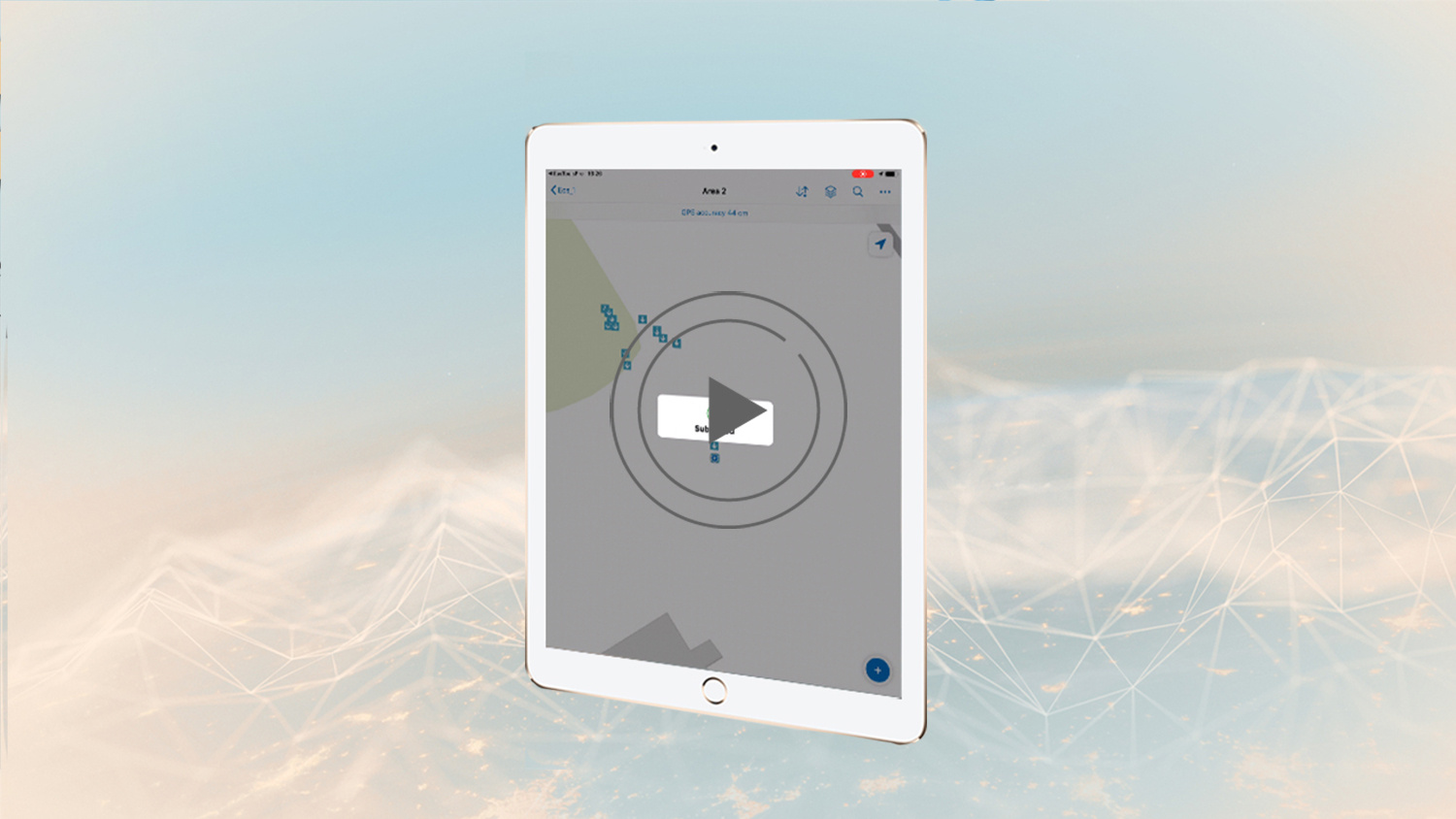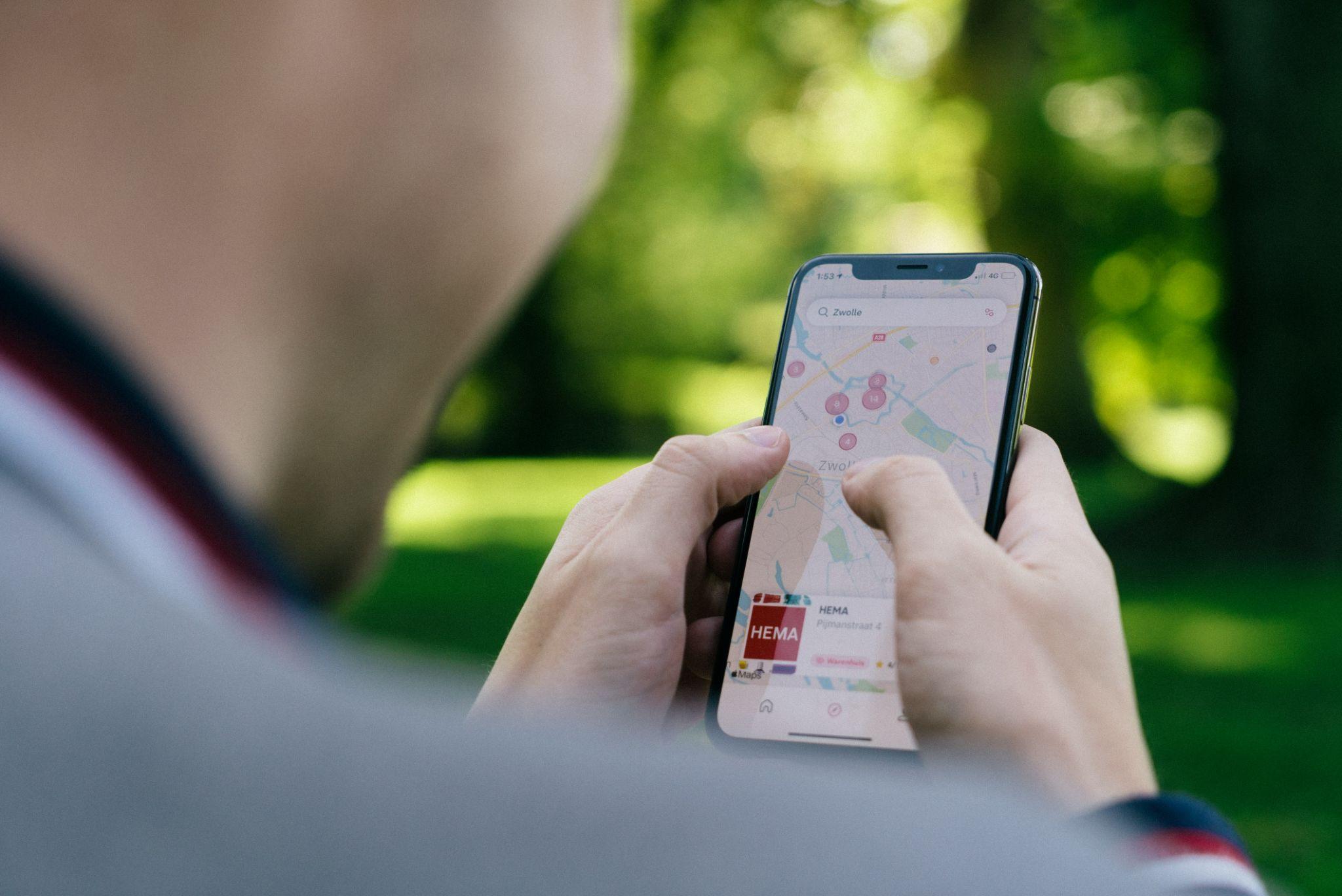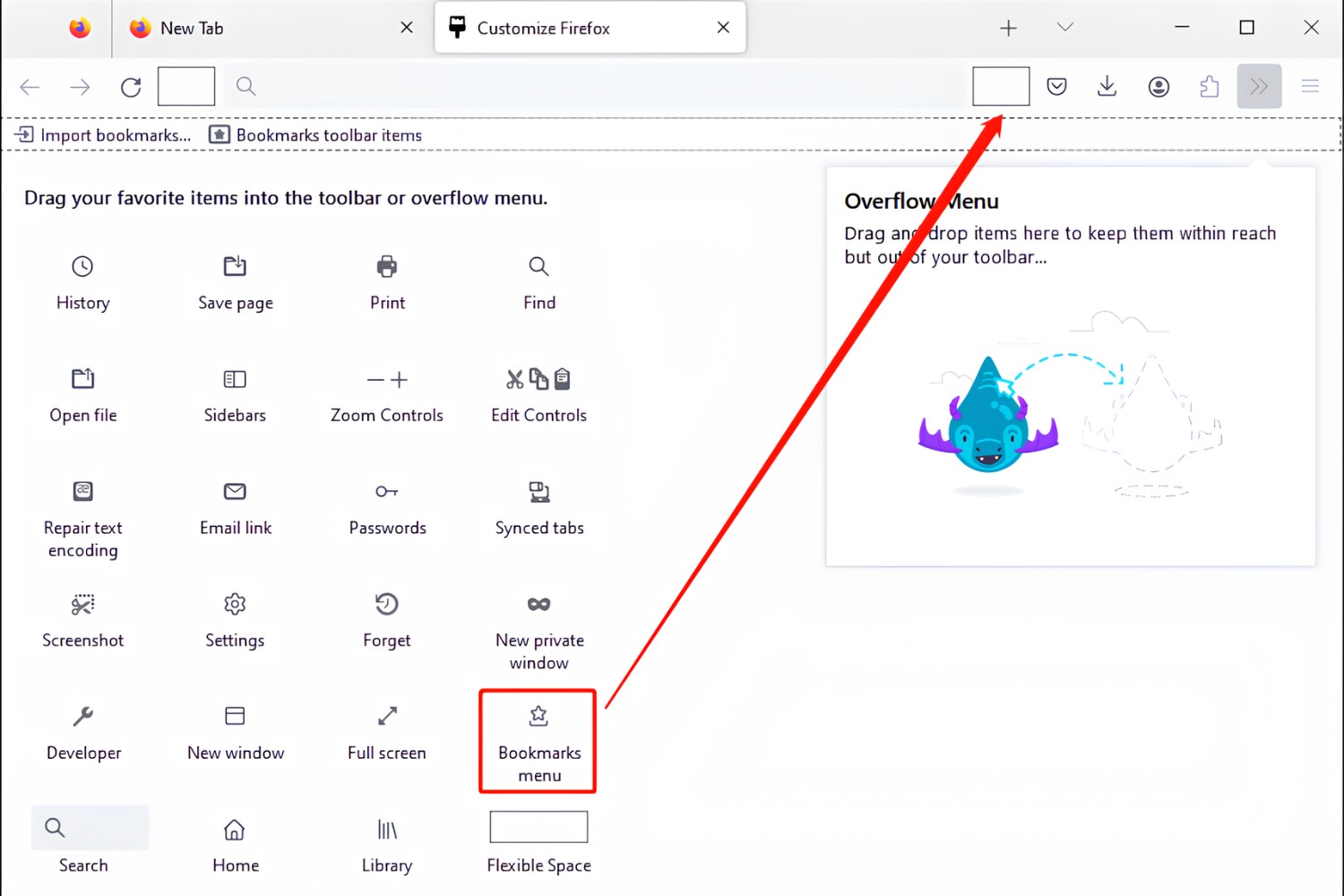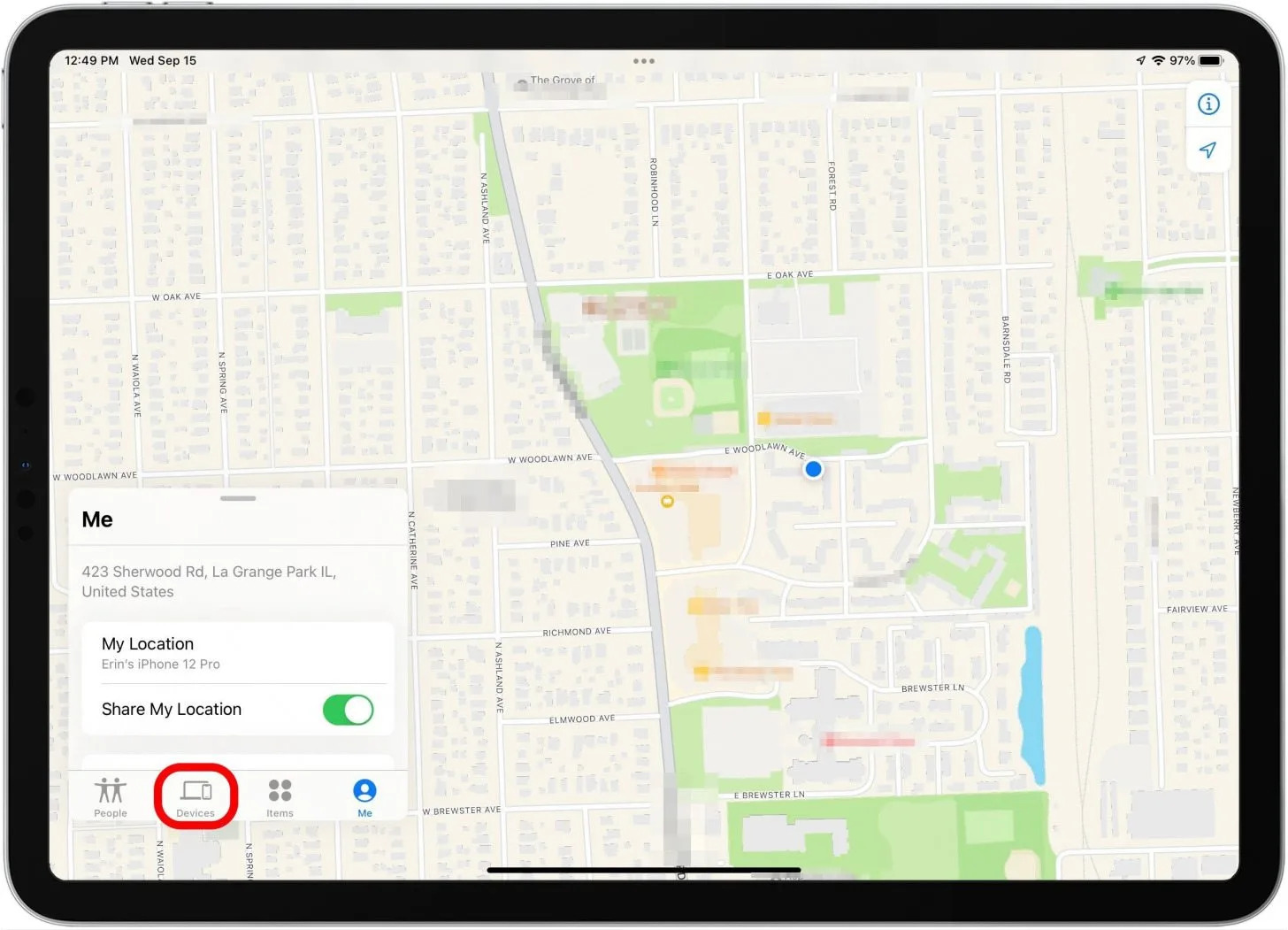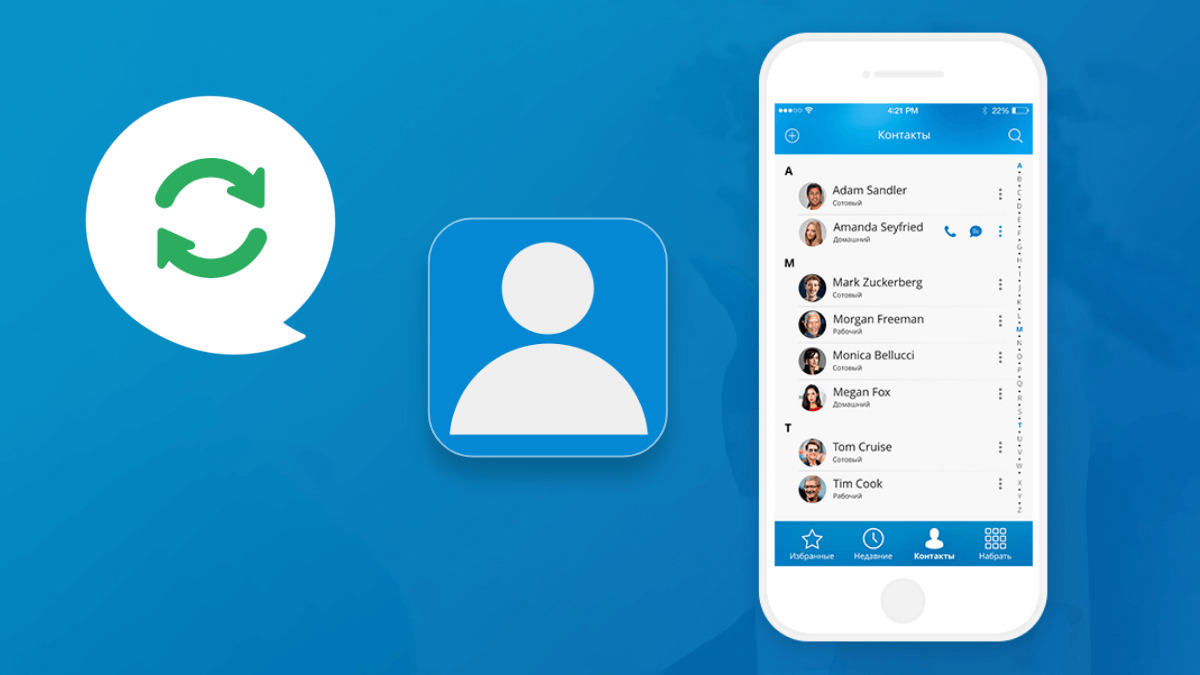Introduction
The personal hotspot feature on your device serves as a convenient way to share your mobile data connection with other devices, such as laptops, tablets, or other smartphones. This feature is especially useful when you find yourself in a location without Wi-Fi access or need to connect multiple devices to the internet on the go.
However, there are times when the personal hotspot feature may suddenly go missing or become inaccessible, leaving you in a frustrating predicament. The good news is that there are several troubleshooting steps you can take to recover your missing personal hotspot and get it up and running again. In this quick guide, we will explore the various methods you can use to troubleshoot and resolve this issue, allowing you to regain access to your personal hotspot and resume sharing your mobile data connection with ease.
Whether you're using an iPhone, Android device, or another type of smartphone, these troubleshooting methods can help you pinpoint and address the underlying reasons for the disappearance of your personal hotspot. By following the steps outlined in this guide, you can potentially resolve the issue on your own, saving time and avoiding the need for professional assistance.
Without further ado, let's delve into the essential steps you can take to troubleshoot and recover your missing personal hotspot, ensuring that you can once again enjoy the convenience and flexibility it provides for staying connected on the go.
Check Device Settings
When your personal hotspot goes missing, the first step is to check your device settings to ensure that the feature is enabled and properly configured. Here's a detailed breakdown of the essential settings to review:
1. Mobile Data and Hotspot Settings
Begin by navigating to the settings menu on your device and locating the "Mobile Data" or "Cellular" settings. Ensure that mobile data is enabled and that your data plan is active and functioning properly. If your mobile data is turned off or if there are any issues with your data plan, it can impact the availability of the personal hotspot feature.
Next, locate the "Personal Hotspot" or "Tethering" settings within the device settings menu. Verify that the personal hotspot feature is enabled and that the necessary settings, such as the hotspot name (SSID) and password, are correctly configured. If the personal hotspot feature is disabled, simply toggle the switch to turn it on.
2. Network and Connectivity Settings
Check the network and connectivity settings on your device to ensure that there are no restrictions or limitations that may be affecting the availability of the personal hotspot feature. Look for any airplane mode, restrictions, or VPN settings that could potentially impact the functionality of the personal hotspot.
3. Software Updates
It's also important to ensure that your device's operating system is up to date. Check for any available software updates and install them if necessary. Software updates often include bug fixes and improvements that can address underlying issues, including those related to the personal hotspot feature.
4. Device Compatibility
If you are attempting to connect to the personal hotspot from another device, such as a laptop or tablet, ensure that the device is compatible with the type of personal hotspot network being broadcasted by your smartphone. Some older devices may not support certain hotspot configurations, so it's important to verify compatibility.
By thoroughly reviewing and adjusting these device settings, you can potentially identify and resolve the issues that are causing your personal hotspot to go missing. In the event that the personal hotspot feature is still unavailable after checking and adjusting these settings, you may need to proceed to the next troubleshooting steps to further address the issue.
Remember, taking the time to review and adjust these settings can often lead to a quick resolution, allowing you to regain access to your personal hotspot and resume sharing your mobile data connection with ease.
Reset Network Settings
If you've encountered issues with your personal hotspot disappearing or becoming inaccessible, resetting your device's network settings can serve as a potential solution. This method can help address underlying network configuration issues or conflicts that may be impacting the availability and functionality of the personal hotspot feature.
When you reset your network settings, various network-related configurations, including Wi-Fi, cellular, Bluetooth, and VPN settings, are reverted to their default state. It's important to note that this action will remove any saved Wi-Fi passwords, paired Bluetooth devices, and VPN configurations, so you may need to re-enter this information after the reset.
To initiate a network settings reset on your device, follow these general steps:
-
iPhone: Navigate to the "Settings" app, select "General," and then tap "Reset." From the reset options, choose "Reset Network Settings." You may be prompted to enter your device passcode to confirm the reset.
-
Android: The exact steps to reset network settings may vary based on the specific Android device and version of the operating system. Typically, you can access the network reset option within the "Settings" menu, under the "System," "General management," or "System updates" section.
After initiating the network settings reset, your device will undergo the process of reverting the network configurations to their default state. Once the reset is complete, your device will restart, and you can proceed to reconfigure your Wi-Fi, cellular, Bluetooth, and VPN settings as needed.
It's worth emphasizing that resetting network settings can potentially resolve issues related to the disappearance of your personal hotspot. By clearing out any conflicting or corrupted network configurations, this troubleshooting method aims to restore the proper functionality of the personal hotspot feature on your device.
After performing the network settings reset, take a moment to verify whether the personal hotspot feature has reappeared and is accessible. Attempt to enable and use the personal hotspot to share your mobile data connection with other devices, ensuring that the issue has been successfully resolved.
In the event that the personal hotspot remains missing or inaccessible after the network settings reset, it may be necessary to explore additional troubleshooting steps or seek assistance from your device manufacturer or service provider.
By considering the option to reset network settings, you are taking proactive steps to address potential network-related issues that may be impacting the availability of your personal hotspot. This method serves as an essential troubleshooting tool in your efforts to regain access to the personal hotspot feature and maintain seamless connectivity on your device.
Update Device Software
Keeping your device's operating system up to date is crucial for ensuring optimal performance and addressing potential issues, including those related to the availability of the personal hotspot feature. Software updates often contain bug fixes, security patches, and enhancements that can directly impact the functionality of various device features, including the personal hotspot.
To update your device's software, follow these general steps:
-
iPhone: Access the "Settings" app, navigate to "General," and select "Software Update." If an update is available, follow the on-screen instructions to download and install the latest version of the operating system.
-
Android: The process for updating the software on an Android device may vary based on the specific device and the version of the operating system. Typically, you can find the software update option within the "Settings" menu, under "System," "Software update," or a similar section. Follow the prompts to check for and install any available updates.
It's important to ensure that your device is connected to a stable Wi-Fi network and has an ample battery charge before initiating the software update. Additionally, it's advisable to back up your device's data before proceeding with the update to prevent any potential data loss.
Once you've initiated the software update, your device will begin the process of downloading and installing the latest version of the operating system. This may take some time, depending on the size of the update and the speed of your internet connection.
After the update is complete and your device has restarted, take a moment to verify whether the personal hotspot feature has been restored and is accessible. Attempt to enable and use the personal hotspot to share your mobile data connection with other devices, ensuring that the update has effectively addressed any underlying issues.
By ensuring that your device's software is up to date, you are taking proactive steps to maintain the overall health and functionality of your device, including the availability of the personal hotspot feature. Regularly checking for and installing software updates can help prevent and resolve a wide range of issues, ultimately contributing to a smoother and more reliable user experience.
In the event that the personal hotspot remains missing or inaccessible after updating the device software, it may be necessary to explore additional troubleshooting steps or seek assistance from your device manufacturer or service provider.
By prioritizing the update of your device software, you are actively contributing to the ongoing maintenance and optimization of your device, ensuring that essential features such as the personal hotspot remain readily available for your connectivity needs.
Contact Service Provider
If you've exhausted the troubleshooting steps on your device and the personal hotspot feature remains missing or inaccessible, reaching out to your service provider can provide valuable assistance in resolving the issue. Your service provider's support team is equipped to offer specialized guidance and technical support tailored to your specific mobile network and device configuration.
When contacting your service provider, it's beneficial to provide detailed information about the problem you're experiencing with your personal hotspot. Be prepared to describe when the issue first occurred, any relevant error messages or notifications displayed on your device, and the specific steps you've already taken to troubleshoot the problem.
The service provider's support team can assist in several ways, including:
-
Network Troubleshooting: Service providers have the tools and resources to diagnose network-related issues that may be impacting the availability of the personal hotspot feature. They can perform network checks and identify any potential network coverage or configuration issues that could be affecting your device's connectivity.
-
Account and Plan Verification: The support team can verify the status of your mobile data plan and ensure that there are no account-related restrictions or limitations preventing the use of the personal hotspot feature. They can also confirm that your plan includes the necessary features for utilizing the personal hotspot.
-
Device Compatibility: In some cases, certain device models or configurations may encounter compatibility issues that affect the functionality of the personal hotspot. The service provider's support team can provide guidance on device compatibility and recommend specific settings or adjustments to ensure seamless operation of the personal hotspot.
-
Technical Support: If the issue is determined to be device-specific, the support team can offer technical assistance and troubleshooting steps tailored to your device's make and model. They may provide specific instructions for reconfiguring settings, updating device software, or addressing any underlying technical issues.
When reaching out to your service provider, it's important to have your device, account, and plan details readily available. This includes your device's make and model, your mobile phone number or account number, and any relevant plan or subscription information. Providing this information upfront can streamline the troubleshooting process and allow the support team to offer targeted assistance.
By engaging with your service provider's support team, you can leverage their expertise and resources to address the missing personal hotspot issue effectively. Their specialized knowledge of network operations and device compatibility can provide valuable insights and solutions, ultimately helping you regain access to the personal hotspot feature and resume sharing your mobile data connection with ease.
In the event that the issue requires further escalation or advanced technical intervention, the service provider's support team can guide you through the next steps, ensuring that the matter is addressed comprehensively and in a timely manner.
Remember, your service provider is committed to delivering a reliable and seamless mobile experience, and their support team is dedicated to assisting customers with any connectivity-related challenges they may encounter. Don't hesitate to reach out for assistance, as their expertise can play a pivotal role in resolving the missing personal hotspot issue and restoring uninterrupted connectivity on your device.
Conclusion
In conclusion, the sudden disappearance or inaccessibility of the personal hotspot feature on your device can be a perplexing and inconvenient experience. However, by following the troubleshooting methods outlined in this guide, you can effectively address the issue and regain access to this valuable connectivity feature.
From reviewing and adjusting your device settings to initiating a network settings reset, updating your device's software, and seeking assistance from your service provider, the steps provided offer a comprehensive approach to troubleshooting the missing personal hotspot.
It's important to emphasize the proactive nature of these troubleshooting methods. By taking the time to review and adjust your device settings, you can often identify and resolve underlying issues that may be impacting the availability of the personal hotspot. Additionally, initiating a network settings reset serves as a powerful tool for clearing out potential network conflicts and restoring the proper functionality of the personal hotspot feature.
Updating your device's software is equally crucial, as it ensures that your device benefits from the latest bug fixes and enhancements that can directly impact the availability of the personal hotspot. Regularly checking for and installing software updates is a proactive measure that contributes to the overall health and reliability of your device.
Furthermore, reaching out to your service provider for specialized assistance underscores the value of leveraging their expertise and resources to address the missing personal hotspot issue comprehensively. Their support team is equipped to diagnose network-related issues, verify account and plan details, offer device compatibility guidance, and provide technical support tailored to your specific device.
By combining these troubleshooting methods and engaging with your service provider when needed, you are empowered to overcome the challenges associated with a missing personal hotspot and ensure uninterrupted connectivity on your device.
In the event that the issue persists despite your efforts, it's advisable to explore additional troubleshooting steps based on your specific device and seek professional assistance if necessary. Remember, the goal is to restore the availability of the personal hotspot and resume sharing your mobile data connection with ease.
Ultimately, by staying informed and proactive in addressing connectivity issues, you can maintain a seamless and reliable mobile experience, ensuring that essential features such as the personal hotspot remain readily accessible for your connectivity needs.