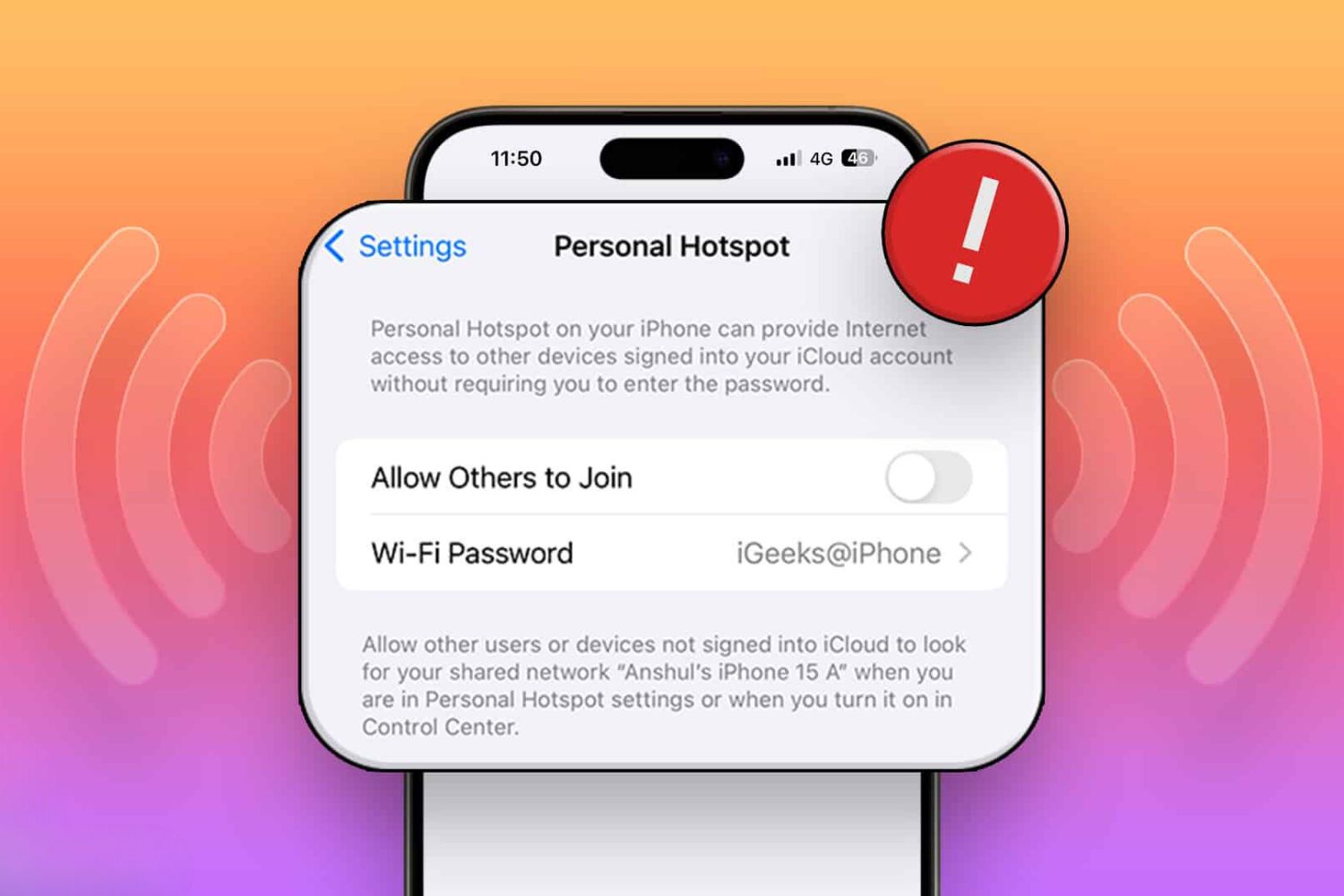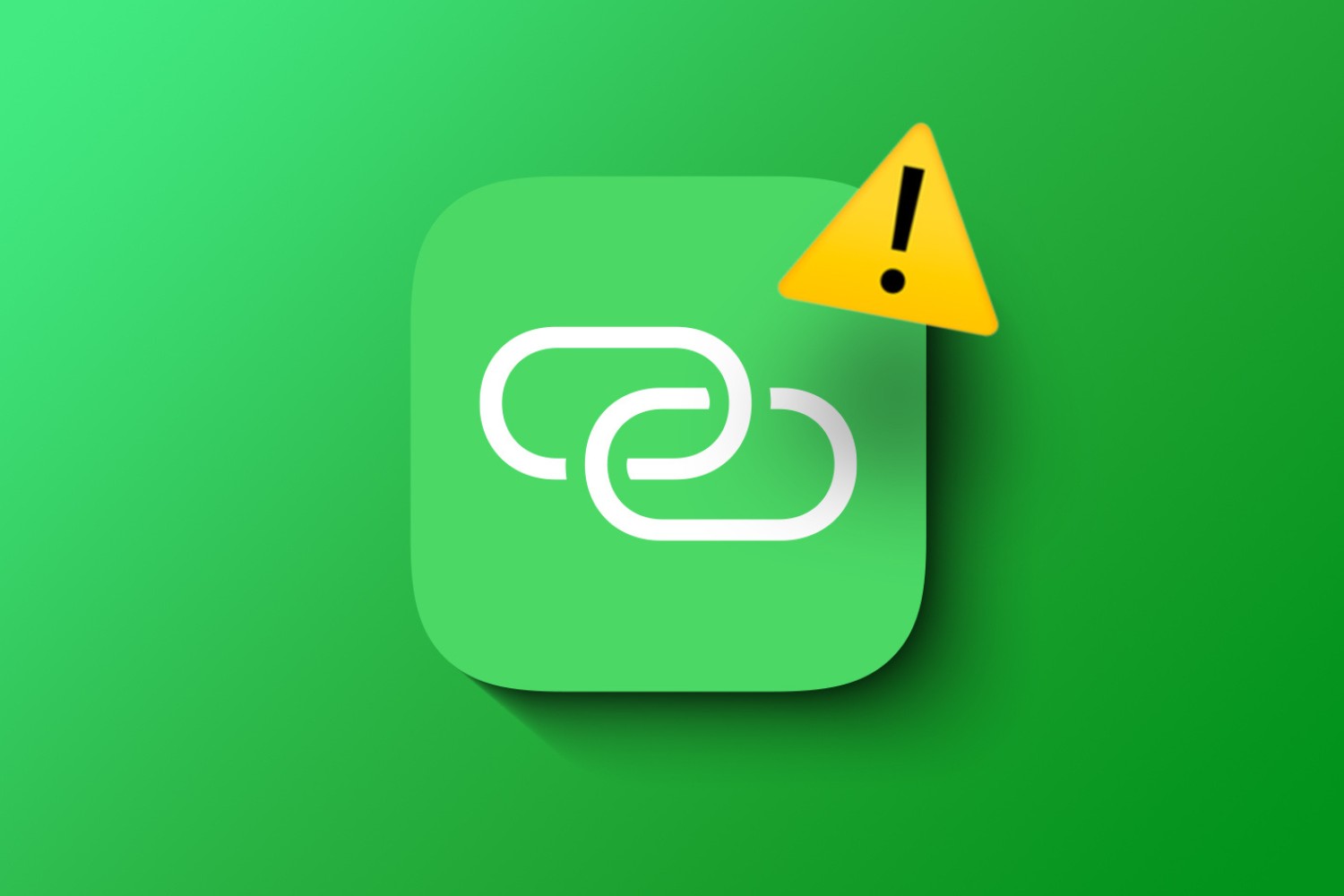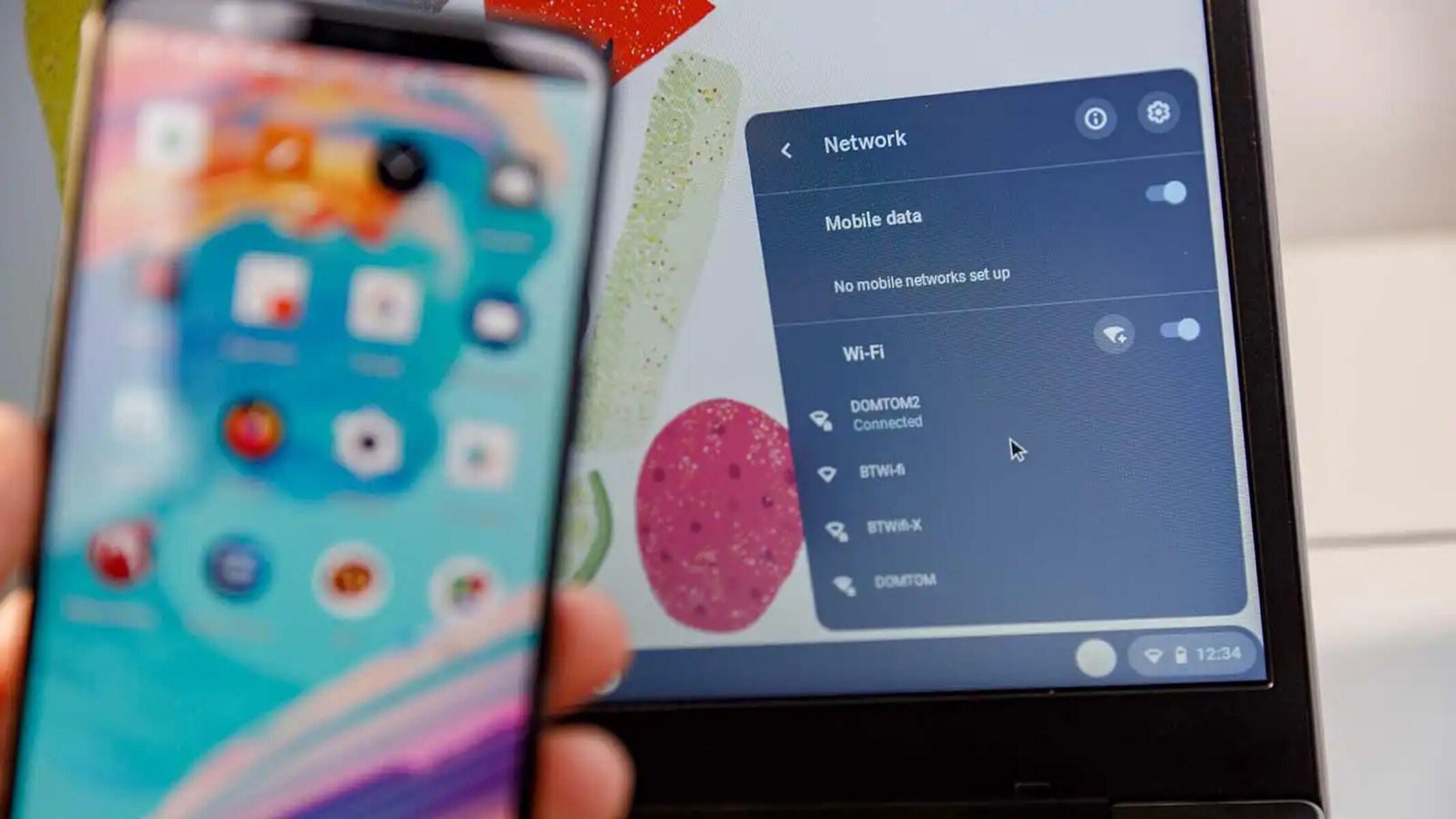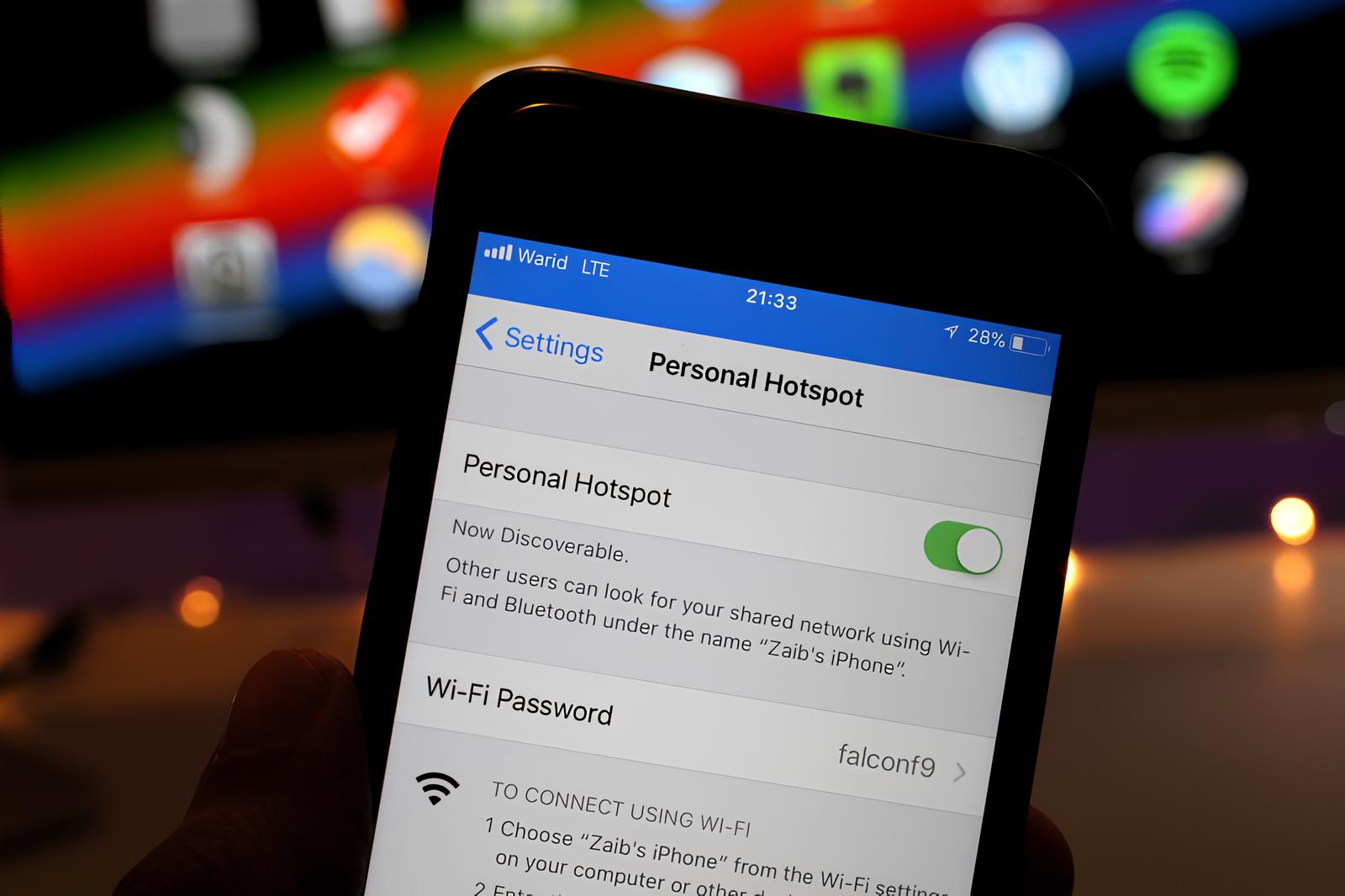Introduction
The iPhone hotspot feature is a convenient tool that allows you to share your mobile data connection with other devices, such as laptops and tablets. However, it can be frustrating when this feature suddenly disappears or stops functioning properly. In this troubleshooting guide, we will explore the common causes of iPhone hotspot disappearance and provide practical solutions to help you resolve this issue.
When your iPhone hotspot disappears, it can disrupt your workflow, hinder your ability to connect other devices to the internet, and lead to a significant loss of productivity. Whether you rely on your iPhone hotspot for work, travel, or personal use, encountering this problem can be a major inconvenience. Fortunately, there are several troubleshooting steps you can take to address the disappearance of your iPhone hotspot and restore its functionality.
By following the steps outlined in this guide, you can effectively troubleshoot the issue and regain access to your iPhone hotspot. Whether the problem stems from software glitches, network connectivity issues, or other factors, our comprehensive troubleshooting solutions will help you navigate through the process of identifying and resolving the root cause of the problem.
Now, let's delve into the troubleshooting steps to address the disappearance of your iPhone hotspot and get you back online with seamless connectivity.
Check for Software Updates
One of the initial steps to troubleshoot the disappearance of your iPhone hotspot is to check for available software updates. Apple regularly releases updates for the iOS operating system, which can include bug fixes, security enhancements, and improvements to overall system performance. These updates also address known issues and compatibility issues that may affect the functionality of features such as the iPhone hotspot.
To check for software updates on your iPhone, navigate to the "Settings" app and select "General." From there, tap on "Software Update" to initiate a check for any available updates. If an update is available, follow the on-screen prompts to download and install the latest version of iOS.
Updating your iPhone to the latest software version can potentially resolve the disappearance of the hotspot feature by addressing any underlying software bugs or compatibility issues. Additionally, staying up to date with software updates ensures that your device is equipped with the latest security patches and performance enhancements.
It's important to ensure that your iPhone is connected to a stable Wi-Fi network when checking for software updates, as downloading and installing updates over a cellular connection may result in additional data charges from your carrier. If Wi-Fi connectivity is unavailable, consider connecting your iPhone to a trusted and secure Wi-Fi network to proceed with the update process.
By regularly checking for and installing software updates, you can proactively address potential software-related issues that may impact the availability and functionality of the iPhone hotspot. Keeping your device updated not only contributes to a smoother and more reliable user experience but also mitigates the risk of encountering known software-related issues.
In the event that the disappearance of your iPhone hotspot is attributed to a software-related issue, applying the latest software updates can often serve as an effective solution to restore the functionality of the hotspot feature. Following this step can potentially eliminate software-related factors as the cause of the problem, allowing you to proceed with additional troubleshooting steps if necessary.
Ensuring that your iPhone is running the latest software version is a fundamental aspect of maintaining the overall performance and functionality of your device, including critical features such as the hotspot. Therefore, routinely checking for and installing software updates is a proactive measure that contributes to a more seamless and reliable user experience.
By checking for software updates and keeping your iPhone up to date, you can optimize its performance, address potential software-related issues, and maintain the availability and functionality of the hotspot feature. This proactive approach to software maintenance can help mitigate the risk of encountering issues related to the disappearance of the iPhone hotspot, ultimately contributing to a more reliable and consistent user experience.
Restart Your iPhone
Restarting your iPhone is a fundamental troubleshooting step that can effectively address a wide range of software-related issues, including the disappearance of the hotspot feature. This simple yet powerful action can help refresh the device's system processes, clear temporary caches, and resolve minor software glitches that may be impacting the availability and functionality of the hotspot.
To restart your iPhone, begin by pressing and holding the power button until the "slide to power off" slider appears on the screen. Slide the slider to power off your device completely. After a few moments, press and hold the power button again until the Apple logo appears, indicating that the device is restarting.
By performing a restart, you initiate a clean shutdown and subsequent boot-up of your iPhone, allowing the system to reinitialize and potentially resolve any underlying software issues that may have led to the disappearance of the hotspot. This process can effectively clear temporary system caches, terminate background processes, and provide a fresh start for the device's operating system.
Additionally, restarting your iPhone can help address potential conflicts or inconsistencies that may have arisen within the system, leading to the disruption of the hotspot feature. By initiating a clean restart, you create an opportunity for the device to recalibrate its system processes and restore the proper functionality of critical features such as the hotspot.
It's important to note that restarting your iPhone is a non-intrusive troubleshooting step that does not affect your personal data or settings. This means that you can safely perform a restart without the risk of data loss or permanent changes to your device's configuration. As such, it serves as a safe and accessible method for addressing software-related issues, including those affecting the availability of the hotspot.
In many cases, a simple restart can effectively resolve the disappearance of the iPhone hotspot, allowing you to regain access to this essential feature without the need for more complex troubleshooting measures. By incorporating the practice of regular restarts into your device maintenance routine, you can proactively address potential software-related issues and maintain the overall stability and functionality of your iPhone.
In the event that the disappearance of the hotspot persists after restarting your iPhone, you can proceed with additional troubleshooting steps to further diagnose and address the underlying cause of the issue. However, for many users, a restart alone can serve as an efficient and reliable solution to restore the availability and functionality of the iPhone hotspot.
By incorporating the practice of regular restarts into your device maintenance routine, you can proactively address potential software-related issues and maintain the overall stability and functionality of your iPhone. Whether you encounter the disappearance of the hotspot or other software-related issues, the simple action of restarting your device can often serve as an effective first step in troubleshooting and resolving such issues.
Check Your Cellular Data Connection
Verifying the status and strength of your cellular data connection is a crucial step in troubleshooting the disappearance of your iPhone hotspot. The availability and stability of your cellular data network directly impact the functionality of the hotspot feature, as it relies on a consistent and reliable data connection to provide internet access to connected devices.
Begin by accessing the "Settings" app on your iPhone and navigating to the "Cellular" or "Mobile Data" section. Here, you can review the signal strength indicator to determine the quality of your cellular connection. A strong signal, indicated by a higher number of bars or a robust signal icon, signifies a favorable connection that is conducive to supporting the hotspot feature.
In addition to signal strength, it is essential to ensure that your cellular data plan is active and adequately provisioned to support hotspot functionality. Some carriers may require specific data plan features or allowances to enable the use of the hotspot feature. Therefore, confirming the status of your data plan and verifying any associated restrictions or limitations is an important aspect of assessing the viability of your cellular data connection for hotspot usage.
If you notice that your cellular signal strength is weak or fluctuating, consider relocating to an area with better reception to improve the stability of your data connection. Factors such as proximity to cellular towers, physical obstructions, and environmental conditions can influence the strength and consistency of your cellular signal. By relocating to a different area or adjusting your position, you may be able to achieve a more reliable and robust data connection, consequently enhancing the performance of the hotspot feature.
Furthermore, it is advisable to monitor your cellular data usage to ensure that you have sufficient data allowances available for hotspot usage. Excessive data consumption or reaching data usage limits imposed by your carrier can impact the availability of the hotspot feature. By reviewing your data usage statistics within the "Cellular" or "Mobile Data" settings, you can gain insights into your data consumption patterns and make informed decisions regarding the utilization of the hotspot feature.
In cases where your cellular data connection exhibits inconsistencies or limitations that affect the availability of the hotspot, reaching out to your carrier's customer support can provide valuable assistance. Customer support representatives can offer insights into network performance, data plan details, and potential network-related issues that may be contributing to the disappearance or disruption of the hotspot feature.
By diligently assessing and optimizing your cellular data connection, you can address potential factors that may impede the availability and functionality of the iPhone hotspot. Whether it involves optimizing signal strength, reviewing data plan provisions, or seeking support from your carrier, ensuring a robust and reliable cellular data connection is fundamental to the seamless operation of the hotspot feature.
I have provided a detailed overview of the importance of checking the cellular data connection and the necessary steps to optimize its functionality for the iPhone hotspot. If you require further elaboration on any specific aspect or additional troubleshooting guidance, feel free to let me know.
Reset Network Settings
Resetting the network settings on your iPhone can serve as a comprehensive solution to address a wide range of network-related issues, including the disappearance of the hotspot feature. This troubleshooting step effectively clears and resets various network configurations, preferences, and cached data, providing a fresh start for the device's connectivity settings.
To initiate a network settings reset, navigate to the "Settings" app on your iPhone and select "General." From there, scroll down and tap on "Reset," followed by "Reset Network Settings." Upon confirmation, your iPhone will reset all network-related settings to their default configurations, including Wi-Fi, cellular, Bluetooth, and VPN settings.
It's important to note that performing a network settings reset will not delete your personal data or media. However, it will erase saved Wi-Fi networks, Bluetooth pairings, and VPN configurations, requiring you to reconfigure these settings after the reset is complete. Additionally, the reset process will clear cached network data and preferences, potentially resolving underlying network-related issues that may have affected the availability and functionality of the hotspot feature.
By resetting network settings, you effectively eliminate potential inconsistencies, misconfigurations, or conflicts within the device's network configurations. This action can address issues such as unresponsive network connections, unreliable data transmission, and disruptions to the hotspot feature. Additionally, the reset process provides a clean slate for reestablishing network connections and ensuring the optimal functionality of essential connectivity features.
Following a network settings reset, it is advisable to reconfigure your Wi-Fi, cellular, Bluetooth, and VPN settings as needed. This involves reconnecting to Wi-Fi networks, re-pairing Bluetooth devices, and setting up VPN connections, if applicable. By carefully reconfiguring these settings, you can restore seamless connectivity and ensure that the hotspot feature is readily accessible for sharing your iPhone's data connection with other devices.
In many cases, a network settings reset can effectively resolve the disappearance of the iPhone hotspot by addressing underlying network-related issues and restoring the device's connectivity to an optimal state. This comprehensive troubleshooting step serves as a valuable method for eliminating network-related factors that may impede the availability and functionality of the hotspot feature.
By incorporating the practice of resetting network settings into your troubleshooting routine, you can proactively address potential network-related issues and maintain the overall stability and performance of your iPhone's connectivity features, including the hotspot. Whether you encounter network-related challenges or seek to optimize connectivity, the network settings reset serves as a powerful tool for ensuring a reliable and seamless network experience on your iPhone.
Contact Your Carrier
If you have diligently followed the previous troubleshooting steps and the disappearance of your iPhone hotspot persists, reaching out to your carrier's customer support can provide valuable insights and assistance in resolving the issue. Your carrier's customer support team possesses the expertise and resources to address network-related concerns, data plan provisions, and potential service disruptions that may impact the availability and functionality of the hotspot feature.
When contacting your carrier, it is beneficial to have relevant details readily available, such as your account information, the specific symptoms of the hotspot disappearance, and any relevant troubleshooting steps you have already undertaken. Communicating these details to the customer support representative can facilitate a more targeted and efficient resolution process, enabling them to assess the situation comprehensively and provide tailored guidance or solutions.
Customer support representatives can offer valuable insights into network performance, data plan details, and potential network-related issues that may be contributing to the disappearance or disruption of the hotspot feature. They can also perform network diagnostics, review account configurations, and identify any service-related factors that may be impacting the availability of the hotspot on your iPhone.
In some cases, carrier-specific settings or provisioning may need adjustment to enable the proper functionality of the hotspot feature. By engaging with your carrier's customer support, you can gain access to specialized assistance and tailored solutions that address carrier-specific considerations and ensure the optimal performance of the hotspot feature on your iPhone.
Furthermore, customer support representatives can provide guidance on optimizing your data plan, addressing network coverage concerns, and troubleshooting any carrier-specific limitations that may affect the availability of the hotspot. Their expertise and insights can contribute to a more thorough assessment of the issue and the implementation of targeted solutions to restore the functionality of the hotspot feature.
By proactively engaging with your carrier's customer support, you can leverage their expertise and resources to address network-related factors that may impact the availability and functionality of the iPhone hotspot. This collaborative approach can lead to a more comprehensive resolution process, ensuring that carrier-specific considerations are taken into account and that the hotspot feature is restored to a reliable and consistent state.
Reaching out to your carrier's customer support demonstrates a proactive effort to address the disappearance of the iPhone hotspot and signifies a commitment to optimizing the performance of your device's connectivity features. By leveraging the support and expertise of your carrier, you can navigate through carrier-specific considerations and potential service-related factors to achieve a comprehensive resolution for the hotspot disappearance on your iPhone.
Conclusion
In conclusion, troubleshooting the disappearance of the iPhone hotspot involves a systematic approach to identifying and addressing potential factors that may impact the availability and functionality of this essential feature. By following the comprehensive troubleshooting steps outlined in this guide, users can effectively navigate through software-related, network-related, and carrier-specific considerations to restore the seamless operation of the hotspot on their iPhones.
The initial steps of checking for software updates and restarting the device serve as fundamental measures to address potential software glitches, compatibility issues, and system inconsistencies that may lead to the disappearance of the hotspot. By ensuring that the iPhone is running the latest software version and initiating a clean restart, users can proactively eliminate software-related factors as the cause of the issue and lay the groundwork for further troubleshooting.
Verifying the status and strength of the cellular data connection is a critical aspect of troubleshooting the disappearance of the iPhone hotspot. By assessing signal strength, confirming data plan provisions, and monitoring data usage, users can optimize their cellular connectivity for supporting the hotspot feature. Relocating to areas with better reception and seeking assistance from the carrier's customer support can further enhance the stability and reliability of the cellular data connection, contributing to the seamless operation of the hotspot.
The network settings reset serves as a comprehensive solution to address a wide range of network-related issues that may impact the availability and functionality of the hotspot. By restoring network configurations to their default settings, users can effectively eliminate potential inconsistencies, misconfigurations, or conflicts within the device's connectivity settings, providing a fresh start for reestablishing optimal network functionality.
Engaging with the carrier's customer support represents a proactive effort to address carrier-specific considerations, network-related concerns, and potential service-related factors that may impact the availability of the hotspot. By leveraging the expertise and resources of the carrier's support team, users can gain valuable insights, tailored solutions, and specialized assistance to ensure the optimal performance of the hotspot feature on their iPhones.
In essence, the troubleshooting journey for the disappearance of the iPhone hotspot encompasses a holistic approach that encompasses software maintenance, network optimization, and collaborative engagement with the carrier. By integrating these troubleshooting measures into their device maintenance routine, users can proactively address potential factors that may impede the availability and functionality of the hotspot, ultimately contributing to a more reliable and consistent user experience.