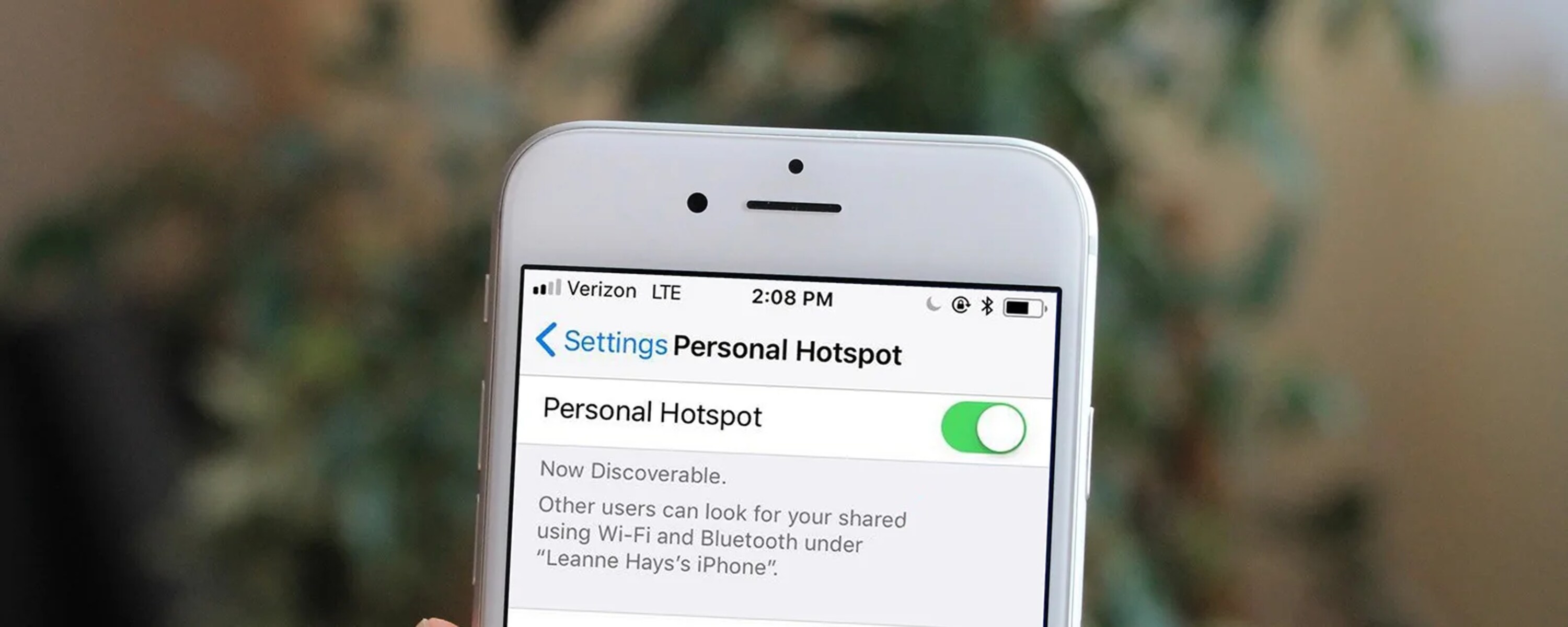What is Hotspotting?
Hotspotting, also known as tethering, refers to the process of using your smartphone as a portable Wi-Fi hotspot to provide internet access to other devices such as laptops, tablets, or other smartphones. This feature essentially turns your iPhone into a mobile Wi-Fi router, allowing you to share your cellular data connection with other devices, enabling them to access the internet.
By utilizing the hotspot feature on your iPhone, you can stay connected on the go, even in situations where traditional Wi-Fi networks are unavailable. This can be particularly useful when traveling, working remotely, or in emergency situations where internet access is crucial.
Hotspotting enables you to leverage your existing cellular data plan to provide internet connectivity to multiple devices, eliminating the need for each device to have its own separate data plan or rely solely on public Wi-Fi networks. This flexibility empowers users to maintain productivity and communication regardless of their location, making it a valuable tool for both personal and professional use.
In addition to its practical applications, hotspotting can also serve as a cost-effective solution for individuals or small groups who need temporary internet access. Rather than investing in separate data plans for each device, users can simply connect their devices to the iPhone hotspot, effectively sharing the data connection.
Overall, hotspotting on your iPhone offers a convenient, flexible, and efficient way to extend internet connectivity to multiple devices, making it an invaluable feature for individuals and businesses alike.
How to Enable Hotspot on iPhone
Enabling the hotspot feature on your iPhone is a straightforward process that allows you to share your cellular data connection with other devices. Follow these simple steps to activate the hotspot and start sharing your internet connection:
-
Accessing Hotspot Settings: Begin by unlocking your iPhone and navigating to the "Settings" app, which is represented by a gear icon on your home screen.
-
Selecting Personal Hotspot: Within the Settings menu, locate and tap on the "Personal Hotspot" option. This will open the hotspot settings, allowing you to configure and activate the feature.
-
Enabling the Hotspot: Upon accessing the Personal Hotspot settings, toggle the switch to enable the hotspot feature. This action activates the hotspot and makes your iPhone visible to other devices for connection.
-
Configuring Hotspot Settings (Optional): If desired, you can customize the hotspot settings by tapping on the "Wi-Fi Password" option to set a unique password for your hotspot. This password will be required for other devices to connect to your iPhone hotspot securely.
-
Connecting Devices: Once the hotspot is enabled and configured, other devices can connect to it by searching for available Wi-Fi networks and selecting your iPhone hotspot from the list. Users will be prompted to enter the password you set, ensuring secure access to your hotspot.
-
Monitoring Hotspot Usage: As devices connect to your iPhone hotspot, you can monitor the connected devices and track data usage directly from the Personal Hotspot settings on your iPhone. This visibility allows you to manage and control the devices connected to your hotspot effectively.
By following these steps, you can quickly and easily enable the hotspot feature on your iPhone, transforming it into a portable Wi-Fi hotspot that provides internet connectivity to other devices. This functionality is particularly beneficial in situations where traditional Wi-Fi networks are unavailable, enabling you to stay connected and productive while on the move.
Connecting Devices to Your iPhone Hotspot
Connecting devices to your iPhone hotspot is a simple and seamless process that allows you to extend your cellular data connection to other devices such as laptops, tablets, or other smartphones. Once you have enabled the hotspot feature on your iPhone, other devices can easily connect to it and leverage the internet connectivity it provides.
To connect a device to your iPhone hotspot, begin by accessing the Wi-Fi settings on the device you wish to connect. This may involve navigating to the Wi-Fi settings menu and scanning for available networks. Your iPhone hotspot will appear in the list of available Wi-Fi networks, typically identified by the name of your iPhone.
Select your iPhone hotspot from the list of available networks and initiate the connection process. Depending on your iPhone hotspot settings, you may be prompted to enter the unique password you set when configuring the hotspot. This password ensures secure access to your hotspot and prevents unauthorized devices from connecting.
Once the correct password is entered, the device will establish a connection to your iPhone hotspot, enabling it to access the internet using your iPhone's cellular data connection. As the device successfully connects to the hotspot, it will be listed among the connected devices within the Personal Hotspot settings on your iPhone, allowing you to monitor and manage the devices utilizing your hotspot.
It's important to note that the number of devices that can simultaneously connect to your iPhone hotspot may be limited based on your cellular data plan and the capabilities of your iPhone model. Additionally, the data usage of connected devices contributes to your overall cellular data usage, so it's advisable to monitor and manage the devices connected to your hotspot to avoid exceeding data limits.
By following these steps, you can effectively connect devices to your iPhone hotspot, providing them with internet connectivity using your cellular data connection. This capability is particularly valuable when traditional Wi-Fi networks are unavailable, enabling you to stay connected and productive across various devices while on the go.
Managing Your iPhone Hotspot Settings
Managing your iPhone hotspot settings allows you to customize and control various aspects of the hotspot feature, ensuring optimal functionality and security. By accessing the hotspot settings on your iPhone, you can configure specific parameters, monitor connected devices, and track data usage, empowering you to effectively manage your hotspot usage.
Upon enabling the hotspot feature, you can access the hotspot settings directly from your iPhone's "Settings" app. Within the "Personal Hotspot" section, you gain access to a range of options that enable you to manage and customize your hotspot settings according to your preferences.
One essential aspect of managing your iPhone hotspot settings is configuring the Wi-Fi password. By setting a unique password for your hotspot, you enhance its security and prevent unauthorized access. This password acts as a barrier, ensuring that only authorized devices can connect to your hotspot, thereby safeguarding your cellular data and maintaining a secure connection.
Additionally, within the hotspot settings, you can monitor the devices connected to your iPhone hotspot. This visibility allows you to track the number of devices utilizing your hotspot at any given time, empowering you to manage and prioritize connectivity based on your specific needs. By identifying the connected devices, you can ensure that the hotspot resources are efficiently allocated and that the connected devices are authorized and accounted for.
Furthermore, the hotspot settings provide insights into data usage, enabling you to monitor the amount of data consumed by connected devices. This feature is particularly valuable for individuals and businesses seeking to manage their cellular data usage effectively. By tracking data usage, you can avoid exceeding data limits, optimize resource allocation, and make informed decisions regarding the devices connected to your hotspot.
In addition to these capabilities, managing your iPhone hotspot settings allows you to customize specific parameters, such as the hotspot network name and security type, based on your preferences and requirements. This customization empowers you to tailor the hotspot functionality to suit your specific usage scenarios, ensuring a seamless and personalized experience.
By actively managing your iPhone hotspot settings, you can maximize the utility of the hotspot feature, maintain control over connected devices and data usage, and enhance the overall security and efficiency of your hotspot. This proactive approach enables you to harness the full potential of your iPhone hotspot, transforming it into a reliable and versatile tool for extending internet connectivity to multiple devices.
Tips for Using Your iPhone Hotspot Efficiently
-
Monitor Data Usage: Keep a close eye on the data usage of devices connected to your iPhone hotspot. This proactive approach helps in avoiding unexpected overages and allows you to manage your cellular data effectively. By monitoring data consumption, you can make informed decisions about the number of devices connected and the activities being performed, ensuring that your data allocation is optimized.
-
Limit Background Processes: Encourage users connected to your hotspot to minimize background processes and automatic updates on their devices. This can significantly reduce data consumption and enhance the overall performance of your hotspot. By prioritizing essential tasks and minimizing unnecessary background activities, you can conserve data and maintain a stable internet connection for critical tasks.
-
Utilize Wi-Fi Assist: If available, enable Wi-Fi Assist on your iPhone to seamlessly switch between Wi-Fi and cellular data when the Wi-Fi connection is weak. This feature ensures a consistent internet experience for connected devices, especially in situations where the Wi-Fi signal may fluctuate. By leveraging Wi-Fi Assist, you can enhance the reliability of your hotspot connectivity.
-
Optimize Device Settings: Encourage users to optimize the settings of their connected devices for efficient data usage. This may include disabling automatic app updates, limiting video streaming quality, and utilizing data-saving modes where applicable. By adopting these optimizations, users can make the most of your iPhone hotspot while minimizing unnecessary data consumption.
-
Secure Your Hotspot: Protect your iPhone hotspot with a strong and unique password to prevent unauthorized access. By maintaining robust security measures, you can ensure that only authorized devices can connect to your hotspot, safeguarding your cellular data and maintaining a secure network environment.
-
Consider Time-Limited Usage: If you have a limited data plan, consider setting specific time limits for hotspot usage, especially in scenarios where multiple devices are connected. This approach helps in managing data consumption effectively and prevents excessive usage that could lead to data overages.
-
Regularly Review Connected Devices: Periodically review the list of devices connected to your iPhone hotspot to ensure that all connections are authorized. Removing unauthorized devices helps in optimizing the performance and security of your hotspot, ensuring that resources are allocated efficiently.
By implementing these tips, you can use your iPhone hotspot efficiently, maximize data usage, and ensure a reliable internet connection for all connected devices. These proactive measures enable you to maintain control over your hotspot usage while optimizing the overall performance and security of your mobile Wi-Fi network.