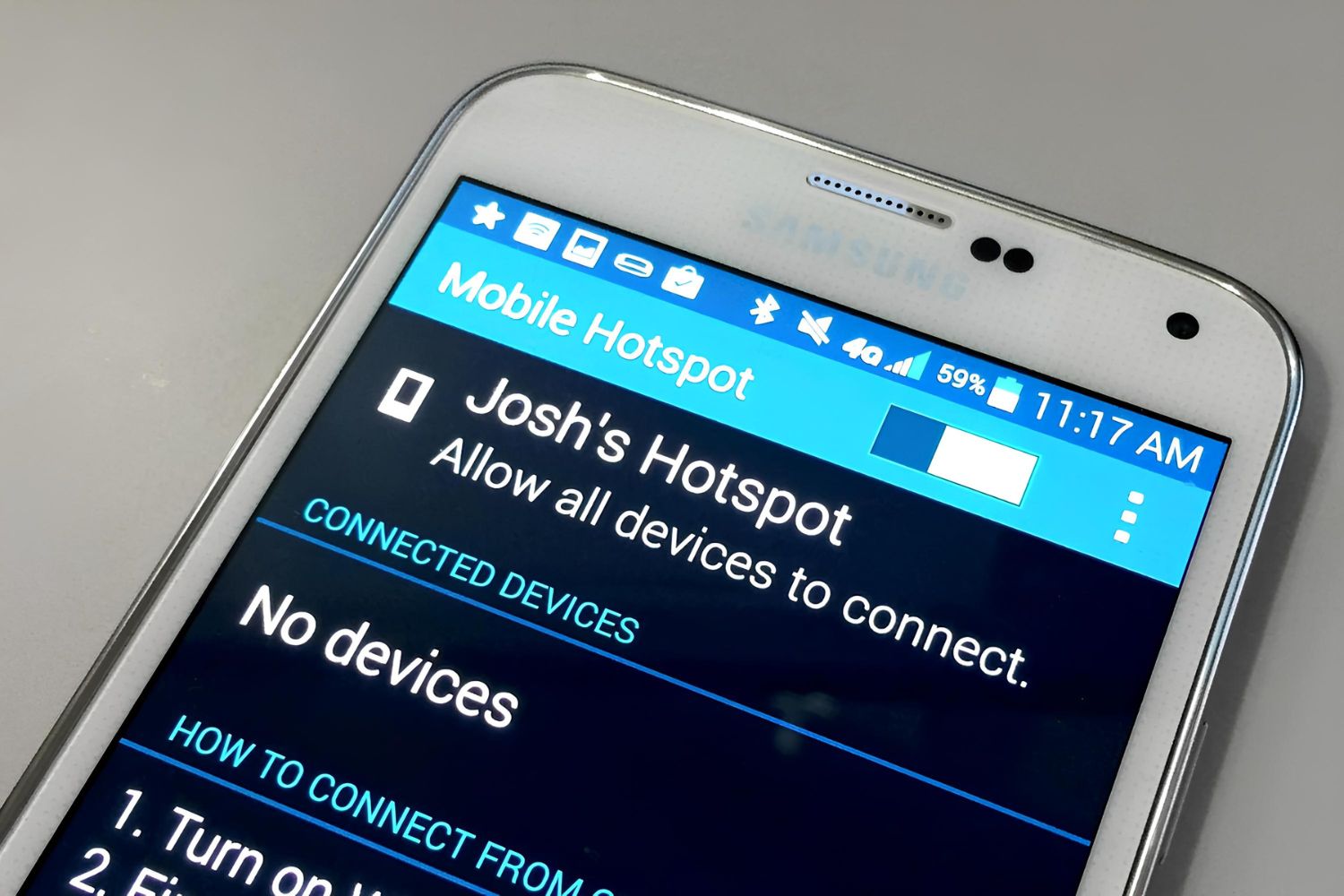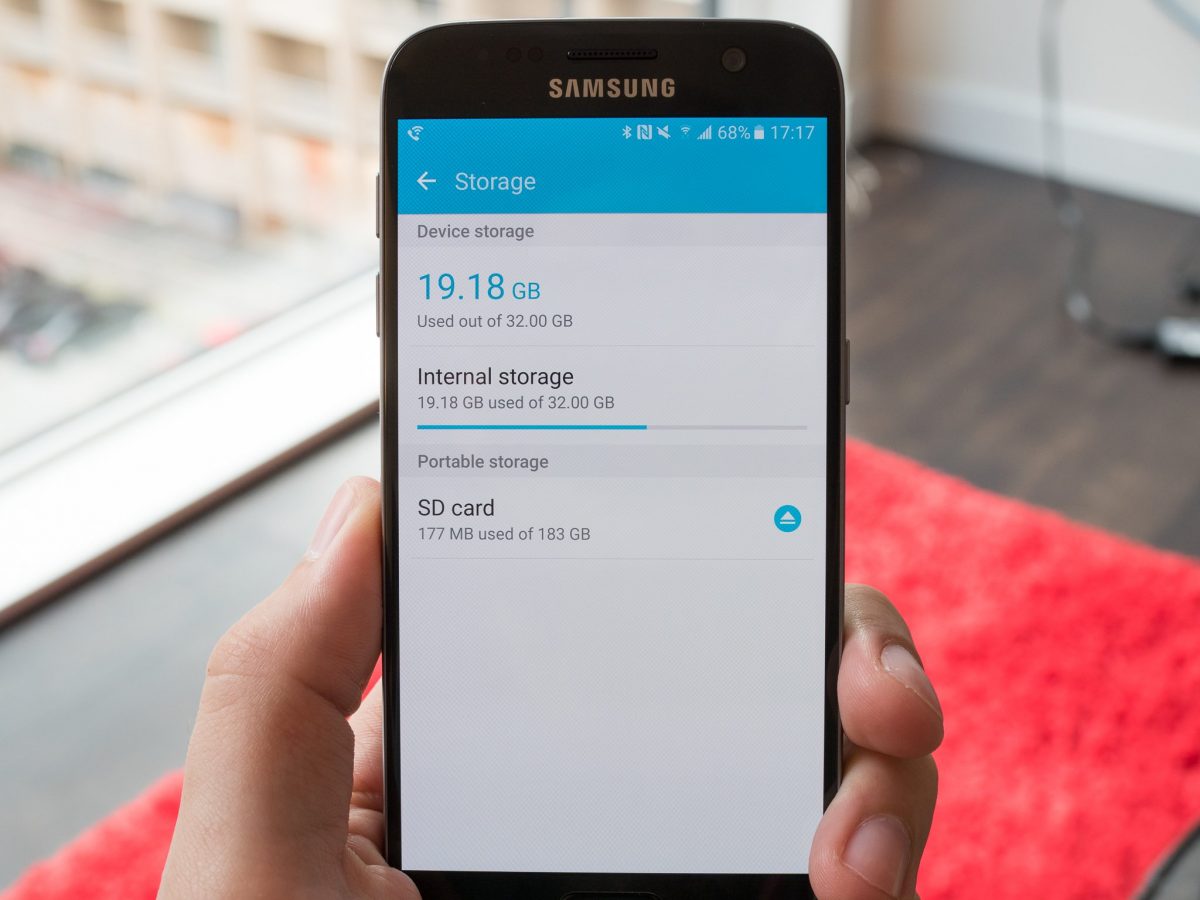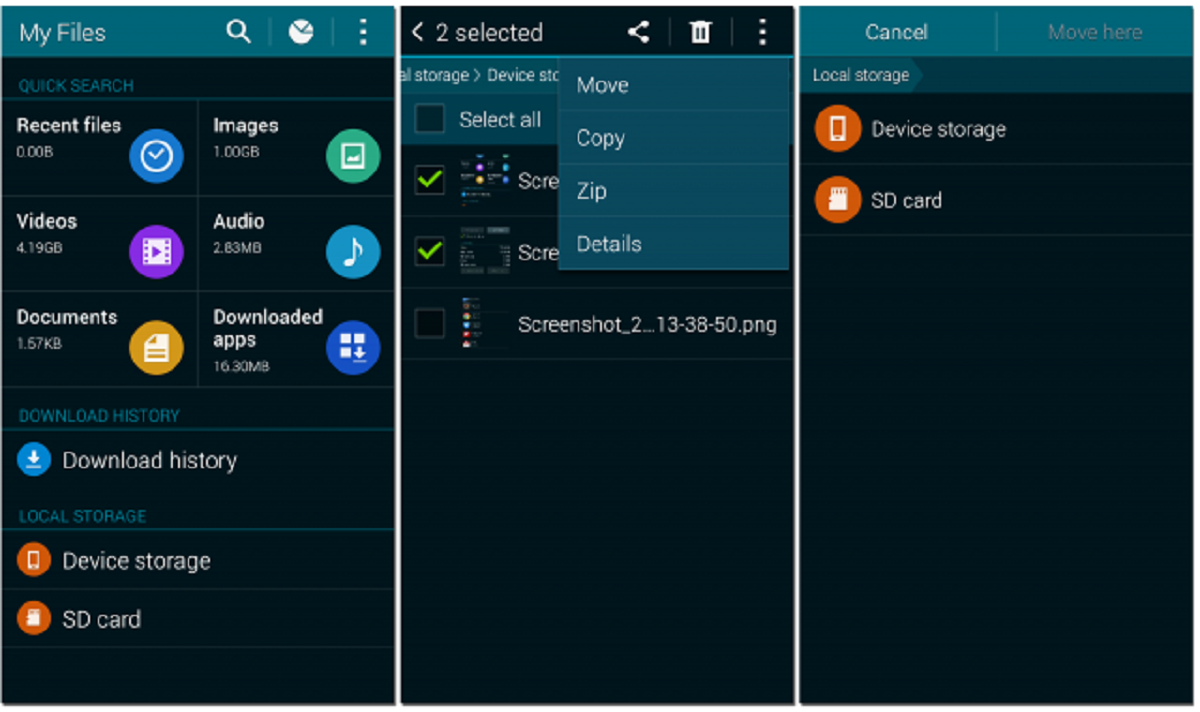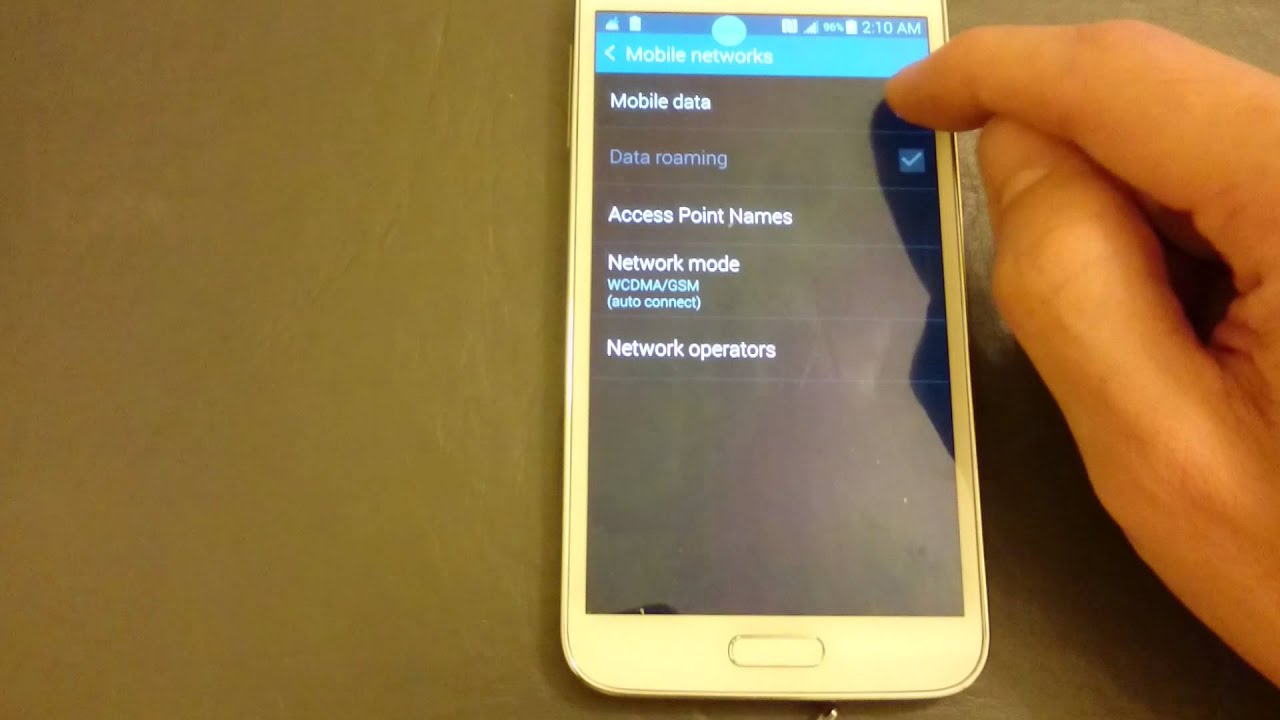Introduction
The Galaxy S5 is a versatile and powerful smartphone that offers a plethora of features to its users. One such feature is the mobile hotspot functionality, which allows you to share your phone's internet connection with other devices such as laptops, tablets, and other smartphones. This can be incredibly useful in situations where Wi-Fi access is limited or unavailable, enabling you to stay connected and productive on the go.
In this comprehensive guide, we will walk you through the process of setting up and using the mobile hotspot feature on your Galaxy S5. You will learn how to seamlessly connect your devices to the hotspot and manage its settings to ensure a smooth and secure internet sharing experience. By the end of this tutorial, you will have a solid understanding of how to harness the power of your Galaxy S5 as a mobile hotspot, empowering you to stay connected wherever you go.
Now, let's dive into the details of setting up and utilizing the hotspot feature on your Galaxy S5, unlocking a world of connectivity and convenience at your fingertips.
Setting up the Hotspot on Galaxy S5
Setting up the hotspot feature on your Galaxy S5 is a straightforward process that allows you to share your phone's internet connection with other devices. Here's a step-by-step guide to help you get started:
-
Accessing Hotspot Settings: Begin by unlocking your Galaxy S5 and navigating to the home screen. From there, swipe down from the top of the screen to reveal the Quick Settings panel. Look for the "Mobile Hotspot" icon, which typically resembles a series of interconnected devices, and tap on it to access the hotspot settings.
-
Enabling the Hotspot: Once you have accessed the hotspot settings, you will find an option to enable the hotspot feature. Tap on the toggle switch to turn on the mobile hotspot. You may be prompted to review and accept the terms and conditions for using the hotspot feature.
-
Configuring Hotspot Settings: After enabling the hotspot, you can customize its settings to suit your preferences. You can typically set a custom network name (SSID) for your hotspot, as well as a secure password to control access to the shared internet connection. It's recommended to choose a strong password to ensure the security of your hotspot.
-
Connecting via Wi-Fi: Once you have configured the hotspot settings, other devices can connect to it using Wi-Fi. On the device you wish to connect, navigate to the Wi-Fi settings and look for the network name (SSID) you specified for your Galaxy S5 hotspot. Select the network and enter the password when prompted to establish the connection.
-
Verifying the Connection: Once connected, the device should be able to access the internet through your Galaxy S5's mobile hotspot. You can verify the connection by opening a web browser or using any internet-dependent app on the connected device.
By following these simple steps, you can easily set up the mobile hotspot feature on your Galaxy S5 and begin sharing your phone's internet connection with other devices. This capability provides you with the flexibility to stay connected and productive, even in situations where traditional Wi-Fi access may be limited or unavailable.
With the hotspot feature activated on your Galaxy S5, you can empower your other devices with seamless internet connectivity, enhancing your overall digital experience while on the go.
Connecting Devices to the Hotspot
Once you have successfully set up the mobile hotspot feature on your Galaxy S5, the next step is to connect other devices to it, allowing them to utilize your phone's internet connection. This process is simple and can be completed in a few easy steps:
-
Accessing Wi-Fi Settings: On the device you wish to connect to the hotspot, navigate to the Wi-Fi settings. This can usually be found in the device's settings menu or by swiping down from the top of the screen to access the Quick Settings panel.
-
Locating the Hotspot Network: In the list of available Wi-Fi networks, you should see the network name (SSID) that you specified for your Galaxy S5 hotspot during the setup process. The network name typically reflects the custom name you assigned to your hotspot.
-
Connecting to the Hotspot: Select the network name corresponding to your Galaxy S5 hotspot from the list of available Wi-Fi networks. You may be prompted to enter the password you set for the hotspot. Enter the password and proceed to establish the connection.
-
Verifying the Connection: Once the device has successfully connected to the hotspot, you can verify the connection by opening a web browser or using any internet-dependent app on the connected device. If the connection is established, you should be able to access the internet through your Galaxy S5's mobile hotspot.
It's important to note that the number of devices that can connect to your Galaxy S5 hotspot may be limited by your carrier or specific settings on your device. Additionally, the performance of the hotspot may vary based on factors such as signal strength and the capabilities of the connected devices.
By following these steps, you can seamlessly connect other devices to your Galaxy S5 hotspot, enabling them to benefit from your phone's internet connection. Whether you need to connect a laptop, tablet, or another smartphone, the mobile hotspot feature empowers you to extend your internet access to a variety of devices, enhancing your overall connectivity and productivity.
Connecting devices to your Galaxy S5 hotspot is a convenient way to ensure that you and your other devices stay connected, even when traditional Wi-Fi access may be limited or unavailable. This flexibility allows you to harness the full potential of your Galaxy S5 as a mobile hotspot, providing reliable internet access wherever you go.
Managing Hotspot Settings
After setting up the mobile hotspot feature on your Galaxy S5, it's essential to understand how to manage its settings effectively. By accessing and customizing the hotspot settings, you can optimize the functionality and security of your hotspot, ensuring a seamless and secure internet sharing experience.
Here's a detailed guide on managing the hotspot settings on your Galaxy S5:
-
Accessing Hotspot Settings: To manage the hotspot settings, begin by unlocking your Galaxy S5 and navigating to the home screen. Swipe down from the top of the screen to access the Quick Settings panel, and tap on the "Mobile Hotspot" icon to access the hotspot settings.
-
Customizing Network Name (SSID): Within the hotspot settings, you can customize the network name (SSID) of your hotspot. It's recommended to choose a unique and easily identifiable name for your hotspot network, making it easier for other devices to locate and connect to it.
-
Setting a Secure Password: To enhance the security of your hotspot, you can set a custom password that controls access to the shared internet connection. It's crucial to choose a strong and secure password to prevent unauthorized access to your hotspot and protect your personal data.
-
Managing Connected Devices: Some hotspot settings may allow you to view and manage the devices connected to your Galaxy S5 hotspot. This functionality enables you to monitor the devices utilizing your hotspot and potentially restrict access if necessary.
-
Adjusting Advanced Settings: Depending on your device and carrier, you may have access to advanced hotspot settings, such as managing the maximum number of connected devices, choosing the Wi-Fi frequency band, and adjusting power-saving options.
-
Reviewing Data Usage: Some hotspot settings may include features to monitor data usage, allowing you to track the amount of data consumed by devices connected to your hotspot. This can be valuable for managing your data allocation and avoiding unexpected overages.
By effectively managing the hotspot settings on your Galaxy S5, you can tailor the functionality and security of your mobile hotspot to suit your specific needs. Whether it's customizing the network name, setting a secure password, or monitoring connected devices, taking control of the hotspot settings empowers you to optimize the internet sharing experience and ensure a reliable connection for your connected devices.
With these management capabilities, you can harness the full potential of your Galaxy S5 as a mobile hotspot, providing a secure and efficient way to share your phone's internet connection with other devices. This level of control allows you to tailor the hotspot settings to align with your connectivity preferences, enhancing your overall experience while utilizing the mobile hotspot feature on your Galaxy S5.
Conclusion
In conclusion, the Galaxy S5's mobile hotspot feature serves as a valuable asset for users seeking seamless internet connectivity on the go. By following the step-by-step guide provided in this comprehensive tutorial, you have gained the knowledge and understanding necessary to harness the full potential of your Galaxy S5 as a mobile hotspot.
The process of setting up the hotspot on your Galaxy S5 has been demystified, allowing you to effortlessly share your phone's internet connection with other devices. From enabling the hotspot to customizing its settings and connecting devices, you now possess the skills to establish a reliable and secure internet sharing experience.
Furthermore, the ability to manage the hotspot settings empowers you to tailor the functionality and security of your mobile hotspot according to your specific preferences. Whether it's customizing the network name, setting a secure password, or monitoring connected devices, you have the tools to optimize the internet sharing experience and ensure a reliable connection for all your connected devices.
By integrating the mobile hotspot feature into your digital toolkit, you can stay connected and productive in various scenarios, whether it's working remotely, traveling, or simply seeking an alternative to traditional Wi-Fi access. The flexibility provided by the Galaxy S5's hotspot capability enables you to extend your internet access to a variety of devices, enhancing your overall connectivity and productivity.
In today's fast-paced and interconnected world, the ability to share your phone's internet connection with other devices is a valuable asset. The Galaxy S5's mobile hotspot feature not only provides convenience and flexibility but also serves as a testament to the device's versatility and user-centric design.
As you continue to explore the capabilities of your Galaxy S5, remember that the mobile hotspot feature stands ready to empower you with reliable and secure internet sharing, ensuring that you and your other devices stay connected wherever you go.
With the knowledge and skills acquired from this tutorial, you are well-equipped to leverage the mobile hotspot feature on your Galaxy S5, unlocking a world of connectivity and convenience at your fingertips. Embrace the potential of your Galaxy S5 as a mobile hotspot, and enjoy the seamless internet sharing experience it offers, enhancing your digital lifestyle in the process.