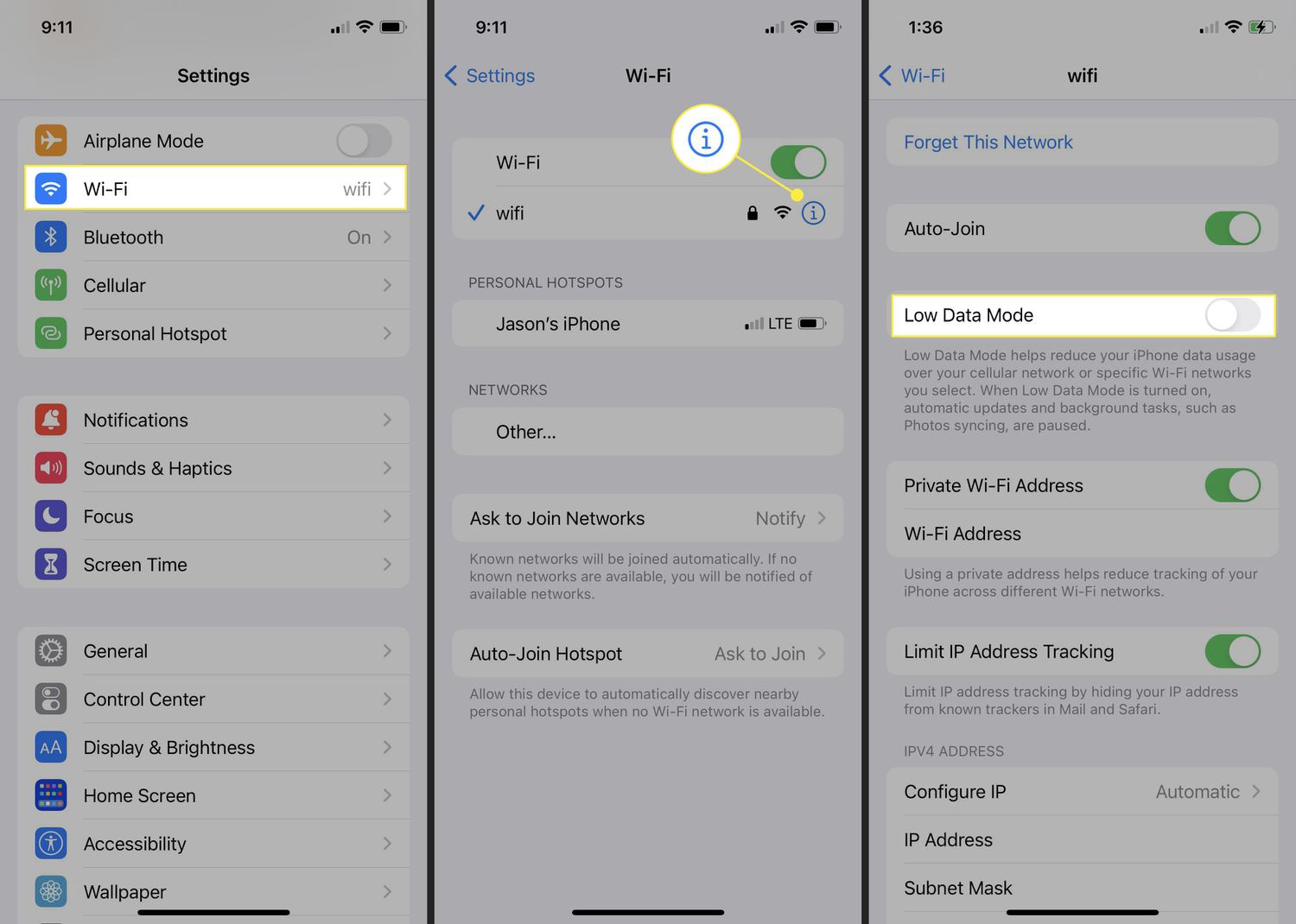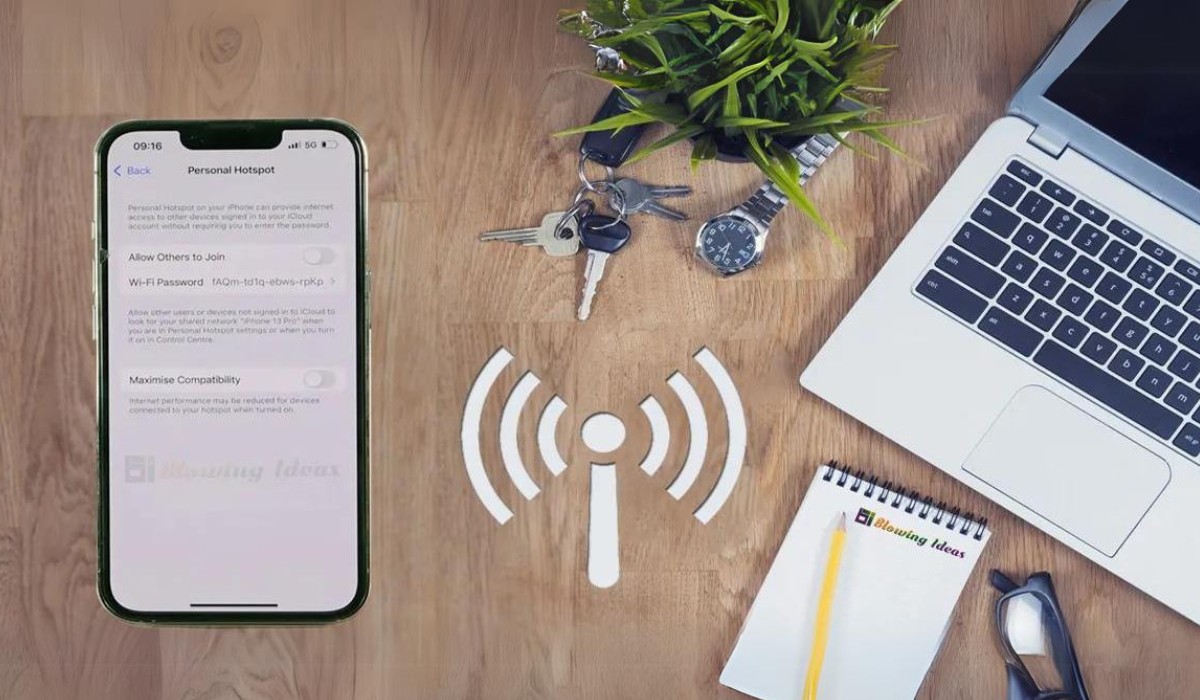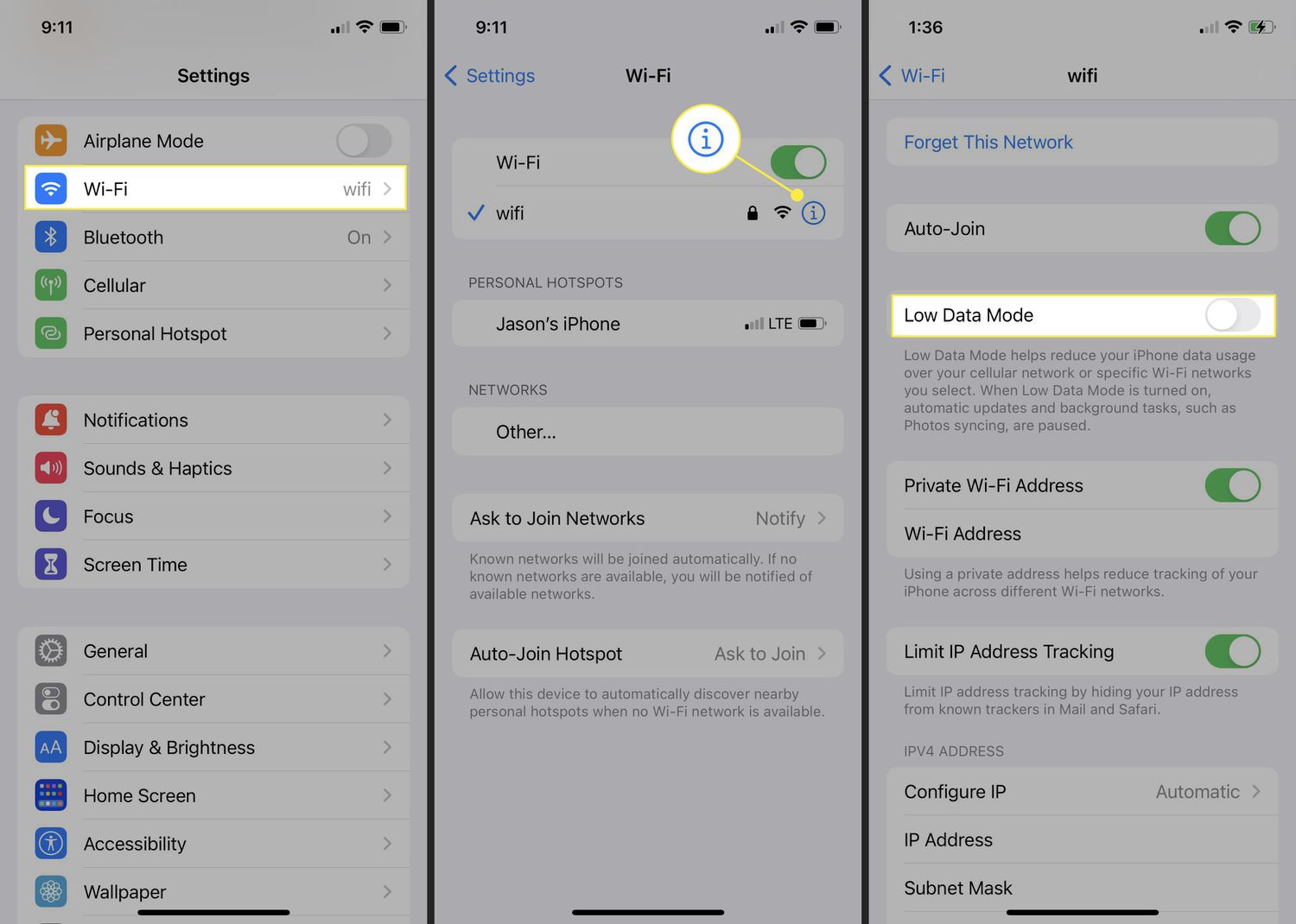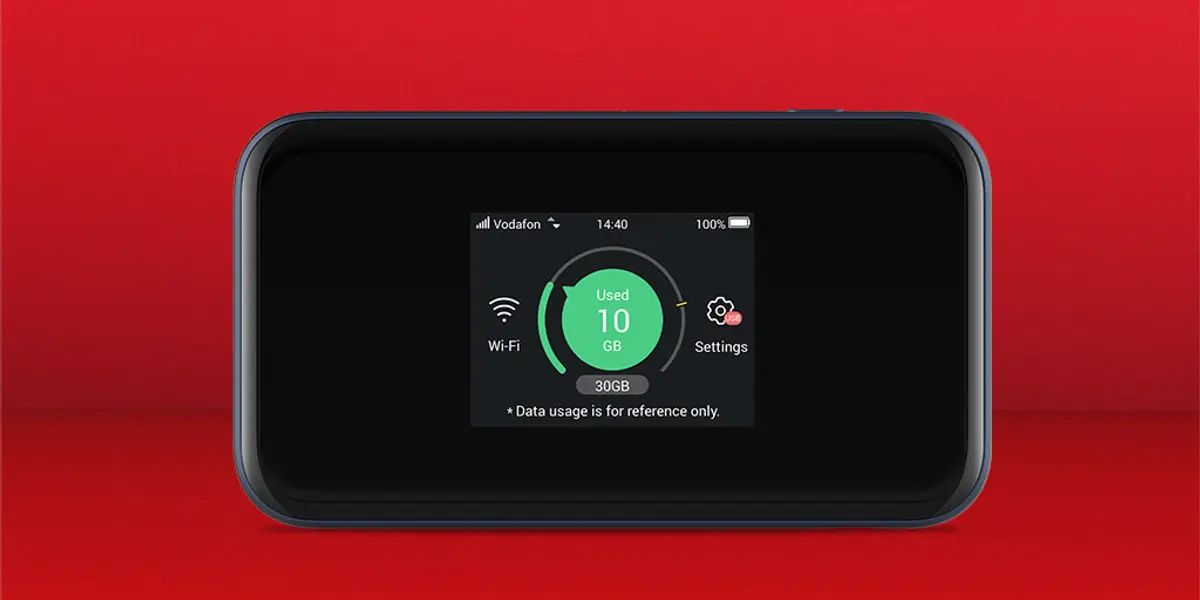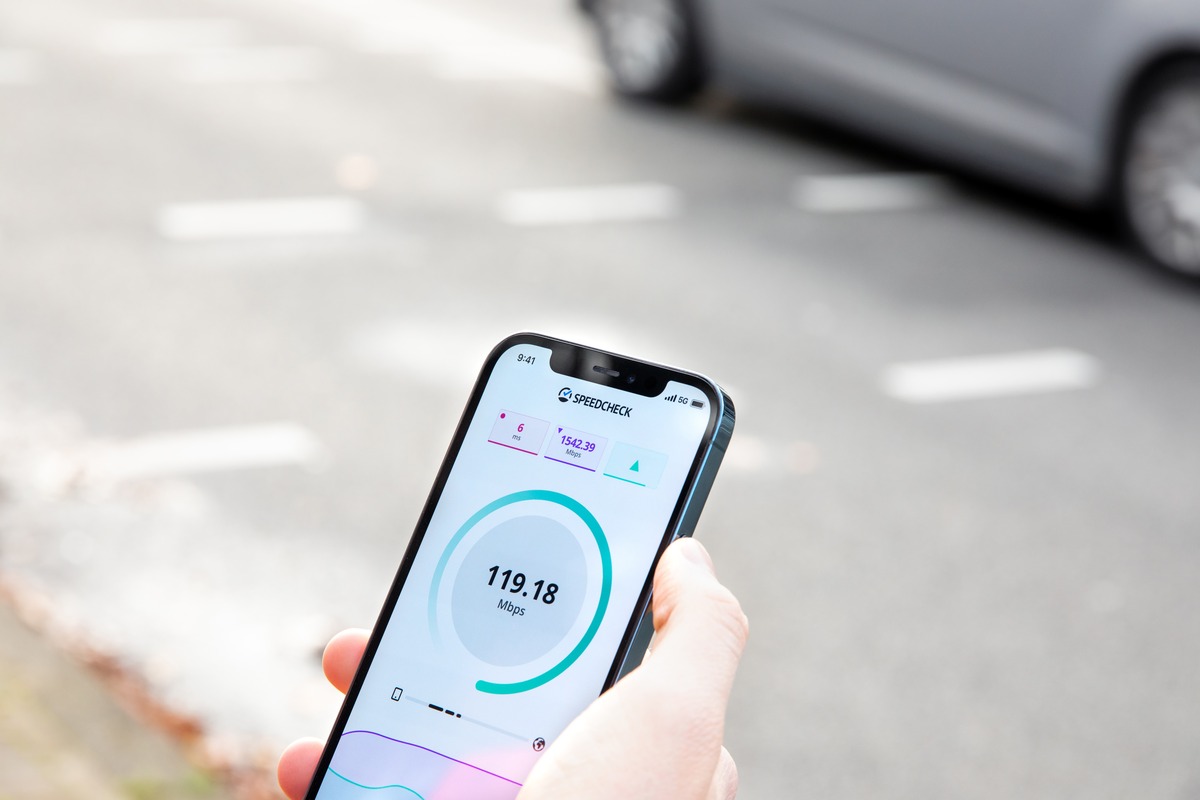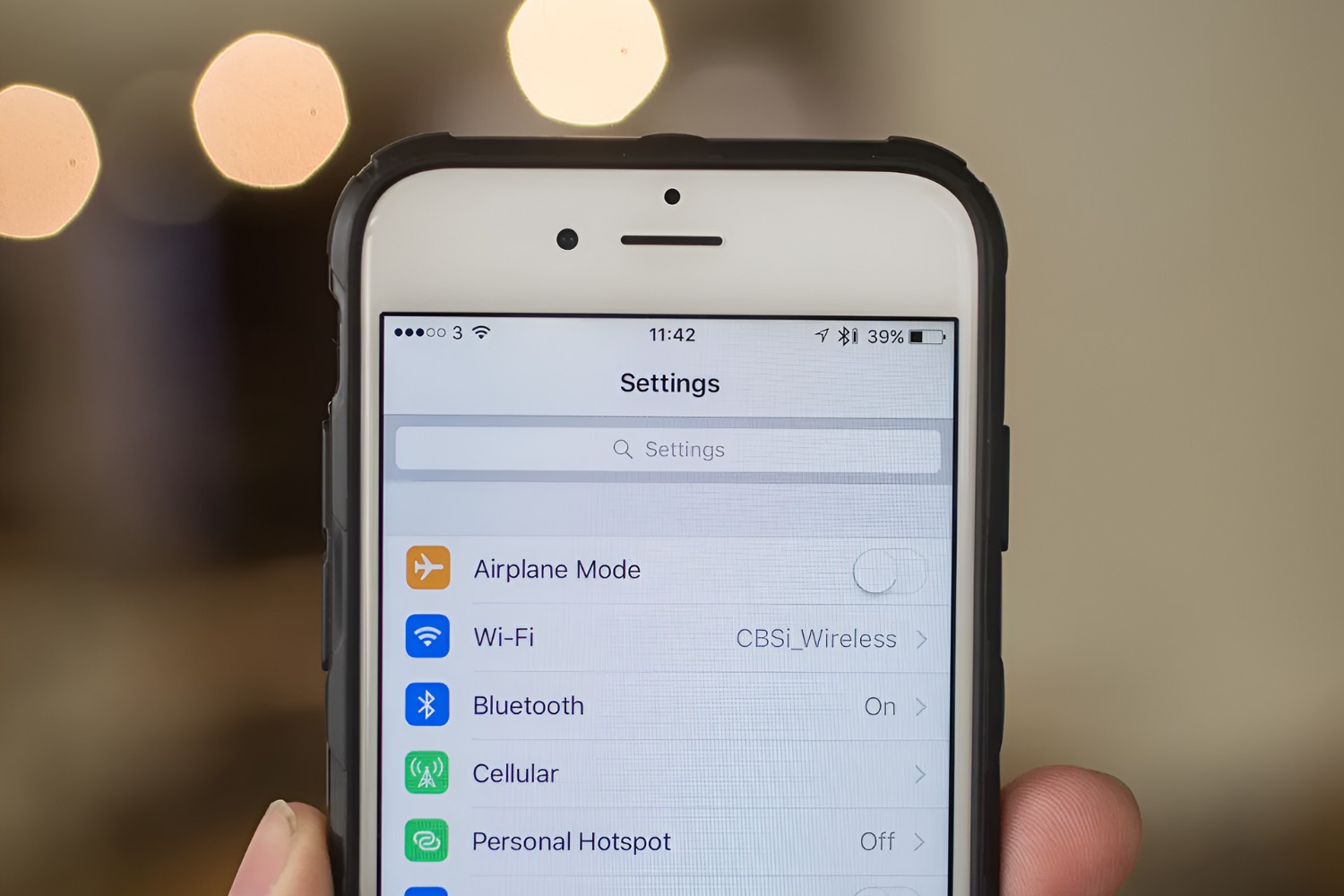What is Low Data Mode for Hotspot?
Low Data Mode is a feature available on both iOS and Android devices that allows users to conserve data usage when using their mobile hotspot. When this mode is enabled, it restricts background network usage and reduces the quality of streaming content to help minimize data consumption. Essentially, it puts a cap on the amount of data that can be used when the mobile hotspot is active.
This feature is particularly useful for individuals who are concerned about exceeding their data limits or in situations where they need to make the most of a limited data plan. By enabling Low Data Mode for the hotspot, users can prevent excessive data usage and avoid unexpected charges on their mobile data plan.
In essence, Low Data Mode for Hotspot acts as a safeguard, ensuring that data is used judiciously when sharing a mobile connection with other devices. It helps users maintain better control over their data usage and can be especially beneficial when internet access is crucial but limited.
Understanding the purpose and functionality of Low Data Mode for Hotspot is essential for users who want to manage their data consumption effectively and ensure that their mobile hotspot usage remains within their desired limits. This feature empowers users to make informed decisions about their data usage, allowing them to optimize their mobile hotspot experience while minimizing unnecessary data expenditure.
Why Disable Low Data Mode for Hotspot?
Disabling Low Data Mode for the hotspot can be advantageous in various scenarios where the priority shifts from data conservation to ensuring optimal connectivity and content quality. While Low Data Mode is designed to conserve data usage, there are instances where users may need to disable this feature to access high-quality content, improve connection stability, or enable specific applications that require unrestricted data usage.
Access to High-Quality Content
When users disable Low Data Mode for their hotspot, they can enjoy high-definition streaming, video calls, and other content that may be limited or reduced in quality when the mode is enabled. This is particularly beneficial for individuals who prioritize content quality and wish to experience media, such as videos and music, in its intended high-definition format.
Enhanced Connection Stability
Disabling Low Data Mode can contribute to improved connection stability and reduced latency, especially in situations where a stable and reliable internet connection is crucial. By allowing unrestricted data usage, users can experience smoother and more consistent connectivity, which is particularly important for activities such as online gaming, video conferencing, and remote work.
Unrestricted Access to Specific Applications
Certain applications, such as video conferencing tools, cloud services, and online collaboration platforms, may require unrestricted data usage to function optimally. By disabling Low Data Mode for the hotspot, users can ensure that these applications have the necessary bandwidth and data access to deliver seamless performance, ultimately enhancing productivity and user experience.
Priority on Content and Functionality
In some cases, users may prioritize accessing content and utilizing applications without the limitations imposed by Low Data Mode. By disabling this feature, they can focus on the quality and functionality of their online activities, ensuring that their hotspot usage aligns with their specific needs and preferences.
Flexibility and Personalization
Disabling Low Data Mode for the hotspot provides users with the flexibility to tailor their data usage based on their current requirements. Whether it involves streaming high-quality media, engaging in real-time communication, or utilizing data-intensive applications, the ability to disable Low Data Mode offers a personalized approach to managing data consumption.
In essence, the decision to disable Low Data Mode for the hotspot is driven by the need for unrestricted access, improved connectivity, and personalized data usage. By understanding the circumstances where disabling this feature can be beneficial, users can make informed choices that align with their specific connectivity and content requirements.
How to Disable Low Data Mode for Hotspot on iOS
Disabling Low Data Mode for the hotspot on iOS devices is a straightforward process that allows users to unlock the full potential of their mobile hotspot without data usage restrictions. By following these simple steps, users can seamlessly deactivate Low Data Mode and optimize their hotspot experience.
-
Accessing Settings: Begin by unlocking your iOS device and navigating to the "Settings" app. This can typically be found on the home screen and is represented by a gear icon.
-
Selecting Cellular or Mobile Data: Within the Settings menu, locate and tap on the "Cellular" or "Mobile Data" option, depending on the iOS version and regional settings of the device.
-
Choosing Personal Hotspot Settings: After selecting the Cellular or Mobile Data option, look for the "Personal Hotspot" settings. This is where users can manage and customize their hotspot preferences.
-
Disabling Low Data Mode: Within the Personal Hotspot settings, users will find the option to disable Low Data Mode. By toggling off this feature, users can effectively turn off Low Data Mode for their hotspot, allowing unrestricted data usage for connected devices.
-
Confirmation and Activation: Once Low Data Mode has been disabled, users can confirm the changes and proceed to activate their hotspot as usual. With Low Data Mode turned off, users can enjoy the full benefits of their hotspot without data limitations.
By following these steps, iOS users can easily disable Low Data Mode for their hotspot, enabling a more flexible and unrestricted data usage experience. Whether it's for high-quality streaming, seamless connectivity, or enhanced productivity, the ability to disable Low Data Mode empowers users to tailor their hotspot usage to their specific needs and preferences.
This simple yet impactful process provides iOS users with the freedom to make the most of their mobile hotspot, ensuring that data usage remains optimized for their intended activities. With Low Data Mode disabled, users can fully leverage the connectivity and convenience of their hotspot without constraints, enhancing their overall digital experience.
How to Disable Low Data Mode for Hotspot on Android
Disabling Low Data Mode for the hotspot on Android devices is a simple yet impactful process that empowers users to unlock the full potential of their mobile hotspot without data usage restrictions. By following these straightforward steps, Android users can seamlessly deactivate Low Data Mode and optimize their hotspot experience.
-
Accessing Settings: Begin by unlocking your Android device and accessing the "Settings" app. This can typically be found on the home screen or in the app drawer, represented by a gear or cogwheel icon.
-
Navigating to Network & Internet Settings: Within the Settings menu, locate and tap on "Network & Internet." This section contains various connectivity and data usage settings for the device.
-
Selecting Hotspot & Tethering: Within the Network & Internet settings, look for the "Hotspot & Tethering" option. This is where users can manage and customize their hotspot preferences.
-
Choosing Hotspot Settings: Tap on "Hotspot & Tethering" to access the specific settings for the mobile hotspot. Here, users can configure various aspects of their hotspot, including data usage settings.
-
Disabling Low Data Mode: Within the Hotspot settings, users will find the option to disable Low Data Mode or a similar feature that restricts data usage. By toggling off this feature, users can effectively turn off Low Data Mode for their hotspot, allowing unrestricted data usage for connected devices.
-
Confirmation and Activation: Once Low Data Mode has been disabled, users can confirm the changes and proceed to activate their hotspot as usual. With Low Data Mode turned off, users can enjoy the full benefits of their hotspot without data limitations.
By following these steps, Android users can easily disable Low Data Mode for their hotspot, enabling a more flexible and unrestricted data usage experience. Whether it's for high-quality streaming, seamless connectivity, or enhanced productivity, the ability to disable Low Data Mode empowers users to tailor their hotspot usage to their specific needs and preferences.
This simple yet impactful process provides Android users with the freedom to make the most of their mobile hotspot, ensuring that data usage remains optimized for their intended activities. With Low Data Mode disabled, users can fully leverage the connectivity and convenience of their hotspot without constraints, enhancing their overall digital experience.