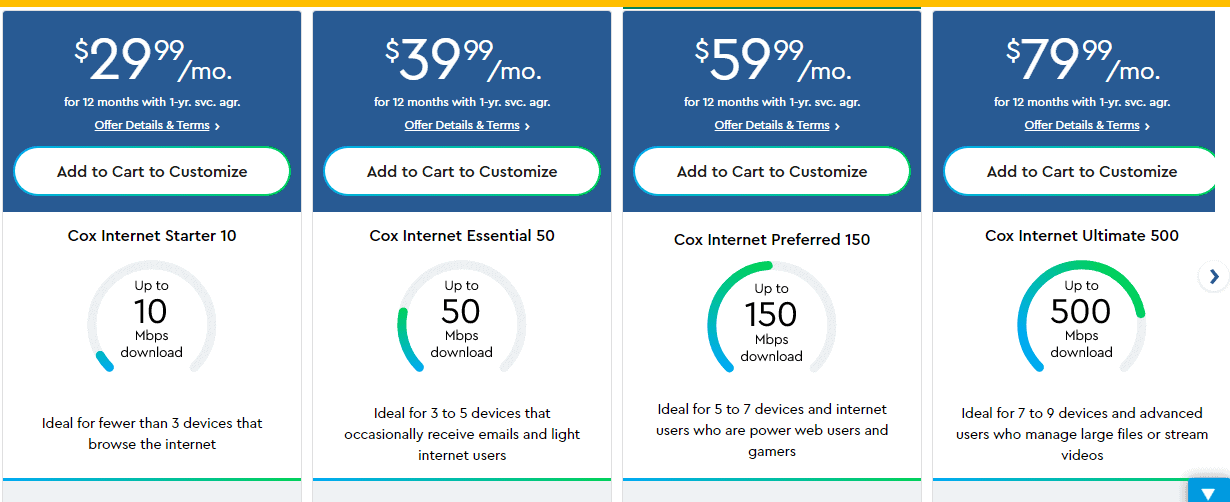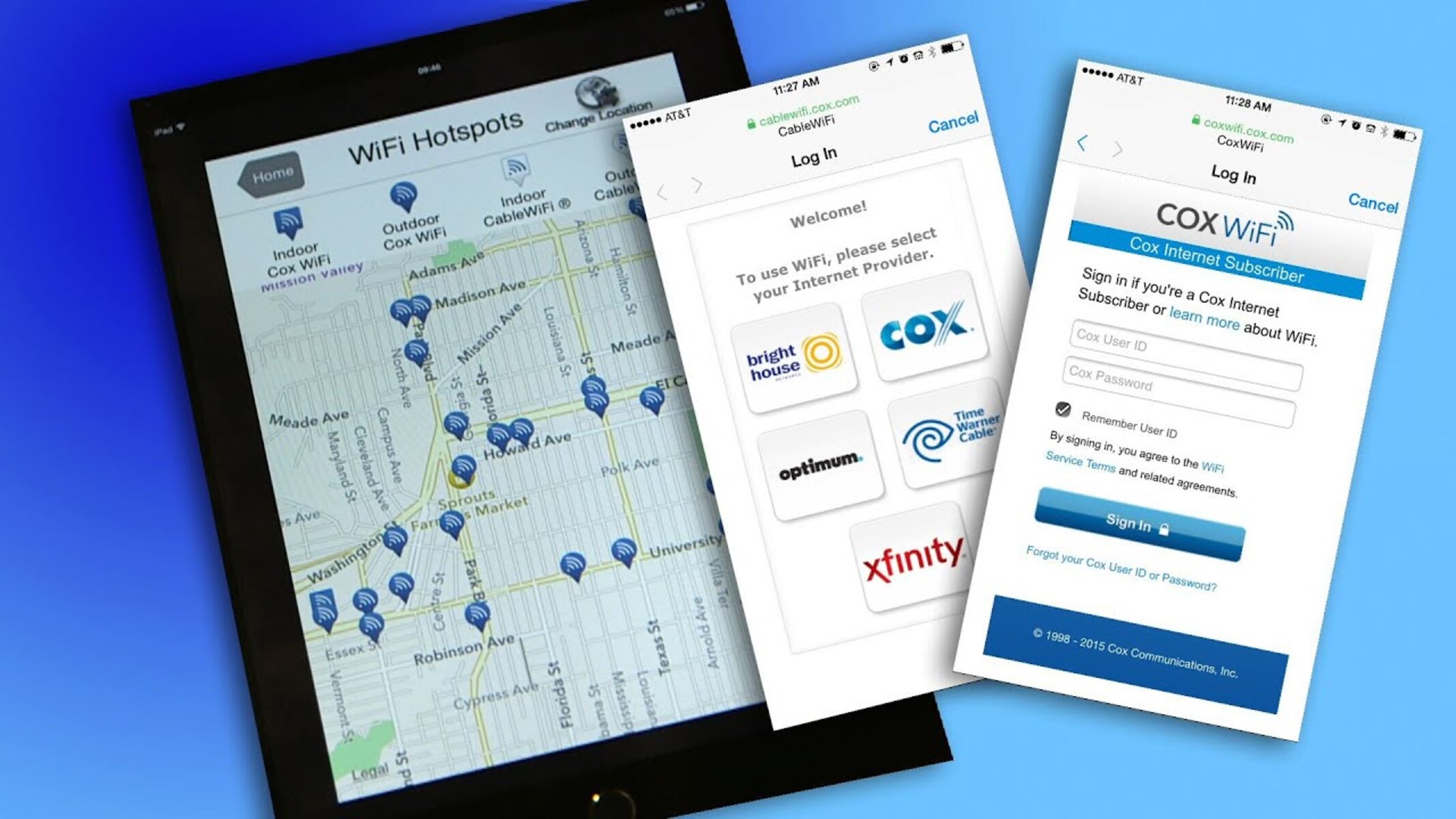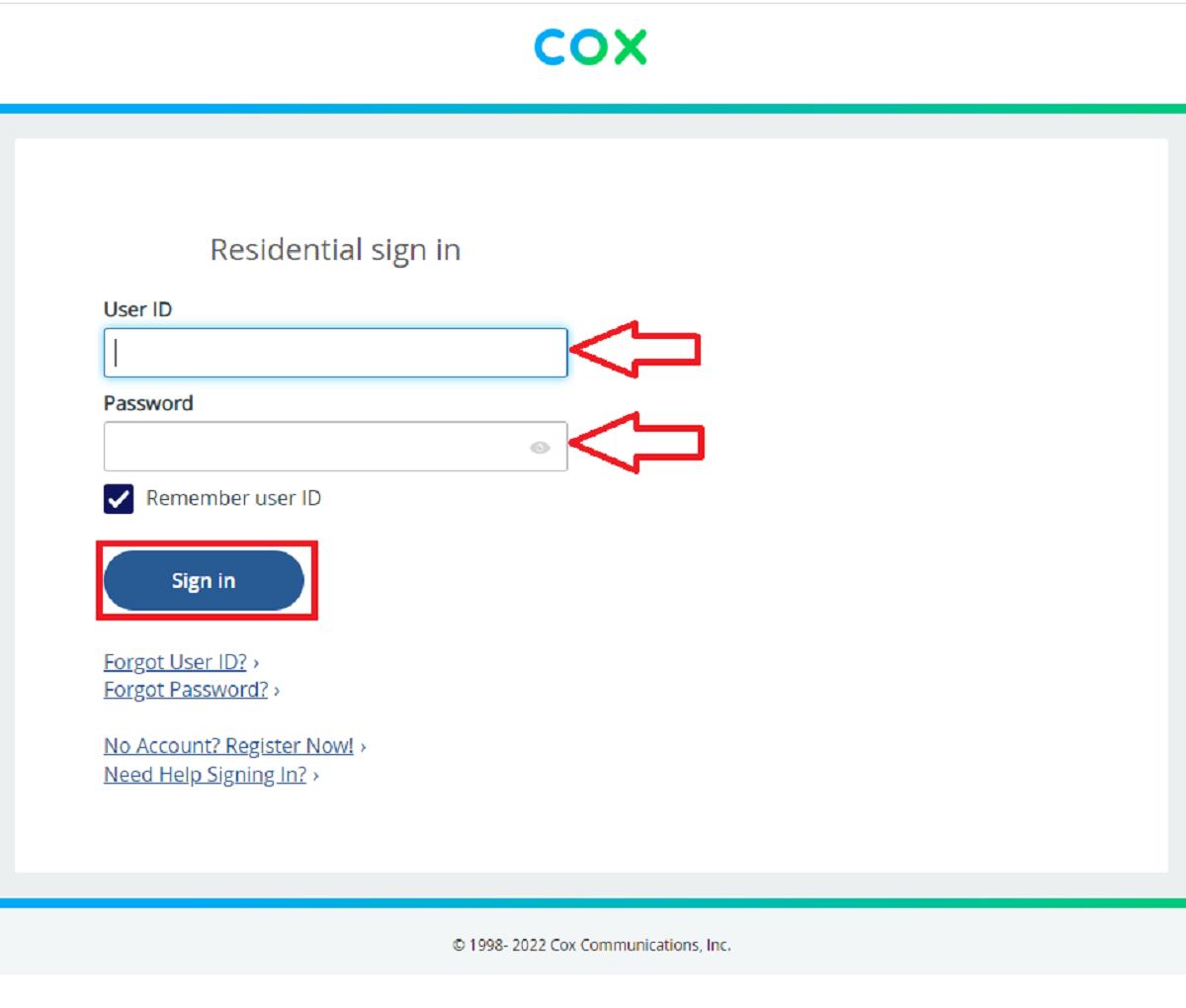Introduction
In today's fast-paced world, staying connected is essential. Whether it's for work, keeping in touch with loved ones, or simply enjoying online entertainment, having access to a reliable Wi-Fi connection is a necessity. Fortunately, Cox Communications offers a vast network of Wi-Fi hotspots across the country, providing its customers with convenient and secure connectivity on the go.
Accessing Cox Wi-Fi hotspots can greatly enhance your digital experience, allowing you to stream your favorite shows, catch up on emails, or browse the web without worrying about exhausting your cellular data. In this comprehensive guide, we will delve into the process of finding, connecting to, and using Cox Wi-Fi hotspots securely. Additionally, we will explore troubleshooting tips to help you overcome common issues that may arise during the connection process.
By the end of this guide, you will be equipped with the knowledge and confidence to seamlessly access Cox Wi-Fi hotspots, ensuring that you can stay connected wherever your day takes you. So, let's embark on this journey to unlock the full potential of Cox's extensive Wi-Fi network.
Finding Cox Wi-Fi Hotspots
Finding a Cox Wi-Fi hotspot is a straightforward process that can be accomplished using various methods. Whether you are in a bustling city or a serene suburban neighborhood, Cox has strategically positioned its hotspots to ensure widespread coverage and accessibility. Here's how you can easily locate Cox Wi-Fi hotspots:
Cox Hotspot Finder Website
Cox provides a user-friendly online hotspot finder tool that allows you to locate nearby Wi-Fi hotspots with ease. Simply visit the Cox website and navigate to the hotspot finder section. Once there, you can enter your current location or a specific address to view a map displaying the locations of available Cox Wi-Fi hotspots in your vicinity.
Cox Connect Mobile App
For on-the-go convenience, the Cox Connect mobile app is an invaluable tool for locating Wi-Fi hotspots. Available for both iOS and Android devices, this app not only helps you find nearby hotspots but also provides additional features such as managing your Cox account, checking data usage, and troubleshooting connectivity issues.
Cable Wi-Fi Alliance
Cox is part of the Cable Wi-Fi alliance, a collaboration between several leading cable providers to offer shared Wi-Fi hotspots across the country. As a result, Cox customers can access not only Cox Wi-Fi hotspots but also those provided by other participating cable companies, significantly expanding the network's coverage.
Public Locations
Cox Wi-Fi hotspots are commonly found in public areas such as parks, shopping centers, restaurants, and transportation hubs. When you're out and about, keep an eye out for the "Cox Wi-Fi" network name in your device's Wi-Fi settings to easily identify and connect to available hotspots.
By utilizing these methods, you can effortlessly pinpoint the nearest Cox Wi-Fi hotspot, ensuring that you can stay connected wherever you may be. With the ability to access hotspots through the website, mobile app, and public locations, Cox has made it convenient for its customers to tap into its extensive Wi-Fi network with ease.
Connecting to Cox Wi-Fi Hotspots
Connecting to Cox Wi-Fi hotspots is a seamless process that enables you to quickly and securely access high-speed internet on the go. Once you have located a nearby hotspot using the methods outlined in the previous section, the next step is to establish a connection. Here's a step-by-step guide to help you effortlessly connect to Cox Wi-Fi hotspots:
-
Select the Cox Wi-Fi Network: On your device, navigate to the list of available Wi-Fi networks and look for the network name labeled "Cox Wi-Fi" or a similar identifier. This is the network provided by Cox for its Wi-Fi hotspots.
-
Enter Your Cox Credentials: Upon selecting the Cox Wi-Fi network, you may be prompted to enter your Cox account credentials to authenticate your access. This typically involves entering your Cox username and password to verify your eligibility to connect to the hotspot.
-
Accept Terms and Conditions (if applicable): In some cases, you may be required to accept the terms and conditions of using the Cox Wi-Fi hotspot. This may involve reviewing and agreeing to the network's usage policies before gaining full access to the internet.
-
Establish Connection: Once you have entered your credentials and, if necessary, accepted the terms and conditions, your device will proceed to establish a connection to the Cox Wi-Fi hotspot automatically.
-
Confirmation: After successfully connecting to the hotspot, your device will display a confirmation message or symbol indicating that you are now connected to the Cox Wi-Fi network and can begin enjoying high-speed internet access.
It's important to note that the exact steps for connecting to a Cox Wi-Fi hotspot may vary slightly depending on the type of device you are using, such as a smartphone, tablet, or laptop. However, the general process remains consistent across devices, ensuring a straightforward connection experience for Cox customers.
By following these simple steps, you can swiftly connect to Cox Wi-Fi hotspots, allowing you to stay connected and productive while on the move. With the ability to seamlessly access Wi-Fi hotspots across various locations, Cox empowers its customers to enjoy reliable internet connectivity wherever they go.
Using Cox Wi-Fi Hotspots securely
Ensuring the security of your internet connection is paramount, especially when accessing public Wi-Fi hotspots. Cox understands the importance of safeguarding its customers' data and privacy, and as such, provides robust security measures to promote a secure Wi-Fi experience. When using Cox Wi-Fi hotspots, there are several key practices and features that can help you stay protected:
Cox Security Suite Plus
Cox offers its customers access to the Cox Security Suite Plus, a comprehensive cybersecurity solution designed to defend against online threats. This suite includes features such as antivirus protection, firewall settings, and real-time threat detection, helping to fortify your devices against malicious activities while connected to Cox Wi-Fi hotspots.
Encryption and Secure Connections
Cox Wi-Fi hotspots utilize advanced encryption protocols to secure data transmission between your device and the hotspot. This encryption ensures that sensitive information, such as login credentials and personal data, remains protected from unauthorized access while being transmitted over the network. Additionally, Cox prioritizes the use of secure connections to prevent eavesdropping and unauthorized interception of data.
Virtual Private Network (VPN) Usage
Employing a VPN when connecting to Cox Wi-Fi hotspots adds an extra layer of security by encrypting all data traffic between your device and the internet. By using a reputable VPN service, you can safeguard your online activities from potential threats, effectively creating a secure tunnel for your data to travel through, even when utilizing public Wi-Fi networks.
Regular Software Updates
Keeping your devices' operating systems, applications, and security software up to date is crucial for maintaining a secure connection when using Cox Wi-Fi hotspots. Regular software updates often include security patches that address vulnerabilities and strengthen the overall defense against cyber threats, making it essential to stay current with the latest updates.
Vigilance and Caution
Practicing vigilance and caution when accessing the internet via Cox Wi-Fi hotspots is fundamental to maintaining security. Avoid entering sensitive information, such as banking credentials or personal details, on unsecured websites, and be wary of suspicious links or unfamiliar networks to mitigate the risk of falling victim to cyber threats.
By adhering to these security best practices and leveraging the protective features offered by Cox, you can confidently utilize Wi-Fi hotspots while prioritizing the security of your online interactions. Cox's commitment to providing secure connectivity empowers its customers to stay connected with peace of mind, knowing that their data and privacy are safeguarded, even when accessing public Wi-Fi networks.
Troubleshooting common issues
Encountering technical hiccups while attempting to connect to Cox Wi-Fi hotspots can be frustrating, but fear not, as many common issues have simple solutions. By familiarizing yourself with these troubleshooting techniques, you can swiftly address connectivity challenges and resume enjoying seamless internet access. Here are some common issues and their respective troubleshooting steps:
1. Signal Interference
- Issue: Weak or fluctuating Wi-Fi signal strength.
- Solution: Reposition your device to minimize obstructions, such as walls or large objects, that may be impeding the signal. Additionally, ensure that you are within a reasonable range of the Wi-Fi hotspot for optimal signal reception.
2. Authentication Errors
- Issue: Inability to authenticate access to the Cox Wi-Fi hotspot.
- Solution: Double-check that you are entering the correct Cox account credentials. If the issue persists, consider resetting your Cox account password to ensure accurate authentication.
3. Network Congestion
- Issue: Slow internet speeds or difficulty accessing online content.
- Solution: Try connecting to a different nearby hotspot with potentially lower user traffic. Alternatively, consider accessing the hotspot during off-peak hours to minimize congestion.
4. Device Compatibility
- Issue: Incompatibility between your device and the Cox Wi-Fi hotspot.
- Solution: Ensure that your device's Wi-Fi settings are compatible with the network standards supported by Cox. If necessary, update your device's Wi-Fi drivers or firmware to enhance compatibility.
5. Software Configuration
- Issue: Inability to establish a connection despite detecting the Cox Wi-Fi network.
- Solution: Verify that your device's Wi-Fi settings are configured to automatically obtain an IP address and DNS server. If manual configuration is required, ensure that the settings align with Cox's network requirements.
6. Account Verification
- Issue: Persistent prompts for account verification without successful access.
- Solution: Contact Cox customer support to verify the status of your account and ensure that there are no account-related issues preventing access to the Wi-Fi hotspot.
By applying these troubleshooting techniques, you can effectively address common connectivity issues and elevate your experience with Cox Wi-Fi hotspots. In the event that you encounter persistent or complex issues, don't hesitate to reach out to Cox customer support for personalized assistance tailored to your specific situation. With these troubleshooting insights at your disposal, you can navigate potential challenges with confidence and maximize your utilization of Cox's extensive Wi-Fi network.