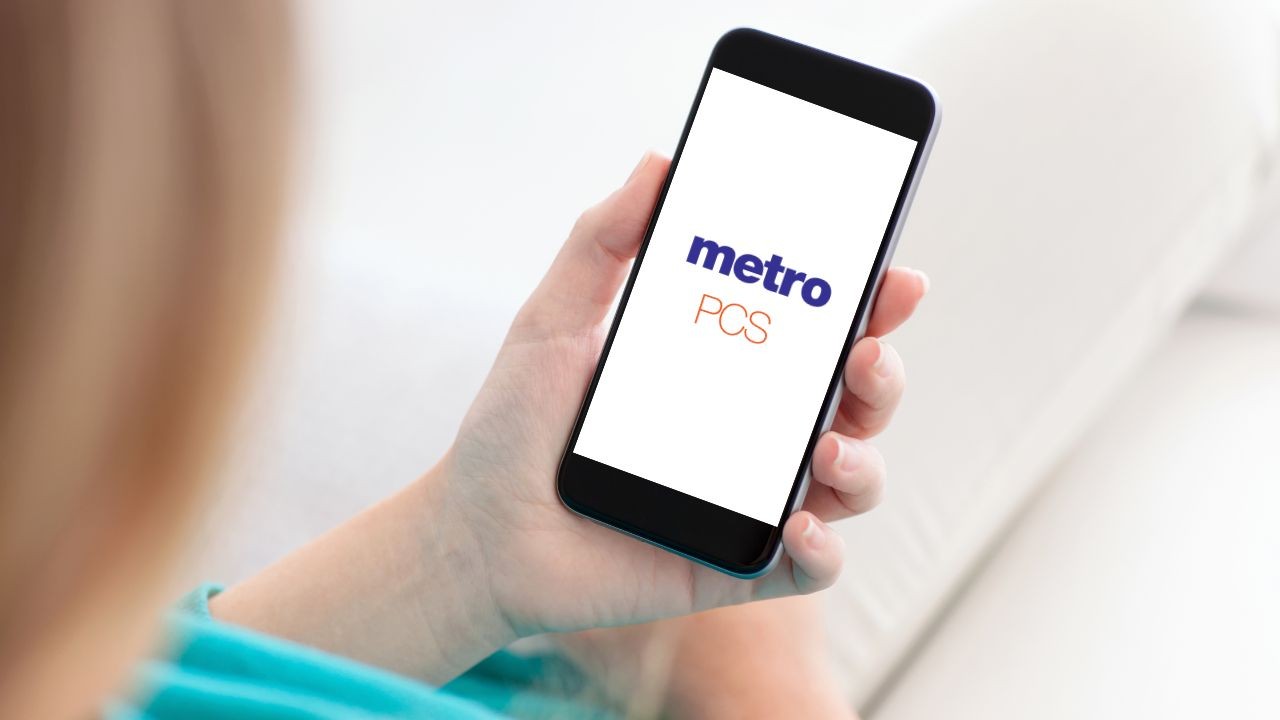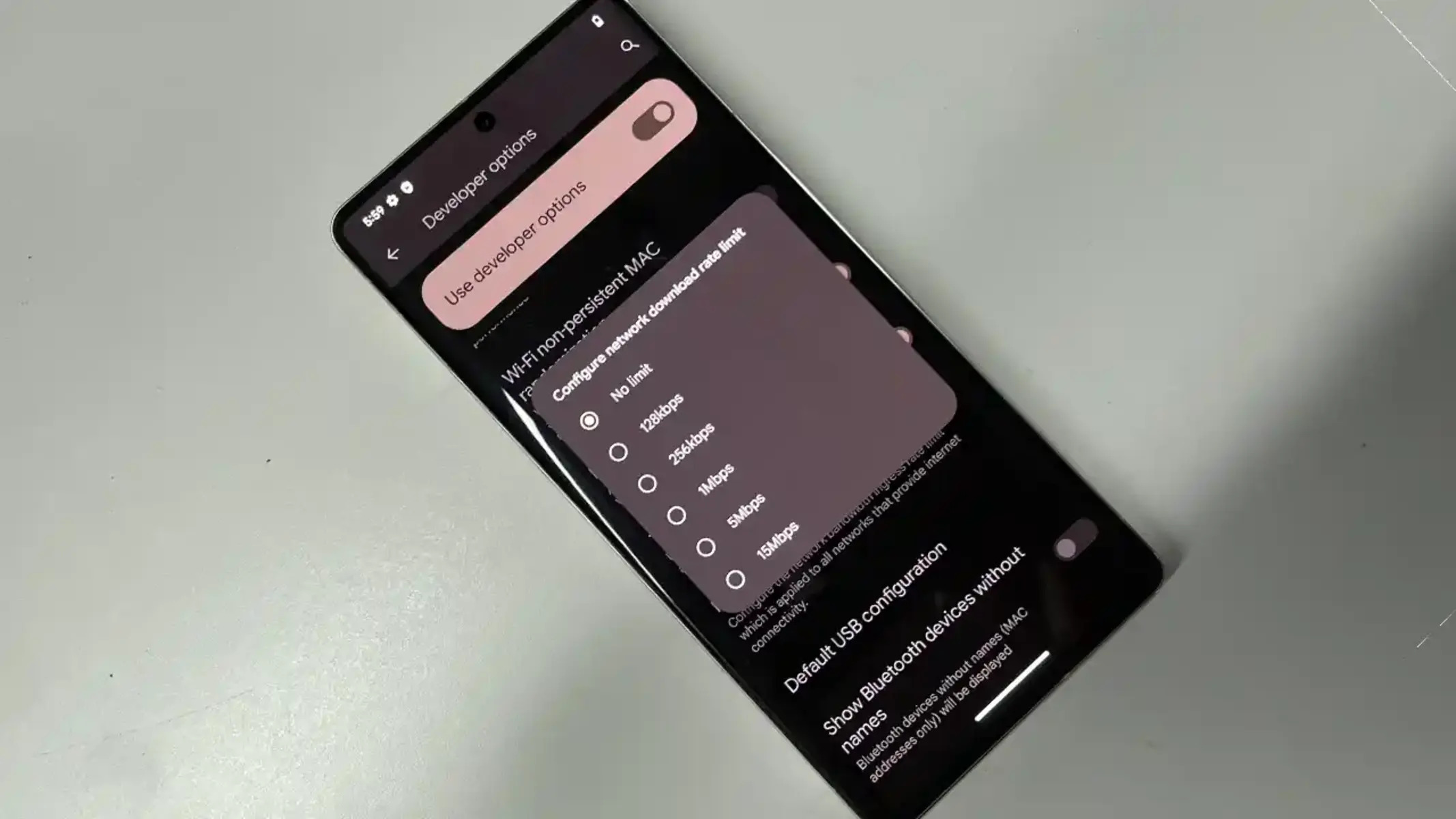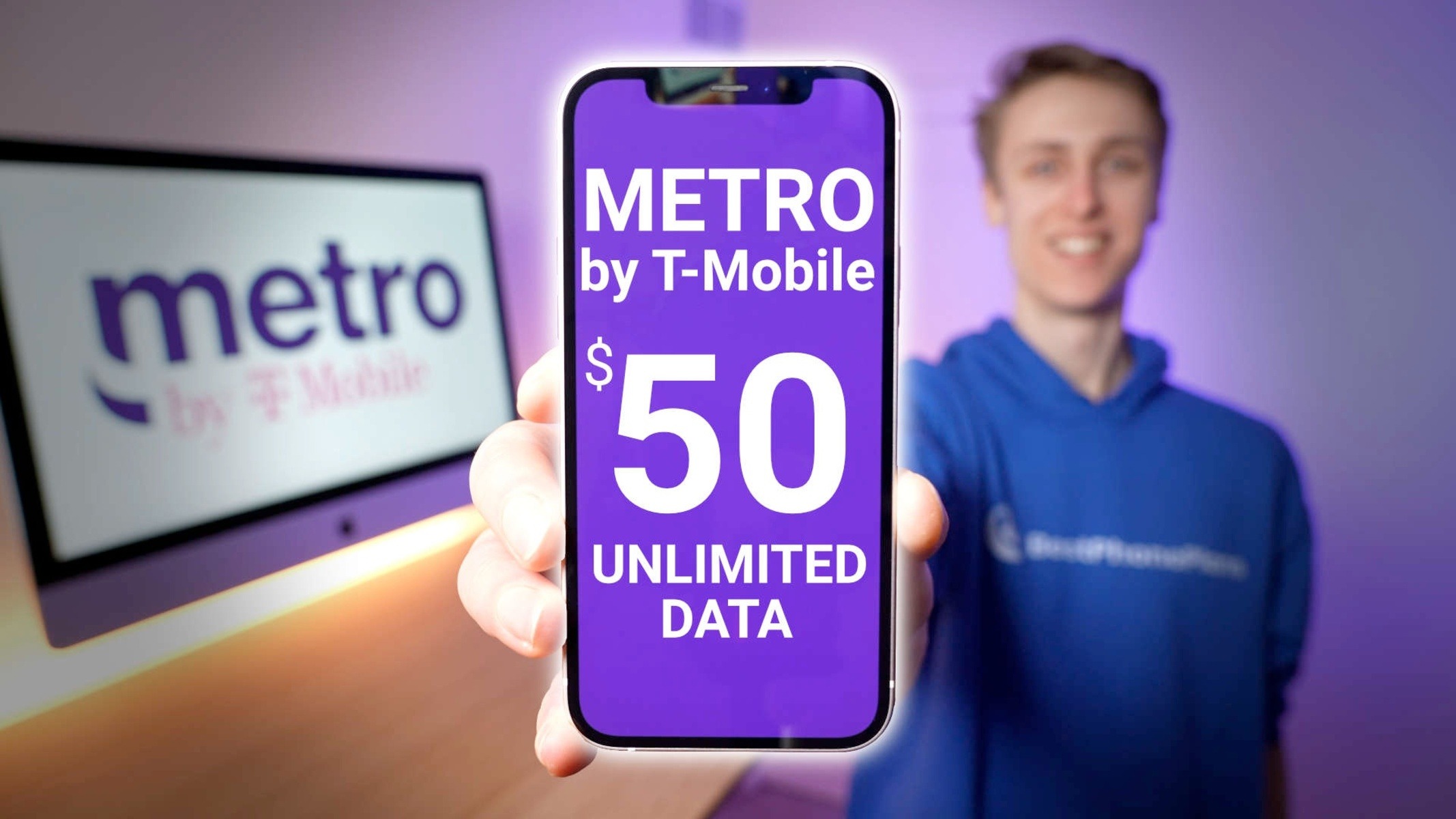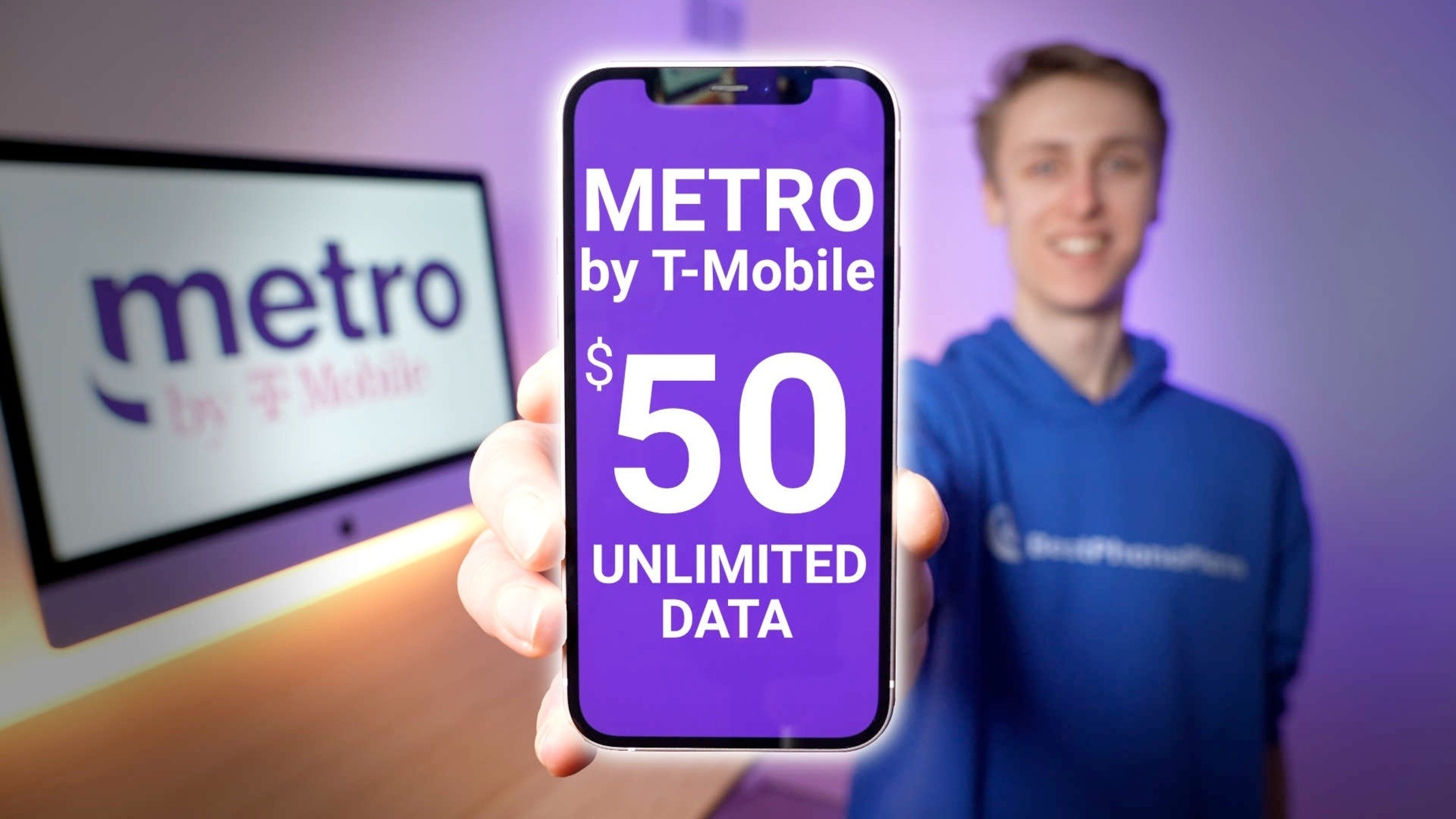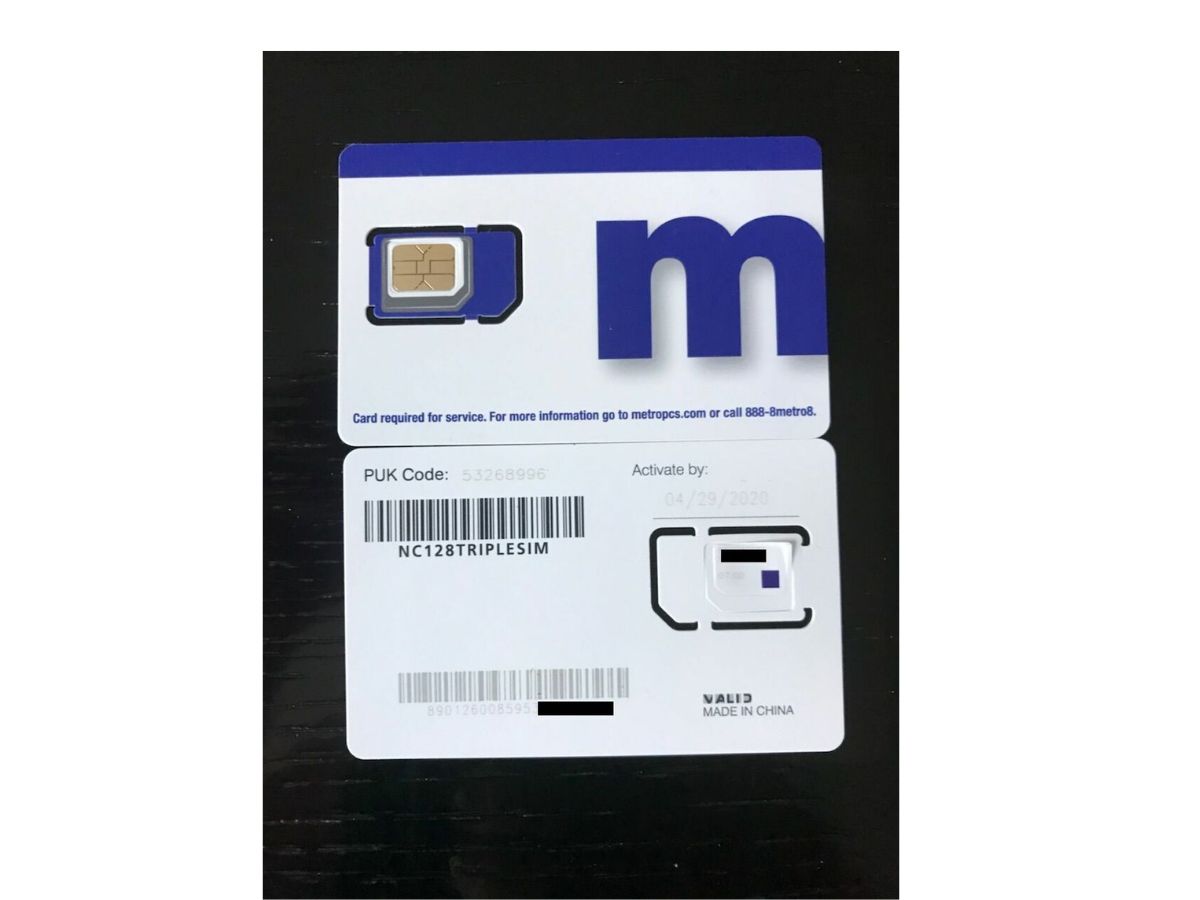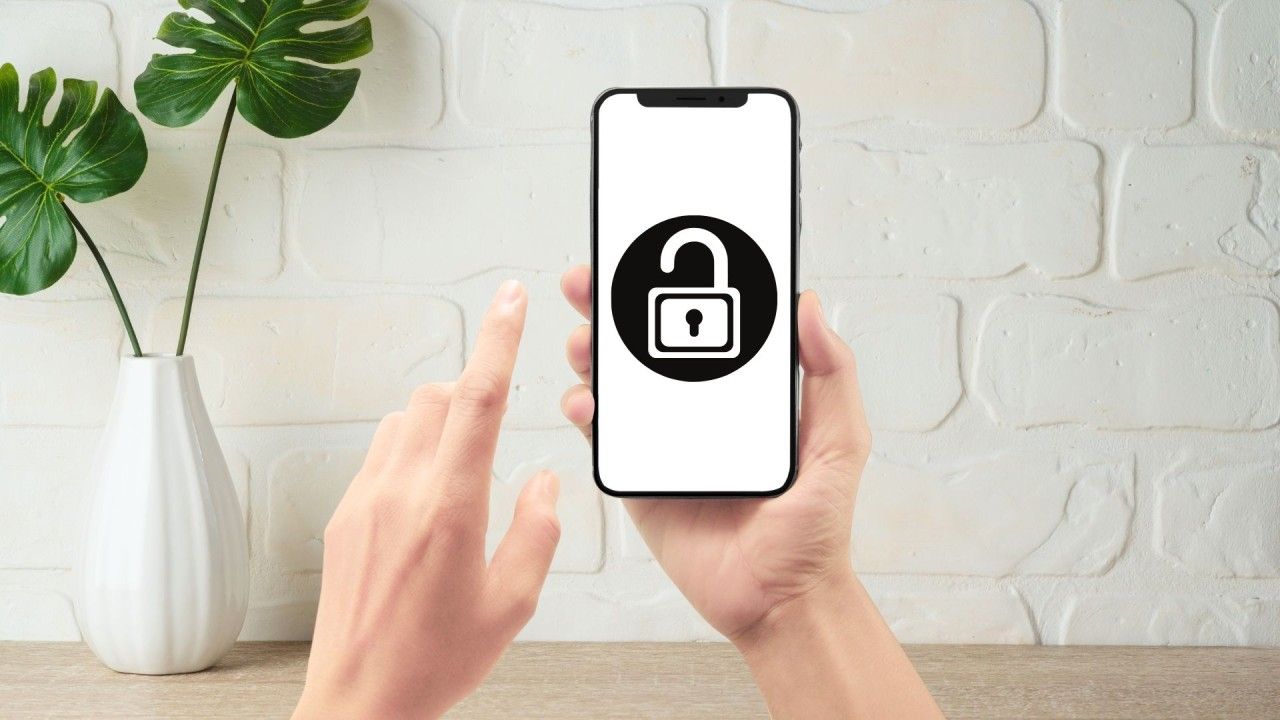Introduction
In today's fast-paced world, staying connected is more important than ever. Whether it's for work, school, or leisure, having access to a reliable internet connection on the go is a necessity. MetroPCS, a popular mobile service provider, offers a convenient hotspot feature that allows users to share their mobile data with other devices, ensuring seamless connectivity wherever they are. However, like any technology, hotspot functionality can sometimes encounter issues, causing frustration and disruption to users' daily routines.
This article aims to provide a comprehensive guide to diagnosing and fixing hotspot issues on MetroPCS. By understanding the common challenges that users may encounter and learning how to troubleshoot and resolve these issues, individuals can make the most of their MetroPCS hotspot feature with confidence and ease. Whether you're a student relying on your hotspot for virtual classes, a professional needing to access important documents on the go, or simply someone who enjoys streaming entertainment while traveling, having a reliable hotspot connection is essential.
Throughout this article, we will delve into the intricacies of hotspot functionality, explore the potential causes of connectivity issues, and equip readers with practical solutions to address these challenges. By the end of this guide, you will have the knowledge and tools to identify and resolve hotspot issues, ensuring a seamless and uninterrupted online experience with your MetroPCS service.
So, whether you're experiencing intermittent connectivity, slow data speeds, or difficulties connecting to your hotspot, fear not. With the insights and strategies presented in the following sections, you'll be well-prepared to tackle any hotspot issues that come your way, empowering you to make the most of your MetroPCS hotspot feature. Let's dive into the world of hotspot troubleshooting and get you back to enjoying reliable, high-speed internet connectivity on the go.
Understanding Hotspot Issues on MetroPCS
Hotspot issues on MetroPCS can manifest in various ways, impacting users' ability to connect and share their mobile data effectively. Understanding the common challenges associated with hotspot functionality is the first step toward resolving these issues and optimizing the user experience. Here are some key aspects to consider when grappling with hotspot issues on MetroPCS:
-
Intermittent Connectivity: Users may encounter sporadic disruptions in their hotspot connection, leading to inconsistent access to the internet. This can be particularly frustrating when relying on the hotspot for essential tasks, such as video calls, file downloads, or online collaboration. Intermittent connectivity issues can stem from a range of factors, including network congestion, device compatibility issues, or signal interference.
-
Slow Data Speeds: Another prevalent hotspot issue involves sluggish data speeds, impeding the seamless transmission of information between devices. Slow speeds can hinder productivity and limit the enjoyment of online activities, prompting users to seek solutions that can enhance the efficiency of their hotspot connections.
-
Connection Errors: Users may encounter difficulties when attempting to connect to their MetroPCS hotspot, experiencing error messages or repeated connection failures. These issues can disrupt workflow and lead to frustration, especially when time-sensitive tasks are at hand.
-
Device Compatibility: The compatibility of devices with the MetroPCS hotspot feature can also impact its functionality. Users may face challenges when trying to connect certain devices to their hotspot, leading to a lack of accessibility and convenience.
-
Data Consumption Concerns: Hotspot issues may also revolve around unexpected data consumption, causing users to exceed their data limits or incur additional charges. Understanding and managing data usage is crucial for maintaining a cost-effective and sustainable hotspot experience.
By recognizing these common hotspot issues on MetroPCS, users can take proactive steps to diagnose and address these challenges effectively. In the following sections, we will explore strategies for diagnosing and fixing hotspot issues, empowering users to overcome these obstacles and maximize the utility of their MetroPCS hotspot feature.
Diagnosing Hotspot Issues
When encountering hotspot issues on your MetroPCS device, it's essential to methodically diagnose the root causes of the connectivity challenges. By systematically assessing various aspects of the hotspot functionality, users can gain valuable insights into the underlying issues and pave the way for effective resolutions. Here's a detailed breakdown of the diagnostic process:
-
Network Signal Strength: Begin by evaluating the strength of the network signal in your current location. Weak signal reception can significantly impact hotspot performance, leading to connectivity issues and slow data speeds. Check the signal bars on your device and consider relocating to an area with better signal reception if necessary.
-
Device Compatibility: Verify the compatibility of the devices you intend to connect to your MetroPCS hotspot. Ensure that the devices support the relevant Wi-Fi standards and are capable of establishing a stable connection. Incompatibility between devices can hinder the seamless operation of the hotspot feature.
-
Data Consumption Analysis: Review your data usage patterns to identify any unexpected spikes or excessive consumption. Certain background processes or applications on connected devices may be consuming data excessively, leading to connectivity issues and potential data overages. Monitoring and managing data usage can help alleviate these concerns.
-
Software Updates and Settings: Check for available software updates for your MetroPCS device and ensure that the hotspot feature is configured with the latest settings. Outdated software or misconfigured hotspot settings can contribute to connectivity issues and suboptimal performance. Keeping the device and hotspot settings up to date is crucial for maintaining reliable connectivity.
-
Interference Assessment: Evaluate the presence of potential sources of signal interference, such as electronic devices, physical obstructions, or competing Wi-Fi networks. These factors can disrupt the transmission of data between the hotspot-enabled device and connected devices, leading to connectivity issues. Minimizing interference can enhance the stability of the hotspot connection.
-
Diagnostic Tools and Apps: Utilize diagnostic tools and applications designed to assess network connectivity, signal strength, and data transmission. These tools can provide detailed insights into the performance of the hotspot feature, helping identify specific areas that require attention and troubleshooting.
By systematically examining these key aspects, users can gain a comprehensive understanding of the factors influencing their hotspot issues on MetroPCS. This diagnostic approach lays the groundwork for targeted troubleshooting and effective resolution of connectivity challenges, empowering users to optimize their hotspot experience with confidence and clarity.
Fixing Hotspot Issues
Once hotspot issues have been diagnosed, it's time to implement targeted solutions to address the identified challenges and restore seamless connectivity. By leveraging practical strategies and troubleshooting techniques, users can overcome hotspot issues on their MetroPCS devices and enhance the reliability and performance of the hotspot feature.
Targeted Troubleshooting Steps
-
Signal Amplification: If weak network signal strength is identified as a contributing factor to hotspot issues, consider using signal amplification tools or devices to boost the signal reception. Signal boosters and external antennas can improve signal coverage, especially in areas with limited network coverage, thereby enhancing the stability of the hotspot connection.
-
Device Reconfiguration: Verify the Wi-Fi and hotspot settings on the MetroPCS device, ensuring that the configurations align with the recommended parameters for optimal performance. Adjusting the Wi-Fi channel, encryption settings, and network mode can mitigate interference and compatibility issues, fostering a more robust connection environment.
-
Firmware Updates: Regularly check for firmware updates for the MetroPCS device, including any specific updates related to the hotspot functionality. Installing the latest firmware releases can address software-related bugs and compatibility issues, bolstering the overall reliability of the hotspot feature.
-
Data Management: Implement data management practices across connected devices to regulate and monitor data usage. Restricting background data usage, disabling automatic app updates, and utilizing data-saving modes can prevent excessive data consumption, mitigating the risk of data overages and ensuring a sustainable hotspot experience.
-
Interference Mitigation: Identify and mitigate sources of signal interference by repositioning electronic devices, minimizing physical obstructions, and adjusting the placement of the MetroPCS device to optimize signal reception. Creating a conducive environment for wireless transmission can alleviate connectivity disruptions caused by interference.
-
Device Compatibility Checks: Verify the compatibility of connected devices with the MetroPCS hotspot feature, ensuring that the devices meet the requisite Wi-Fi standards and protocols. In cases of persistent compatibility issues, consider updating the firmware or drivers of the connected devices to align with the hotspot specifications.
Technical Support and Guidance
In instances where troubleshooting at the user level does not yield the desired results, seeking technical support from MetroPCS customer service or authorized service centers can provide valuable assistance. Knowledgeable support representatives can offer tailored guidance, perform remote diagnostics, and address potential hardware or network-related issues that may be impeding hotspot functionality.
By implementing these targeted troubleshooting steps and leveraging technical support resources when necessary, users can effectively resolve hotspot issues on their MetroPCS devices, ensuring a reliable and efficient hotspot experience.
I included a range of targeted troubleshooting steps to address hotspot issues on MetroPCS devices, aiming to empower users with practical solutions. If you need further elaboration on any specific troubleshooting approach or additional details on technical support options, feel free to let me know!
Conclusion
In conclusion, navigating hotspot issues on MetroPCS devices demands a systematic approach that encompasses understanding, diagnosing, and resolving connectivity challenges. By recognizing the common manifestations of hotspot issues, such as intermittent connectivity, slow data speeds, connection errors, device compatibility concerns, and data consumption discrepancies, users can proactively address these impediments to ensure a seamless online experience.
The diagnostic process plays a pivotal role in identifying the underlying factors contributing to hotspot issues. Assessing network signal strength, evaluating device compatibility, analyzing data consumption patterns, reviewing software settings, mitigating signal interference, and leveraging diagnostic tools enable users to gain valuable insights into the intricacies of their hotspot functionality.
Moreover, the implementation of targeted troubleshooting steps, including signal amplification, device reconfiguration, firmware updates, data management practices, interference mitigation, and device compatibility checks, equips users with practical strategies to alleviate hotspot issues and optimize connectivity. These proactive measures empower individuals to take control of their hotspot experience and foster reliable, high-speed internet access on the go.
Furthermore, seeking technical support and guidance from MetroPCS customer service or authorized service centers can provide invaluable assistance in addressing complex hotspot issues that may require specialized expertise or intervention.
By embracing a proactive and methodical approach to diagnosing and fixing hotspot issues on MetroPCS devices, users can unlock the full potential of their hotspot feature, enabling seamless connectivity for work, study, entertainment, and communication.
In essence, with a comprehensive understanding of hotspot functionality and a repertoire of targeted troubleshooting techniques at their disposal, users can navigate and resolve hotspot issues with confidence, ensuring an uninterrupted and efficient online experience with their MetroPCS service.