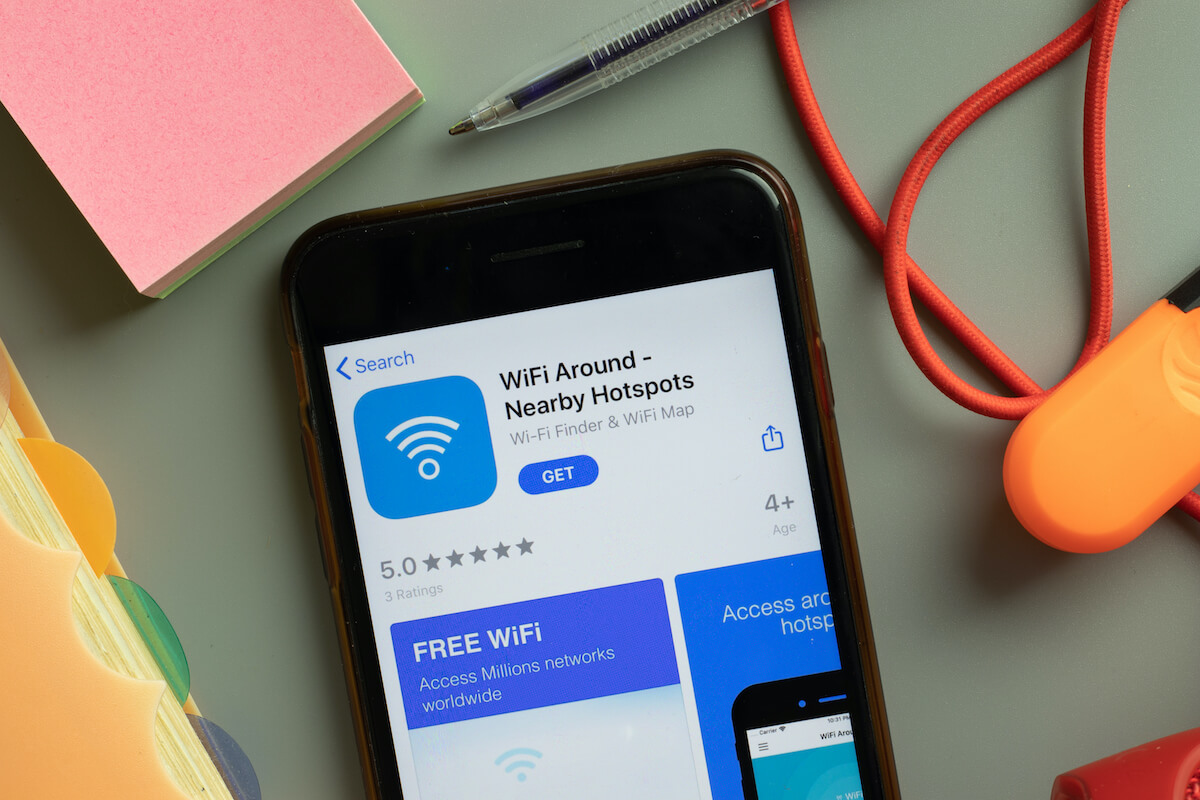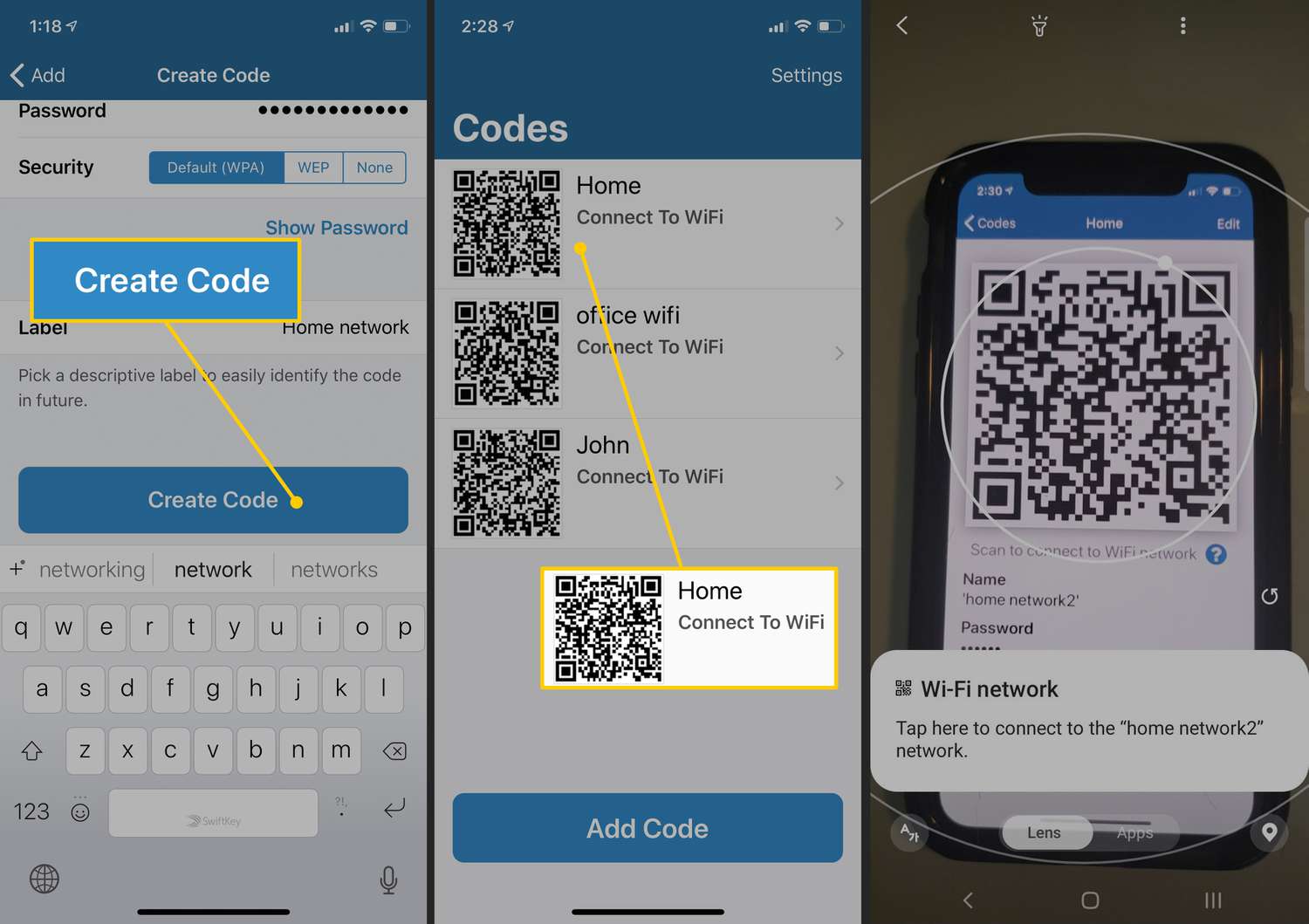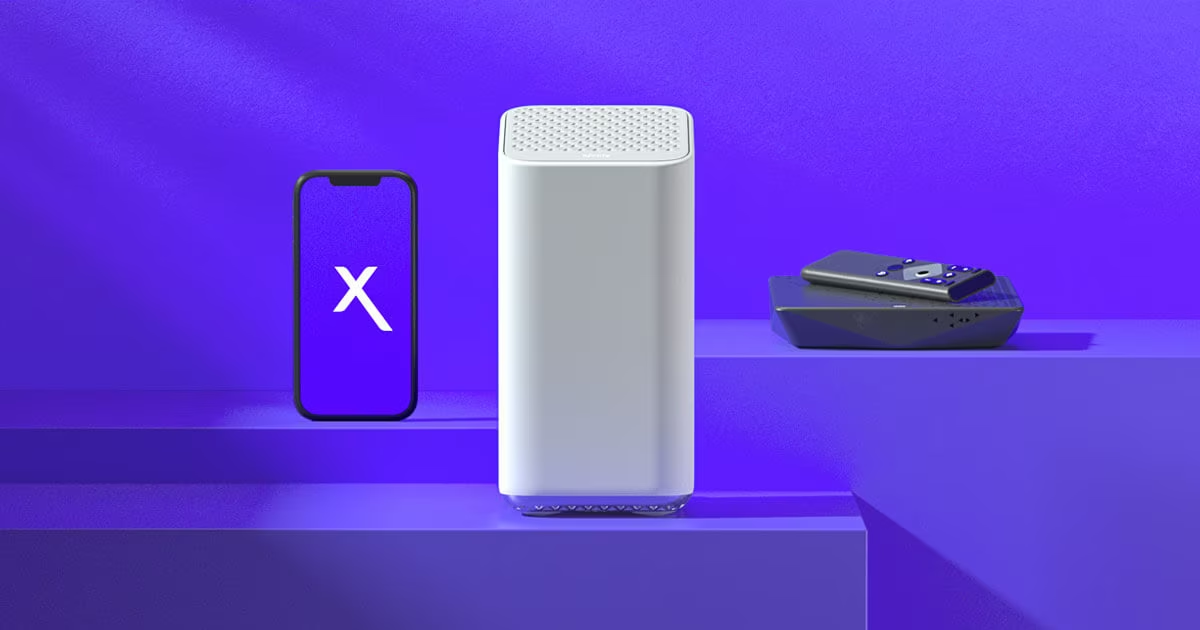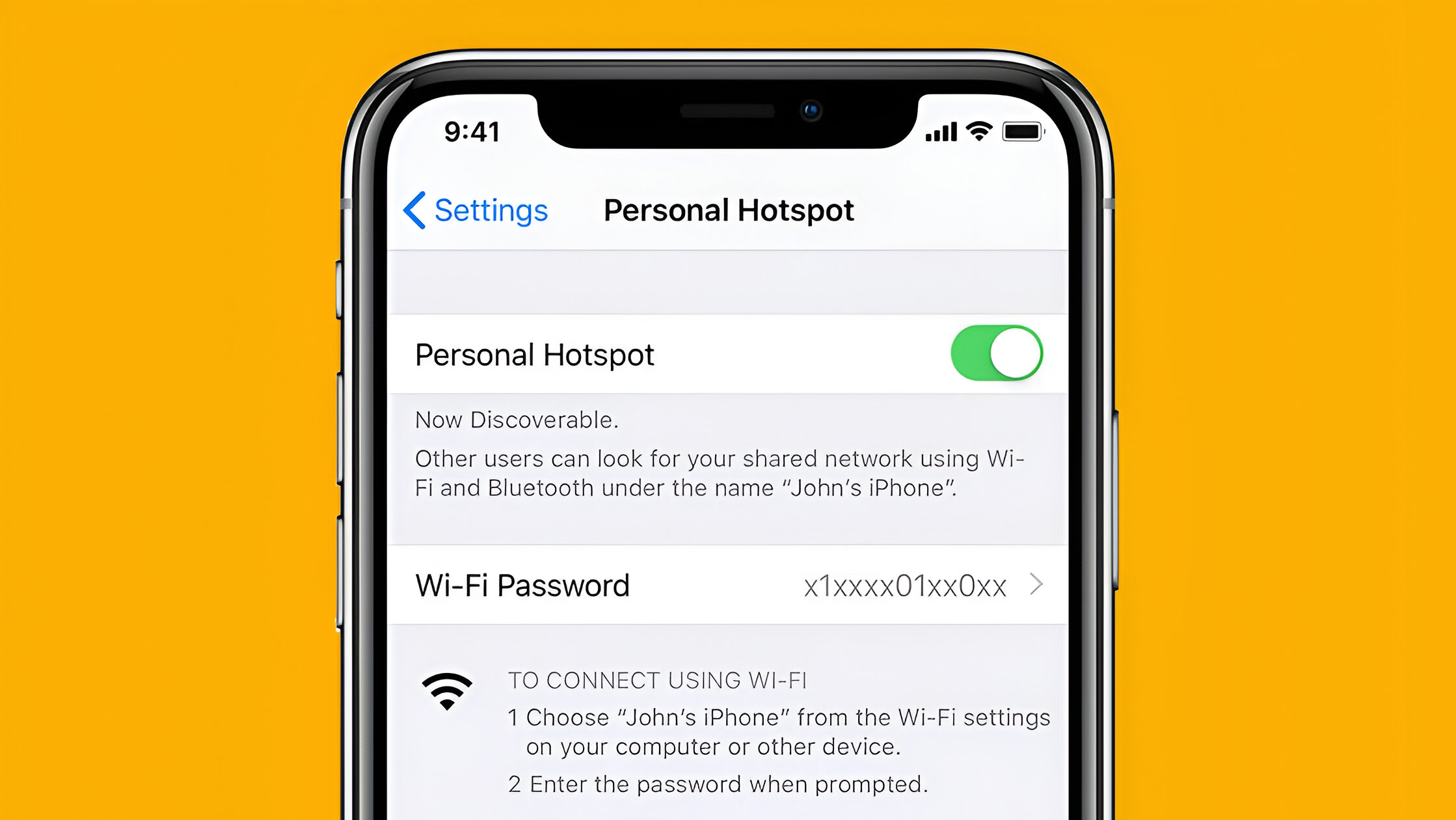Introduction
In today's fast-paced digital age, staying connected is more important than ever. Whether you're on the go, traveling, or simply in a location without Wi-Fi access, having the ability to create a free hotspot using your Android device can be incredibly convenient. By leveraging your smartphone's hotspot feature, you can transform it into a portable Wi-Fi hub, allowing other devices to connect and access the internet seamlessly.
Creating a free hotspot on your Android device is a straightforward process that can benefit you in various scenarios. Whether you're looking to share your internet connection with friends, family, or colleagues, or you simply need to connect your laptop or tablet to the internet while away from traditional Wi-Fi networks, setting up a hotspot on your Android device can be a game-changer.
In this comprehensive guide, we'll walk you through the steps to create a free hotspot on your Android device, empowering you to share your internet connection with other devices effortlessly. From enabling the hotspot feature to setting up the network name and password, we'll cover everything you need to know to get started. Additionally, we'll explore how to monitor and manage your hotspot usage effectively, ensuring that you can stay in control of your internet sharing capabilities.
By the end of this guide, you'll have the knowledge and confidence to harness the power of your Android device and transform it into a portable Wi-Fi hotspot. Whether you're a frequent traveler, a remote worker, or simply someone who values connectivity on the go, creating a free hotspot on your Android device can open up a world of possibilities, keeping you connected wherever you are.
Now, let's dive into the easy steps to unleash the hotspot feature on your Android device and start sharing your internet connection with ease.
Step 1: Enable the Hotspot Feature on Your Android Device
Enabling the hotspot feature on your Android device is the first step towards creating a portable Wi-Fi hub. This feature allows you to share your device's internet connection with other devices, such as smartphones, tablets, and laptops, providing them with access to the internet wherever you are. To begin, follow these simple steps to activate the hotspot feature on your Android device:
-
Access the Settings Menu: Start by unlocking your Android device and navigating to the "Settings" menu. This can typically be found by tapping the gear-shaped icon in your app drawer or by swiping down from the top of the screen and tapping the gear icon in the notification panel.
-
Locate the "Network & Internet" Settings: Within the "Settings" menu, locate and tap on the "Network & Internet" option. This section houses various connectivity settings, including Wi-Fi, mobile network, and hotspot features.
-
Select "Hotspot & Tethering": Once inside the "Network & Internet" settings, look for the "Hotspot & Tethering" option and tap on it. This is where you'll find the settings related to creating a hotspot using your Android device.
-
Enable the Wi-Fi Hotspot: Within the "Hotspot & Tethering" menu, you'll find the "Wi-Fi hotspot" option. Toggle the switch to enable the hotspot feature on your device. Upon activation, your Android device will begin broadcasting a Wi-Fi signal, allowing other devices to connect and share its internet connection.
-
Customize Hotspot Settings (Optional): If desired, you can further customize the hotspot settings by tapping on the "Wi-Fi hotspot" option. Here, you can modify the network name (SSID) and set a password for your hotspot, enhancing security and personalizing the hotspot experience for your connected devices.
Once you've completed these steps, the hotspot feature on your Android device will be up and running, ready to provide internet access to other devices within its range. With the hotspot enabled, you're now prepared to move on to the next step, where you'll set up the network name and password for your hotspot, ensuring a secure and personalized connection experience for your connected devices.
Enabling the hotspot feature on your Android device is a simple yet powerful capability that can transform your smartphone into a versatile internet-sharing tool. By following these straightforward steps, you can harness the power of your Android device and create a free hotspot, enabling seamless connectivity for yourself and others.
Step 2: Set Up the Hotspot Network Name and Password
After enabling the hotspot feature on your Android device, the next crucial step is to set up the network name (SSID) and password for your hotspot. This ensures that your internet sharing is secure and allows you to personalize the connection experience for the devices that will be connecting to your hotspot.
To configure the network name and password for your hotspot, follow these simple steps:
-
Access Hotspot Settings: Once the hotspot feature is enabled, navigate to the "Hotspot & Tethering" menu within the "Network & Internet" settings on your Android device.
-
Customize Hotspot Settings: Within the "Hotspot & Tethering" menu, tap on the "Wi-Fi hotspot" option to access the hotspot settings. Here, you can modify the network name (SSID) to something easily identifiable, such as "MyAndroidHotspot," allowing other users to locate and connect to your hotspot with ease.
-
Set a Password: While in the hotspot settings, you can also set a password for your hotspot. It's essential to create a strong, unique password to prevent unauthorized access to your hotspot and protect your internet connection. Choose a combination of letters, numbers, and special characters to enhance the security of your hotspot.
By customizing the network name and setting a password for your hotspot, you establish a secure and personalized connection experience for the devices that will be utilizing your internet sharing capabilities. Additionally, this ensures that only authorized users can connect to your hotspot, safeguarding your internet connection and maintaining control over your network's access.
Once you've configured the network name and password for your hotspot, your Android device is now fully equipped to share its internet connection securely and efficiently. With these settings in place, you can confidently move on to the next step, where you'll learn how to share your hotspot with other devices, enabling seamless internet access for those in need.
Setting up the network name and password for your hotspot is a critical aspect of creating a free hotspot on your Android device. By following these steps, you can personalize your hotspot, enhance its security, and ensure a seamless and secure connection experience for all connected devices.
Step 3: Share Your Hotspot with Others
Sharing your hotspot with others is a straightforward process that allows you to extend your Android device's internet connection to additional devices, such as smartphones, tablets, and laptops. By enabling other users to connect to your hotspot, you can provide them with seamless access to the internet, making it a convenient solution in various scenarios, including group gatherings, collaborative work environments, or when traditional Wi-Fi networks are unavailable.
To share your hotspot with others, follow these simple steps:
-
Inform Others About Your Hotspot: Once your hotspot is activated and configured with a network name (SSID) and password, inform the individuals you wish to share it with. This can be done by verbally sharing the network name and password or displaying it on your device's screen for others to see.
-
Enable Wi-Fi on the Devices to be Connected: Instruct the individuals intending to connect to your hotspot to enable the Wi-Fi feature on their respective devices. They should search for available Wi-Fi networks and look for the network name (SSID) of your hotspot in the list of available connections.
-
Connect to Your Hotspot: Once the network name (SSID) of your hotspot is located, the individuals can select it and enter the password you've set up. After entering the correct password, their devices will establish a connection to your hotspot, granting them access to your Android device's internet connection.
-
Ensure Smooth Connectivity: After the devices have successfully connected to your hotspot, ensure that they have stable access to the internet. This involves checking that the connected devices can browse the web, use online apps, and perform other internet-dependent activities without interruptions.
By following these steps, you can seamlessly share your Android device's hotspot with others, providing them with reliable internet access wherever you are. Whether you're collaborating on a project, enjoying a social gathering, or assisting a friend in need of internet connectivity, sharing your hotspot can foster connectivity and productivity in various settings.
Sharing your hotspot with others is a practical way to extend the benefits of your Android device's internet connection, allowing you to support the connectivity needs of those around you. With these simple steps, you can effortlessly share your hotspot, enabling others to stay connected and productive in any environment.
Step 4: Monitor and Manage Your Hotspot Usage
Once your hotspot is up and running, it's essential to monitor and manage its usage to ensure efficient and secure internet sharing. By staying informed about the devices connected to your hotspot and monitoring data usage, you can maintain control over your network and address any potential issues promptly.
Here are the key steps to monitor and manage your hotspot usage effectively:
-
Access Hotspot Settings: Return to the "Hotspot & Tethering" menu within the "Network & Internet" settings on your Android device. Here, you can access the settings related to your hotspot and monitor its usage.
-
View Connected Devices: Within the hotspot settings, you can typically find an option to view the devices connected to your hotspot. This allows you to see a list of the devices currently utilizing your internet connection, enabling you to verify authorized connections and identify any unfamiliar devices.
-
Check Data Usage: Many Android devices provide the functionality to monitor data usage, including the data consumed by your hotspot. By reviewing the data usage statistics, you can track the amount of data being utilized by connected devices, helping you stay within your data limits and avoid unexpected overage charges.
-
Manage Connected Devices: If you encounter unauthorized devices connected to your hotspot or wish to limit the number of connected devices, you can manage the connections within the hotspot settings. Some devices allow you to disconnect specific devices or limit the number of simultaneous connections, providing you with control over your hotspot's usage.
-
Set Data Limits (Optional): Depending on your Android device's capabilities, you may have the option to set data limits for your hotspot. This feature allows you to define a specific data threshold, after which the hotspot will automatically disable to prevent excessive data usage. Setting data limits can help you manage your internet sharing responsibly and avoid exceeding your data plan.
By actively monitoring and managing your hotspot usage, you can maintain a secure and efficient internet sharing experience. Whether you're concerned about unauthorized access, data consumption, or the number of connected devices, these steps empower you to stay in control of your Android device's hotspot and ensure that it serves its intended purpose effectively.
Monitoring and managing your hotspot usage is a proactive approach to maintaining a reliable and secure internet sharing capability. By incorporating these steps into your hotspot management routine, you can optimize your Android device's hotspot functionality and enjoy seamless connectivity without compromising on security or data management.
Conclusion
In conclusion, creating a free hotspot on your Android device empowers you to extend your internet connection to other devices, fostering connectivity and productivity in various scenarios. By following the easy steps outlined in this guide, you can unleash the hotspot feature on your Android device and share your internet connection with others seamlessly.
The process begins with enabling the hotspot feature on your Android device, allowing it to broadcast a Wi-Fi signal that other devices can connect to. Once the hotspot is activated, setting up the network name and password enhances the security and personalization of the connection experience, ensuring that only authorized users can access your hotspot.
Sharing your hotspot with others is a practical way to support the connectivity needs of those around you, whether you're collaborating on projects, socializing, or assisting friends and colleagues in need of internet access. By following the simple steps to inform others about your hotspot and enabling their devices to connect, you can facilitate reliable internet access wherever you are.
Furthermore, monitoring and managing your hotspot usage is crucial for maintaining control over your network and addressing any potential issues promptly. By staying informed about the devices connected to your hotspot, monitoring data usage, and managing connections, you can ensure a secure and efficient internet sharing experience.
In essence, creating a free hotspot on your Android device opens up a world of possibilities, allowing you to stay connected and productive in various environments. Whether you're a frequent traveler, a remote worker, or someone who values connectivity on the go, harnessing the power of your Android device's hotspot feature can provide immense convenience and flexibility.
By incorporating the steps outlined in this guide into your hotspot management routine, you can optimize your Android device's hotspot functionality and enjoy seamless connectivity without compromising on security or data management. Embracing the capabilities of your Android device to create a free hotspot empowers you to share the benefits of internet connectivity with others, fostering a connected and collaborative environment wherever you go.