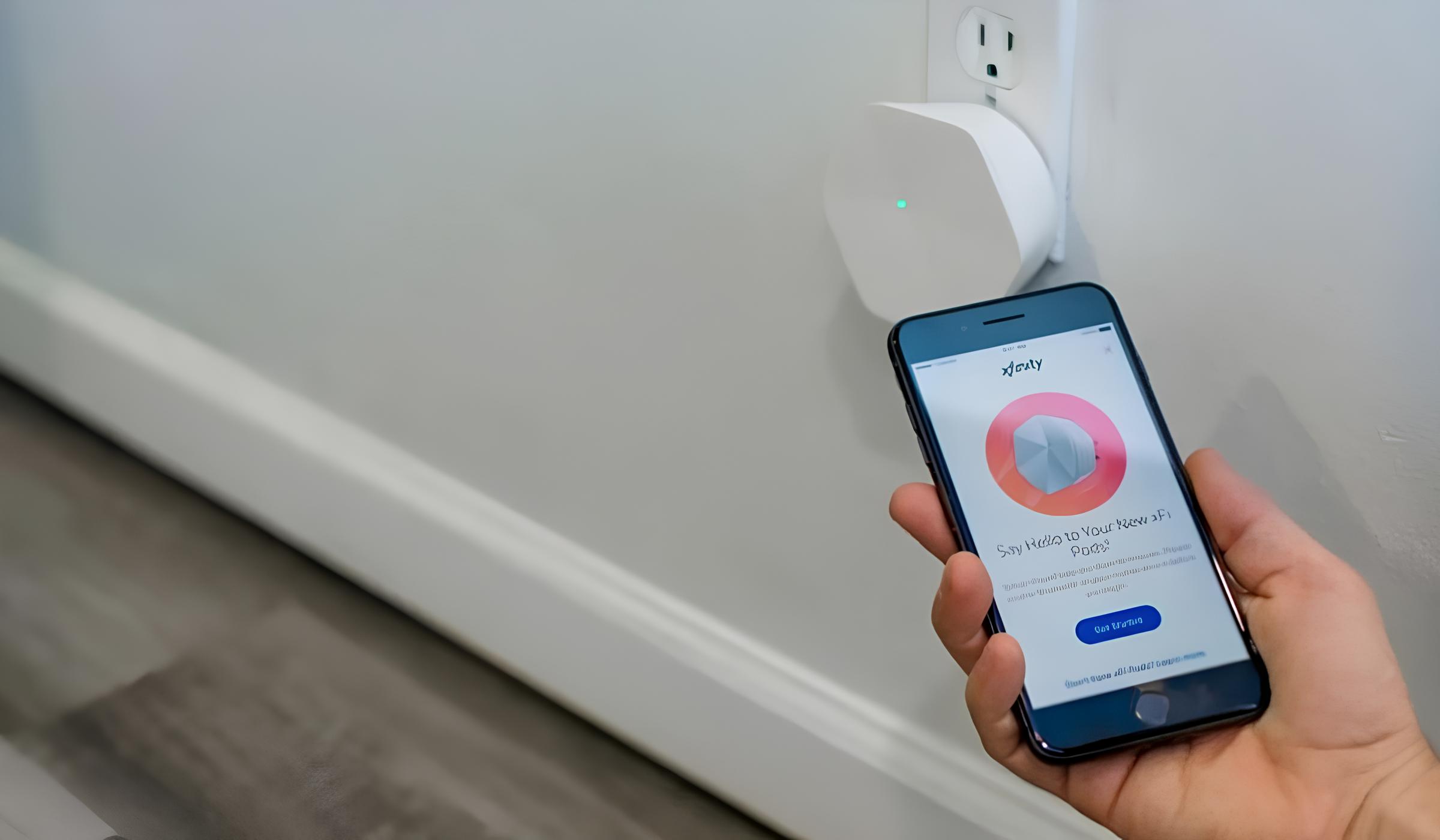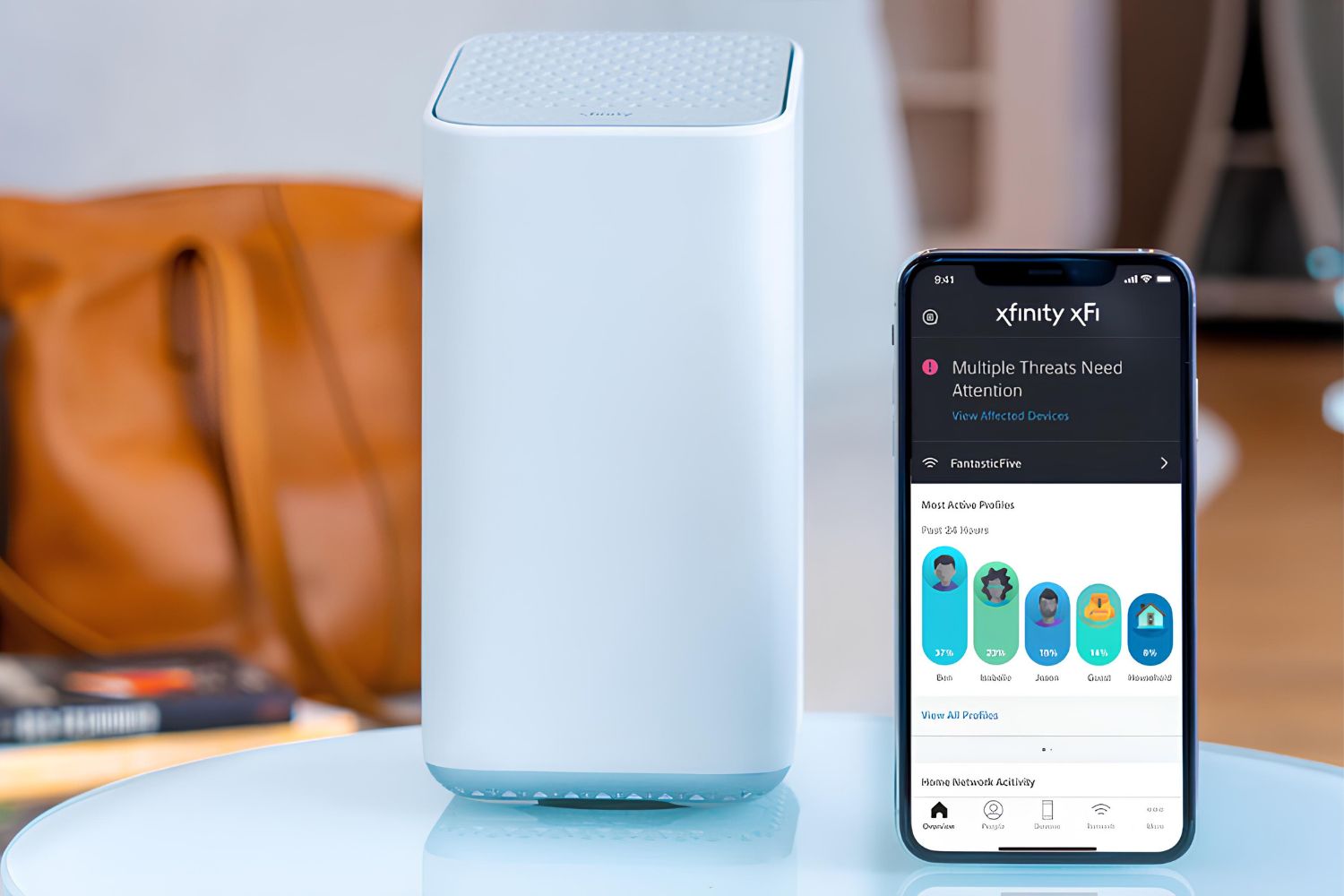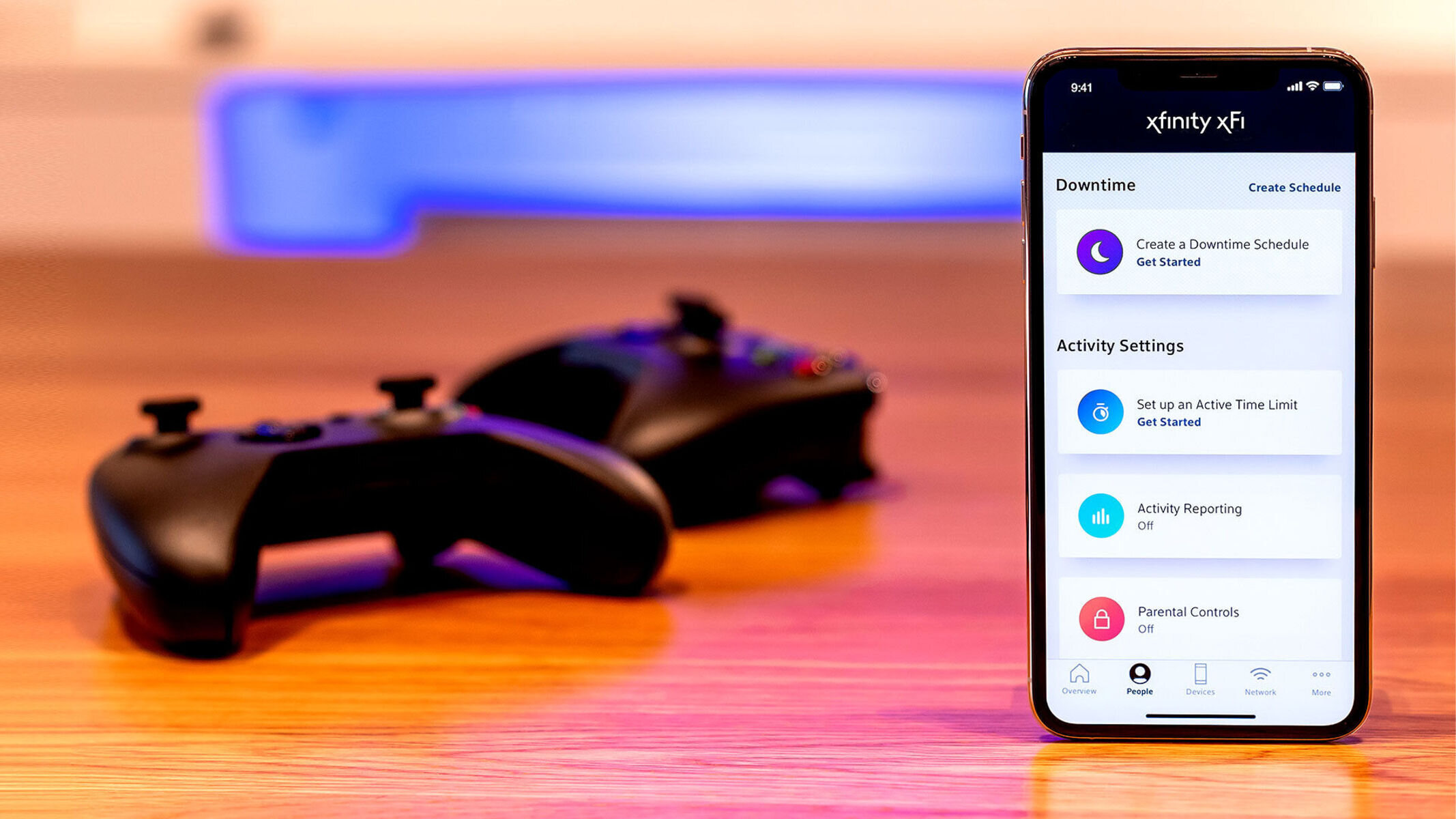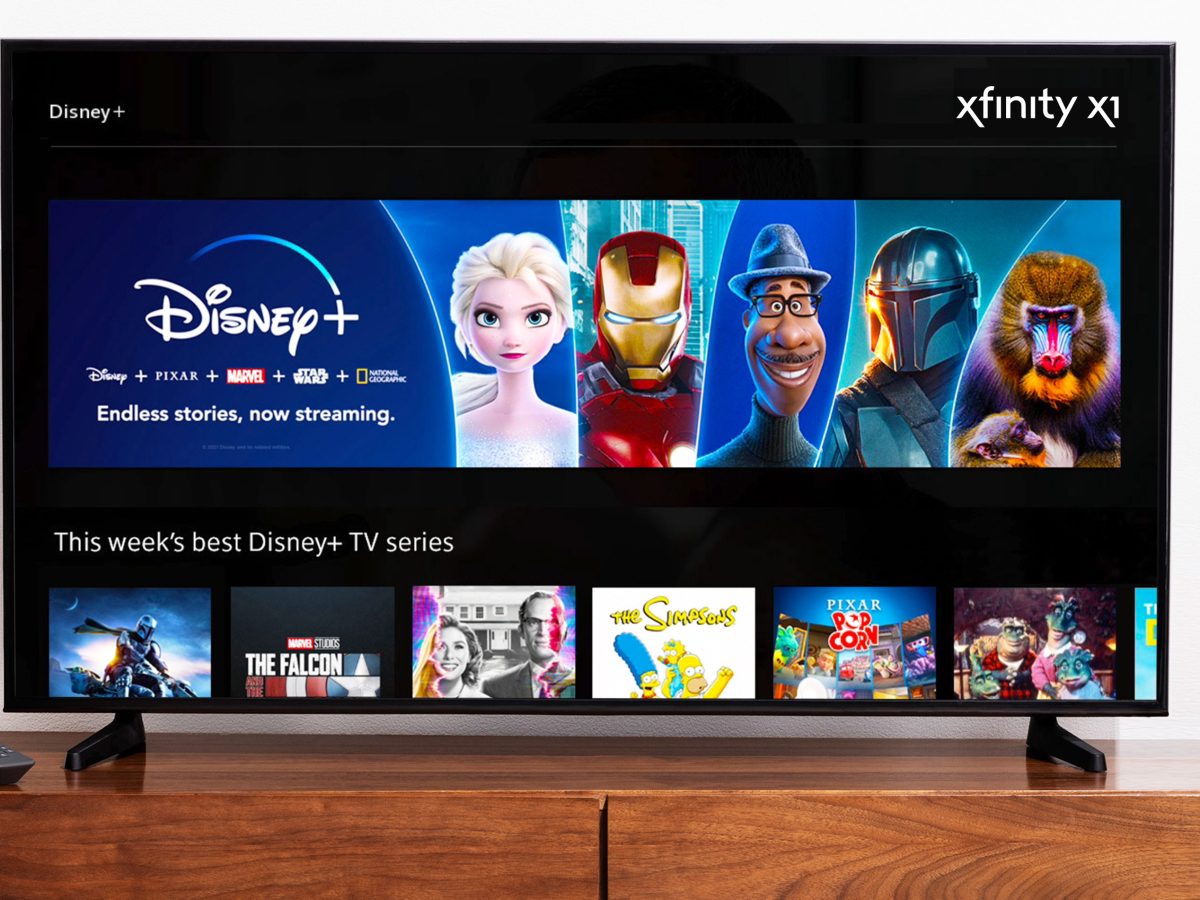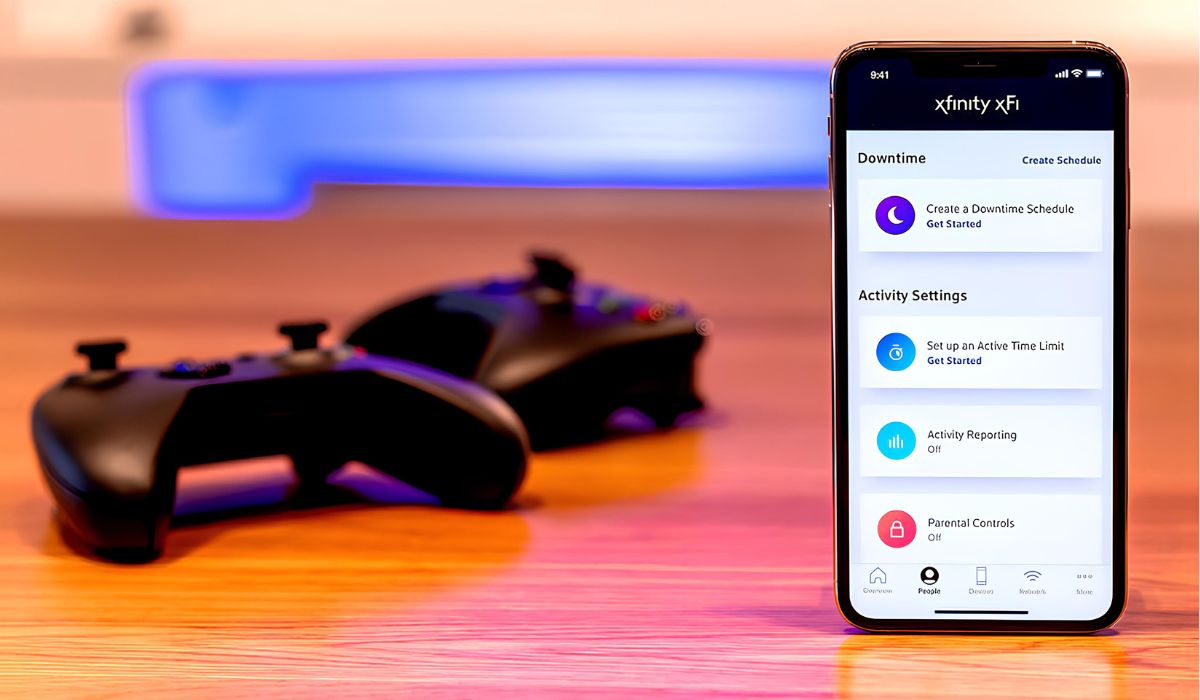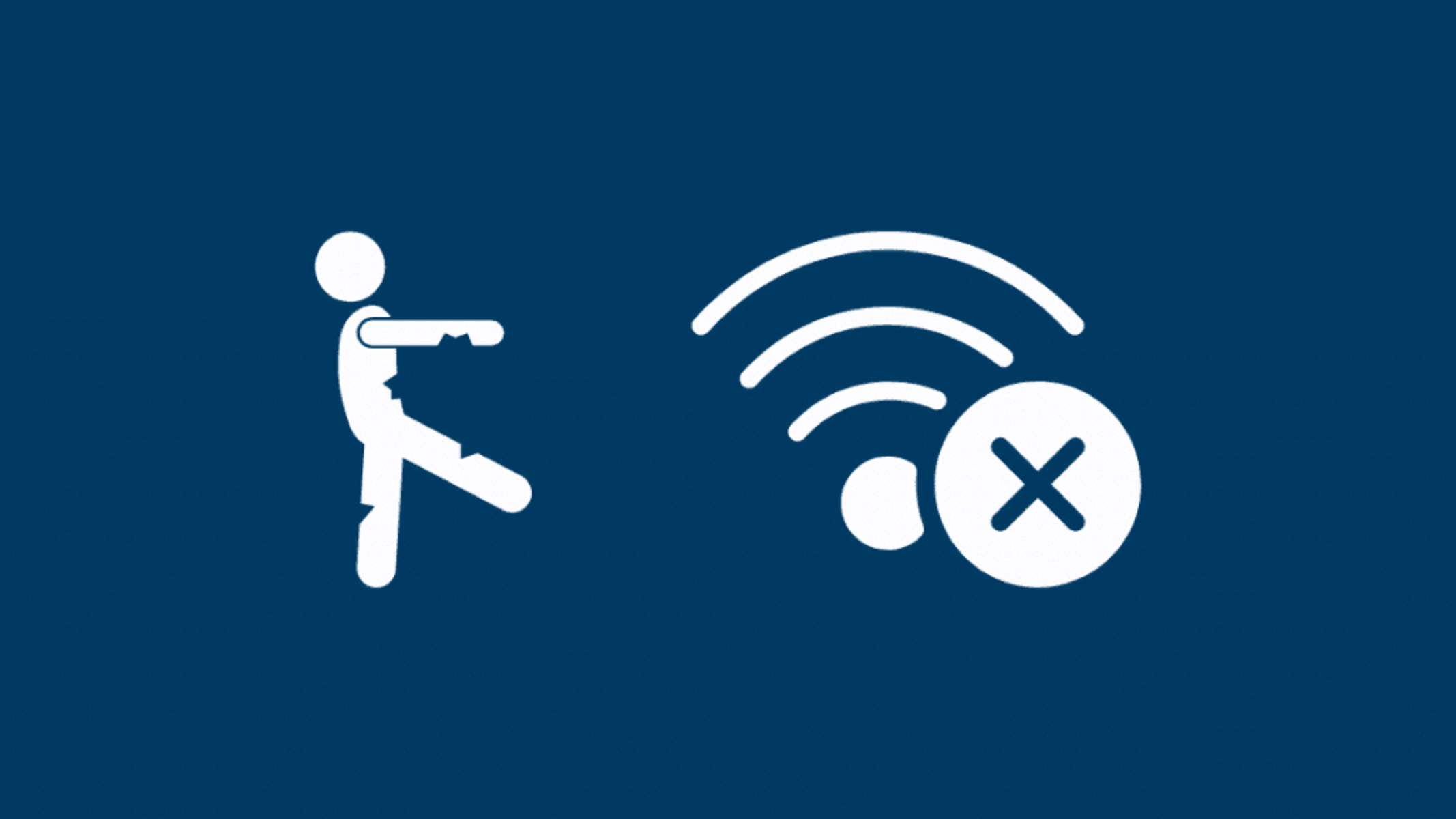Introduction
In today's fast-paced world, staying connected is crucial. Whether you're a remote worker, a student, or simply someone who enjoys seamless internet access on the go, Xfinity Hotspots offer a convenient solution. These hotspots, strategically located in public areas such as parks, shopping centers, and transportation hubs, allow Xfinity customers to stay connected to the internet without eating into their mobile data plans.
Xfinity Hotspots are part of a vast network provided by Comcast, a leading telecommunications company. By leveraging advanced technology and infrastructure, Xfinity Hotspots deliver high-speed internet access to millions of users across the United States. This network not only enhances connectivity but also promotes productivity and connectivity for individuals and businesses alike.
In this comprehensive user guide, we will delve into the process of connecting to Xfinity Hotspots, troubleshoot common issues that users may encounter, and provide valuable tips for optimizing the usage of Xfinity Hotspots. Whether you're a seasoned Xfinity customer or considering joining the network, this guide will equip you with the knowledge and tools to make the most of this convenient service.
As we embark on this journey, it's important to note that Xfinity Hotspots are designed to offer a seamless and secure internet experience. By following the steps outlined in this guide and familiarizing yourself with the troubleshooting tips, you can ensure that your connectivity remains uninterrupted and efficient. Let's dive into the world of Xfinity Hotspots and unlock the potential of staying connected wherever you go.
How to Connect to Xfinity Hotspot
-
Identify Xfinity Hotspots: When in range of an Xfinity Hotspot, look for the network name, which typically starts with "xfinitywifi." This is crucial as it distinguishes the official Xfinity Hotspot from other available networks.
-
Ensure Xfinity Subscription: To access Xfinity Hotspots, you must be a current Xfinity customer with an active subscription. If you're not yet a customer, consider exploring the available Xfinity packages to unlock the full potential of Xfinity Hotspots.
-
Select the Xfinity Hotspot Network: Access the Wi-Fi settings on your device and select the "xfinitywifi" network from the list of available networks.
-
Login or Register: Upon selecting the Xfinity Hotspot network, you will be prompted to log in using your Xfinity account credentials. If you haven't registered your device before, you may need to complete a one-time registration process to associate your device with your Xfinity account.
-
Accept Terms and Conditions: After successfully logging in or registering, you may be required to accept the terms and conditions for using the Xfinity Hotspot network. This step ensures that you comply with the usage policies and security measures implemented by Xfinity.
-
Connection Confirmation: Once the login and terms acceptance processes are complete, your device will establish a secure connection to the Xfinity Hotspot network. You will receive a confirmation message indicating that you are now connected and ready to enjoy high-speed internet access.
-
Seamless Roaming: If you move between different Xfinity Hotspot locations, your device will seamlessly transition to the new hotspot without the need for repeated logins. This feature ensures uninterrupted connectivity as you navigate through various hotspot zones.
-
Enjoy Unrestricted Access: With a successful connection, you can now browse the web, stream media, and engage in online activities without consuming your mobile data. Whether you're at a park, coffee shop, or airport, Xfinity Hotspots provide a reliable and fast internet connection.
By following these steps, you can effortlessly connect to Xfinity Hotspots and harness the power of seamless connectivity wherever you go. This user-friendly process ensures that Xfinity customers can stay connected without the hassle of managing data usage or compromising on internet speed.
Troubleshooting Common Issues
Even with the seamless design of Xfinity Hotspots, users may encounter occasional issues that hinder their connectivity experience. Understanding how to troubleshoot these common issues can help ensure uninterrupted access to Xfinity Hotspots. Let's explore some prevalent issues and the steps to address them effectively:
1. Weak Signal or Connection Drops
- Issue: You may experience a weak signal or frequent connection drops, especially when moving between hotspot locations.
- Troubleshooting Steps:
- Ensure that your device is within a reasonable range of the Xfinity Hotspot to maintain a stable connection.
- Try repositioning your device to minimize obstructions that could interfere with the signal.
- If the issue persists, consider restarting your device or toggling the Wi-Fi connection off and on to reestablish the connection.
2. Login Authentication Errors
- Issue: You encounter errors during the login or authentication process, preventing you from accessing the Xfinity Hotspot network.
- Troubleshooting Steps:
- Double-check your Xfinity account credentials to ensure that you are entering the correct username and password.
- If you recently changed your Xfinity account password, update the credentials on your device to reflect the changes.
- In case of persistent authentication errors, reset your device's network settings and attempt the login process again.
3. Slow or Unstable Connection
- Issue: The connection speed is considerably slower than expected, or you notice fluctuations in the internet speed while using the Xfinity Hotspot.
- Troubleshooting Steps:
- Verify that there are no background applications or downloads consuming excessive bandwidth on your device, which could impact the connection speed.
- If multiple devices are connected to the same Xfinity Hotspot, limit the number of active devices to alleviate network congestion and improve connection stability.
- Consider moving closer to the hotspot location to potentially enhance the signal strength and optimize the connection speed.
4. Network Unavailable or Not Detected
- Issue: Your device is unable to detect the Xfinity Hotspot network, or the network appears to be unavailable despite being in the vicinity of a known hotspot location.
- Troubleshooting Steps:
- Check if the Xfinity Hotspot network is operational by verifying with other nearby users or Xfinity customer support.
- Restart your device and scan for available networks again to refresh the list of available Wi-Fi connections.
- If the issue persists, contact Xfinity customer support to report the potential hotspot network outage or technical issues.
By addressing these common issues through systematic troubleshooting, Xfinity customers can swiftly resolve connectivity challenges and fully leverage the benefits of Xfinity Hotspots. These troubleshooting steps empower users to maintain a reliable and efficient connection, ensuring that they can stay connected wherever Xfinity Hotspots are available.
Tips for Using Xfinity Hotspot Efficiently
Efficient utilization of Xfinity Hotspots goes beyond mere connectivity; it entails maximizing the benefits while ensuring a seamless and secure online experience. Here are essential tips to harness the full potential of Xfinity Hotspots:
-
Automatic Connection: Configure your device to automatically connect to Xfinity Hotspots when within range. This eliminates the need for manual selection and login, enabling effortless and instant access to high-speed internet.
-
Security Awareness: Prioritize security by accessing sensitive information, such as online banking or personal accounts, through secured websites (HTTPS) while using Xfinity Hotspots. Additionally, consider using a virtual private network (VPN) to encrypt your internet connection for enhanced privacy.
-
Data Management: Monitor your data usage to avoid exceeding any limits imposed by your Xfinity subscription. While Xfinity Hotspots offer unlimited access for customers, being mindful of data consumption ensures a consistent and optimized experience for all users.
-
Location Awareness: Familiarize yourself with the locations of Xfinity Hotspots in your vicinity. This knowledge enables you to proactively leverage these hotspots, whether for remote work, leisure, or staying connected while on the move.
-
Device Optimization: Keep your devices updated with the latest software and security patches to ensure compatibility and optimal performance when connected to Xfinity Hotspots. Regular updates minimize the risk of encountering connectivity issues or vulnerabilities.
-
Feedback and Reporting: If you encounter persistent issues with a specific Xfinity Hotspot location, utilize the feedback mechanism provided by Xfinity to report the issue. This proactive approach contributes to the overall improvement of hotspot reliability and performance.
-
Battery Conservation: When using Xfinity Hotspots on mobile devices, consider activating power-saving modes to extend battery life. This is particularly useful during extended sessions of connectivity, ensuring uninterrupted access without draining the device's battery rapidly.
-
Public Etiquette: Practice courteous usage of Xfinity Hotspots in public areas by refraining from bandwidth-intensive activities that could impact the experience of other users. This fosters a harmonious environment where all users can benefit from the shared connectivity.
By incorporating these tips into your usage of Xfinity Hotspots, you can elevate your connectivity experience to new heights. Embracing efficient and secure practices while leveraging the widespread availability of Xfinity Hotspots empowers you to stay connected, productive, and informed in diverse settings, ultimately enhancing the value of your Xfinity subscription.