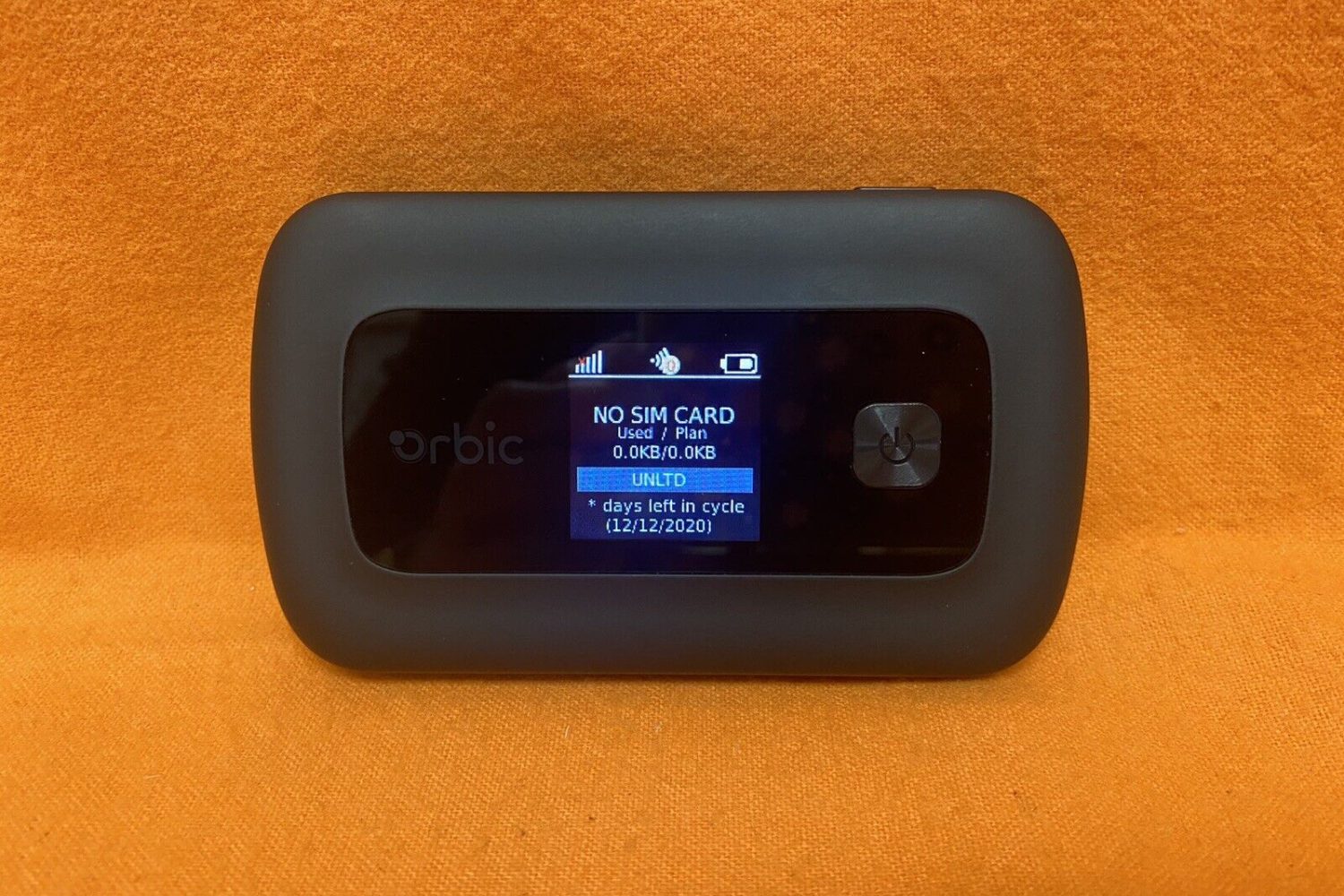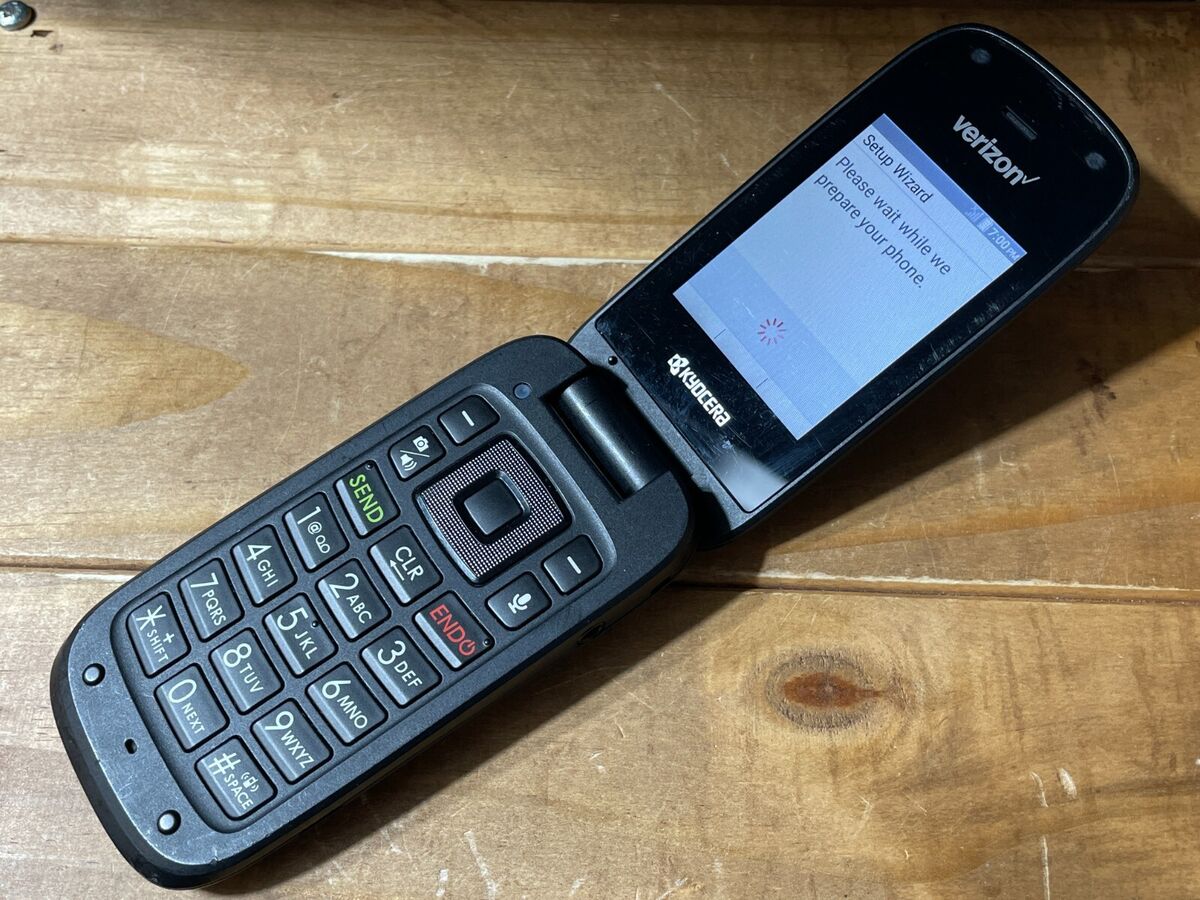Introduction
Changing the password on your Verizon Orbic hotspot is a crucial aspect of maintaining the security of your wireless network. By setting a strong and unique password, you can prevent unauthorized access and safeguard your personal and sensitive information. This quick guide will walk you through the simple process of accessing the admin panel of your Verizon Orbic hotspot and changing the password to ensure the protection of your network.
Ensuring the security of your wireless network is essential in today's digital age, where cyber threats are prevalent. By taking proactive steps to change your Verizon Orbic hotspot password, you can minimize the risk of unauthorized access and potential security breaches. Whether you're using the hotspot for personal or professional purposes, safeguarding your network with a robust password is a fundamental aspect of responsible network management.
In the following steps, you'll learn how to access the admin panel of your Verizon Orbic hotspot and navigate the settings to change the password effectively. By following this guide, you can enhance the security of your wireless network and enjoy peace of mind knowing that your data and online activities are protected from potential security risks. Let's dive into the process of changing the password on your Verizon Orbic hotspot and take control of your network's security.
Step 1: Accessing the Admin Panel
Accessing the admin panel of your Verizon Orbic hotspot is the initial step in changing the password and managing the settings of your wireless network. To begin, ensure that your hotspot is powered on and that you have a device connected to it, such as a laptop, tablet, or smartphone. Once your device is connected to the hotspot, follow these steps to access the admin panel:
-
Connect to the Hotspot: Using your preferred device, navigate to the list of available Wi-Fi networks and select your Verizon Orbic hotspot from the list. Enter the password if prompted, and establish a stable connection to the hotspot.
-
Open a Web Browser: After successfully connecting to the hotspot, launch a web browser such as Google Chrome, Mozilla Firefox, or Safari on your device. In the address bar, type the default IP address for the Verizon Orbic hotspot, which is commonly
192.168.1.1, and press Enter. -
Enter Admin Credentials: Upon entering the default IP address, you will be directed to the login page of the admin panel. Here, you will need to enter the administrator credentials to proceed. The default username and password are often provided in the user manual or can be found on the back of the hotspot device. Enter the username and password to access the admin panel.
-
Navigate to Settings: Once you have successfully logged into the admin panel, you will be presented with a dashboard containing various settings and options. Look for the "Wireless Settings" or "Security Settings" tab, where you can manage the Wi-Fi network and change the password.
By following these steps, you can easily access the admin panel of your Verizon Orbic hotspot and prepare to change the password to enhance the security of your wireless network. With access to the admin panel, you gain control over essential network settings and can take proactive measures to safeguard your network from potential security threats. Now that you have accessed the admin panel, you are ready to proceed to the next step of changing the password for your Verizon Orbic hotspot.
Step 2: Changing the Password
Once you have accessed the admin panel of your Verizon Orbic hotspot, the next crucial step is to change the password to strengthen the security of your wireless network. Follow these straightforward steps to modify the password effectively:
-
Locate the Wi-Fi Settings: Within the admin panel, navigate to the "Wireless Settings" or "Security Settings" tab. This is where you can manage the Wi-Fi network settings, including the password.
-
Select the Password Option: Look for the "Password" or "Security Key" field within the Wi-Fi settings. This is where the current password for your Verizon Orbic hotspot is displayed.
-
Enter the New Password: In the "Password" or "Security Key" field, delete the existing password and enter a new, strong password. It is recommended to create a password that combines uppercase and lowercase letters, numbers, and special characters to enhance its strength and resilience against unauthorized access.
-
Confirm the New Password: Some admin panels require you to re-enter the new password to ensure accuracy. If prompted, re-enter the new password in the designated field to confirm the changes.
-
Save the Changes: After entering the new password and confirming its accuracy, locate the "Save" or "Apply" button within the admin panel. Click on this button to save the changes and update the password for your Verizon Orbic hotspot.
By following these steps, you can effectively change the password for your Verizon Orbic hotspot and bolster the security of your wireless network. It is essential to select a strong and unique password to minimize the risk of unauthorized access and protect your personal and sensitive data. After saving the new password, you can proceed to connect your devices to the updated Wi-Fi network using the newly modified password.
Ensuring that your wireless network is safeguarded with a robust password is a proactive measure in mitigating potential security threats and maintaining a secure online environment. By promptly changing the password on your Verizon Orbic hotspot, you demonstrate a commitment to prioritizing the security of your network and the privacy of your online activities. With the password successfully updated, you can proceed with confidence, knowing that your wireless network is fortified against unauthorized intrusion.
Step 3: Saving the New Password
Saving the new password is the final crucial step in the process of changing the password for your Verizon Orbic hotspot. After successfully entering and confirming the new password, it is essential to ensure that the changes are saved effectively to update the security credentials of your wireless network. Here's a detailed guide on how to save the new password seamlessly:
-
Locate the "Save" or "Apply" Button: Within the admin panel of your Verizon Orbic hotspot, navigate to the bottom of the page or the specific section where the password settings are modified. Look for the "Save" or "Apply" button, which is typically located near the password fields or at the bottom of the settings page.
-
Click on the "Save" or "Apply" Button: Once you have located the "Save" or "Apply" button, click on it to initiate the process of saving the new password. By clicking this button, you confirm your intention to update the password for your Verizon Orbic hotspot and implement the changes across the wireless network.
-
Wait for Confirmation: After clicking the "Save" or "Apply" button, the admin panel may display a confirmation message indicating that the changes have been successfully saved. This confirmation message assures you that the new password has been updated and applied to the wireless network settings.
-
Reconnect Devices with the New Password: Once the new password has been saved, it is advisable to reconnect all your devices to the Wi-Fi network using the updated credentials. Ensure that you enter the new password correctly on each device to establish a secure and stable connection to the Verizon Orbic hotspot.
-
Test the New Password: To verify that the new password has been saved effectively, attempt to connect a device to the Wi-Fi network using the updated credentials. If the device successfully connects without any issues, it confirms that the new password has been saved and is now active across the wireless network.
By following these steps, you can ensure that the new password for your Verizon Orbic hotspot is saved securely and applied to the wireless network settings. Saving the new password effectively is a critical aspect of the password-changing process, as it finalizes the security update and ensures that the updated credentials are in effect for all connected devices. With the new password successfully saved, you can enjoy peace of mind knowing that your wireless network is protected by a strong and resilient security password.
Conclusion
In conclusion, changing the password on your Verizon Orbic hotspot is a fundamental task that contributes significantly to the security and integrity of your wireless network. By following the simple yet impactful steps outlined in this quick guide, you have taken proactive measures to safeguard your network from potential security threats and unauthorized access.
The process of accessing the admin panel, modifying the password, and saving the new credentials empowers you to maintain control over your network's security settings and ensure that your online activities are protected. By setting a strong and unique password, you create a robust barrier against unauthorized intrusion, thereby fostering a secure and private online environment for yourself and those who rely on your wireless network.
It is essential to recognize the importance of regularly updating and strengthening the password for your Verizon Orbic hotspot. As cyber threats continue to evolve, maintaining a resilient and secure password is a critical aspect of responsible network management. By embracing the practice of changing your password at regular intervals and selecting complex combinations of characters, numbers, and symbols, you elevate the security posture of your wireless network and minimize the risk of potential breaches.
Furthermore, the process of changing the password on your Verizon Orbic hotspot serves as a proactive demonstration of your commitment to prioritizing network security. By staying proactive in managing your network's settings and security credentials, you exemplify a responsible approach to safeguarding your personal and sensitive data from unauthorized access.
By successfully completing the password-changing process, you have demonstrated a dedication to maintaining a secure and private wireless network environment. Your proactive approach to network security not only protects your own online activities but also contributes to the collective effort of creating a safer digital landscape for all users.
In essence, the act of changing the password on your Verizon Orbic hotspot is not merely a routine task; it is a proactive step towards fortifying the security of your wireless network and embracing a responsible approach to network management. By prioritizing the security of your network, you contribute to a safer and more secure online ecosystem for yourself and those who rely on your wireless connectivity.