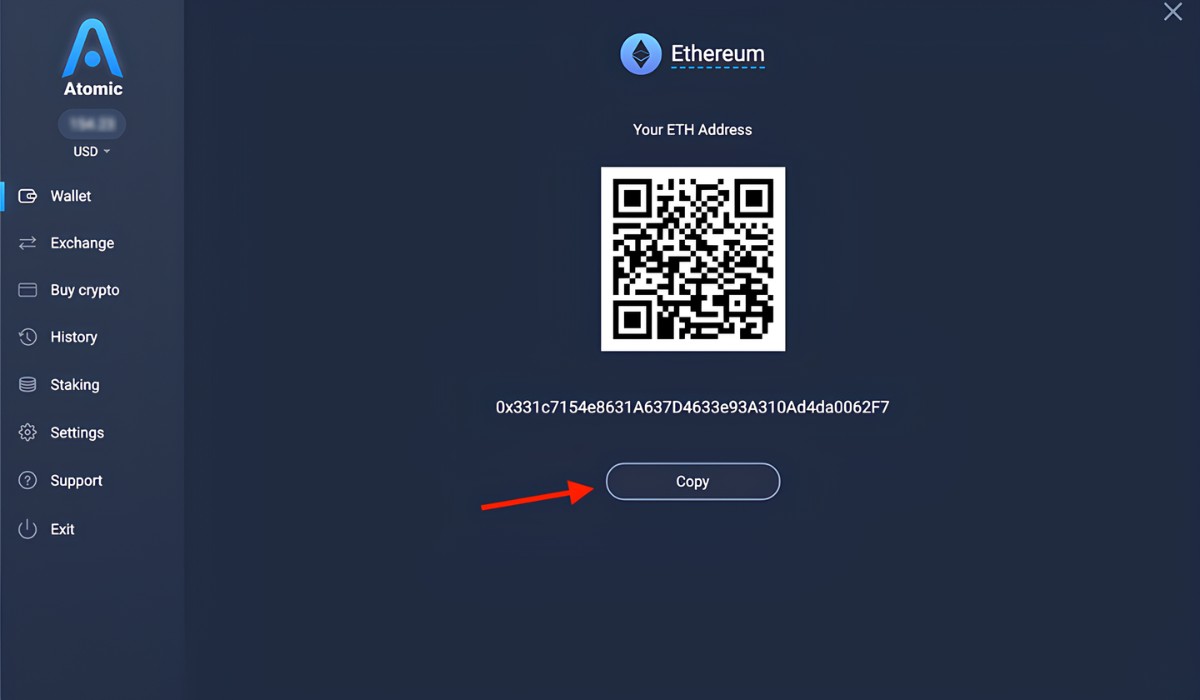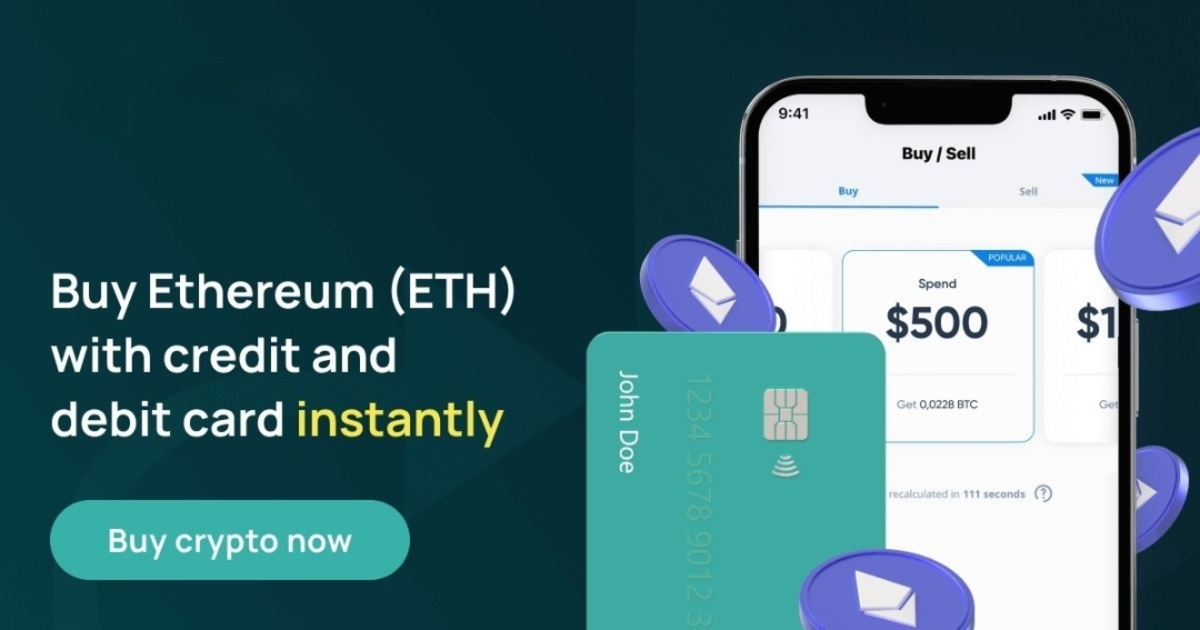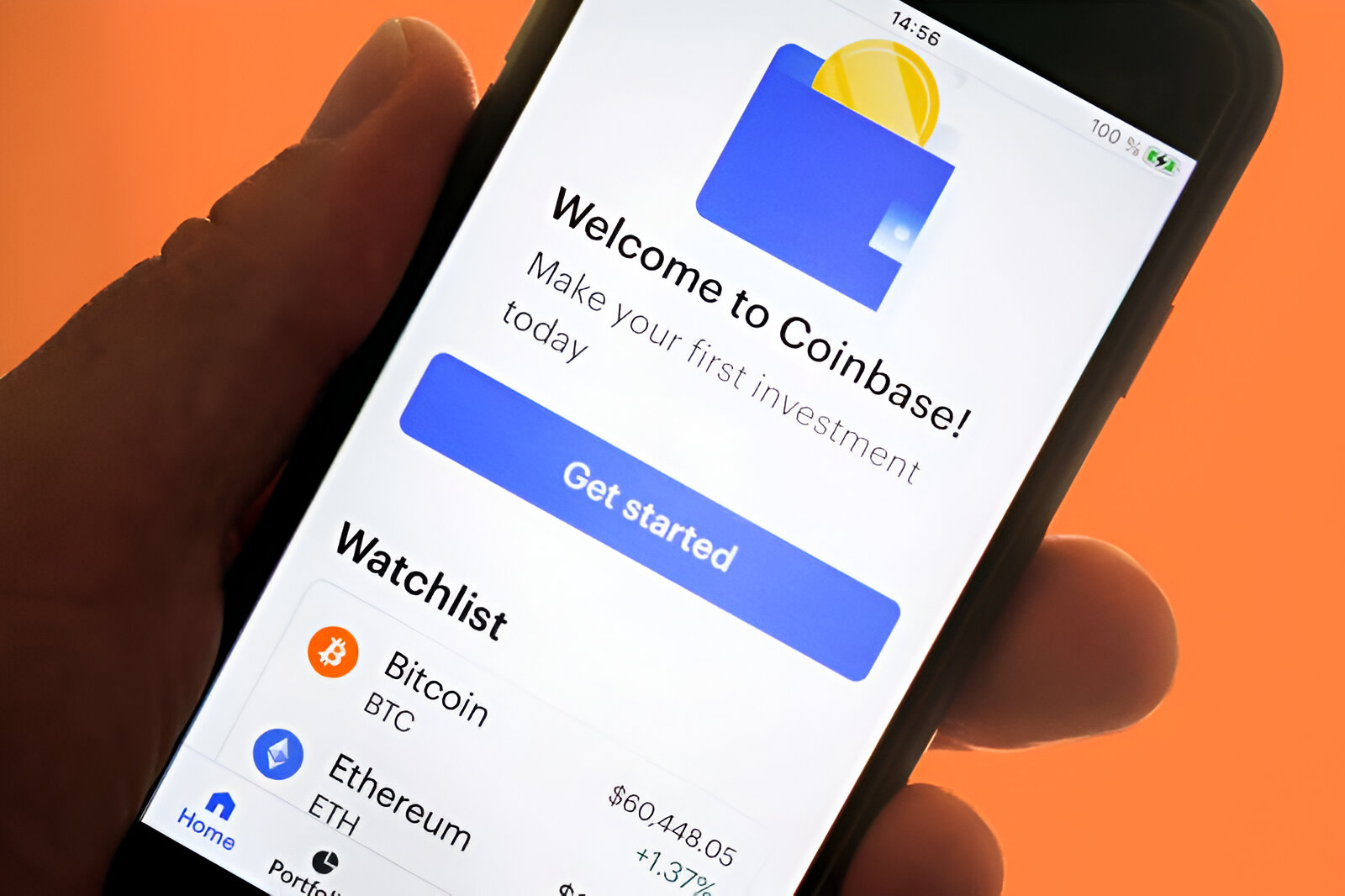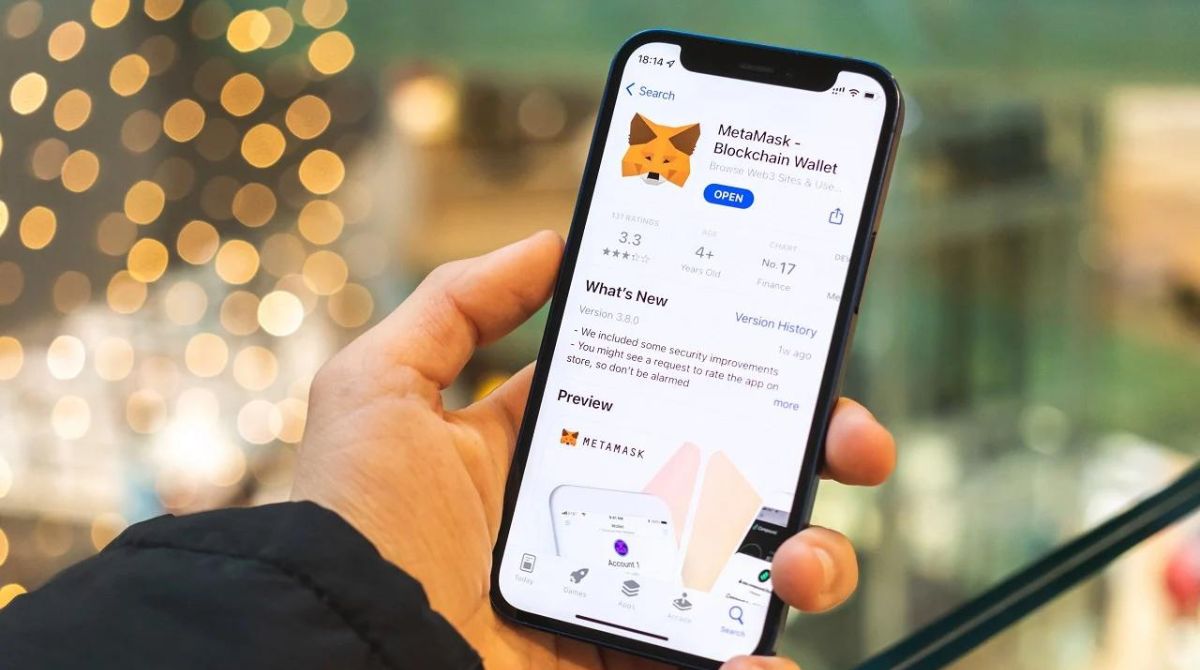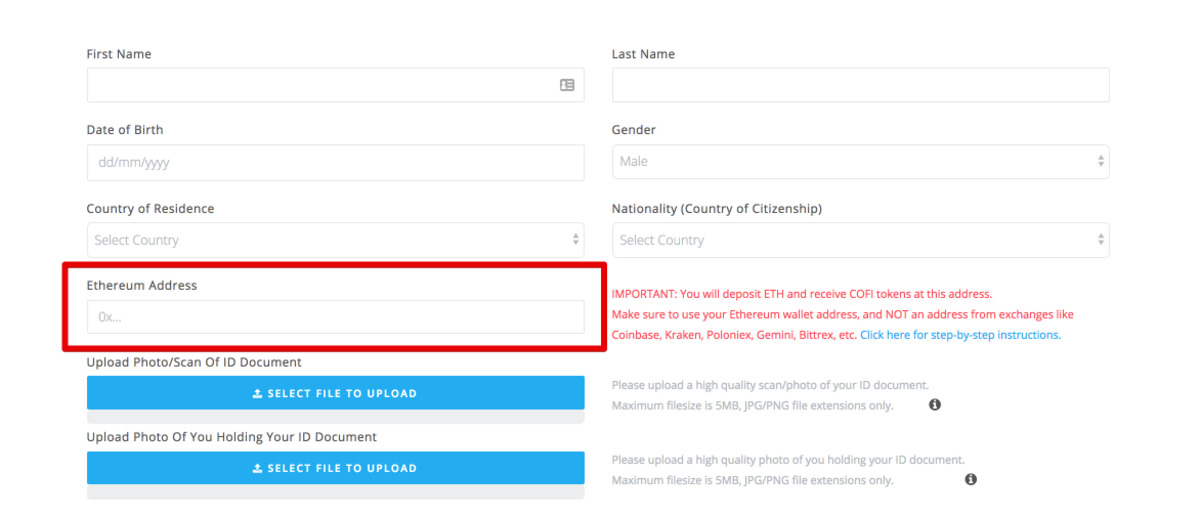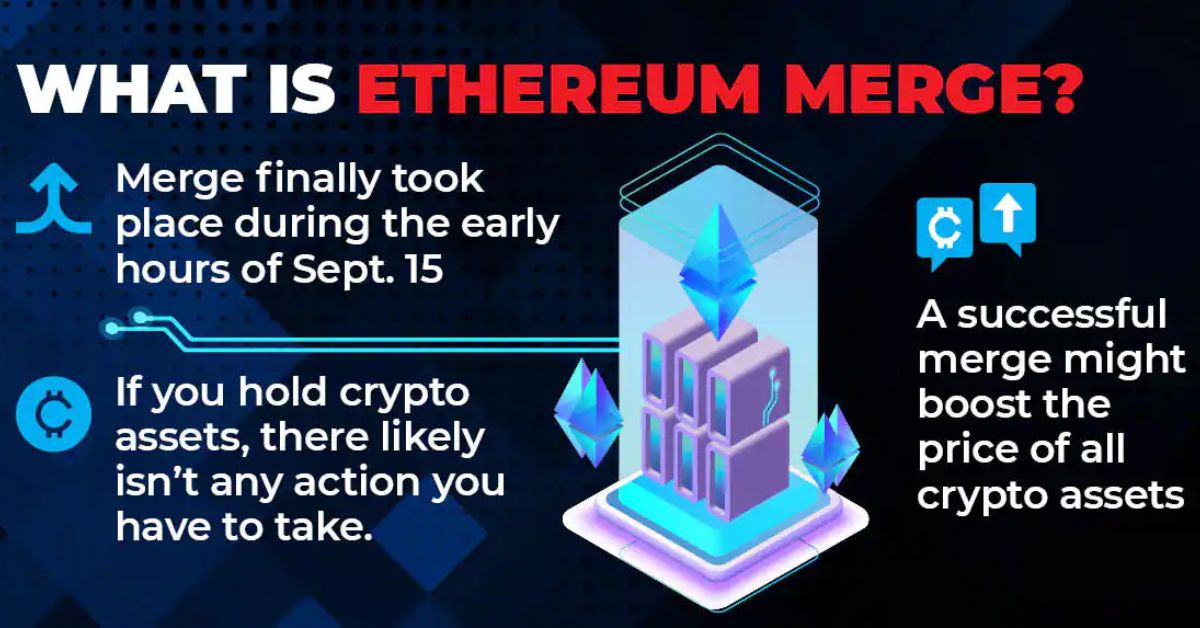Introduction
Welcome to the world of Ethereum, a decentralized platform that allows developers to build and deploy smart contracts and decentralized applications (Dapps). If you’re new to Ethereum, you may be wondering how to find your Ethereum address, which is a crucial piece of information you’ll need to send and receive Ether (ETH) and interact with Dapps.
In this article, we’ll guide you through the process of finding your Ethereum address using various wallet options. Whether you’re using MyEtherWallet, MetaMask, or Mist, we’ve got you covered. We’ll also explain how to import an existing wallet if you already have one.
Before we dive into the details, it’s important to clarify that your Ethereum address is different from your private key. While the private key is a secret code that grants access to your funds, the Ethereum address is the public key derived from your private key. The Ethereum address is what you share with others to receive funds or interact with Dapps.
Now, let’s explore the different methods for creating a wallet and finding your Ethereum address!
How to Create a Wallet
Before you can find your Ethereum address, you’ll need to have a wallet. There are several options available, and we’ll walk you through the steps of creating a wallet using three popular choices: MyEtherWallet, MetaMask, and Mist.
Using MyEtherWallet:
- Visit the official MyEtherWallet website at https://www.myetherwallet.com.
- Click on the “Create a New Wallet” option.
- Set a strong password for your wallet. Remember to use a combination of uppercase and lowercase letters, numbers, and special characters.
- Click on “Create New Wallet.”
- Download and safely store your Keystore File. This file, combined with your password, enables you to access your wallet.
- Make sure to read and understand the warning about keeping your information secure.
- Once you have completed these steps, you will see your Ethereum address displayed on the wallet interface.
Using MetaMask:
- Install the MetaMask extension for your preferred web browser (Chrome, Firefox, or Brave).
- Click on the MetaMask icon in your browser toolbar and follow the instructions to create a new wallet.
- Set a secure password for your wallet and click “Create.”
- Backup your seed phrase, which is a set of 12 or 24 words that can be used to restore your wallet. Store this phrase in a safe and private place.
- Your MetaMask wallet is now created, and your Ethereum address will be visible in the extension interface.
Using Mist:
- Download and install the Mist browser from the official Ethereum website.
- Launch Mist and wait for it to sync with the Ethereum blockchain. This may take some time.
- Click on “Accounts” in the menu bar.
- Select “Create a new account.”
- Set a strong password for your wallet.
- Wait for the account to be created, and your Ethereum address will be displayed in the Mist interface.
Now that you know how to create a wallet using different methods, you’re ready to find your Ethereum address and start exploring the world of Ethereum and decentralized applications.
Using MyEtherWallet
MyEtherWallet (MEW) is a popular web-based wallet that allows you to generate and manage Ethereum wallets easily. If you’ve created a wallet using MyEtherWallet, here’s how you can find your Ethereum address:
- Visit the official MyEtherWallet website at https://www.myetherwallet.com.
- Click on the “Access My Wallet” option on the homepage.
- Choose the method you used to create your wallet. You can select from options like “Keystore File,” “Private Key,” or “Mnemonic Phrase” depending on how you initially set up your wallet.
- Enter the required information and click on “Unlock” to access your wallet.
- Once you have unlocked your wallet, you will see your Ethereum address displayed on the wallet interface. It usually starts with “0x” followed by a combination of letters and numbers.
It’s important to note that MyEtherWallet does not store your private keys or have access to your funds. Your wallet information is stored locally on your device, ensuring that you have full control over your Ethereum address and funds.
Remember to keep your private key, keystore file, or mnemonic phrase safe and secure. These are crucial for accessing your wallet and should never be shared with anyone.
Now that you know how to find your Ethereum address using MyEtherWallet, you’re ready to send and receive Ether, interact with Dapps, and explore the many possibilities that Ethereum offers.
Using MetaMask
MetaMask is a browser extension that serves as both a wallet and a gateway to the Ethereum network. If you’ve set up your wallet using MetaMask, here’s how you can find your Ethereum address:
- Ensure that the MetaMask extension is installed in your preferred web browser (Chrome, Firefox, or Brave).
- Click on the MetaMask icon in your browser toolbar to open the extension.
- If you haven’t created a wallet yet, click on “Get Started” and follow the instructions to set up a new wallet. Make sure to set a secure password and backup your seed phrase.
- Once your wallet is set up or if you already have an existing wallet, click on the account icon, which is usually represented by a circle or an avatar, in the top right corner of the MetaMask extension.
- A dropdown menu will appear, displaying your active Ethereum account(s). Click on the desired account to view its details.
- In the account details section, you will find your Ethereum address displayed. It starts with “0x” followed by a combination of letters and numbers.
MetaMask offers a user-friendly interface and provides a secure way to manage your Ethereum address and interact with decentralized applications. Remember to keep your password and seed phrase secure and back up your wallet regularly to prevent any potential loss of funds.
With MetaMask and your Ethereum address at your fingertips, you’re now ready to participate in the Ethereum ecosystem, transact in Ether, and explore the exciting world of decentralized finance and blockchain-based applications.
Using Mist
Mist is an official Ethereum browser developed by the Ethereum Foundation. It allows users to access the Ethereum network and interact with Dapps. If you’re using Mist as your Ethereum wallet, here’s how you can find your Ethereum address:
- Download and install the Mist browser from the official Ethereum website.
- Launch the Mist browser and wait for it to sync with the Ethereum blockchain. The synchronization process may take some time, depending on the network conditions and the size of the blockchain.
- Once the synchronization is complete, click on the “Accounts” tab in the menu bar at the top of the Mist interface.
- In the “Accounts” section, you will see a list of your Ethereum accounts. Each account is represented by its address, usually starting with “0x”.
- Click on the desired account to view more details, including its balance and transaction history.
- Make a note of your Ethereum address displayed in the account details section.
With Mist, you have full control over your Ethereum address and can manage your funds securely. It’s important to keep your password and keystore file or mnemonic phrase safe and never share them with anyone.
Mist offers a comprehensive user interface, making it easy to navigate the Ethereum network and interact with Dapps. With your Ethereum address in hand, you can now explore the vast ecosystem of decentralized applications, participate in token sales, and send and receive Ether.
Importing an Existing Wallet
If you already have an Ethereum wallet and want to access it using a different wallet service or application, you can easily import it. Importing an existing wallet allows you to retain access to your funds without creating a new wallet. Here’s how you can import an existing wallet:
- Open the wallet application or service where you want to import your wallet. This could be MyEtherWallet, MetaMask, Mist, or any other compatible wallet.
- Look for the option to import an existing wallet, usually found in the settings or account management section.
- Choose the method of import that matches the format of your existing wallet. Common import methods include using a keystore file, private key, or mnemonic phrase.
- Provide the necessary information based on the import method you selected. This may include uploading the keystore file, entering the private key, or inputting the mnemonic phrase.
- Follow the on-screen instructions and confirm the import process.
- Once the import is successful, your existing wallet will be accessible in the new wallet application or service.
It’s crucial to note that when importing an existing wallet, you should always exercise caution and ensure that you are using trusted and secure applications or services. Additionally, make sure to keep your private key, keystore file, or mnemonic phrase secure and back them up in a safe place.
By importing your existing wallet, you can continue managing your Ethereum address and accessing your funds using a different wallet application or service. This provides you with flexibility and convenience while maintaining control over your assets.
Finding Your Ethereum Address on MyEtherWallet
If you have created a wallet using MyEtherWallet (MEW), you can easily find your Ethereum address by following these steps:
- Visit the official MyEtherWallet website at https://www.myetherwallet.com.
- Click on the “Access My Wallet” option on the homepage.
- Choose the method you used to create your wallet. Options include “Keystore File,” “Private Key,” or “Mnemonic Phrase,” depending on your wallet creation method.
- Enter the required information based on your chosen method and click “Unlock” to access your wallet.
- Once you have successfully unlocked your wallet, you will be directed to the wallet interface.
- In the wallet interface, you will find your Ethereum address displayed prominently. It typically starts with “0x” followed by a combination of letters and numbers.
It is important to note that MyEtherWallet does not store your private keys or have access to your funds. Your wallet information is stored locally on your device. Ensure that you keep your private key, keystore file, or mnemonic phrase secure and never share them with anyone.
By using MyEtherWallet, you have a user-friendly interface to manage your Ethereum address securely. Once you have your Ethereum address, you can send and receive Ether, participate in token sales, and interact with various decentralized applications on the Ethereum network.
Finding Your Ethereum Address on MetaMask
MetaMask is a popular browser extension that provides a user-friendly interface for managing your Ethereum address and interacting with the Ethereum network. If you have set up your wallet using MetaMask, here’s how you can find your Ethereum address:
- Ensure that the MetaMask extension is installed in your preferred web browser (Chrome, Firefox, or Brave).
- Click on the MetaMask icon in your browser toolbar to open the extension.
- If you haven’t created a wallet yet, click on “Get Started” and follow the instructions to set up a new wallet. Make sure to set a secure password and backup your seed phrase.
- If you already have a wallet, click on the account icon, usually represented by a circle or an avatar, in the top right corner of the MetaMask extension.
- A dropdown menu will appear, displaying your active Ethereum account(s). Click on the desired account to view its details.
- In the account details section, you will find your Ethereum address displayed. It typically starts with “0x” followed by a combination of letters and numbers.
MetaMask is designed to prioritize security and control of your Ethereum address. It securely stores your private keys locally, and you have the option to export your account or connect it to other applications or services.
Remember to keep your password and seed phrase secure, as they are essential for accessing your wallet and should never be shared with anyone. With MetaMask and your Ethereum address, you can securely transact in Ether, interact with decentralized applications (DApps), and explore the exciting opportunities within the Ethereum ecosystem.
Finding Your Ethereum Address on Mist
Mist is the official Ethereum browser developed by the Ethereum Foundation. It provides a user-friendly interface for accessing the Ethereum network and managing your Ethereum address. If you’re using Mist as your Ethereum wallet, here’s how you can find your Ethereum address:
- Download and install the Mist browser from the official Ethereum website.
- Launch the Mist browser and wait for it to sync with the Ethereum blockchain. The synchronization process may take some time, depending on the network conditions and the size of the blockchain.
- Once the synchronization is complete, click on the “Accounts” tab in the menu bar at the top of the Mist interface.
- In the “Accounts” section, you will see a list of your Ethereum accounts. Each account is represented by its address, which typically starts with “0x”.
- Click on the desired account to view more details, including its balance and transaction history.
- In the account details section, you will find your Ethereum address displayed prominently.
Mist offers a comprehensive interface for managing your Ethereum address and interacting with the Ethereum network. It gives you full control over your funds and ensures the security of your private keys.
Remember to keep your password and keystore file or mnemonic phrase secure and never share them with anyone. With Mist and your Ethereum address, you can securely transact in Ether, participate in token sales, and explore the decentralized applications and possibilities within the Ethereum ecosystem.
Conclusion
Understanding how to find your Ethereum address is essential for anyone looking to engage with the Ethereum network. Whether you’ve created a wallet using MyEtherWallet, MetaMask, or Mist, or you have imported an existing wallet, retrieving your Ethereum address is a straightforward process.
By following the instructions provided in this article, you can easily access your Ethereum address and begin transacting in Ether, interacting with decentralized applications (DApps), and exploring the various opportunities within the Ethereum ecosystem.
Remember to always keep your private keys, keystore files, or mnemonic phrases secure and never share them with anyone. Safeguarding this information is crucial for protecting your funds and maintaining control over your Ethereum address.
As the Ethereum network continues to evolve and expand, it’s important to stay informed about the latest wallet options and security practices. By keeping up with advancements in the Ethereum ecosystem, you can make the most of your Ethereum address and fully embrace the decentralized future.
Whether you’re a newcomer to Ethereum or an experienced user, having a solid understanding of finding and managing your Ethereum address will enable you to navigate the Ethereum network confidently and participate in the exciting developments taking place in the world of blockchain technology.