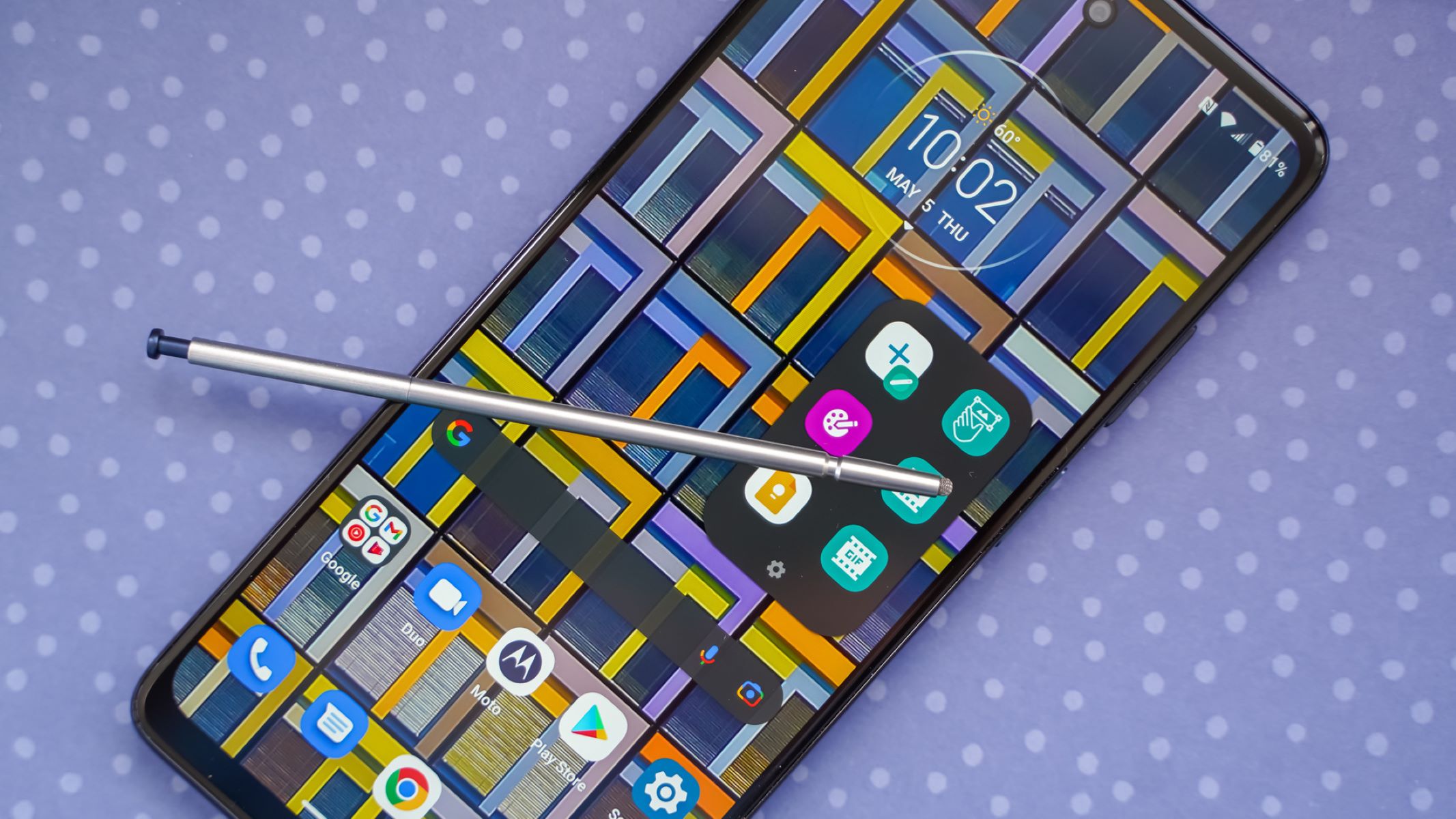Introduction
So, you've got your hands on the impressive Moto G Stylus, a smartphone that's already packed with features and functionality. But what if you could unlock even more potential from this device? That's where rooting comes into play. In this guide, we'll explore the concept of rooting and delve into the specific process of rooting the Moto G Stylus.
Rooting a smartphone essentially means gaining privileged control over the device's operating system. It's like obtaining the keys to the kingdom, allowing you to access and modify system files and settings that are typically off-limits. This opens up a world of possibilities, from customizing the user interface to installing specialized apps that require deeper system integration.
The Moto G Stylus is a versatile and capable device, but by rooting it, you can take customization to the next level. Whether you're looking to enhance performance, expand functionality, or simply personalize your smartphone experience, rooting can unlock a host of new opportunities.
In the following sections, we'll dive into the benefits and risks of rooting the Moto G Stylus, as well as the essential steps to prepare your device for the rooting process. We'll also walk you through the technical aspects, such as unlocking the bootloader, installing custom recovery, and finally, rooting your Moto G Stylus. By the end of this guide, you'll have a comprehensive understanding of the rooting process and the potential it holds for maximizing the capabilities of your Moto G Stylus. Let's embark on this journey to unleash the full power of your device.
What is Rooting?
Rooting is the process of gaining privileged access to the root directory of a device's operating system. In simpler terms, it's like obtaining administrative rights to your smartphone, allowing you to make changes and customize aspects of the system that are typically restricted. This level of access provides users with the ability to modify or replace system files, run specialized apps that require elevated permissions, and optimize the device’s performance beyond the limitations imposed by the manufacturer.
One of the primary motivations for rooting a smartphone is the freedom to personalize the user experience. By gaining root access, users can delve into the inner workings of the device, customizing everything from the appearance of the user interface to the behavior of system-level processes. This level of control empowers users to tailor their devices to suit their unique preferences, making the smartphone truly their own.
Beyond customization, rooting also opens the door to a wide range of advanced functionalities. Users can install powerful applications that leverage root access to perform tasks that are otherwise impossible, such as advanced backup and recovery solutions, system-wide ad blockers, and deep system optimization tools. Additionally, rooting can enable users to tweak the device’s performance parameters, potentially enhancing speed, battery life, and overall responsiveness.
It’s important to note that rooting is not without its risks and limitations. Altering system files can potentially lead to instability or even render the device inoperable if not done carefully. Furthermore, rooting typically voids the manufacturer’s warranty, as it involves making modifications that fall outside the scope of standard usage. However, for those willing to navigate these potential drawbacks, rooting can be a gateway to a new level of control and customization over their smartphones.
Now that we’ve covered the fundamental concept of rooting, let’s explore the specific benefits that rooting the Moto G Stylus can offer.
Benefits of Rooting Moto G Stylus
Rooting the Moto G Stylus presents a host of compelling benefits that can elevate the user experience and expand the capabilities of the device. By gaining administrative access to the operating system, users can unlock a range of advanced features and customization options that are otherwise inaccessible. Here are some of the key advantages of rooting the Moto G Stylus:
- Customization: Rooting allows for deep customization of the user interface, including the ability to install custom themes, icons, and fonts. Users can also tweak system animations and transitions, creating a personalized look and feel for their device.
- Performance Optimization: With root access, users can take advantage of performance optimization tools to fine-tune the device’s CPU, GPU, and memory settings. This can lead to improved speed, responsiveness, and overall system performance.
- Ad-Blocking: Rooting enables the use of system-wide ad blockers, effectively eliminating intrusive ads from apps and websites, resulting in a cleaner and more streamlined user experience.
- Backup and Recovery: Rooting allows for the installation of advanced backup and recovery solutions that can safeguard user data and system settings more comprehensively than standard backup methods.
- App Management: With root access, users can uninstall pre-installed bloatware and system apps that are typically unremovable, reclaiming storage space and optimizing the device’s app ecosystem.
- Overclocking and Underclocking: Rooting facilitates the adjustment of CPU clock speeds, enabling users to overclock for enhanced performance or underclock for improved battery efficiency.
- Custom ROMs: Rooting opens the door to installing custom ROMs, which are modified versions of the Android operating system. Custom ROMs offer unique features, performance enhancements, and the latest Android updates for devices that may no longer receive official support.
These benefits collectively demonstrate the potential for rooting to transform the Moto G Stylus into a highly personalized and optimized device, tailored to the specific preferences and needs of its users. However, it’s essential to consider the associated risks and proceed with caution, as rooting does involve modifying critical system components.
Risks of Rooting Moto G Stylus
While rooting the Moto G Stylus offers a range of enticing benefits, it’s crucial to acknowledge the potential risks and drawbacks associated with this process. Understanding the risks can help users make informed decisions and approach rooting with a clear understanding of the potential consequences. Here are some of the primary risks of rooting the Moto G Stylus:
- Voiding Warranty: Rooting typically voids the manufacturer’s warranty, as it involves making modifications to the device’s operating system that are not endorsed or supported by the manufacturer. This means that if issues arise following the rooting process, the device may not be eligible for warranty service or support.
- Bricking the Device: Improperly executing the rooting process can lead to a situation known as “bricking,” where the device becomes inoperable and essentially as functional as a brick. This can occur if critical system files are modified or if the rooting process is interrupted or not completed successfully.
- Security Vulnerabilities: Rooting exposes the device to potential security risks, as it involves granting elevated privileges to apps and system processes. Malicious software or unauthorized access to root permissions can compromise the security and integrity of the device.
- Software Instability: Modifying system files and settings through rooting can lead to software instability, causing issues such as frequent crashes, app malfunctions, and overall system unreliability. This can impact the user experience and the device’s day-to-day usability.
- Risk of Data Loss: Rooting the device and making system-level changes can potentially result in data loss if not performed with caution. It’s essential to back up important data before undertaking the rooting process to mitigate the risk of losing valuable information.
- Future Updates and Support: Rooting may impact the device’s ability to receive official software updates and support from the manufacturer or carrier. This can lead to a lack of access to the latest features, security patches, and optimizations provided through official updates.
These risks underscore the importance of thorough research, careful consideration, and adherence to best practices when contemplating the rooting of the Moto G Stylus. While the potential benefits can be significant, it’s essential to weigh them against the associated risks and make an informed decision based on individual needs and priorities.
Preparing Your Device for Rooting
Before embarking on the rooting process for your Moto G Stylus, it’s crucial to take the necessary preparatory steps to ensure a smooth and successful experience. Proper preparation can help mitigate potential risks and complications, setting the stage for a more seamless rooting process. Here’s a comprehensive guide to preparing your device for rooting:
- Backup Your Data: Prior to rooting, it’s essential to back up all important data, including contacts, photos, videos, and any other files stored on the device. This ensures that in the event of any issues during the rooting process, your data remains safe and accessible.
- Enable Developer Options: Access the device’s settings and enable Developer Options by tapping the Build Number in the About Phone section multiple times. Once enabled, you can access advanced developer settings that are necessary for certain aspects of the rooting process.
- USB Debugging: Within the Developer Options, enable USB debugging, which allows the device to communicate with a computer via USB while in debugging mode. This is essential for executing certain commands during the rooting process.
- Ensure Sufficient Battery Level: Make sure your Moto G Stylus has an adequate battery charge before initiating the rooting process. A low battery level during the process can lead to complications and potential interruptions.
- Research and Gather Resources: Familiarize yourself with the specific rooting method and tools that are recommended for the Moto G Stylus. Research reputable sources and gather the necessary files, tools, and instructions for the rooting process.
- Understand the Risks: Take the time to understand the potential risks and implications of rooting your device. Familiarize yourself with the risks outlined in the previous section and assess whether the benefits outweigh the associated drawbacks for your specific needs.
- Check Compatibility: Ensure that the rooting method and tools you intend to use are compatible with your Moto G Stylus model and software version. Using incompatible tools can lead to issues and may not yield the desired results.
By diligently preparing your device for the rooting process, you can set the stage for a more controlled and informed experience. These preparatory steps lay the groundwork for a successful rooting endeavor, helping to safeguard your data and device while maximizing the potential benefits of rooting the Moto G Stylus.
Unlocking the Bootloader
One of the initial steps in the process of rooting the Moto G Stylus is unlocking the device’s bootloader. The bootloader is a program that initializes the operating system when the device is powered on, and unlocking it allows for the installation of custom firmware, such as a custom recovery or a rooted system image. Here’s a detailed guide on how to unlock the bootloader of the Moto G Stylus:
- Backup Your Data: Before proceeding with the bootloader unlocking process, ensure that all important data on your device is backed up. Unlocking the bootloader involves wiping the device’s data, so it’s crucial to have a backup to prevent data loss.
- Enable Developer Options: Access the device’s settings and enable Developer Options by tapping the Build Number in the About Phone section multiple times. Once enabled, you can access advanced developer settings that are necessary for unlocking the bootloader.
- Enable OEM Unlocking: Within the Developer Options, enable the OEM unlocking option. This allows the bootloader to be unlocked using the fastboot command, granting the ability to install custom firmware.
- Boot into Fastboot Mode: Power off the Moto G Stylus, then press and hold the Volume Down button and the Power button simultaneously to boot into fastboot mode. This will allow the device to communicate with a computer for the bootloader unlocking process.
- Connect to Computer: Use a USB cable to connect the Moto G Stylus to a computer with the necessary drivers and tools installed. Ensure that the computer recognizes the device in fastboot mode before proceeding.
- Unlock the Bootloader: On the computer, open a command prompt or terminal window and navigate to the directory where the fastboot tool is located. Issue the command to unlock the bootloader, typically
fastboot oem unlock. Follow the on-screen instructions on the device to confirm the bootloader unlocking process. - Reboot the Device: Once the bootloader is successfully unlocked, reboot the Moto G Stylus. The device will undergo a factory reset as part of the unlocking process, so be prepared to set up the device from scratch.
Unlocking the bootloader is a critical step in the rooting process, as it paves the way for installing custom recovery and ultimately rooting the device. However, it’s essential to approach the process with caution, as unlocking the bootloader carries inherent risks and will void the device’s warranty. With the bootloader unlocked, the next step is to install a custom recovery to further prepare the device for rooting.
Installing Custom Recovery
Once the bootloader of your Moto G Stylus is successfully unlocked, the next crucial step in the rooting process is to install a custom recovery. A custom recovery provides a specialized environment for performing advanced operations on the device, such as flashing custom ROMs, creating full backups, and executing system maintenance tasks. Here’s a comprehensive guide to installing a custom recovery on your Moto G Stylus:
- Research Compatible Recoveries: Before proceeding, research and identify a custom recovery that is compatible with your specific Moto G Stylus model and software version. Popular custom recoveries include TWRP (Team Win Recovery Project) and CWM (ClockworkMod Recovery).
- Download Necessary Files: Obtain the necessary files, including the custom recovery image file and any additional tools or utilities required for the installation process. Ensure that you download the correct recovery image for your device.
- Enable Developer Options and USB Debugging: If not already enabled, access the device’s settings and enable Developer Options and USB debugging as outlined in the preparation section. These settings are necessary for communicating with the device during the recovery installation process.
- Boot into Fastboot Mode: Power off the Moto G Stylus, then press and hold the Volume Down button and the Power button simultaneously to boot into fastboot mode. This will allow the device to communicate with a computer for the recovery installation.
- Connect to Computer: Use a USB cable to connect the Moto G Stylus to a computer with the necessary drivers and tools installed. Ensure that the computer recognizes the device in fastboot mode before proceeding.
- Flash the Custom Recovery: On the computer, open a command prompt or terminal window and navigate to the directory where the fastboot tool and custom recovery image file are located. Issue the command to flash the custom recovery image to the device, typically
fastboot flash recovery [recovery_filename.img]. - Reboot into Recovery: Once the custom recovery is successfully flashed, use the volume and power buttons to navigate the device to the recovery mode. This will boot the Moto G Stylus into the custom recovery environment.
- Verify the Installation: Within the custom recovery, perform a basic check to ensure that the installation was successful. Navigate the recovery menu to verify that the custom recovery interface is accessible and functional.
Installing a custom recovery is a pivotal step in preparing your Moto G Stylus for the rooting process. With a custom recovery in place, the device is primed for the final step: rooting the device to unlock its full potential and customization capabilities.
Rooting Your Moto G Stylus
With the bootloader unlocked and a custom recovery installed, your Moto G Stylus is now ready for the final step in the rooting process. Rooting the device grants you administrative access to the Android operating system, allowing for advanced customization, performance optimization, and the installation of powerful root-enabled applications. Here’s a comprehensive guide to rooting your Moto G Stylus:
- Download the Rooting Package: Obtain the appropriate rooting package for your Moto G Stylus model and software version. This package typically includes the necessary files and tools for executing the rooting process.
- Transfer the Package to Your Device: If the rooting package is not already on your device, transfer it to the device’s internal storage or SD card using a USB cable or any preferred file transfer method.
- Boot into Recovery Mode: Power off the Moto G Stylus, then boot into the custom recovery environment by pressing the designated hardware buttons, typically the Volume Down and Power buttons simultaneously.
- Flash the Rooting Package: Within the custom recovery, locate the rooting package that was transferred to the device. Follow the specific instructions provided with the rooting package to flash it onto the device. This process typically involves selecting the rooting package from the device’s storage and confirming the installation.
- Execute the Rooting Process: Once the rooting package is successfully flashed, execute the rooting process as directed by the package’s instructions. This may involve running specific commands or initiating the rooting procedure through the custom recovery’s interface.
- Verify Root Access: After the rooting process is completed, verify that the device has gained root access. This can be confirmed by using root-enabled applications or by installing a root verification app from the Google Play Store.
- Reboot the Device: Once root access is verified, reboot the Moto G Stylus to exit the custom recovery environment and return to the Android operating system.
- Install Root Management App (Optional): For added control over root permissions and to manage root-enabled apps, consider installing a root management app such as SuperSU or Magisk Manager from the Google Play Store.
Upon completing the rooting process, your Moto G Stylus will have unlocked its full potential, allowing for extensive customization, performance enhancements, and access to a wide range of root-enabled applications. It’s important to exercise caution and ensure that the rooting package and instructions are specifically tailored to your device to avoid any potential issues.
Conclusion
Congratulations! By following this comprehensive guide, you have successfully unlocked the potential of your Moto G Stylus through the rooting process. Rooting your device has opened the door to a myriad of customization options, performance enhancements, and the ability to install powerful root-enabled applications. However, it’s essential to approach rooting with a clear understanding of the benefits, risks, and the necessary preparatory steps involved.
Throughout this guide, we explored the concept of rooting and its implications for the Moto G Stylus. From unlocking the bootloader to installing a custom recovery and ultimately rooting the device, each step was carefully outlined to provide a clear and informed path to unlocking the full potential of your smartphone.
It’s important to remember that rooting is not without its risks, including the potential voiding of the manufacturer’s warranty, security vulnerabilities, and the possibility of software instability if not executed carefully. As such, it’s crucial to weigh these risks against the benefits and proceed with rooting only after thorough research and consideration.
With root access, you now have the power to personalize your device, optimize its performance, and explore a new realm of possibilities. Whether you’re looking to customize the user interface, enhance system performance, or explore the world of custom ROMs, rooting has empowered you to take full control of your Moto G Stylus.
As you continue to explore the capabilities of your rooted device, it’s important to stay informed about best practices for managing root access, staying up to date with security considerations, and maximizing the benefits of rooting while mitigating potential drawbacks.
Rooting is a powerful tool in the hands of an informed and responsible user, and with the knowledge gained from this guide, you are well-equipped to make the most of your rooted Moto G Stylus. Enjoy the freedom, customization, and enhanced functionality that rooting has unlocked for your device!