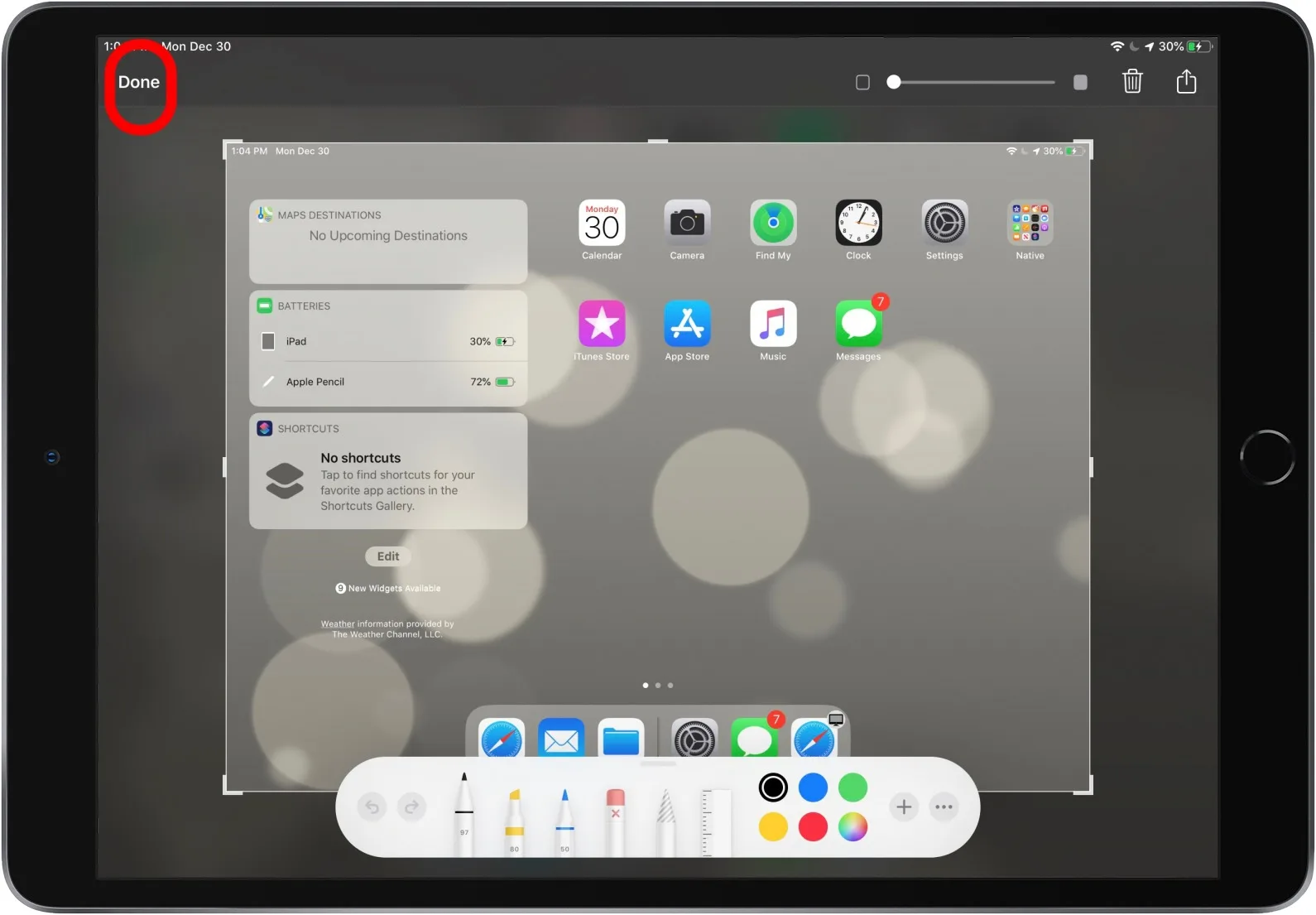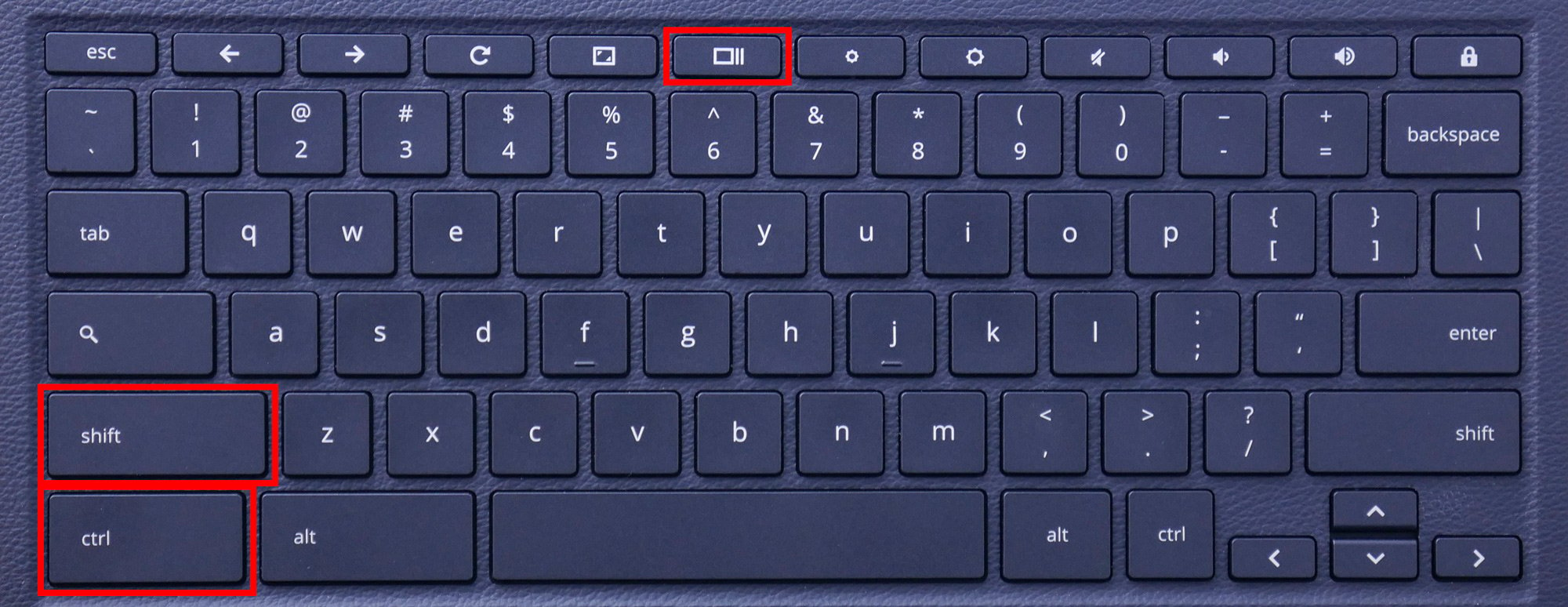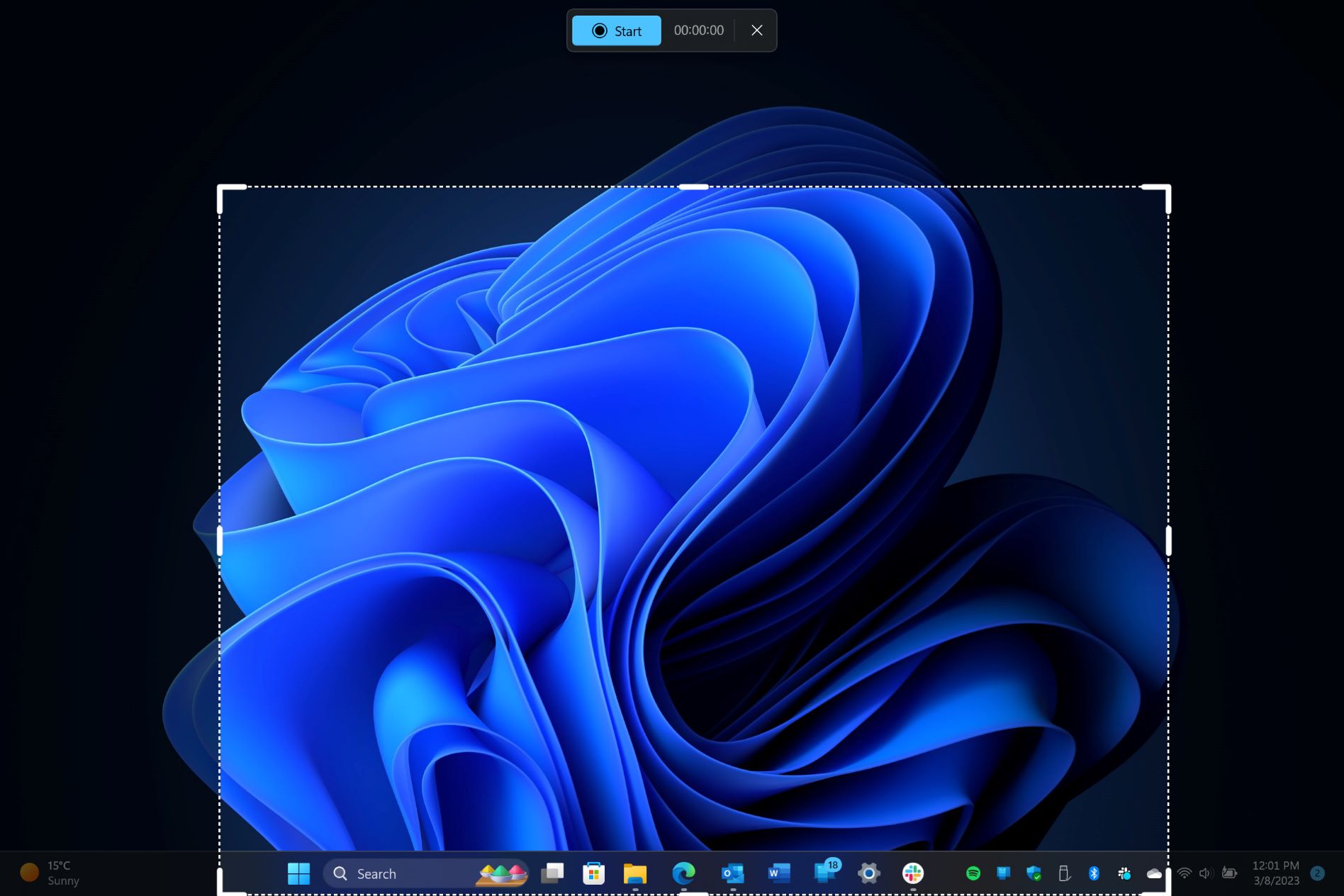Introduction
Capturing screenshots on your LG Stylus 2 allows you to preserve memorable moments, save important information, or share interesting content with others. Whether you're a seasoned user or new to the device, mastering the various screenshot techniques can significantly enhance your overall experience. This comprehensive guide will walk you through the different methods available for capturing screenshots on your LG Stylus 2, ensuring that you can effortlessly and efficiently capture whatever is on your screen.
In the following sections, we will explore three main techniques for taking screenshots on your LG Stylus 2. First, we'll delve into using the hardware buttons, which offers a quick and convenient way to capture your screen. Next, we'll explore the Quick Memo+ feature, a built-in tool that provides additional functionality for capturing and annotating screenshots. Finally, we'll discuss using third-party apps, which can offer advanced features and customization options for your screenshot needs.
By the end of this guide, you'll have a comprehensive understanding of the various methods available for capturing screenshots on your LG Stylus 2, empowering you to choose the approach that best suits your preferences and needs. Let's dive into the details of each method and explore the benefits and unique features of capturing screenshots on your LG Stylus 2.
Using the Hardware Buttons
One of the most straightforward and widely used methods for capturing a screenshot on your LG Stylus 2 is by utilizing the hardware buttons. This method provides a quick and convenient way to capture your screen without the need for additional apps or tools.
To take a screenshot using the hardware buttons, simply navigate to the screen you want to capture. Once you have the desired content on your screen, press the power button and the volume down button simultaneously. This action will trigger the device to capture a screenshot, preserving the current display for future reference or sharing.
Using the hardware buttons to capture screenshots offers several advantages. It is a built-in feature of the device, eliminating the need to install third-party apps or additional software. Additionally, the process is intuitive and can be performed with ease, making it accessible to users of all experience levels.
However, it’s important to note that while the hardware buttons method is convenient, it may not offer advanced features such as annotating screenshots or capturing specific areas of the screen. For users seeking additional functionality, exploring other screenshot methods, such as the Quick Memo+ feature or third-party apps, may be beneficial.
Overall, the hardware buttons method provides a simple and effective way to capture screenshots on your LG Stylus 2. Whether you’re preserving important information or sharing memorable moments, this method ensures that you can quickly and effortlessly capture your screen with just a press of the buttons.
Using the Quick Memo+ Feature
The LG Stylus 2 comes equipped with the Quick Memo+ feature, which offers a versatile and intuitive way to capture and annotate screenshots. This built-in tool provides additional functionality beyond basic screenshot capture, allowing users to personalize and enhance their screenshots with ease.
To utilize the Quick Memo+ feature for capturing screenshots, simply access the content you wish to capture on your screen. Then, press and hold the volume down and power buttons simultaneously until the screen flashes, indicating that the screenshot has been successfully captured. After capturing the screenshot, a toolbar will appear at the bottom of the screen, providing various annotation tools and options to customize the screenshot.
With Quick Memo+, users can annotate their screenshots with handwritten notes, drawings, and text, adding a personal touch to their captured content. Additionally, the feature allows for cropping and resizing the screenshot, enabling users to focus on specific areas of interest within the captured image.
One of the key advantages of using the Quick Memo+ feature is its seamless integration with the device’s native functionality, ensuring a cohesive and user-friendly experience. Whether you’re highlighting important details, adding context to a captured image, or simply expressing creativity, Quick Memo+ empowers users to personalize their screenshots according to their preferences.
Furthermore, the Quick Memo+ feature provides a streamlined process for saving and sharing annotated screenshots, making it an ideal choice for users who require additional functionality beyond basic screenshot capture. By leveraging the capabilities of Quick Memo+, users can elevate their screenshot experience and tailor their captured content to suit their specific needs and creative expression.
Using Third-Party Apps
While the LG Stylus 2 offers built-in methods for capturing screenshots, users may also explore the option of using third-party apps to enhance their screenshot capabilities. Third-party apps can provide advanced features, customization options, and additional functionalities that cater to specific screenshot needs, offering a tailored experience beyond the device’s native capabilities.
When considering third-party apps for screenshot capture, users can explore a variety of options available on the Google Play Store. These apps often offer features such as extended screenshot capture, scrolling capture for capturing entire web pages or lengthy content, and advanced editing tools for annotating and customizing screenshots.
One popular category of third-party screenshot apps includes those that offer cloud integration, allowing users to seamlessly save and share their captured screenshots across multiple devices and platforms. Additionally, some third-party apps provide organizational features, enabling users to categorize and manage their captured screenshots efficiently.
Furthermore, third-party apps can offer specialized screenshot functionalities tailored to specific use cases, such as capturing high-resolution images, recording screen videos, or integrating with other productivity and communication tools. These apps can expand the screenshot capabilities of the LG Stylus 2, providing users with a diverse range of options to fulfill their individual requirements.
It’s important to note that while third-party apps can enhance the screenshot experience, users should exercise caution and select apps from reputable developers to ensure data privacy and security. Additionally, exploring user reviews and ratings can provide valuable insights into the performance and reliability of third-party screenshot apps.
By leveraging third-party apps, users can customize their screenshot workflow, access advanced features, and tailor their experience to align with their specific preferences and usage scenarios. Whether seeking extended functionality, specialized features, or seamless integration with other tools, third-party apps offer a compelling avenue for enhancing the screenshot capabilities of the LG Stylus 2.
Conclusion
Mastering the art of capturing screenshots on your LG Stylus 2 opens up a world of possibilities for preserving, sharing, and personalizing your digital content. Throughout this guide, we’ve explored three distinct methods for capturing screenshots, each offering unique advantages and functionalities to cater to diverse user preferences and requirements.
From the convenience of using the hardware buttons for quick and effortless screenshot capture to the versatility of the Quick Memo+ feature, which provides advanced annotation and customization options, the LG Stylus 2 empowers users to capture and enhance their screen content with ease.
Furthermore, the option of utilizing third-party apps introduces a realm of extended functionalities, specialized features, and customization capabilities, allowing users to tailor their screenshot experience to align with their specific needs and creative expression.
By understanding and leveraging these diverse screenshot techniques, users can elevate their digital content management, communication, and creativity, ensuring that they can capture, annotate, and share their screen content seamlessly and efficiently.
Whether you’re preserving important information, expressing creativity through annotated screenshots, or sharing memorable moments with others, the LG Stylus 2 provides a comprehensive suite of tools and methods to meet your screenshot needs. As technology continues to evolve, exploring and mastering these screenshot techniques equips users with the skills and knowledge to make the most of their digital experiences on the LG Stylus 2.