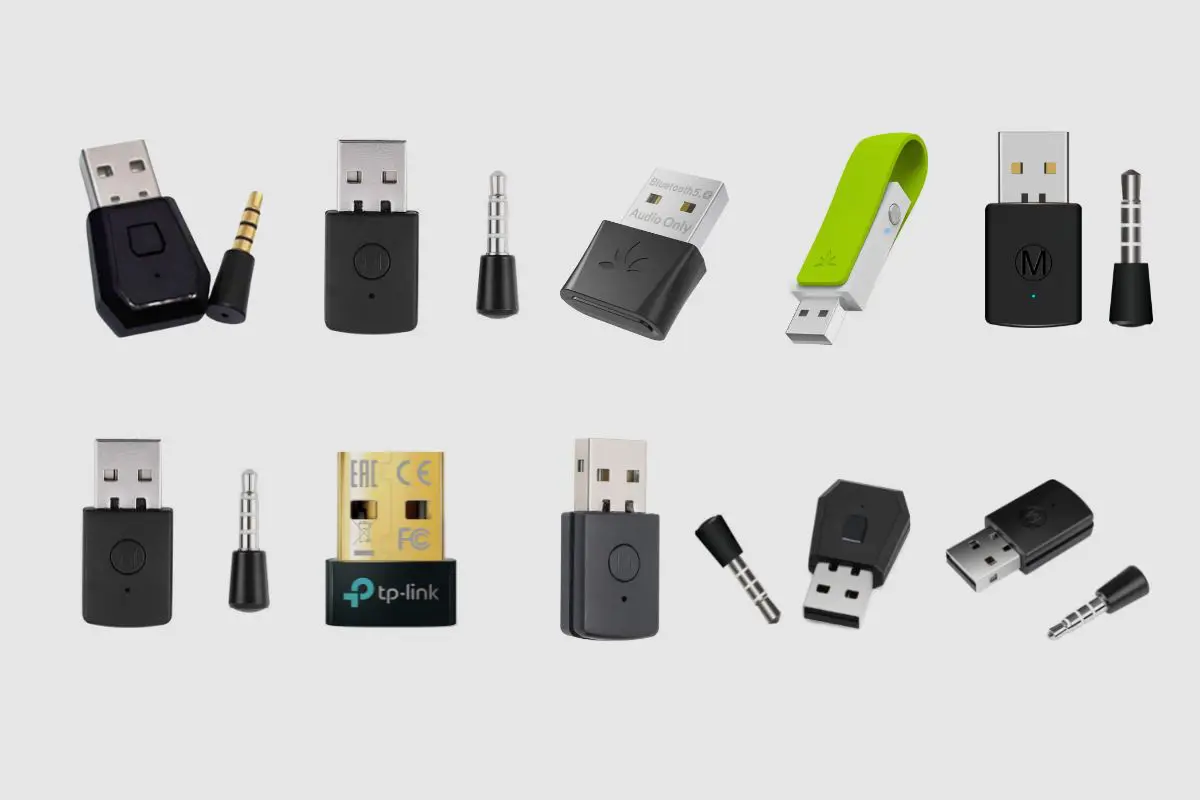Introduction
The PlayStation 5 (PS5) has taken the gaming world by storm, offering an immersive gaming experience with stunning visuals and dynamic sound. To truly immerse yourself in the gameplay, a high-quality headset is essential. Whether you're a seasoned gamer or new to the PS5 ecosystem, connecting a headset to your console can greatly enhance your gaming experience. In this guide, we'll walk you through the simple process of connecting your headset to your PS5, allowing you to enjoy crystal-clear audio and seamless communication with your fellow gamers.
A good headset can provide a competitive edge in multiplayer games, allowing you to hear subtle in-game sounds and communicate effectively with your teammates. Additionally, for those who enjoy single-player adventures, a high-fidelity headset can elevate the experience, bringing the game's audio to life in a way that traditional TV speakers cannot.
The PS5 supports a wide range of headsets, from wired to wireless models, each offering unique features and benefits. Whether you prefer the freedom of wireless connectivity or the reliability of a wired connection, the PS5 accommodates various headset options, ensuring that you can find the perfect match for your gaming preferences.
By following the steps outlined in this guide, you'll be able to seamlessly connect your headset to your PS5, unlocking the full potential of your gaming setup. Whether you're diving into a captivating single-player narrative or engaging in intense multiplayer battles, a quality headset can elevate your gaming experience to new heights.
Now, let's embark on this quick and easy journey to connect your headset to your PS5, ensuring that you're fully equipped to immerse yourself in the captivating world of gaming.
Step 1: Prepare Your PS5 and Headset
Before diving into the process of connecting your headset to your PS5, it's crucial to ensure that both your console and headset are ready for the seamless integration. Here's a detailed look at the steps to prepare your PS5 and headset for the connection process:
-
Familiarize Yourself with Your PS5 Ports: Take a moment to familiarize yourself with the ports on your PS5. Depending on the type of headset you have, you'll need to identify the relevant ports for the connection. The PS5 features USB Type-A and Type-C ports, as well as a 3.5mm audio jack, providing versatile options for connecting different types of headsets.
-
Charge Your Wireless Headset: If you're using a wireless headset, ensure that it's adequately charged before proceeding with the connection process. This step is essential to prevent any interruptions during the setup process and ensures that your headset is ready for extended gaming sessions.
-
Update Your PS5 System Software: It's always a good practice to ensure that your PS5 is running the latest system software. Check for any available updates by navigating to the system settings and selecting "System Software Update." Keeping your console up to date can help ensure compatibility with a wide range of headsets and optimize the overall gaming experience.
-
Prepare Your Headset Adapter (if applicable): If your headset requires an adapter for connectivity, ensure that it's readily accessible. Some high-end headsets may require specific adapters to interface with the PS5, so having the necessary adapter on hand will streamline the connection process.
-
Adjust Headset Settings (if applicable): Certain headsets come with customizable settings, such as audio presets and microphone adjustments. Familiarize yourself with the accompanying documentation or manufacturer's website to understand any specific settings that may enhance your gaming experience. Making these adjustments in advance can help tailor the audio output and microphone performance to your preferences.
By meticulously preparing your PS5 and headset, you'll set the stage for a smooth and efficient connection process, ensuring that you can seamlessly integrate your headset with your console. With these preliminary steps completed, you're now ready to proceed to the next phase of the connection process.
Let's move on to the exciting process of connecting your headset to your PS5, where you'll unlock the full potential of your gaming setup.
Step 2: Connect Your Headset to the PS5
Now that you've prepared your PS5 and headset, it's time to embark on the pivotal step of connecting your headset to your PS5. Whether you have a wired or wireless headset, the PS5 offers versatile connectivity options to accommodate various headset models. Here's a detailed walkthrough of the process to seamlessly integrate your headset with your console:
Wired Headsets:
If you have a wired headset, the PS5 offers a straightforward method for establishing the connection. Follow these steps to connect your wired headset to the PS5:
-
Locate the USB or 3.5mm Port: Depending on the type of wired headset you have, locate the appropriate port on your PS5 for the connection. The PS5 features USB Type-A and Type-C ports, as well as a 3.5mm audio jack, offering flexibility for connecting different types of wired headsets.
-
Insert the Connector: Once you've identified the suitable port, insert the USB or 3.5mm connector from your headset into the corresponding port on the PS5. Ensure a secure connection to prevent any audio disruptions during gameplay.
-
Adjust Audio Settings (if necessary): After connecting your wired headset, navigate to the PS5's settings menu to adjust the audio output settings. You can customize the audio output to suit your preferences, ensuring optimal sound quality tailored to your headset.
Wireless Headsets:
For wireless headsets, the PS5 simplifies the connection process, allowing for seamless wireless integration. Follow these steps to connect your wireless headset to the PS5:
-
Activate Pairing Mode on Your Headset: If your wireless headset features a pairing mode, activate it as per the manufacturer's instructions. This step is crucial to enable the PS5 to detect and establish a wireless connection with your headset.
-
Access PS5 Bluetooth Settings: Navigate to the PS5's settings and select the Bluetooth devices option. From there, choose the "Add Device" or "Pair New Device" option to initiate the Bluetooth pairing process.
-
Pair Your Headset: Follow the on-screen instructions to pair your wireless headset with the PS5. Once successfully paired, your headset will be ready to deliver immersive audio and seamless communication during gameplay.
By following these tailored steps, you can seamlessly connect your headset to your PS5, unlocking the full potential of your gaming setup. Whether you prefer the reliability of a wired connection or the freedom of a wireless setup, the PS5 offers intuitive connectivity options to accommodate your preferences.
With your headset successfully connected to your PS5, you're now poised to delve into the captivating world of gaming, fully immersed in the rich audio and dynamic communication offered by your high-quality headset. Let's now proceed to the final phase of adjusting settings and testing the connection to ensure a seamless gaming experience.
Step 3: Adjust Settings and Test the Connection
After successfully connecting your headset to your PS5, the next crucial step is to fine-tune the settings and verify the connection to ensure an optimal gaming experience. This phase allows you to customize audio preferences, adjust microphone settings, and conduct a thorough test to confirm that your headset is seamlessly integrated with your PS5.
Audio Settings Adjustment:
Navigate to the PS5's settings menu and select the "Sound" or "Audio" settings. Here, you can adjust various audio parameters to optimize the output based on your headset's capabilities. Customize settings such as equalization, 3D audio, and chat audio to tailor the sound to your liking. Additionally, if your headset supports virtual surround sound or specific audio presets, take advantage of these features to enhance the immersive audio experience.
Microphone Configuration:
For headsets equipped with a microphone, it's essential to configure the microphone settings to ensure clear and reliable communication during multiplayer gaming or voice chat. Access the PS5's settings and locate the "Microphone" or "Audio Device" settings. Adjust microphone volume, sensitivity, and monitoring options to optimize voice capture and ensure that your communication with fellow gamers is crystal clear.
Testing the Connection:
Once you've adjusted the audio and microphone settings, it's time to conduct a comprehensive test to verify the seamless integration of your headset with the PS5. Engage in a gaming session or utilize the PS5's built-in audio testing features to assess the audio quality, spatial accuracy, and microphone performance. Pay attention to subtle in-game sounds, dialogue clarity, and the overall balance of audio elements to ensure that your headset delivers an immersive and captivating audio experience.
By meticulously adjusting the settings and conducting a thorough connection test, you can fine-tune your headset's performance, ensuring that it complements the remarkable visuals and gameplay offered by the PS5. This proactive approach allows you to maximize the potential of your headset, elevating your gaming experience to new heights of audio immersion and communication clarity.
With the settings optimized and the connection validated, you're now fully equipped to immerse yourself in the captivating world of gaming, leveraging the seamless integration of your high-quality headset with your PS5. Whether you're embarking on an epic single-player adventure or engaging in intense multiplayer battles, the enriched audio and communication facilitated by your headset will undoubtedly enhance your gaming journey.
Troubleshooting Common Issues
Even with a seamless setup process, it's not uncommon to encounter occasional issues when connecting a headset to the PS5. These issues can range from audio inconsistencies to connectivity challenges. However, armed with the knowledge of common troubleshooting steps, you can swiftly address these issues and ensure that your headset functions optimally with your PS5.
Here are some common issues you may encounter when connecting your headset to the PS5, along with troubleshooting steps to resolve them:
1. Audio Distortion or Intermittent Sound:
- Troubleshooting Steps:
- Check the headset connection to ensure a secure and stable fit in the appropriate port.
- Test the headset on another device to determine if the issue is specific to the PS5.
- If using a wired headset, try using a different USB or 3.5mm port on the PS5 to rule out port-related issues.
2. Microphone Not Working:
- Troubleshooting Steps:
- Verify that the headset's microphone is not muted or physically obstructed.
- Access the PS5's audio settings to ensure that the microphone input is properly configured and not muted.
- If using a wireless headset, ensure that the headset is fully charged and within the effective range of the PS5 for optimal connectivity.
3. Connectivity Issues with Wireless Headsets:
- Troubleshooting Steps:
- Ensure that the wireless headset is in pairing mode and properly detected by the PS5's Bluetooth settings.
- Check for any potential wireless interference from other devices and relocate the PS5 or headset to minimize obstructions.
4. Limited Audio Output or Channel Imbalance:
- Troubleshooting Steps:
- Adjust the audio settings on the PS5 to ensure that the headset's audio output is optimized for your preferences.
- If using a headset with virtual surround sound, ensure that the settings are configured to deliver an immersive audio experience without channel imbalance.
5. Firmware or Software Compatibility Issues:
- Troubleshooting Steps:
- Check for any available firmware updates for your headset and ensure that it's running the latest version for optimal compatibility with the PS5.
- Similarly, verify that your PS5 is running the latest system software to mitigate potential compatibility conflicts.
By proactively addressing these common issues and implementing the suggested troubleshooting steps, you can overcome potential hurdles and ensure a seamless integration of your headset with the PS5. These troubleshooting measures empower you to swiftly resolve any connectivity or audio-related challenges, allowing you to fully immerse yourself in the captivating world of gaming without hindrances.
Remember, while occasional issues may arise, the ability to troubleshoot and resolve them efficiently ensures that your gaming experience remains uninterrupted, with your high-quality headset seamlessly enhancing every aspect of gameplay on your PS5.
Conclusion
In conclusion, the process of connecting your headset to the PlayStation 5 (PS5) is a pivotal step in unlocking the full potential of your gaming experience. By following the steps outlined in this guide, you have successfully navigated the seamless integration of your headset with the PS5, ensuring that you can immerse yourself in captivating gameplay with enriched audio and seamless communication.
Through meticulous preparation, including familiarizing yourself with the PS5 ports, ensuring the readiness of your headset, and updating your console's system software, you have set the stage for a smooth and efficient connection process. This proactive approach has laid the foundation for a seamless integration of your headset, allowing you to fully leverage its capabilities while gaming on the PS5.
The tailored steps for connecting both wired and wireless headsets to the PS5 have provided you with the flexibility to choose the connectivity option that best suits your preferences. Whether you prefer the reliability of a wired connection or the freedom of a wireless setup, the PS5 accommodates various headset models, ensuring that you can seamlessly integrate your preferred headset with the console.
Furthermore, the process of adjusting settings and conducting a thorough connection test has empowered you to fine-tune your headset's performance, optimizing audio output and microphone settings to suit your preferences. This proactive approach ensures that your headset complements the remarkable visuals and gameplay offered by the PS5, enhancing every aspect of your gaming journey.
In the event of common issues, the troubleshooting steps provided in this guide equip you with the knowledge to swiftly address any challenges that may arise during the connection process. By proactively troubleshooting audio-related or connectivity issues, you can ensure that your gaming experience remains uninterrupted, with your high-quality headset seamlessly enhancing every aspect of gameplay on your PS5.
With your headset seamlessly integrated with your PS5, you are now fully equipped to embark on an immersive gaming journey, whether you're delving into captivating single-player narratives or engaging in intense multiplayer battles. The enriched audio and seamless communication facilitated by your headset will undoubtedly elevate your gaming experience to new heights, allowing you to fully immerse yourself in the captivating world of gaming on the PS5.
As you dive into the rich and dynamic gaming experiences offered by the PS5, the seamless integration of your high-quality headset will serve as a catalyst for unparalleled audio immersion and communication clarity, enhancing every moment of your gaming adventure. Embrace the captivating world of gaming with your headset seamlessly connected to your PS5, and let the immersive audio and seamless communication transport you to new realms of gaming excitement.