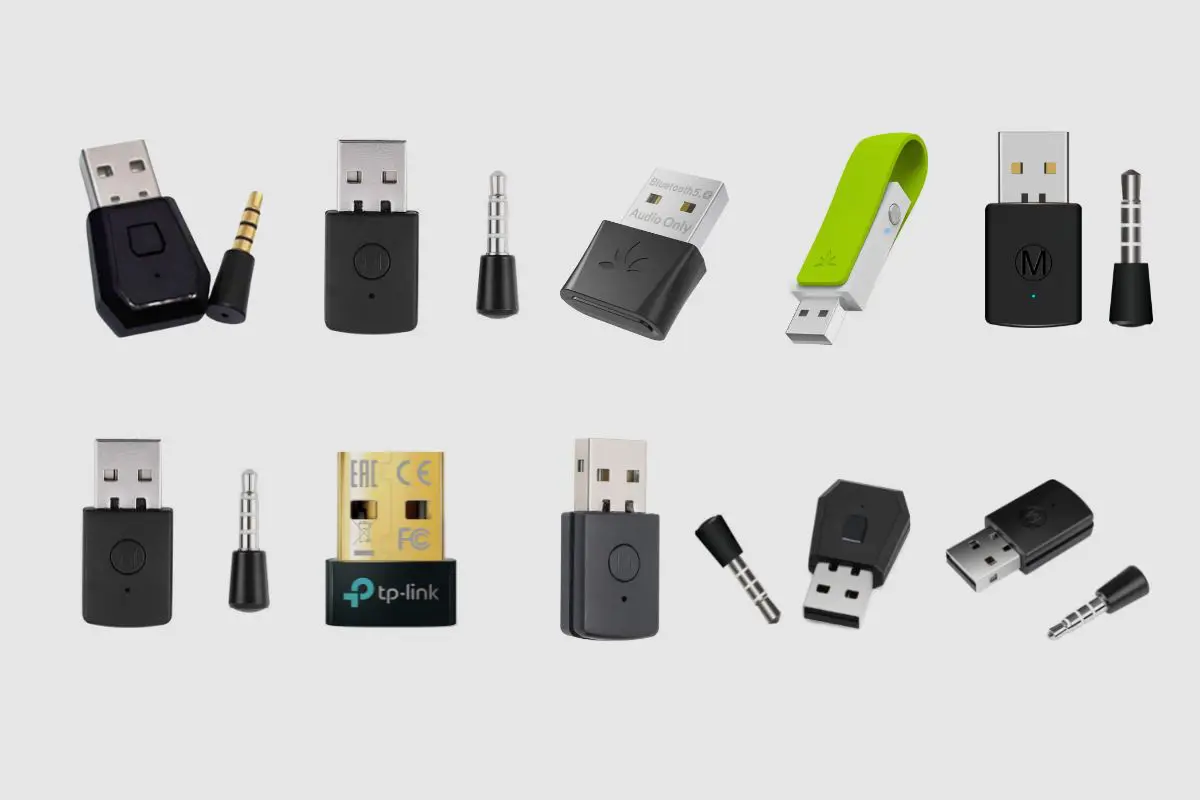Introduction
The PlayStation 5 (PS5) has taken the gaming world by storm with its cutting-edge features and immersive gaming experience. One of the key components that contribute to this immersive experience is audio. Whether you're engaging in intense battles, exploring vast virtual worlds, or communicating with fellow gamers, the quality of audio can significantly enhance your overall gaming experience. To fully appreciate the audio capabilities of the PS5, it's essential to have a reliable headset that can deliver crisp sound and clear communication.
In this guide, we will walk you through the process of setting up your headset with the PS5, ensuring that you can seamlessly integrate it into your gaming setup. From checking compatibility to adjusting audio settings, we will cover everything you need to know to optimize your audio experience on the PS5.
So, if you're ready to elevate your gaming experience to new heights by immersing yourself in the captivating audio world of the PS5, let's dive into the step-by-step process of connecting your headset and fine-tuning the audio settings to suit your preferences. With the right setup, you can fully immerse yourself in the rich audio landscapes of your favorite games, communicate effectively with your teammates, and enjoy a truly captivating gaming experience. Let's get started!
Step 1: Checking Compatibility
Before diving into the process of connecting your headset to the PS5, it's crucial to ensure that your headset is compatible with the console. The PS5 supports a wide range of headsets, including wired and wireless options, each with its unique set of features and capabilities. To determine if your headset is compatible with the PS5, consider the following factors:
Wired or Wireless:
- Wired Headsets: If you have a wired headset, check if it utilizes a standard 3.5mm audio jack or USB connection. Most wired headsets with a 3.5mm audio jack are compatible with the PS5's DualSense controller, allowing for seamless connectivity and audio output.
- Wireless Headsets: For wireless headsets, ensure that they are compatible with the PS5's wireless audio technology. Some wireless headsets may require a USB dongle or a specific wireless adapter to establish a connection with the console.
Officially Supported Headsets:
To simplify the compatibility verification process, Sony has provided a list of officially supported headsets for the PS5. These headsets are optimized to deliver exceptional audio performance and seamless integration with the console. Checking this list can help you determine if your headset is officially supported and compatible with the PS5.
Surround Sound and 3D Audio:
If your headset boasts advanced audio technologies such as 3D audio and surround sound, ensure that they are compatible with the PS5's audio capabilities. The PS5's Tempest 3D AudioTech is designed to provide immersive spatial audio, enhancing the overall gaming experience. Compatible headsets can leverage this technology to deliver a heightened sense of realism and spatial awareness in games that support 3D audio.
Firmware Updates:
In some cases, headset compatibility with the PS5 may be contingent on firmware updates. Check if your headset's manufacturer has released firmware updates specifically designed to ensure compatibility with the PS5. Keeping your headset's firmware up to date can address any compatibility issues and unlock enhanced features tailored for the PS5.
By conducting a thorough compatibility check based on the aforementioned factors, you can ascertain whether your headset is well-suited for use with the PS5. This proactive approach can help you avoid connectivity issues and ensure that you can fully leverage your headset's audio capabilities within the PS5 ecosystem.
Step 2: Connecting Your Headset to the PS5
Connecting your headset to the PS5 is a straightforward process that allows you to seamlessly integrate your preferred audio device with the console. Whether you opt for a wired or wireless headset, the PS5 offers versatile connectivity options to accommodate a wide range of audio peripherals. Let's delve into the detailed steps for connecting your headset to the PS5:
Wired Headset Connection:
If you have a wired headset equipped with a standard 3.5mm audio jack, you can easily connect it to the PS5's DualSense controller. Simply insert the 3.5mm audio jack into the headset port located at the bottom of the controller. Once connected, the audio output will be automatically routed to your headset, allowing you to enjoy immersive sound directly through the headset.
USB Connection:
For wired headsets that utilize a USB connection, such as those with built-in audio processing capabilities or advanced features, you can connect them directly to one of the USB ports on the front or rear of the PS5 console. Upon connecting the USB cable, the PS5 will recognize the headset and configure the audio output accordingly, ensuring that you can leverage the headset's full range of features and audio enhancements.
Wireless Headset Connection:
Wireless headsets offer the convenience of untethered audio experiences, and the PS5 provides seamless support for compatible wireless audio peripherals. If your wireless headset requires a USB dongle or wireless adapter for connectivity, simply plug the dongle into one of the USB ports on the PS5. Once the dongle is connected, the PS5 will detect the wireless headset and establish a stable connection, enabling you to enjoy wireless audio transmission without compromising on audio quality.
Adjusting Settings:
After connecting your headset, you can fine-tune audio settings to optimize the sound output according to your preferences. Navigate to the PS5's settings menu, select "Sound," and then choose "Audio Output." Here, you can customize various audio settings, including adjusting the volume, enabling 3D audio, and configuring microphone settings for seamless communication during online gaming sessions.
By following these steps, you can effortlessly connect your preferred headset to the PS5, whether it's a wired or wireless model, and tailor the audio settings to suit your gaming preferences. With your headset seamlessly integrated into the PS5 ecosystem, you can immerse yourself in captivating audio experiences and communicate effectively with fellow gamers, enhancing your overall gaming immersion and enjoyment.
Step 3: Adjusting Audio Settings
Once your headset is successfully connected to the PS5, it's essential to fine-tune the audio settings to ensure an optimal gaming audio experience. The PS5 offers a range of customizable audio settings that enable you to tailor the sound output according to your preferences, whether you prioritize immersive spatial audio, clear communication with teammates, or personalized audio profiles. Here's a detailed overview of the key audio settings that you can adjust on the PS5:
Sound and Audio Output
In the PS5's settings menu, navigate to "Sound" and select "Audio Output." Here, you can adjust fundamental audio settings such as the master volume, ensuring that the sound output is balanced and attuned to your preferred listening levels. Additionally, you can configure the audio format to align with your headset's capabilities, whether it supports stereo, surround sound, or advanced 3D audio technologies.
3D Audio
The PS5's Tempest 3D AudioTech is designed to deliver immersive spatial audio, simulating a three-dimensional soundscape that enhances the sense of realism in compatible games. By enabling 3D audio, you can experience a heightened level of audio immersion, allowing you to pinpoint the direction of in-game sounds with remarkable precision. This setting is particularly impactful in games optimized for 3D audio, providing a captivating audio environment that complements the game's visuals and narrative.
Microphone Settings
For gamers who engage in online multiplayer sessions, configuring microphone settings is crucial for clear and effective communication with teammates. In the "Sound" settings, navigate to "Microphone" to adjust microphone volume, sidetone levels, and mic monitoring. These settings allow you to fine-tune the microphone's input and output levels, ensuring that your voice is transmitted clearly while maintaining awareness of ambient sounds in your environment.
Equalizer and Audio Profiles
The PS5 offers the flexibility to customize audio profiles through an integrated equalizer, enabling you to adjust frequency levels to suit your audio preferences. Whether you prefer enhanced bass for impactful explosions and deep rumbling effects or prioritize clear mid and high frequencies for precise spatial awareness, the equalizer empowers you to tailor the audio output to your liking. Additionally, some headsets may offer preset audio profiles optimized for specific genres or gaming scenarios, allowing you to select profiles that accentuate the audio characteristics most relevant to your gaming experience.
By delving into these audio settings and making personalized adjustments, you can optimize the audio output to align with your gaming preferences, headset capabilities, and the specific demands of the games you play. These customizable audio settings empower you to create a tailored audio experience that elevates your gaming immersion and amplifies the impact of audio elements within the gaming environment.
Step 4: Testing Your Headset
After connecting and adjusting the audio settings for your headset on the PS5, it's crucial to conduct thorough testing to ensure that the audio output and microphone functionality meet your expectations. Testing your headset allows you to verify the sound quality, spatial audio performance, microphone clarity, and overall integration with the PS5. This step is essential for fine-tuning any remaining audio settings and ensuring that your headset delivers an immersive and seamless audio experience.
Sound Quality and Spatial Audio
To begin the testing process, launch a game or multimedia content that showcases a diverse range of audio elements, including ambient soundscapes, dialogue, music, and dynamic sound effects. As you delve into the game or content, pay close attention to the sound quality delivered through your headset. Evaluate the clarity of individual audio components, the depth of bass frequencies, and the fidelity of spatial audio effects. Listen for directional cues, such as the positioning of in-game sounds, to gauge the spatial audio performance and the headset's ability to create an immersive audio environment.
Microphone Clarity and Communication
In addition to assessing the sound output, it's essential to test the microphone functionality of your headset. Engage in voice communication with friends or teammates during an online gaming session, and solicit feedback on the clarity and intelligibility of your voice. Verify that the microphone effectively captures your voice without distortion, background noise, or excessive sensitivity. Clear and reliable communication is crucial for coordinating strategies, issuing commands, and engaging in social interactions within the gaming community, making it imperative to ensure that your headset's microphone meets the demands of online multiplayer experiences.
Audio Settings Validation
Throughout the testing phase, validate the impact of the customized audio settings that you configured on the PS5. Verify that the selected audio format, 3D audio functionality, and equalizer adjustments align with your desired audio preferences and the capabilities of your headset. Assess how the tailored audio settings enhance the overall gaming experience, contributing to heightened immersion, precise audio localization, and enhanced audio dynamics. By validating the impact of the customized audio settings during the testing phase, you can fine-tune any parameters to achieve an optimal audio profile that complements your gaming preferences and the specific characteristics of the games you play.
By rigorously testing your headset on the PS5, you can confirm that it seamlessly integrates with the console, delivers exceptional audio quality, and facilitates effective communication during gaming sessions. This comprehensive testing process ensures that your headset meets the demands of modern gaming experiences, allowing you to fully immerse yourself in captivating audio landscapes and engage with fellow gamers with clarity and precision.
Conclusion
In conclusion, optimizing the audio experience on the PlayStation 5 by connecting a compatible headset is a pivotal step toward enhancing the overall gaming immersion and communication capabilities. By meticulously checking the compatibility of your headset, ensuring seamless connectivity, adjusting audio settings, and conducting comprehensive testing, you can unlock the full potential of your gaming audio setup.
The process of connecting a headset to the PS5 encompasses a blend of technical integration and personalized customization, ultimately culminating in a tailored audio experience that aligns with your gaming preferences. Whether you opt for a wired or wireless headset, the PS5 offers versatile connectivity options, allowing you to seamlessly integrate your preferred audio device with the console. This integration fosters an environment where the captivating audio landscapes of games, the clarity of in-game communication, and the fidelity of multimedia content converge to elevate the overall gaming experience.
Furthermore, the ability to fine-tune audio settings on the PS5 empowers gamers to customize their audio profiles, optimize spatial audio performance, and ensure clear and reliable communication during online multiplayer sessions. The inclusion of advanced audio technologies such as 3D audio and customizable equalizer settings amplifies the depth and richness of the audio experience, enveloping players in immersive soundscapes that complement the visual elements of their favorite games.
By conducting thorough testing of the headset's audio output and microphone functionality, gamers can validate the seamless integration of their audio setup with the PS5, ensuring that it meets the demands of modern gaming experiences. This validation process solidifies the foundation for a captivating audio journey, where every sonic detail, directional cue, and vocal communication contributes to a cohesive and engaging gaming environment.
In essence, the process of connecting and optimizing a headset on the PS5 transcends mere technical setup; it represents a gateway to a realm of immersive audio experiences, seamless communication, and personalized audio landscapes. As gamers embark on their virtual adventures, the fusion of captivating visuals and meticulously crafted audio elements creates a symphony of gaming immersion, where every sound becomes a conduit for storytelling, strategy, and social interaction. With the right headset and audio setup, the PlayStation 5 becomes a portal to boundless audio horizons, enriching the gaming journey and amplifying the thrill of immersive gameplay.