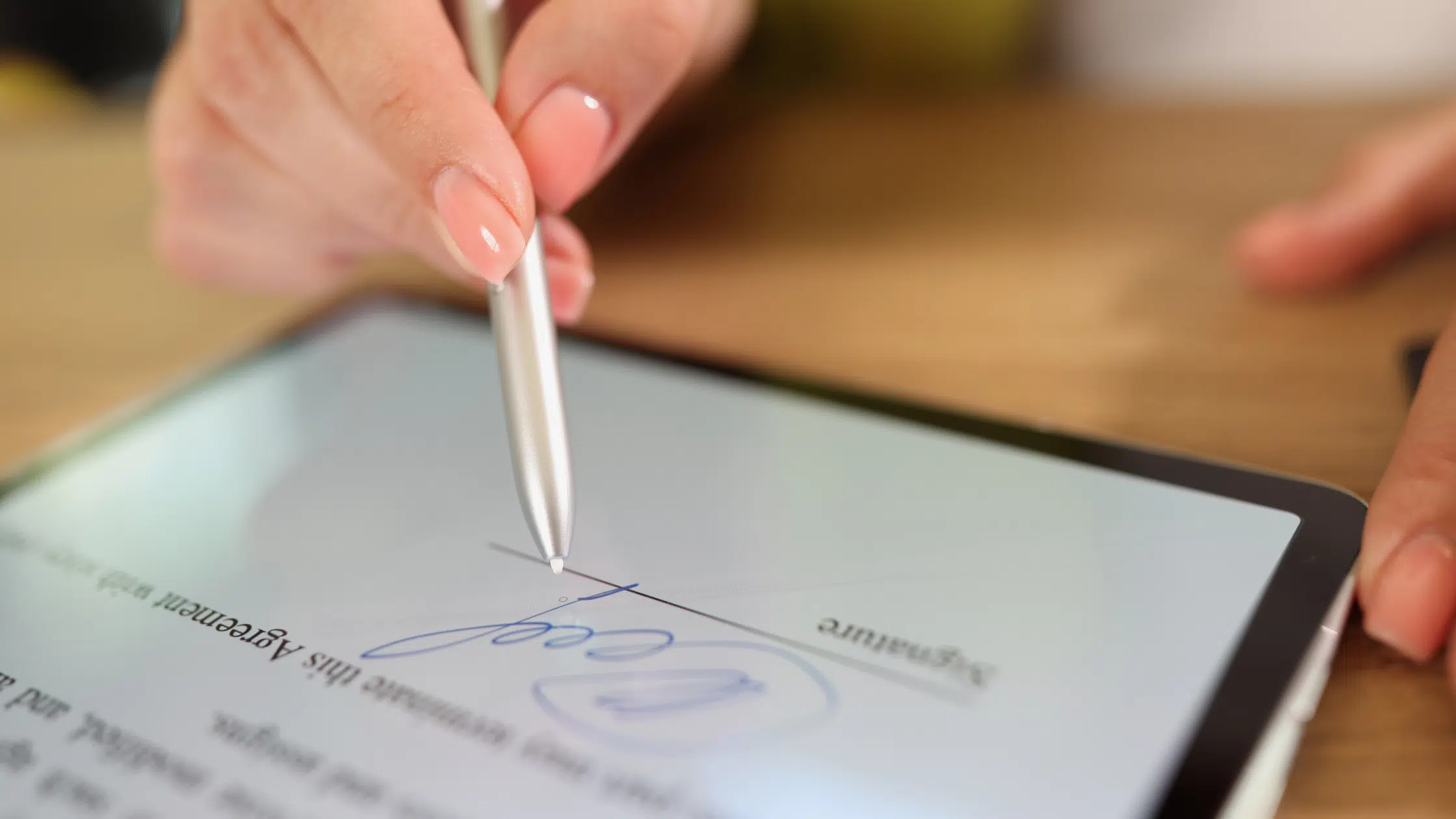Introduction
Welcome to the Connectivity Masterclass, where we unravel the secrets of connecting your stylus pen to your device with ease and finesse. In this comprehensive guide, you will discover everything you need to know about establishing and maintaining a seamless connection between your stylus pen and your digital companion.
Whether you're an artist, a student, or a professional who relies on the precision and versatility of a stylus pen, mastering its connectivity is essential for unleashing its full potential. From unleashing your creativity to enhancing your productivity, a well-connected stylus pen can be a game-changer in your digital toolkit.
Throughout this masterclass, we will delve into the intricacies of understanding your stylus pen, the step-by-step process of connecting it to your device, troubleshooting common connectivity issues, and valuable tips for ensuring a robust and reliable connection. By the end of this journey, you will be equipped with the knowledge and skills to conquer any connectivity challenges that come your way.
So, join us as we embark on this enlightening expedition into the realm of stylus pen connectivity. Whether you're a seasoned digital artist seeking to elevate your craft or a student aiming for seamless note-taking, this masterclass will empower you to harness the full potential of your stylus pen. Let's dive in and unlock the magic of seamless connectivity for your digital endeavors.
Understanding Your Stylus Pen
Before delving into the intricacies of connecting your stylus pen to your device, it’s crucial to gain a comprehensive understanding of this versatile tool. A stylus pen is not merely a digital writing instrument; it is a sophisticated device designed to emulate the precision and fluidity of traditional pen and paper on digital platforms.
Modern stylus pens are equipped with a myriad of features, including pressure sensitivity, tilt recognition, customizable buttons, and palm rejection technology. These features empower users to create intricate digital artwork, take precise notes, annotate documents, and navigate their devices with unparalleled accuracy.
Understanding the specific capabilities of your stylus pen is essential for optimizing its performance and leveraging its full potential. Whether you’re using a passive capacitive stylus designed for everyday tasks or an active stylus with advanced functionality, familiarizing yourself with its unique attributes will set the stage for seamless connectivity and enhanced productivity.
Moreover, the compatibility of your stylus pen with different devices, such as tablets, smartphones, and touchscreen laptops, plays a pivotal role in establishing a successful connection. Some stylus pens are tailored for specific operating systems or devices, while others offer universal compatibility, ensuring a broader range of connectivity options.
By gaining a deeper insight into the capabilities and compatibility of your stylus pen, you lay a solid foundation for the connectivity process. This knowledge will empower you to make informed decisions when selecting a stylus pen and enable you to harness its full potential across various digital platforms.
Connecting Your Stylus Pen to Your Device
Now that you have a solid grasp of your stylus pen’s capabilities, it’s time to embark on the exciting journey of connecting it to your device. The process of establishing a seamless connection may vary depending on the type of stylus pen and the device you’re using, but the fundamental principles remain consistent across different platforms.
First and foremost, ensure that your device is compatible with the stylus pen you intend to use. Some stylus pens are specifically designed for certain operating systems or devices, while others offer universal compatibility, providing a broader range of connectivity options. Once you’ve confirmed compatibility, it’s time to initiate the connection process.
For passive capacitive stylus pens, the connectivity process is typically straightforward. These stylus pens utilize the conductive properties of the user’s touch to interact with the device’s touchscreen, requiring no additional setup or pairing process. Simply touch the stylus to the screen, and you’re ready to unleash its digital prowess.
On the other hand, active stylus pens, equipped with advanced features such as pressure sensitivity and tilt recognition, often require a more intricate setup process. Depending on the device and stylus model, this may involve inserting batteries, pairing via Bluetooth, or installing specific drivers or apps to enable full functionality.
Once the physical and software setup is complete, it’s time to fine-tune the stylus pen’s settings to align with your preferences. Many stylus pens offer customizable buttons, pressure sensitivity adjustments, and palm rejection settings, allowing users to tailor the pen’s behavior to suit their specific workflow and creative needs.
Whether you’re a digital artist seeking precise control over brush strokes or a student aiming for seamless note-taking, the ability to customize your stylus pen’s settings can significantly enhance your overall experience. By understanding the nuances of connecting and configuring your stylus pen, you pave the way for a harmonious synergy between the pen and your digital canvas.
Troubleshooting Connectivity Issues
While establishing a seamless connection between your stylus pen and your device is typically a smooth process, occasional connectivity issues may arise, posing temporary hurdles in your digital endeavors. However, armed with the right knowledge and troubleshooting techniques, you can swiftly overcome these challenges and restore the fluidity of your stylus pen’s connectivity.
One common issue that users encounter is intermittent connectivity or unresponsiveness of the stylus pen. If you notice that the stylus fails to register on the screen or exhibits erratic behavior, the first step is to ensure that the stylus is adequately charged or that the batteries are in good condition, especially for active stylus pens. Low power levels can impede the pen’s functionality, leading to connectivity disruptions.
If the stylus pen relies on Bluetooth connectivity, verify that the Bluetooth settings on your device are properly configured and that the stylus is paired and connected. Sometimes, simply re-establishing the Bluetooth connection can resolve connectivity hiccups and restore the seamless interaction between the stylus and the device.
Poor responsiveness or accuracy of the stylus pen may also stem from physical obstructions on the screen, such as dust, smudges, or screen protectors. Cleaning the screen surface and ensuring that it is free from debris can significantly improve the stylus pen’s performance, allowing for precise input recognition and fluid interaction.
For users experiencing compatibility issues, especially with third-party stylus pens, checking for firmware updates or driver installations specific to the stylus model and the device can often address compatibility-related connectivity challenges. Manufacturers frequently release updates to enhance compatibility and optimize performance, ensuring a seamless connection experience.
Additionally, familiarizing yourself with the support resources provided by the stylus pen manufacturer and the device’s operating system can be immensely beneficial when troubleshooting connectivity issues. Online support forums, knowledge bases, and customer service channels offer valuable insights and solutions tailored to specific connectivity challenges.
By arming yourself with these troubleshooting strategies and leveraging the resources available to you, you can swiftly navigate and resolve connectivity issues, ensuring that your stylus pen remains a reliable and indispensable tool in your digital arsenal.
Tips for Maintaining a Strong Connection
Ensuring a robust and consistent connection between your stylus pen and your device is essential for uninterrupted productivity and creativity. By implementing the following tips, you can proactively maintain a strong connection, minimizing potential disruptions and maximizing the efficacy of your stylus pen.
- Keep Your Stylus and Device Updated: Regularly check for firmware updates and software enhancements for both your stylus pen and your device. Manufacturers often release updates to improve connectivity, compatibility, and overall performance, ensuring a seamless user experience.
- Optimize Battery Performance: If your stylus pen relies on batteries or rechargeable power sources, monitor the power levels regularly and replace or recharge the batteries as needed. A consistent power supply is crucial for maintaining stable connectivity.
- Maintain a Clean Screen Surface: Periodically clean the touchscreen surface of your device to remove dust, smudges, and debris that may impede the stylus pen’s responsiveness. A clean screen fosters precise input recognition and enhances the overall connection quality.
- Calibrate and Customize Settings: Explore the settings and customization options available for your stylus pen. Adjusting pressure sensitivity, button configurations, and palm rejection settings can fine-tune the connection and optimize the stylus’s behavior to align with your specific workflow and preferences.
- Protect Your Stylus and Device: Invest in protective cases or sleeves for your stylus pen and device to safeguard them from physical damage and environmental factors that may impact connectivity. By protecting your tools, you ensure their longevity and sustained performance.
- Explore Compatibility and Accessories: When selecting a stylus pen, consider compatibility with your device and explore accessories designed to enhance connectivity, such as precision stylus tips and screen protectors optimized for stylus interaction. Choosing accessories tailored to your specific setup can bolster the connection quality.
- Engage in Regular Maintenance: Routinely inspect your stylus pen for any signs of wear or damage, and perform maintenance tasks recommended by the manufacturer. By keeping your stylus in optimal condition, you contribute to a consistently strong connection with your device.
By incorporating these proactive measures into your stylus pen usage routine, you can fortify the connection between your stylus and your device, ensuring a seamless and reliable experience across various digital tasks and creative pursuits.
Conclusion
Congratulations on completing the Connectivity Masterclass, where you’ve gained invaluable insights into the art of connecting your stylus pen to your device with finesse and precision. By unraveling the nuances of stylus pen connectivity and troubleshooting common issues, you’ve equipped yourself with the knowledge and skills to navigate the digital realm with confidence and creativity.
Understanding your stylus pen’s capabilities and compatibility, coupled with the step-by-step process of connecting it to your device, forms the cornerstone of a seamless and harmonious interaction. Whether you’re a digital artist bringing masterpieces to life or a student capturing intricate notes, the ability to establish and maintain a strong connection empowers you to unleash your full potential on the digital canvas.
Moreover, by delving into the realm of troubleshooting and adopting proactive measures to maintain a robust connection, you’ve positioned yourself as a savvy navigator of the digital landscape. The ability to swiftly address connectivity hiccups and proactively optimize the connection quality ensures that your stylus pen remains a reliable and indispensable tool in your digital arsenal.
As you embark on your digital endeavors, remember that connectivity is not merely a technical aspect but a gateway to boundless creativity and productivity. The seamless interaction between your stylus pen and your device is the conduit through which your ideas flow and your visions take shape, transcending the boundaries of traditional tools and unleashing the full potential of digital expression.
Armed with the knowledge and expertise garnered from this masterclass, you’re poised to conquer any connectivity challenges that come your way, transforming them into opportunities for growth and innovation. Embrace the magic of seamless connectivity, and let your stylus pen become an extension of your creativity, precision, and digital prowess.
So, go forth with confidence, connect your stylus pen with finesse, and paint your digital masterpiece on the canvas of endless possibilities. Your journey towards seamless connectivity begins now, and the digital realm eagerly awaits your unique imprint.