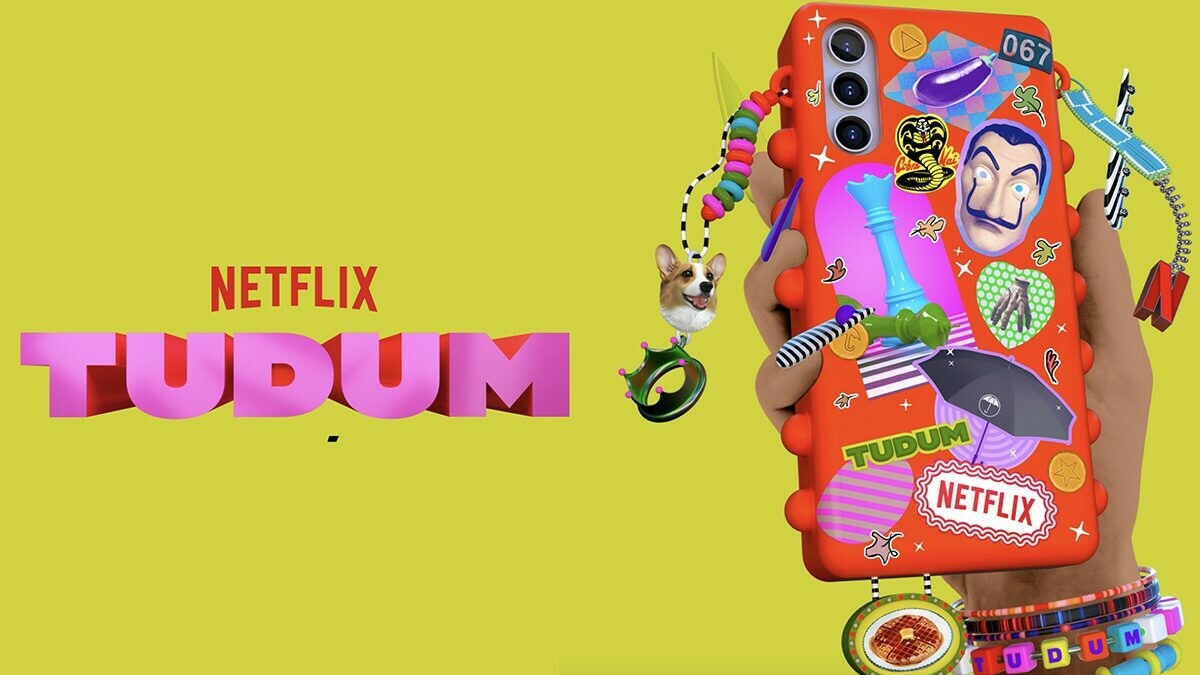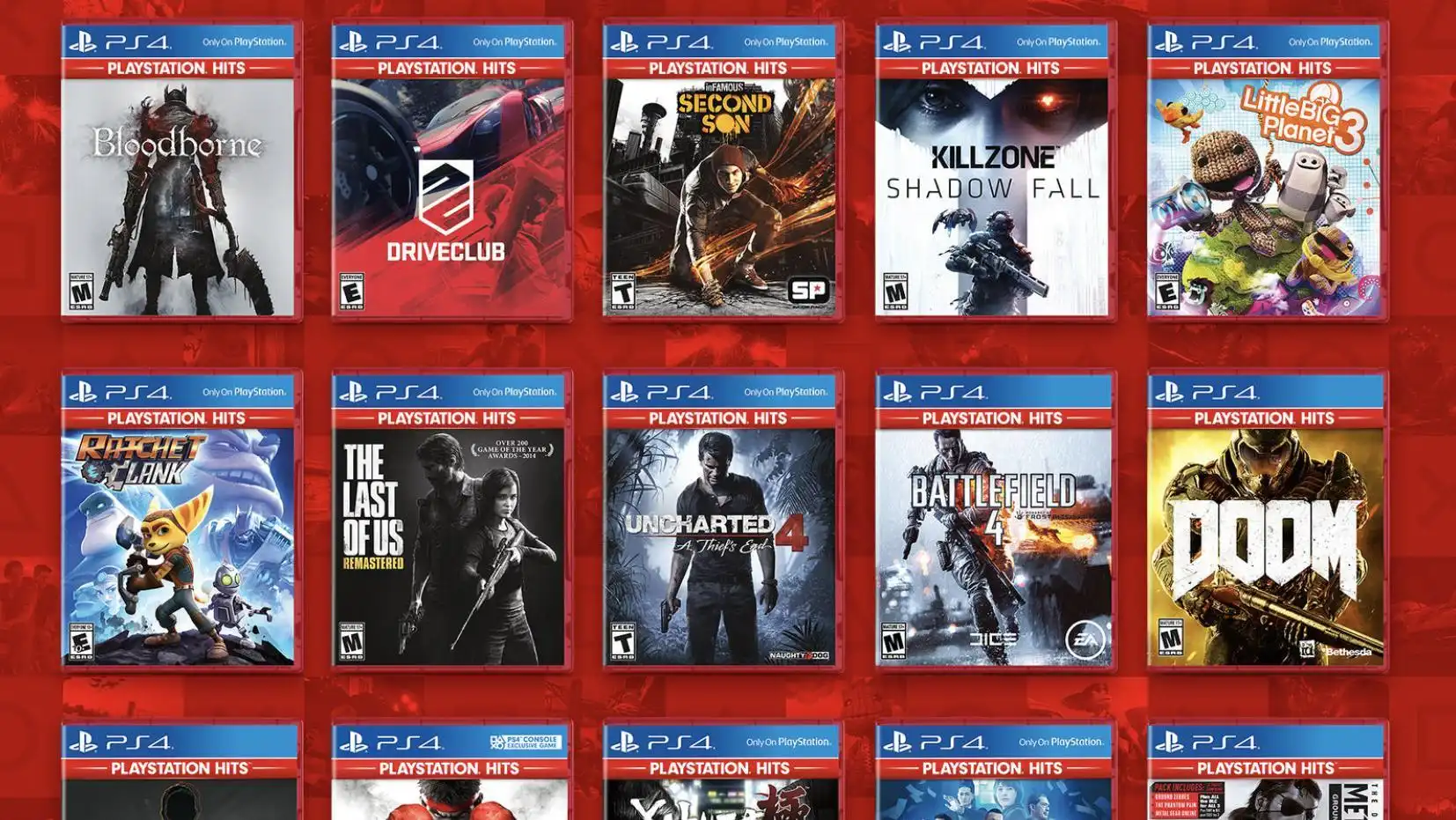Introduction
Welcome to the world of The Witcher 3! With its captivating storyline, immersive gameplay, and stunning visuals, this critically acclaimed role-playing game has garnered a huge fan base since its initial release. Now, with the Next Gen Update, the game has been taken to new heights, offering enhanced graphics and improved performance on the latest gaming consoles.
If you’re eager to experience The Witcher 3 in all its glory on your next-gen console, you’re in the right place. In this guide, we’ll take you through the step-by-step process of downloading the Next Gen Update, ensuring that you’re ready to embark on an even more immersive adventure with Geralt of Rivia.
Before we dive into the details, it’s important to note that the Next Gen Update is only available for PlayStation 5 and Xbox Series X|S users. If you’re playing on a different console or platform, unfortunately, you won’t be able to access the enhanced version. However, if you are fortunate enough to own a compatible console, let’s get started on the journey to enhance your gaming experience.
Step 1: Check Compatibility
Before diving into the process of downloading the Witcher 3 Next Gen Update, it’s crucial to ensure that your console is compatible with the enhanced version. The Next Gen Update is specifically designed for PlayStation 5 and Xbox Series X|S consoles, taking advantage of their advanced hardware capabilities to deliver an optimized gaming experience.
To check if your console is compatible, start by verifying the model and version. For PlayStation 5, ensure that you have the standard PlayStation 5 or the PlayStation 5 Digital Edition. On the Xbox side, the Next Gen Update is compatible with both the Xbox Series X and the Xbox Series S.
Once you have confirmed your console model, it’s also essential to ensure that your console is up to date with the latest system software. Developers often release firmware updates that optimize system performance and provide compatibility with new features. To update your console, navigate to the system settings and check for any available updates. If updates are available, follow the on-screen prompts to complete the installation process.
Furthermore, make sure you have enough storage space on your console to accommodate the Witcher 3 Next Gen Update. The enhanced version may require additional storage compared to the previous generation release of the game. Check the available storage space on your console and free up any unnecessary files or games if needed. It’s recommended to have a substantial amount of free space to avoid any interruptions during the download and installation process.
Once you have confirmed compatibility and ensured your console is up to date with the latest software, you’re ready to move on to the next step: preparing your console for the Next Gen Update. Remember, taking these necessary precautions will ensure a smooth and seamless download and installation process, so you can fully enjoy the enhanced Witcher 3 experience on your next-gen console.
Step 2: Prepare Your Console
Now that you’ve confirmed the compatibility of your console with the Witcher 3 Next Gen Update, it’s essential to prepare your console for the download and installation process. Taking a few simple steps beforehand can help ensure a seamless experience and minimize any potential issues.
First and foremost, ensure that your console is connected to a stable internet connection. The Next Gen Update for The Witcher 3 is a sizeable download, and a stable internet connection will enable a faster and more reliable download process. Whether you’re using a wired or wireless connection, make sure your internet speeds are sufficient for a large download.
In addition to a stable internet connection, make sure your console is connected to a power source. It’s always recommended to keep your console plugged into a power outlet during the download and installation process to prevent any interruptions or potential loss of progress. Some updates can take a significant amount of time, and an unexpected power loss could result in a failed installation.
While preparing your console, it’s also a good idea to close any other applications or games running in the background. This will free up system resources and ensure that the Witcher 3 Next Gen Update download receives the maximum available bandwidth. Closing unnecessary applications can help speed up the download process and minimize any potential conflicts.
Furthermore, it’s worth noting that depending on your console’s settings, downloads and installations may happen automatically in the background. However, if you prefer to initiate the update manually, ensure that your console settings allow for manual control of updates. This will give you more control over the download and installation process, allowing you to start and monitor it at your convenience.
By taking these simple steps to prepare your console, you’ll be ready to proceed with the next step: connecting to the internet and accessing the store to download the Witcher 3 Next Gen Update. Properly preparing your console ensures a smooth and hassle-free experience, allowing you to dive into the enhanced world of The Witcher 3 with ease.
Step 3: Connect to the Internet
In order to download the Witcher 3 Next Gen Update onto your console, you need a stable internet connection. Whether you’re using a wired or wireless connection, connecting to the internet is a crucial step to ensure a smooth and uninterrupted downloading process.
If you’re using a wired connection, ensure that your console is connected to your router or modem via an Ethernet cable. This type of connection typically provides a more stable and faster internet connection compared to wireless connections. Simply plug one end of the Ethernet cable into the appropriate port on your console and the other end into your router or modem.
If you prefer to use a wireless connection, navigate to the network settings on your console and select your Wi-Fi network from the available options. Enter your network password if prompted, and ensure that your console successfully connects to the wireless network. Be sure to position your console within range of the Wi-Fi signal to maintain a strong and stable connection throughout the download process.
Once your console is connected to the internet, it’s a good idea to perform a connection test to verify the stability and speed of your network. Most consoles have an option in the network settings menu to run a connection test. This will help identify any potential issues and allow you to address them before initiating the download of the Next Gen Update.
Keep in mind that the size of the Witcher 3 Next Gen Update can be quite substantial, so it’s recommended to have a reliable and high-speed internet connection. A faster connection will result in a quicker download time and ensure that you can start playing the enhanced version of the game as soon as possible.
With your console successfully connected to the internet, you’re ready to move on to the next step: accessing the store and searching for the Witcher 3 Next Gen Update. By ensuring a stable and speedy internet connection, you’re one step closer to unlocking the enhanced graphics and improved performance that the Next Gen Update has to offer.
Step 4: Open the Store
Now that you have successfully connected your console to the internet, it’s time to open the store where you can find and download the Witcher 3 Next Gen Update. The store is where you can access a wide range of games, add-ons, and updates to enhance your gaming experience.
On PlayStation 5, navigate to the PlayStation Store icon on the console’s home screen. It usually resembles a shopping bag. Select the icon and wait for the store to load. Once the store is open, you’ll have access to a plethora of content and updates available for download.
On Xbox Series X|S, locate the Microsoft Store icon on the console’s home screen. It typically appears as a shopping bag with the Microsoft logo. Select the icon and wait for the store to load. Once the store is open, you can explore the various offerings available for your console.
Opening the store will present you with a range of options, including games, bundles, add-ons, and updates. It’s important to note that the layout and menu options may vary slightly depending on your console and the store’s design. However, the general process remains the same.
Ensure that you are signed in to your account on the store. This will allow you to access and download the Witcher 3 Next Gen Update. If you haven’t created an account yet, follow the on-screen prompts to create one. It’s typically a straightforward process that requires you to provide your details and create a unique username and password.
Once you’re signed in, you’re ready to search for the Witcher 3 Next Gen Update in the store. In the search bar, type “The Witcher 3” or “Witcher 3 Next Gen Update” and press enter. This will display the relevant results, including the update you’re looking for.
By opening the store on your console and navigating to the search function, you’ll have access to the vast library of content available. Now that you’ve found the store, it’s time to search for and select the correct Witcher 3 Next Gen Update, which we’ll cover in the next step.
Step 5: Search for “The Witcher 3” or “Witcher 3 Next Gen Update”
Now that you have opened the store on your console, it’s time to search for the Witcher 3 Next Gen Update. By using the search function, you can easily find the update and initiate the download process to unlock the enhanced version of the game.
In the search bar of the store, type either “The Witcher 3” or “Witcher 3 Next Gen Update” and press enter. This will initiate a search for the relevant content related to the Witcher 3 game. The store will then display the results, which may include a selection of game versions, add-ons, or updates.
Scroll through the search results until you find the specific Witcher 3 Next Gen Update. It’s important to ensure that you select the correct update, as there may be multiple versions or editions of the game available. Look for any information indicating that it’s the Next Gen Update or enhanced version for your respective console.
Once you have identified the correct update, select it to access the additional details and information. This will provide you with a description, screenshots, and any other relevant information about the update. Take the time to review this information to ensure that you’re downloading the right update for your game.
During this step, it’s essential to pay attention to any specific instructions provided by the store or the game developers. This may include additional requirements, such as having the base game already installed, or any recommended settings that need to be configured before downloading the update.
If you’re unsure about the specific update or need more information, you can also refer to official game forums, community boards, or the developer’s website for clarification. These resources often provide valuable insights and can help ensure that you’re downloading the correct update to enhance your Witcher 3 experience.
By searching for “The Witcher 3” or “Witcher 3 Next Gen Update” in the store and carefully selecting the correct update, you’re now ready to move on to the next step: starting the download process and patiently awaiting the completion of the update.
Step 6: Select the Correct Update
Now that you have performed a search for “The Witcher 3” or “Witcher 3 Next Gen Update” in the store, it’s time to carefully select the correct update that corresponds to the enhanced version of the game. Choosing the right update is crucial to ensure that you’re downloading the correct files and experiencing the improved graphics and performance on your next-gen console.
When browsing the search results, pay close attention to the details and descriptions provided for each update. Look for any labels or indications that specify it as the Next Gen Update or the enhanced version for your particular console. This information will help you identify the correct update amidst other versions or add-ons available.
If you’re unsure about which update to select, take the time to read the descriptions and additional information provided. Developers often provide clear instructions and guidance to help users identify the correct update for their specific console and game version.
To gain further clarity, you can also refer to official game forums, community boards, or the developer’s website. These platforms often have support sections or FAQs that address common questions related to updates and enhancements. Checking these resources can help confirm that you’ve chosen the right update with confidence.
As you select the correct update, make sure to follow any additional instructions provided by the store or the game developers. This may include confirming any prerequisites, such as having the base game installed or making sure your console’s settings meet the recommended requirements for the update.
Once you are certain that you’ve selected the correct Witcher 3 Next Gen Update, proceed to the next step, where we will cover the download process in detail. By being diligent in your selection and ensuring that you’re downloading the appropriate update, you’re setting yourself up for an enhanced gaming experience with The Witcher 3.
Step 7: Start the Download
Now that you have selected the correct Witcher 3 Next Gen Update, it’s time to initiate the download process and bring the enhanced version of the game to your console. Starting the download is a straightforward process that will enable you to enjoy improved graphics and performance as you dive back into the world of The Witcher 3.
In the store, after selecting the correct update, you will typically find a prominent “Download” button or option to initiate the download. Click on this button to start the download process. Depending on the size of the update and the speed of your internet connection, the download may take some time to complete.
During the download, it’s important to ensure that your console remains connected to a stable internet connection. Any interruptions to the internet connection may cause the download to pause or fail, requiring you to restart the process once the connection is restored.
While the download is in progress, you can monitor the progress bar or percentage displayed on your screen. This gives you an idea of how much of the update has been downloaded and how much remains. It’s a good idea to find a comfortable spot and patiently wait for the download to complete.
It’s worth noting that larger updates may require a significant amount of storage space on your console. Before starting the download, ensure that you have sufficient free space to accommodate the update. If necessary, you may need to delete unwanted files or games to create enough room for the update.
During the download process, it’s important to avoid any actions that may interrupt or disrupt the download. Avoid closing the store or turning off your console, as this may cancel the download. Instead, allow the download to run in the background while you carry on with other activities or simply wait for it to complete.
By starting the download and patiently waiting for it to finish, you’re one step closer to enjoying the enhanced Witcher 3 experience on your next-gen console. In the next step, we will cover the installation process and how to ensure a seamless transition to the enhanced version of the game.
Step 8: Monitor the Download Progress
After starting the download of the Witcher 3 Next Gen Update, it’s important to monitor the progress to ensure a successful and smooth installation process. Being aware of the download progress allows you to estimate the remaining time and take any necessary precautions to ensure uninterrupted progress.
Most consoles provide a visual representation of the download progress, usually in the form of a progress bar or a percentage indicator. You can typically find this information on the screen where the download was initiated or in the system’s download management section.
While the download is in progress, keep an eye on the progress bar or percentage and observe any changes that occur. This will give you an idea of how much of the update has been downloaded and how much is left to be downloaded. It’s important to note that the download time can vary depending on the size of the update and the speed of your internet connection.
If you encounter any issues during the download, such as a sudden pause or a failed download, it’s essential to troubleshoot the problem promptly. Check your internet connection to ensure that it remains stable and uninterrupted. If necessary, restart your console or reset your internet router to resolve any connectivity issues.
Additionally, make sure that your console remains powered on and connected to a power source throughout the download process. Interrupting the power supply to your console can result in a failed download or corrupt files. It’s best to allow the download to complete before shutting down your console or disconnecting it from the power source.
If the download progress appears to be unusually slow or stuck for an extended period, it may be worth considering pausing and resuming the download. This can sometimes help overcome temporary network issues or download conflicts. To pause the download, navigate to the appropriate section in your console’s settings and find the download management option. From there, you can pause or resume the download as needed.
By actively monitoring the download progress, you can ensure that the Next Gen Update for The Witcher 3 is being downloaded successfully. This step puts you in a position to move on to the next step: the installation of the update and the subsequent enhancement of your Witcher 3 gaming experience.
Step 9: Install the Update
Once the download of the Witcher 3 Next Gen Update is complete, the next step is to install the update on your console. Installation is a crucial process that ensures the updated files are properly integrated into the game, allowing you to access the enhanced features and improved performance.
Upon the completion of the download, your console will usually prompt you to start the installation automatically. Follow the on-screen instructions to begin the installation process. Depending on the size of the update, the installation may take some time to complete.
During the installation, it’s important to keep your console powered on and connected to a power source. Interrupting the installation process by shutting down the console prematurely can lead to errors or corrupted files. To avoid any potential issues, ensure a stable power supply throughout the installation.
Once the installation begins, you can typically monitor the progress through a progress bar or a percentage indicator. This will give you an idea of how much of the update has been installed and how much remains. Be patient and allow the installation to complete without interruption.
While the installation is in progress, it’s recommended to avoid launching any other games or applications on your console. This will help allocate system resources to the installation process, allowing it to complete more efficiently. You can also take this opportunity to learn more about the new features and improvements offered by the Next Gen Update if you haven’t already.
If you encounter any issues during the installation, such as errors or failed installations, consult the console’s support documentation or the game developer’s website for troubleshooting steps. Common solutions may involve clearing cache, deleting temporary files, or resetting the console’s system settings.
Once the installation is complete, congratulations! You have successfully installed the Witcher 3 Next Gen Update on your console. The enhanced version of the game is now ready to be launched and enjoyed with its improved graphics and performance.
Remember to periodically check for any additional updates or patches released by the game developer to further enhance your gaming experience. Staying up to date with these updates ensures that you can always enjoy the best possible version of The Witcher 3.
Now that you have completed the installation process, it’s time to move on to the final step: launching the enhanced Witcher 3 experience and immersing yourself in Geralt of Rivia’s world like never before.
Step 10: Launch the Enhanced Witcher 3 Experience
Congratulations! You have successfully installed the Witcher 3 Next Gen Update on your console. Now it’s time to launch the game and experience the enhanced version with its improved graphics, performance, and overall gameplay.
To launch the enhanced Witcher 3 experience, navigate to the game library or the home screen on your console. Locate the Witcher 3 game icon and select it to start the game. Depending on your console’s settings, you may need to insert the game disc or launch the digital version of the game.
Once the game launches, you will be greeted with an updated menu and potentially new options or settings specific to the enhanced version. Take a few moments to explore the in-game menus and settings to familiarize yourself with any new features or improvements.
As you start your journey with Geralt of Rivia in the enhanced Witcher 3 world, pay attention to the visual enhancements that the Next Gen Update provides. Enjoy the improved resolution, enhanced textures, and smoother frame rates that will bring the game to life in a whole new way.
Take advantage of the improved performance and responsiveness as you navigate through the vast landscapes and engage in thrilling combat encounters. Notice the increased level of detail in character models and environments, making your adventures even more immersive and captivating.
As you progress through the game, keep in mind that the enhancements offered by the Next Gen Update are not limited to just the visual aspects. The update may also include gameplay improvements, bug fixes, and additional content that enhances your overall gaming experience.
Don’t forget to refer to the game’s updated documentation or any accompanying release notes to learn about specific enhancements or changes that the update brings. This will help you fully appreciate the efforts that the developers have put into enhancing The Witcher 3 for next-gen consoles.
Now that you have launched the enhanced Witcher 3 experience, immerse yourself in this epic world and embark on an unforgettable adventure. Enjoy every moment of Geralt’s journey, with its enhanced visuals and improved performance that bring The Witcher 3 to new heights of gaming excellence.
Conclusion
Congratulations on successfully downloading and installing the Witcher 3 Next Gen Update! By following the step-by-step process outlined in this guide, you have now unlocked the enhanced version of the game with improved graphics, performance, and overall gameplay experience on your next-gen console.
The Witcher 3 is already known for its captivating storyline and immersive world, and the Next Gen Update takes it to new heights. With enhanced visuals, smoother performance, and potentially additional gameplay improvements, you can fully immerse yourself in Geralt of Rivia’s epic journey like never before.
Remember to regularly check for any future updates or patches released by the game developer to ensure that you always have the latest enhancements and improvements installed. Staying up to date ensures that you can continue to enjoy the best possible version of The Witcher 3 and its accompanying content.
As you embark on this enhanced gaming experience, take the time to appreciate the hard work and dedication of the developers who have brought the Next Gen Update to life. They have gone above and beyond to make your gameplay experience as immersive and enjoyable as possible.
Whether you’re exploring the vast landscapes, engaging in intense combat encounters, or uncovering intriguing quests, the enhanced Witcher 3 experience will keep you enthralled for hours on end. Immerse yourself in the rich and detailed world of The Witcher and witness the power of the Next Gen Update.
Now, armed with the knowledge and understanding of how to download, install, and launch the enhanced Witcher 3 experience, it’s time to dive back in and continue your journey as the legendary Witcher, Geralt of Rivia. Enjoy the enhanced graphics, improved performance, and all the excitement that awaits you in this epic tale.
So grab your sword, prepare your spells, and step into the shoes of Geralt once again. The enhanced Witcher 3 experience is waiting for you to explore and conquer. Get ready to be immersed in a world of magic, monsters, and unforgettable adventures.