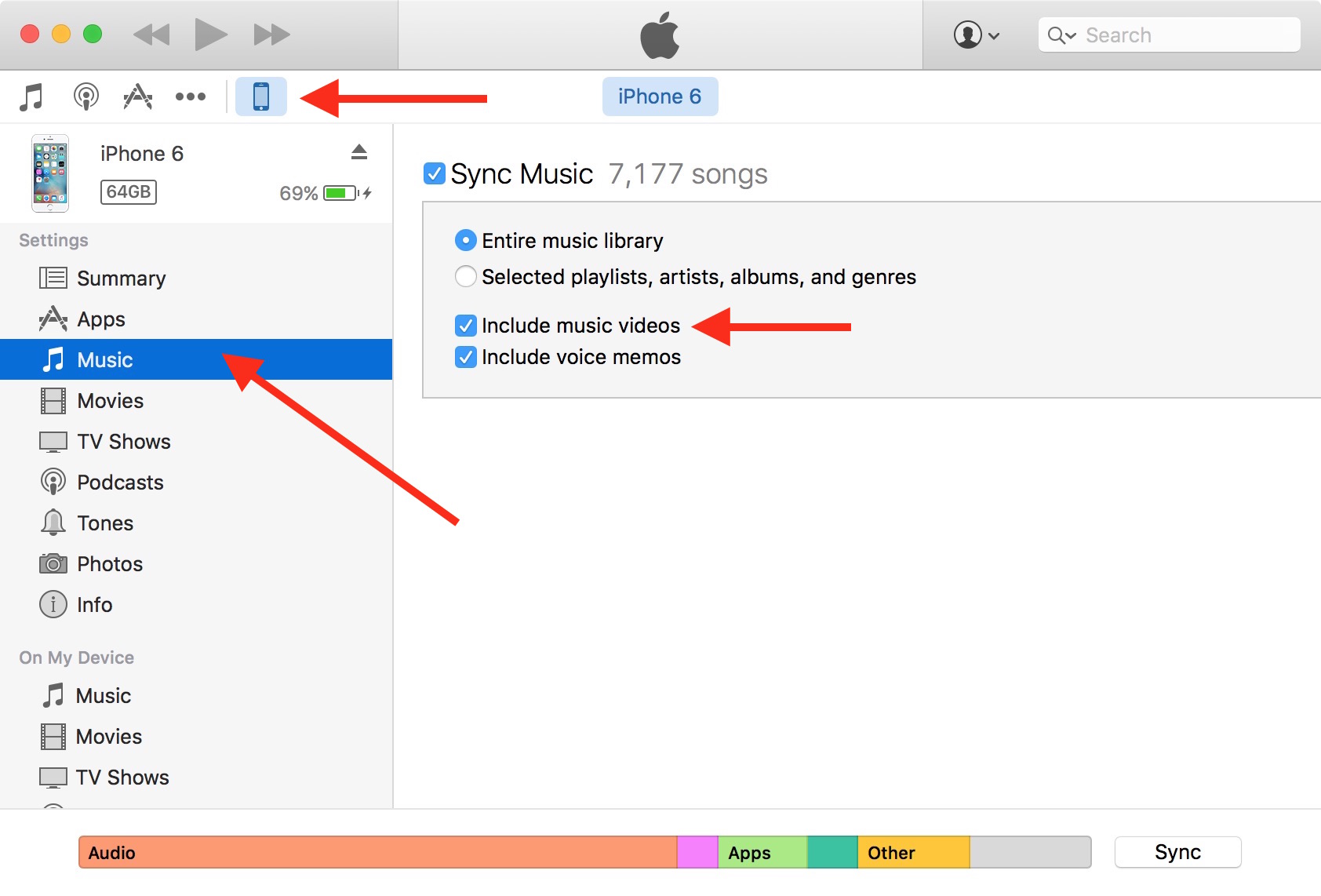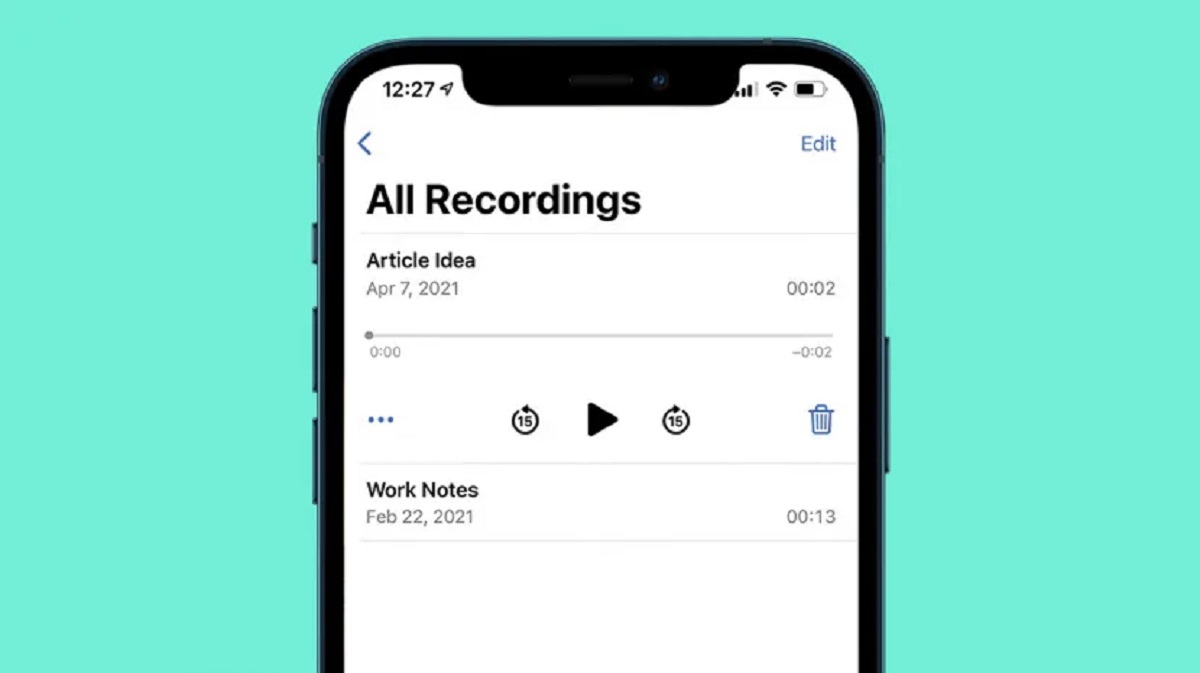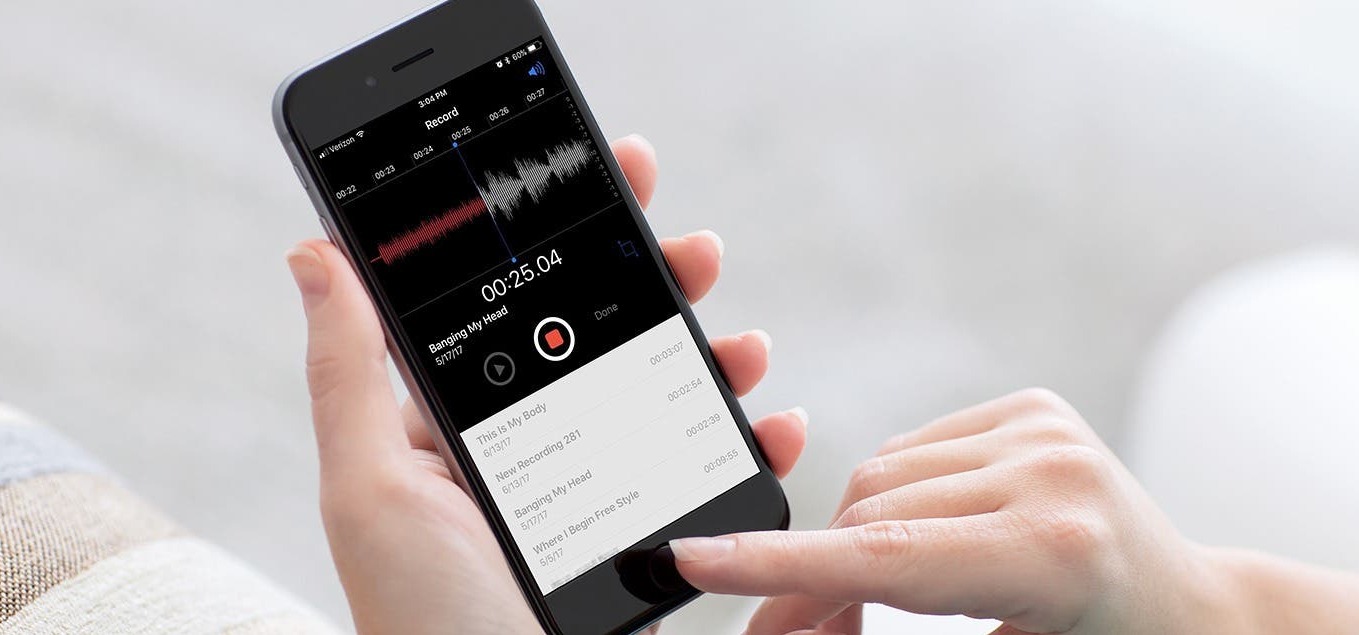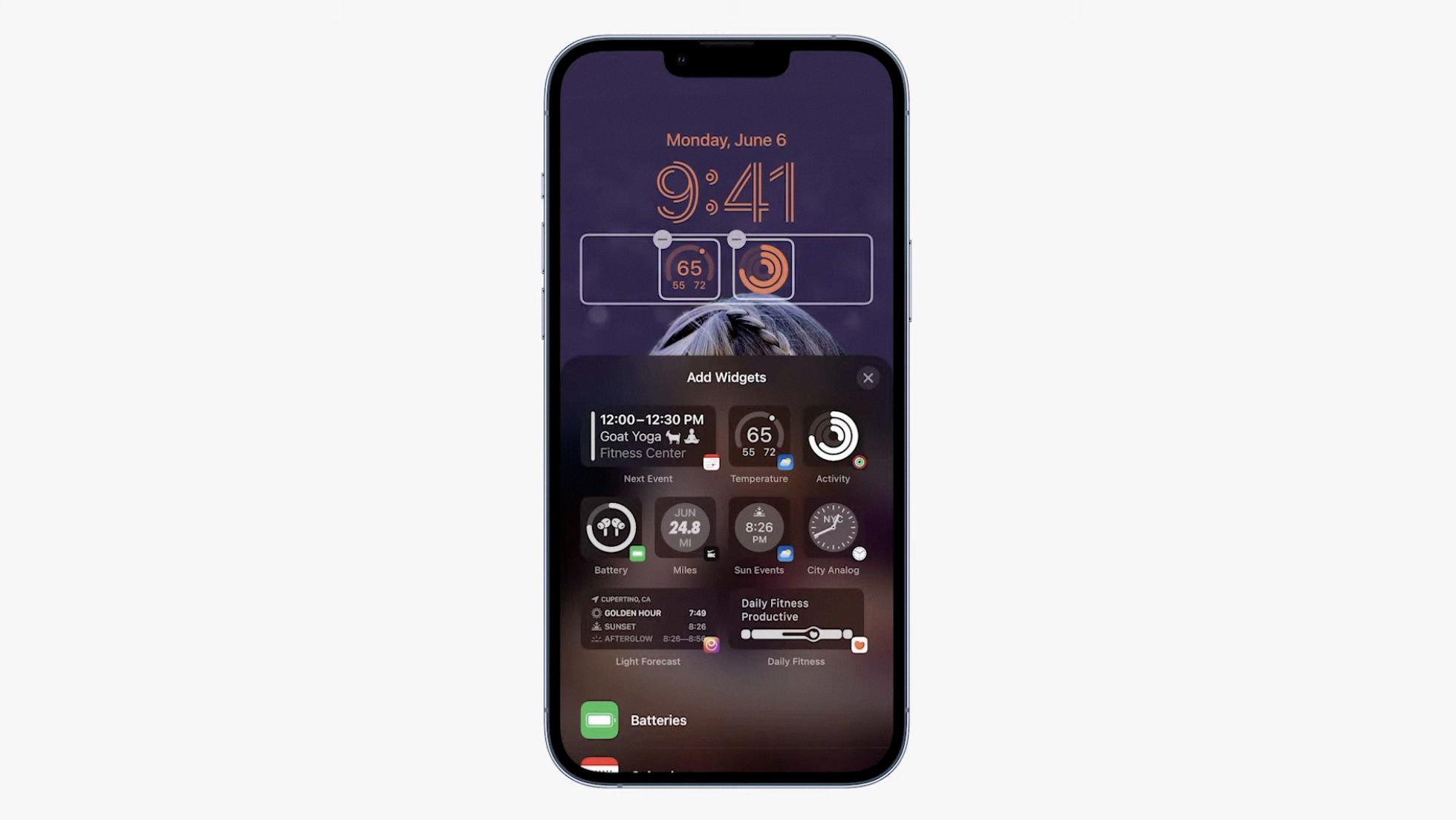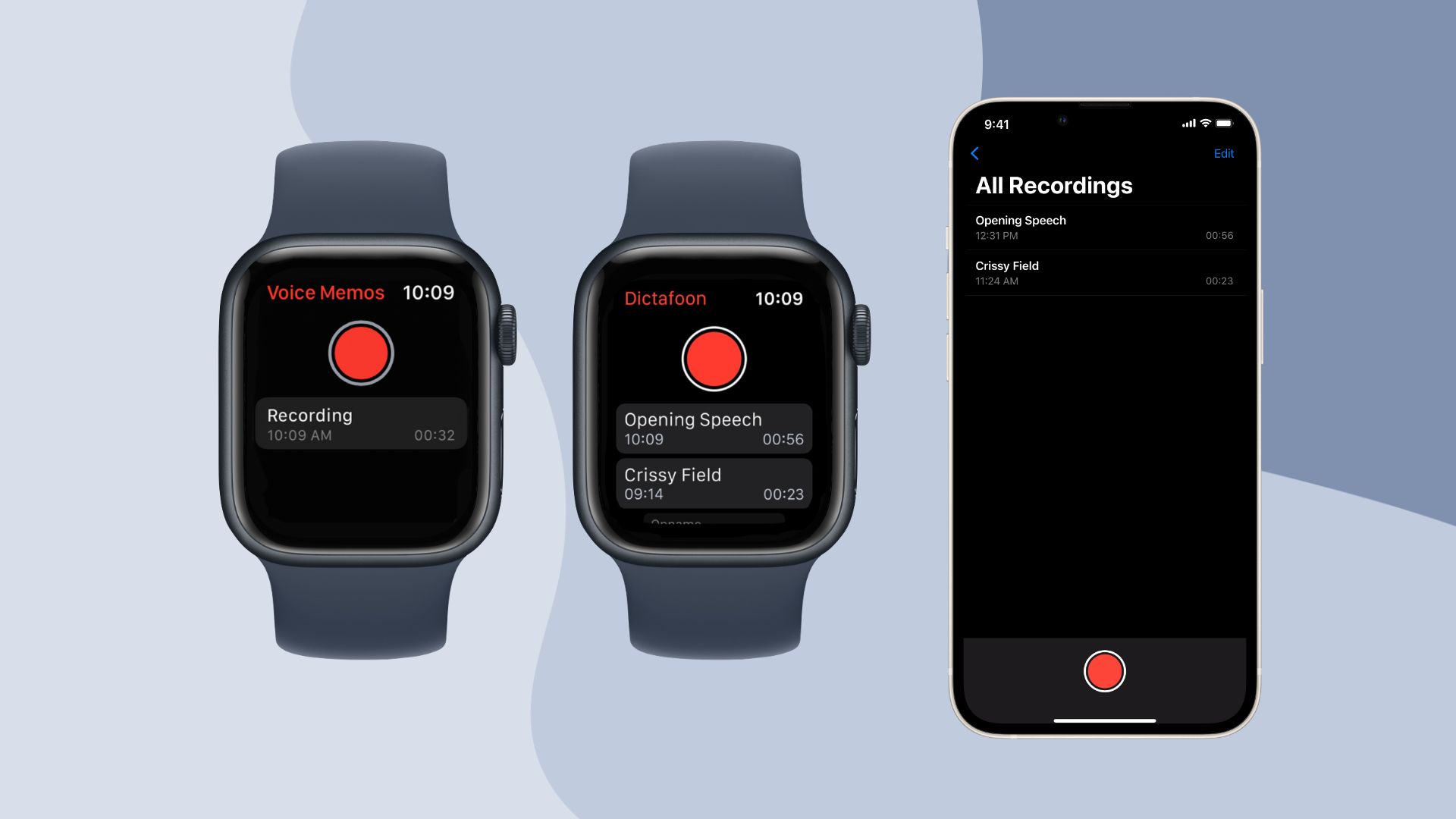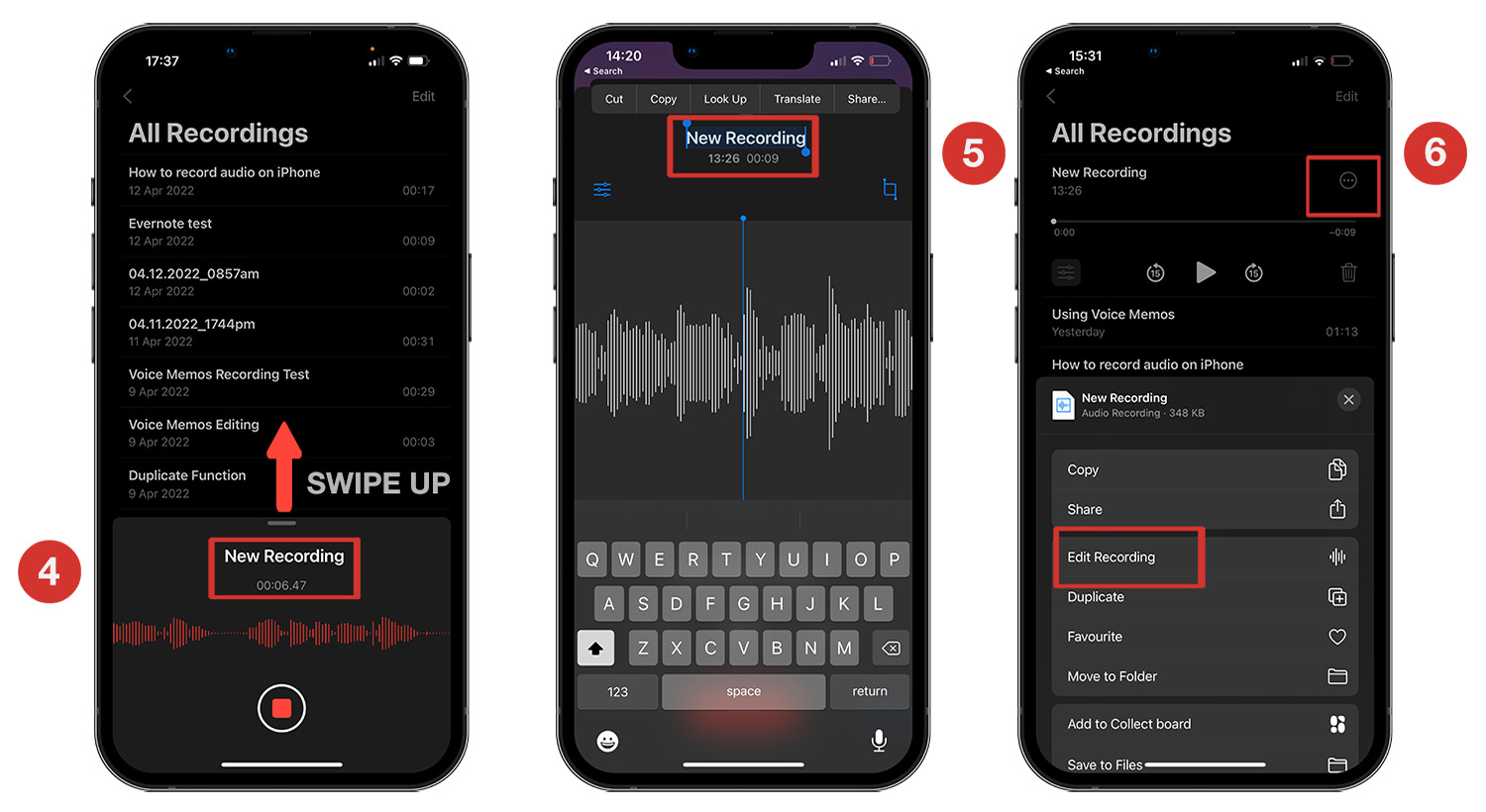Introduction
Welcome to the world of voice memos! For iPhone users, voice memos are a convenient and effective way to record important audio snippets, interviews, lectures, or simply capture your own thoughts on the go. However, there may come a time when you need to download and save these voice memos from your iPhone to your computer or other devices. In this guide, we will explore three different methods to help you accomplish this task effortlessly.
Whether you want to free up space on your iPhone, create backup copies for safekeeping, or simply have easier access to your voice memos on multiple devices, we’ve got you covered. Each method offers its own unique benefits and can be used based on your specific needs and preferences.
First, we’ll walk you through the process of using iTunes, Apple’s official multimedia management software, to transfer your voice memos from your iPhone to your computer. This method requires a USB cable connection and is an ideal option if you are already familiar with iTunes and prefer to keep your voice memos within the Apple ecosystem.
If you are more inclined towards cloud storage solutions, we’ll then dive into using iCloud, Apple’s cloud storage platform, to download your voice memos. This method will allow you to access your voice memos from any device with an internet connection, ensuring seamless synchronization across all your Apple devices.
Lastly, we’ll explore a third-party tool that provides a simple and efficient way to download voice memos from your iPhone to your computer. This method gives you more flexibility in terms of file formats, organization, and compatibility with non-Apple devices.
By the end of this guide, you’ll have a clear understanding of all three methods and be able to choose the one that suits your needs best. So, let’s get started and unlock the full potential of your voice memos!
Method 1: Using iTunes to Download Voice Memos from iPhone
If you are an iPhone user, chances are that you already have iTunes installed on your computer. iTunes is Apple’s multimedia management software that allows you to sync your Apple devices with your computer, making it the perfect tool to transfer your voice memos from your iPhone to your computer.
Here’s how you can use iTunes to download your voice memos:
- Connect your iPhone to your computer using a USB cable. Launch iTunes if it doesn’t open automatically.
- Select your iPhone icon from the top-left corner of the iTunes window. This will take you to the device summary page.
- Click on the “Music” tab from the sidebar on the left.
- Scroll down to the “Voice Memos” section and check the box next to “Sync Voice Memos”.
- Click on the “Apply” button at the bottom-right corner of the screen to start syncing your voice memos to your computer.
Once the sync is complete, you can access your voice memos on your computer by navigating to the designated folder. By default, iTunes saves voice memos on your computer’s hard drive in the iTunes Media folder.
Using iTunes to download voice memos offers several advantages. Firstly, it provides a seamless way to transfer your voice memos from your iPhone to your computer without the need for any additional software. Secondly, iTunes allows you to organize your voice memos within the iTunes library, making it easy to manage and locate specific recordings.
However, it’s important to note that using iTunes to transfer voice memos requires a physical connection between your iPhone and your computer. This means that you will need to have a USB cable available and connect your devices every time you want to transfer your voice memos.
In addition, iTunes may not be the most user-friendly software for some users, particularly those who are new to Apple devices or prefer a more straightforward approach. If you are looking for a wireless or more versatile solution, you may want to explore the other methods discussed in this guide.
Method 2: Using iCloud to Download Voice Memos from iPhone
If you prefer a wireless and cloud-based solution to download your voice memos from your iPhone, using iCloud is the way to go. With iCloud, Apple’s cloud storage platform, you can securely store and access your voice memos across all your Apple devices.
Here’s how you can use iCloud to download your voice memos:
- Ensure that you have enabled iCloud on your iPhone by going to Settings > [Your Name] > iCloud and toggling on the “Voice Memos” option.
- On your computer, open a web browser and navigate to www.icloud.com.
- Sign in to iCloud using your Apple ID and password.
- Click on the “Voice Memos” icon to access your voice memos stored in iCloud.
- Select the voice memo you want to download and click on the download icon (arrow pointing down) to save it to your computer.
By utilizing iCloud, you can access your voice memos from any device with an internet connection, making it a convenient solution for users who frequently switch between multiple devices or want to access their recordings remotely. iCloud also offers seamless synchronization, ensuring that any changes made to your voice memos on one device are automatically updated across all your Apple devices.
However, it’s important to keep in mind that iCloud storage is limited, and if you exceed your free storage space, you may need to purchase additional storage from Apple. Additionally, downloading voice memos from iCloud requires an internet connection, so make sure you have a stable internet connection before attempting to download your voice memos.
If you prefer not to rely on iCloud or want more flexibility in terms of file formats and compatibility with non-Apple devices, you may want to explore the third method discussed in this guide.
Method 3: Using a Third-Party Tool to Download Voice Memos from iPhone
If you’re looking for an alternative to iTunes or iCloud, using a third-party tool can provide you with more flexibility and control over your voice memos. There are several reliable and efficient third-party tools available that allow you to download your voice memos from your iPhone to your computer.
Here’s how you can use a third-party tool to download your voice memos:
- Research and choose a reputable third-party tool that suits your needs. There are plenty of options available, both free and paid.
- Download and install the chosen tool on your computer following the provided instructions.
- Connect your iPhone to your computer using a USB cable.
- Launch the third-party tool and follow the on-screen prompts to detect and access your iPhone’s voice memos.
- Select the voice memos you want to download and choose the destination folder on your computer where you want to save them.
- Click on the download or export button to initiate the transfer process.
Using a third-party tool offers advantages such as compatibility with both Apple and non-Apple devices, support for various file formats, and additional features for organizing and managing your voice memos. These tools often provide a more user-friendly interface and specific functionalities tailored to voice memo management.
However, when choosing a third-party tool, ensure that you opt for a trusted and reliable application from a reputable developer. It’s also worth considering user reviews and ratings to determine the best fit for your requirements.
Keep in mind that using a third-party tool may require a one-time purchase or subscription fee for premium features. Some free tools may also offer limited functionalities or include advertisements.
Now that you’re aware of this method, you can explore the wide range of third-party tools available and find the one that suits your preferences and requirements for downloading voice memos from your iPhone.
Conclusion
Downloading voice memos from your iPhone is a simple yet important task, whether you want to save storage space, create backups, or have easier access to your recordings on multiple devices. In this guide, we explored three different methods to help you achieve this goal with ease.
Using iTunes, Apple’s official multimedia management software, allows you to sync your voice memos from your iPhone to your computer effortlessly. It offers the advantage of organizing your voice memos within the iTunes library, but requires a physical connection between your devices.
If you prefer a wireless and cloud-based approach, iCloud is an excellent option. With iCloud, you can securely store and access your voice memos from any device with an internet connection. However, it may require additional iCloud storage if you exceed the free storage quota.
Lastly, using a third-party tool provides more flexibility, compatibility, and customization options for downloading and managing your voice memos. Researching and selecting a reputable tool that suits your requirements is essential.
Ultimately, the best method for downloading voice memos from your iPhone depends on your personal preferences, workflow, and device ecosystem. Whether you choose iTunes, iCloud, or a third-party tool, ensure that you follow the steps carefully and consider the advantages and limitations of each method.
Now that you have the knowledge and options at your disposal, you can confidently proceed with downloading your voice memos from your iPhone and make the most of your audio recordings!