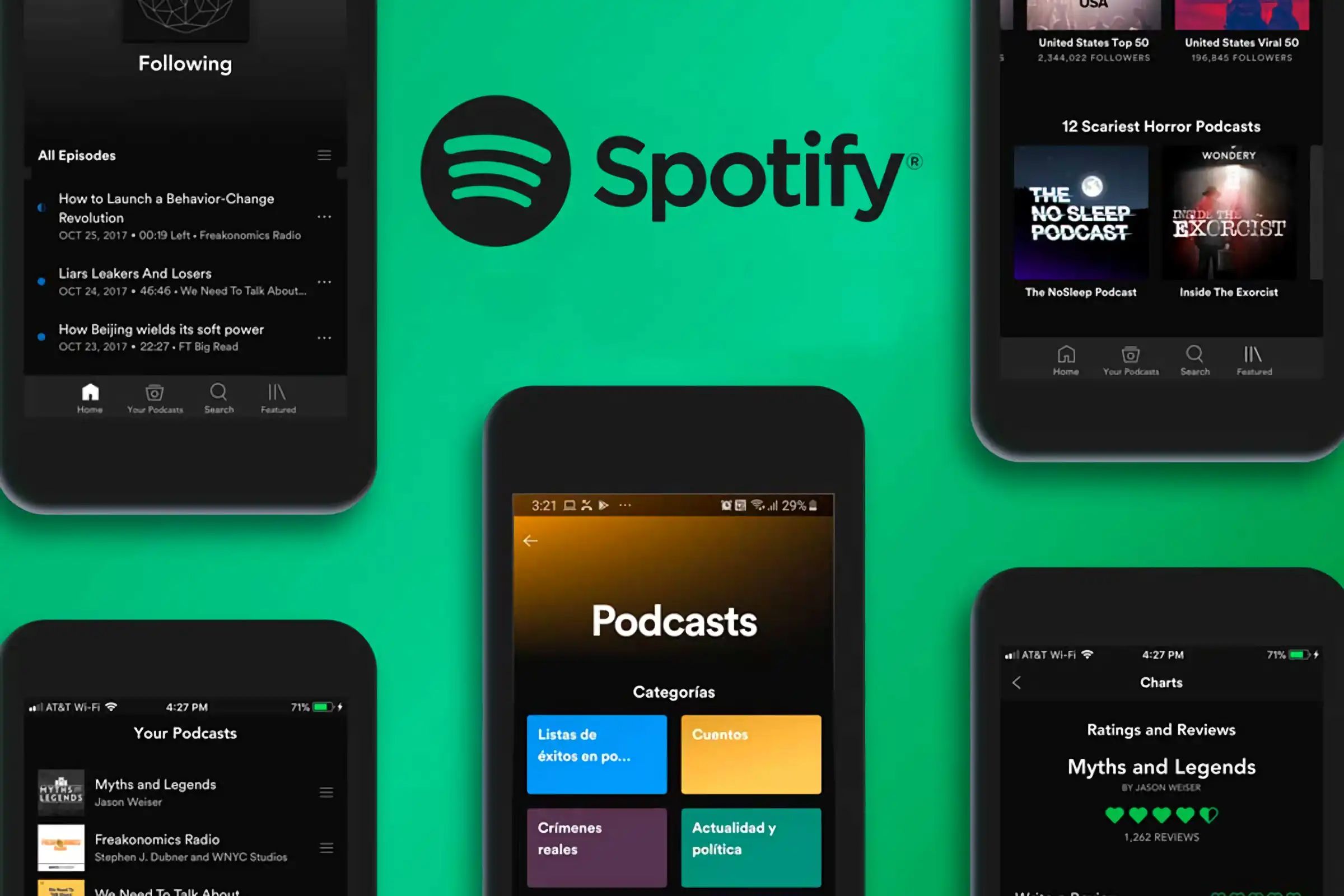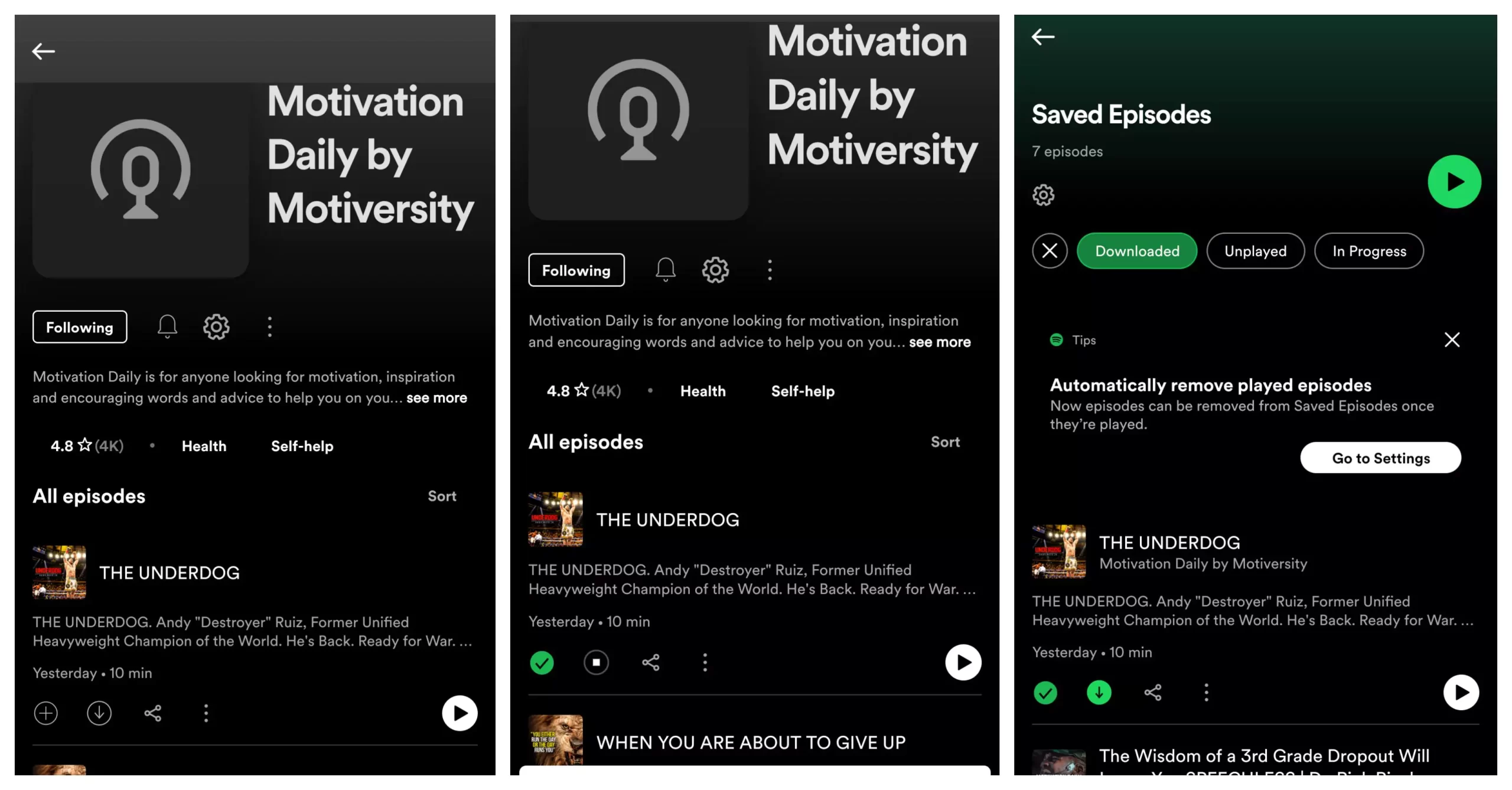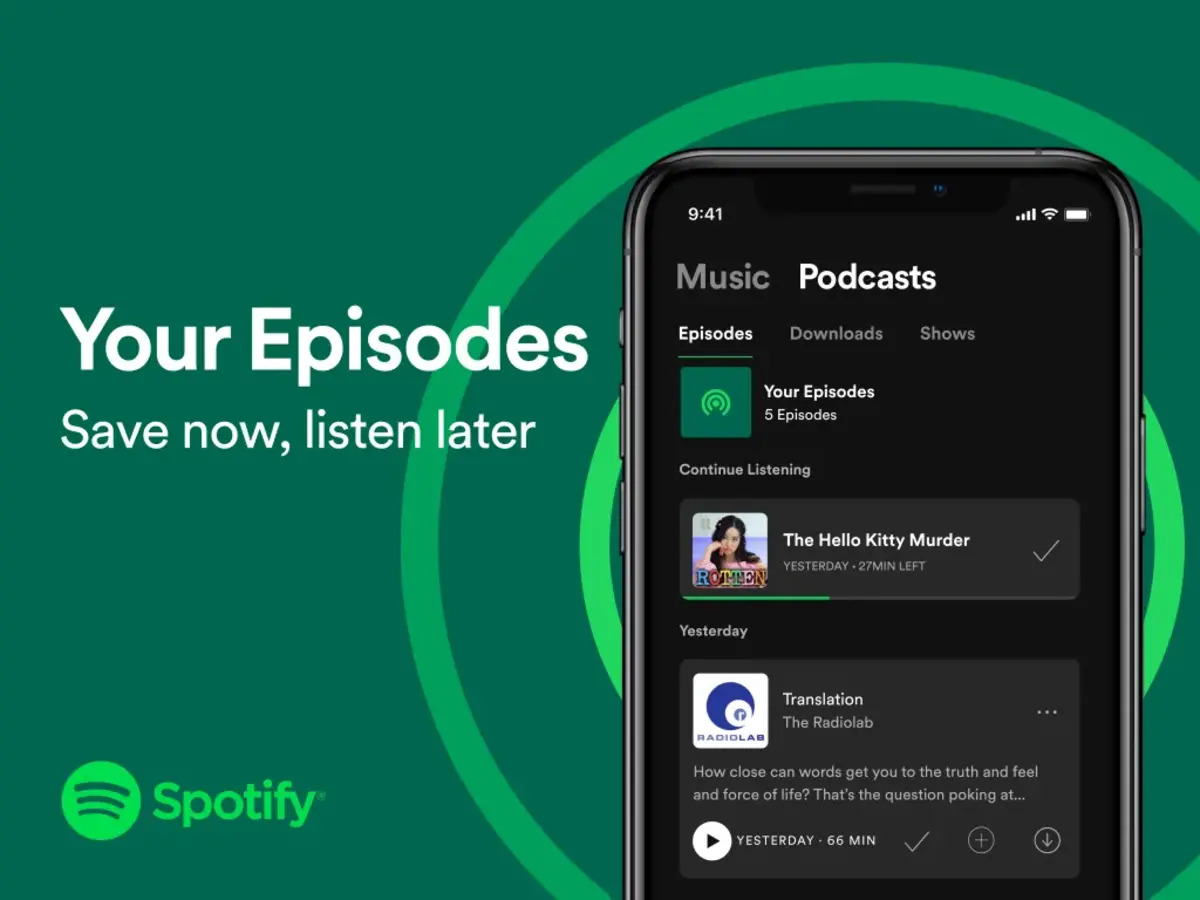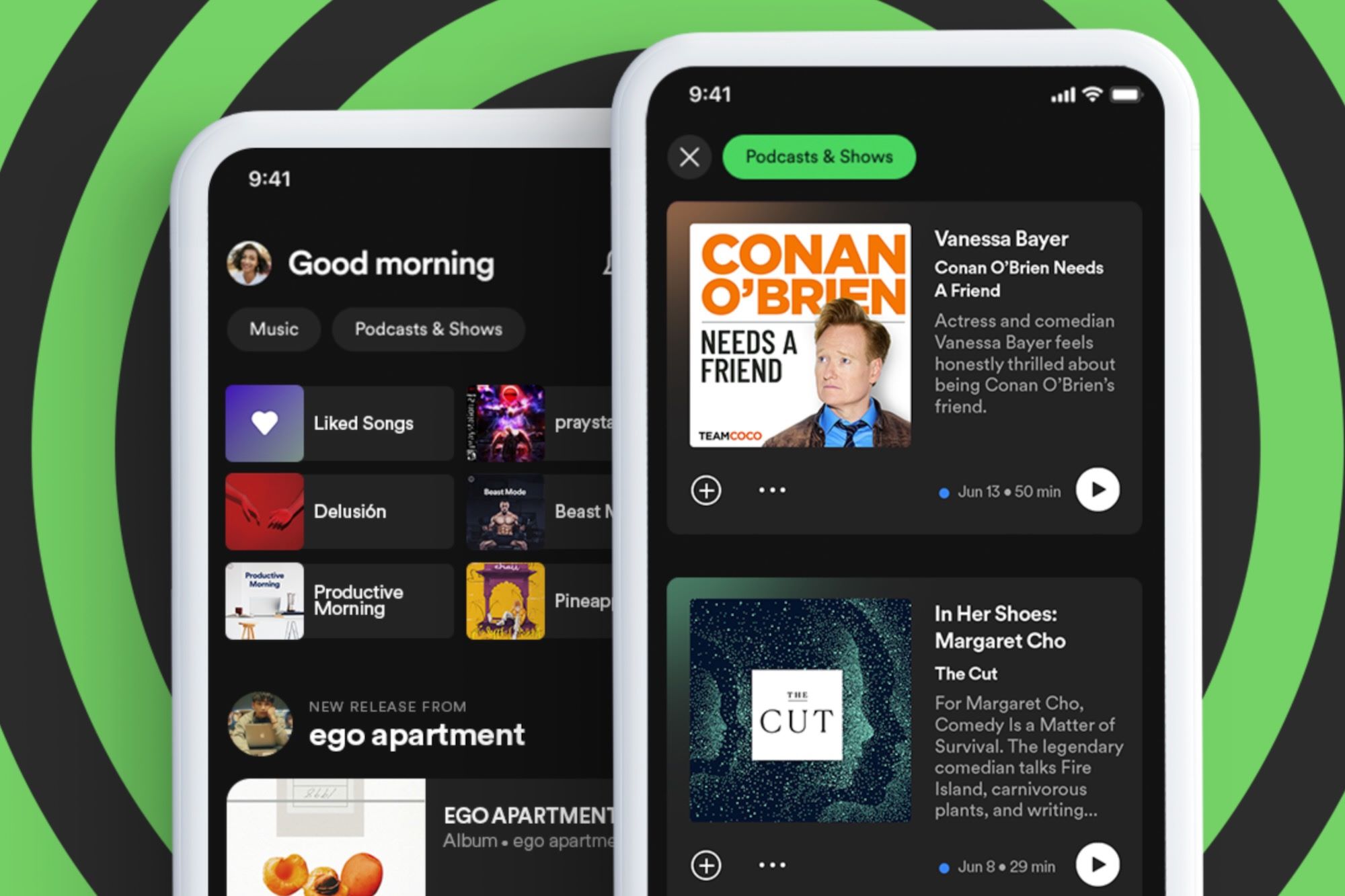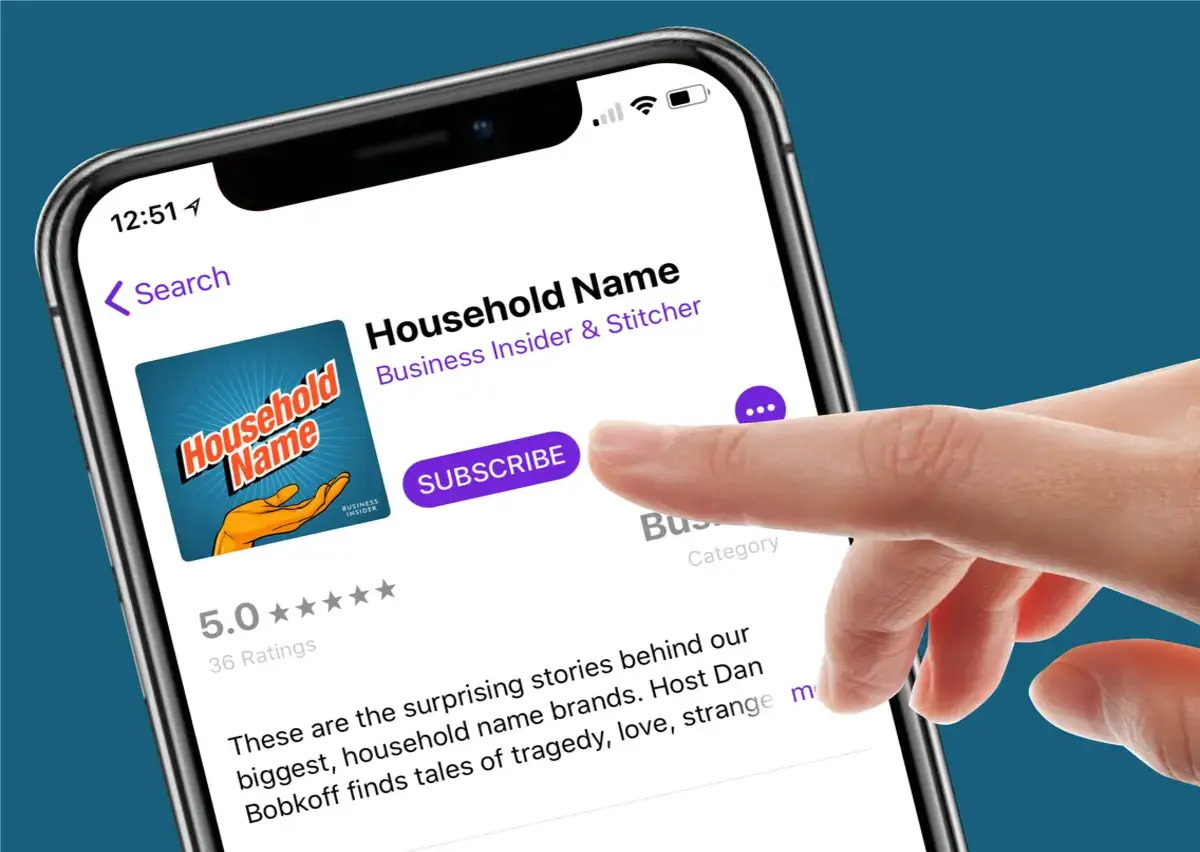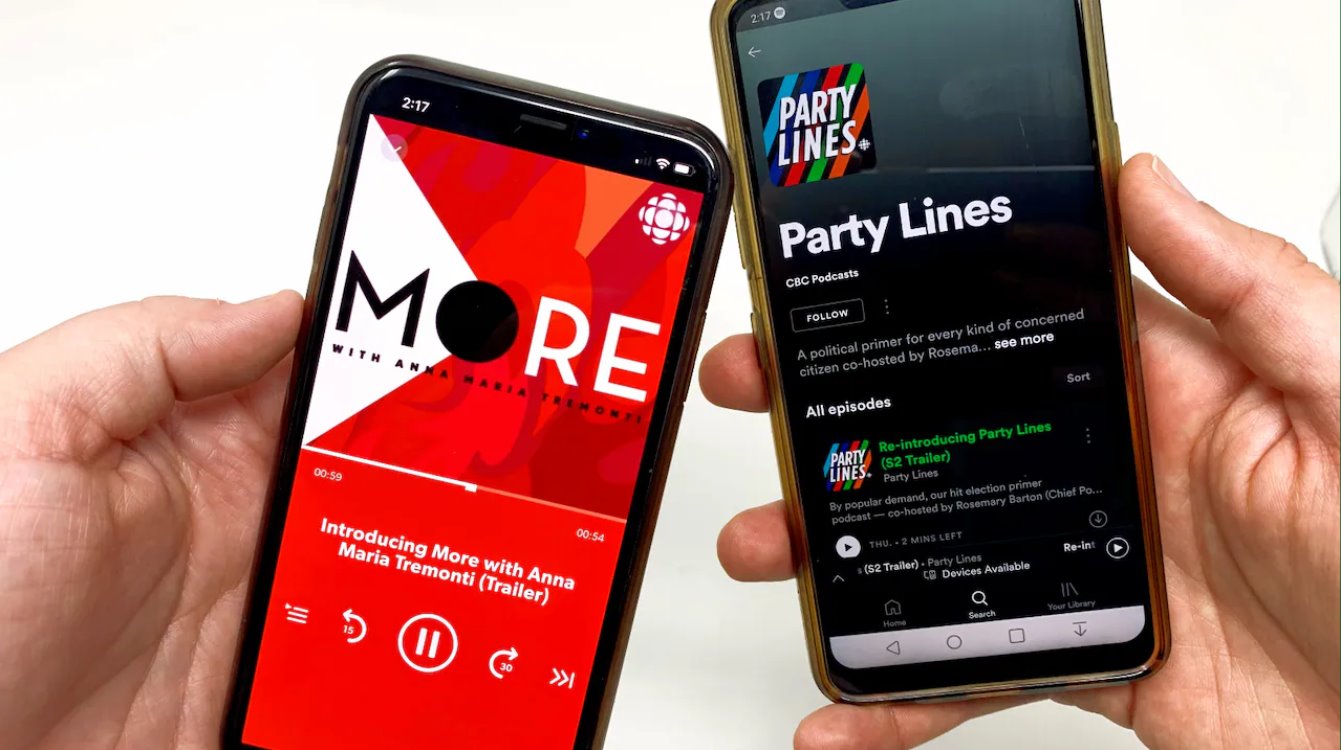Introduction
Welcome to the world of podcasts on Spotify! Podcasts have become an increasingly popular form of entertainment and information sharing, covering a wide range of topics from true crime to self-improvement to comedy. With Spotify’s extensive podcast library, you can easily find and listen to your favorite shows right on the platform. But what if you want to enjoy your favorite podcasts offline, without relying on an internet connection? In this article, we will guide you through the process of downloading podcasts from Spotify, so you can listen to them anytime, anywhere.
Downloading podcasts on Spotify is a great feature for those who want to have their favorite episodes readily available, even when they don’t have access to the internet. Whether you’re going on a long flight, planning a road trip, or simply want to save your mobile data, downloading podcasts can be a convenient solution. With Spotify’s user-friendly interface and a few simple steps, you can easily download your desired podcasts and listen to them offline.
In this article, we will explore different methods to download podcasts from Spotify on various devices. We will cover the Spotify mobile app, the desktop app, and even the web player. So, regardless of whether you prefer listening on your phone, computer, or through a browser, we’ve got you covered. We will also provide tips on how to manage your downloaded podcasts and ensure a smooth listening experience.
So, are you ready to take your podcast listening experience to the next level? Let’s dive into the different methods of downloading podcasts from Spotify and start building your offline listening library.
Method 1: Downloading Podcasts on the Spotify mobile app
Downloading podcasts on the Spotify mobile app is a straightforward process that allows you to listen to your favorite shows on the go, even when you don’t have an internet connection. Here’s how you can do it:
- Open the Spotify app on your mobile device and make sure you’re logged in to your account.
- Navigate to the “Podcasts” section in the bottom navigation bar. You can find it by tapping on the icon that looks like a microphone.
- Browse or search for the podcast you want to download. Once you’ve found the podcast, tap on its cover art or title to open its details page.
- On the podcast’s details page, you’ll see a “Download” button. Tap on it to start the download process. The button will change to a “Downloading” status, indicating that the download is in progress.
- Once the download is complete, the “Download” button will change to a “Downloaded” status. You can find your downloaded podcasts in the “Your Library” section of the app.
- To access your downloaded podcasts, go back to the Spotify home screen and tap on the “Your Library” tab at the bottom. Then, select the “Podcasts” category and scroll down to the “Downloads” section. Here, you’ll find all your downloaded podcasts organized for easy access.
Downloading podcasts on the Spotify mobile app is a simple and efficient way to build your offline listening library. It allows you to enjoy your favorite shows wherever you go, without worrying about a stable internet connection. Additionally, you can choose to download individual podcast episodes or entire podcast series, depending on your preferences.
Keep in mind that downloaded podcasts will take up storage space on your device. To free up space or manage your downloaded podcasts, you can remove them from your device by swiping left on the episode or series and tapping on the “Remove Download” option.
Now that you know how to download podcasts on the Spotify mobile app, you’re one step closer to having your favorite shows at your fingertips. Let’s move on to the next method of downloading podcasts on the Spotify desktop app.
Method 2: Downloading Podcasts on the Spotify desktop app
If you prefer listening to podcasts on your computer, the Spotify desktop app offers a seamless experience with the option to download podcasts for offline listening. Here’s how you can download podcasts on the Spotify desktop app:
- Launch the Spotify desktop app on your computer and log in to your account.
- In the left sidebar, click on the “Podcasts” option to access Spotify’s podcast library.
- Browse through the available podcasts or use the search bar at the top to find the podcast you want to download.
- Once you’ve found the podcast, click on its cover art or title to open its details page.
- On the podcast’s details page, look for the “Download” button located below the podcast description. Click on it to start the download process.
- The “Download” button will change to a “Downloading” status, indicating that the podcast is being downloaded. Once the download is complete, the button will change to a green checkmark, indicating that the podcast has been successfully downloaded.
- To access your downloaded podcasts on the desktop app, click on the “Your Library” option in the left sidebar. Then, select “Podcasts” from the top navigation menu and click on the “Downloads” tab. Here, you’ll find all your downloaded podcasts organized for easy access.
Downloading podcasts on the Spotify desktop app gives you the freedom to enjoy your favorite shows without an internet connection. It’s particularly useful for those who spend long hours working on their computers or prefer a larger screen for listening.
Similar to the mobile app, downloaded podcasts will take up storage space on your computer. If you need to free up space or manage your downloaded podcasts, you can remove them by right-clicking on the podcast episode or series and selecting the “Remove Download” option.
Now that you’re familiar with downloading podcasts on the Spotify desktop app, let’s move on to exploring how to download podcasts on the Spotify web player in our next method.
Method 3: Downloading Podcasts on the Spotify web player
If you prefer accessing Spotify through a web browser, you can still download podcasts for offline listening using the Spotify web player. Here’s how you can download podcasts on the Spotify web player:
- Open your preferred web browser and visit the Spotify web player website (open.spotify.com).
- Log in to your Spotify account or create a new one if you don’t have an account yet.
- Once you’re logged in, navigate to the “Podcasts” section by clicking on it in the left sidebar.
- Browse through the available podcasts or use the search bar at the top to find the podcast you want to download.
- Click on the cover art or title of the podcast to open the details page.
- On the podcast’s details page, you’ll see a “Download” button. Click on it to start the download process.
- The “Download” button will change to a “Downloading” status, indicating that the podcast is being downloaded. Once the download is complete, the button will change to a green checkmark, indicating that the podcast has been successfully downloaded.
- To access your downloaded podcasts, click on the “Your Library” option in the left sidebar. Then, select “Podcasts” from the top navigation menu and click on the “Downloads” tab. Here, you’ll find all your downloaded podcasts organized for easy access.
Downloading podcasts on the Spotify web player allows you to enjoy your favorite shows offline, even if you don’t have the Spotify app installed on your device. It provides a convenient option for those who prefer web-based access and want to have their podcasts available for offline listening.
Remember that downloaded podcasts will take up space on your device. If you need to manage your downloaded podcasts or free up storage space, you can remove them by clicking on the three dots next to the podcast episode or series and selecting the “Remove Download” option.
Now that you know how to download podcasts on the Spotify web player, let’s explore the final method in our guide – downloading podcasts for offline listening.
Method 4: Downloading Podcasts for offline listening
Downloading podcasts for offline listening on Spotify is a handy feature that allows you to enjoy your favorite shows without an internet connection. Whether you’re traveling or in an area with poor network coverage, downloading podcasts ensures a seamless listening experience. Here’s how you can download podcasts for offline listening:
- Open the Spotify app on your mobile device, desktop, or web player, and log in to your account.
- Browse or search for the podcast you want to download. Once you’ve found the podcast, open its details page.
- Look for the “Download” button, usually located below the podcast description or next to each episode. Click on it to initiate the download process.
- Depending on your device and app version, you may have the option to download individual podcast episodes or entire podcast series. Choose the option that suits your preferences.
- The download status will be indicated by a “Downloading” or a green checkmark icon, depending on the app or device you’re using. Once the download is complete, the status will change to “Downloaded”.
- To access your downloaded podcasts, go to the “Your Library” or “Downloads” section of the app, depending on the platform you’re using. Here, you’ll find all your downloaded podcasts organized for easy access.
Downloading podcasts for offline listening is a game-changer for avid podcast listeners. It allows you to enjoy your favorite shows during flights, road trips, or anywhere you don’t have an internet connection. Plus, it helps you save mobile data by not streaming podcasts on the go.
Keep in mind that downloaded podcasts will consume storage space on your device, and the available storage may vary depending on your device’s capacity. If you need to free up space or manage your downloaded podcasts, you can remove them from your device. The process for removing downloads is similar to the steps mentioned above for each platform.
With the option to download podcasts for offline listening, Spotify gives you the flexibility to curate your own podcast library and enjoy your favorite shows on demand, regardless of your internet connection.
Now that you’re familiar with different methods of downloading podcasts on Spotify, you can start building your offline listening collection and never miss an episode of your favorite shows.
Conclusion
Downloading podcasts from Spotify is a fantastic feature that allows you to enjoy your favorite shows offline, no matter where you are. We’ve covered four different methods to download podcasts: using the Spotify mobile app, the desktop app, the web player, and downloading for offline listening. With these methods, you can build your own personalized podcast library and have the flexibility to listen to your favorite episodes on the go.
Whether you’re using the Spotify mobile app, the desktop app, or the web player, the process of downloading podcasts is straightforward and user-friendly. Simply find the podcast you want to listen to, click the download button, and the episodes will be saved to your device. This feature is particularly useful for those who want to conserve mobile data or listen to podcasts during travels when internet access may be limited.
Remember that downloaded podcasts will occupy storage space on your device. If you ever need to free up space or manage your downloaded podcasts, each platform offers an option to remove the downloads easily.
Now that you’re equipped with the knowledge of how to download podcasts from Spotify, you can take full advantage of this feature to enhance your podcast listening experience. Whether you’re into true crime, self-improvement, or comedy, Spotify’s extensive podcast library has something for everyone.
So, start exploring, downloading, and enjoy your favorite podcasts anytime, anywhere. Happy listening!