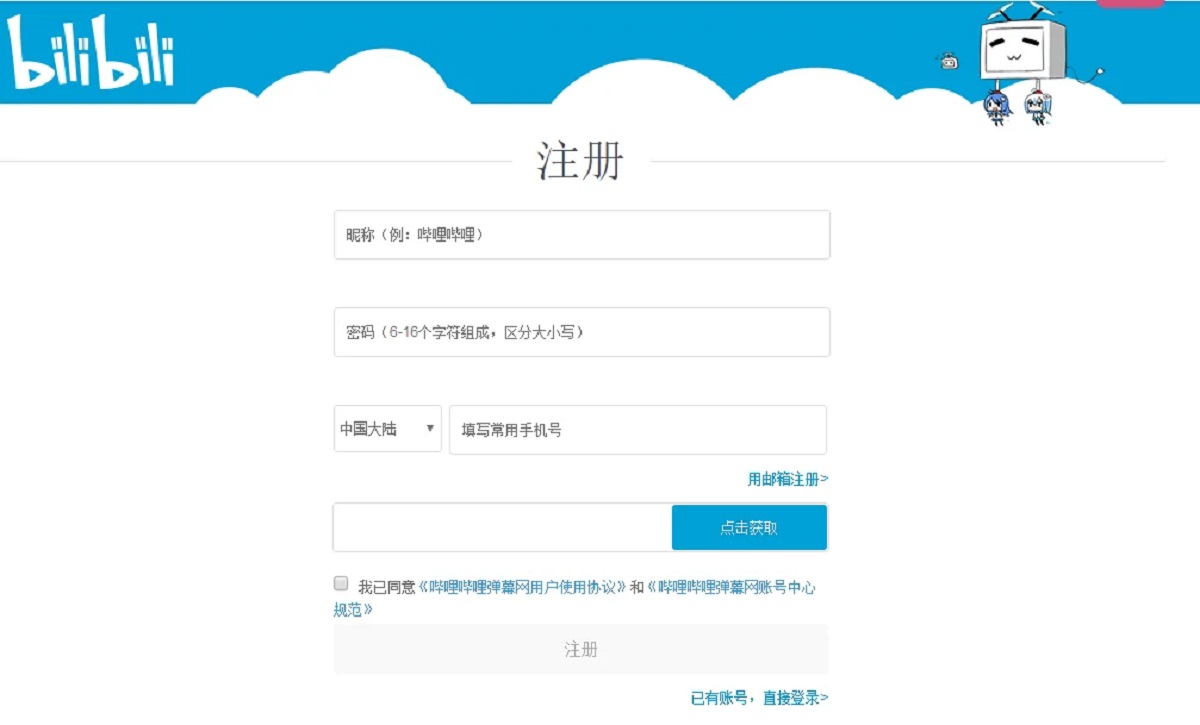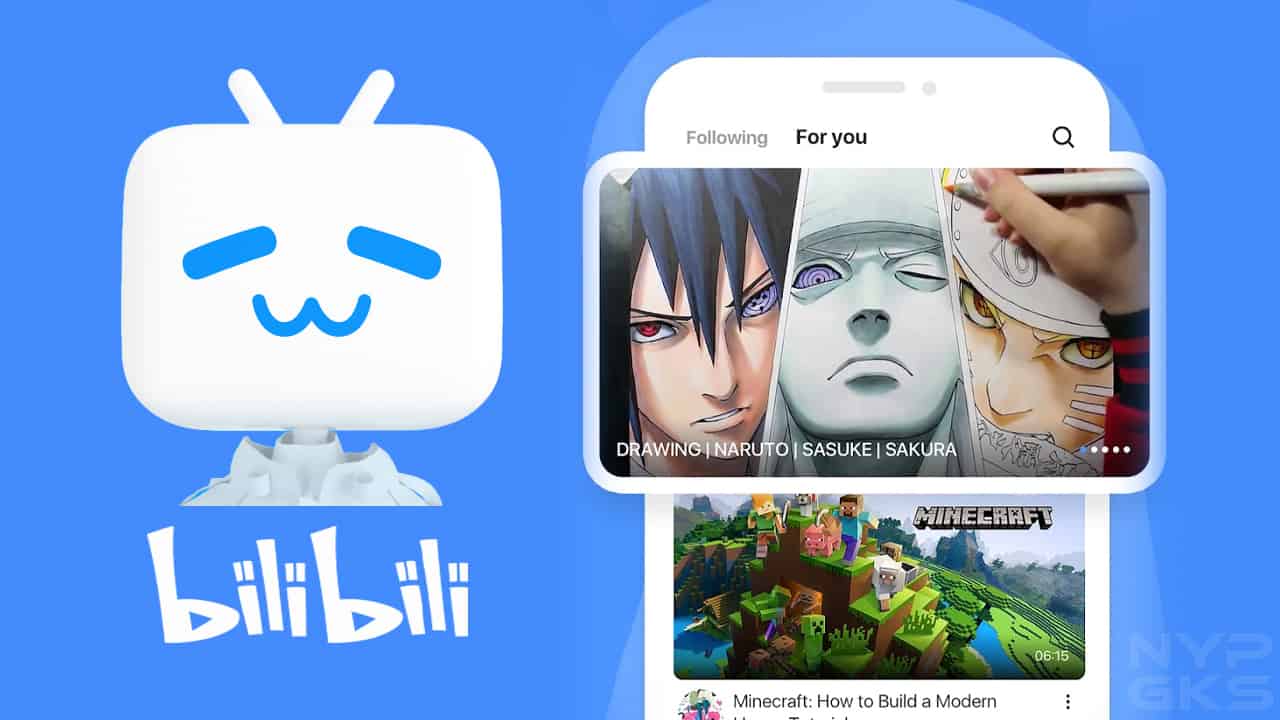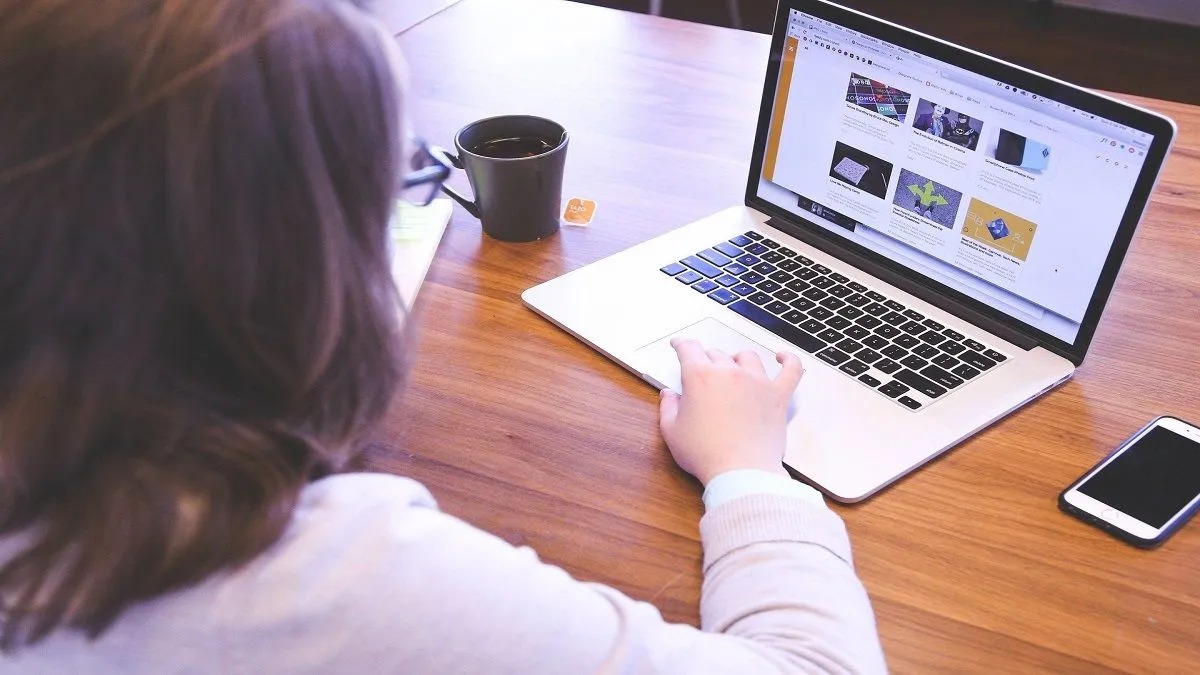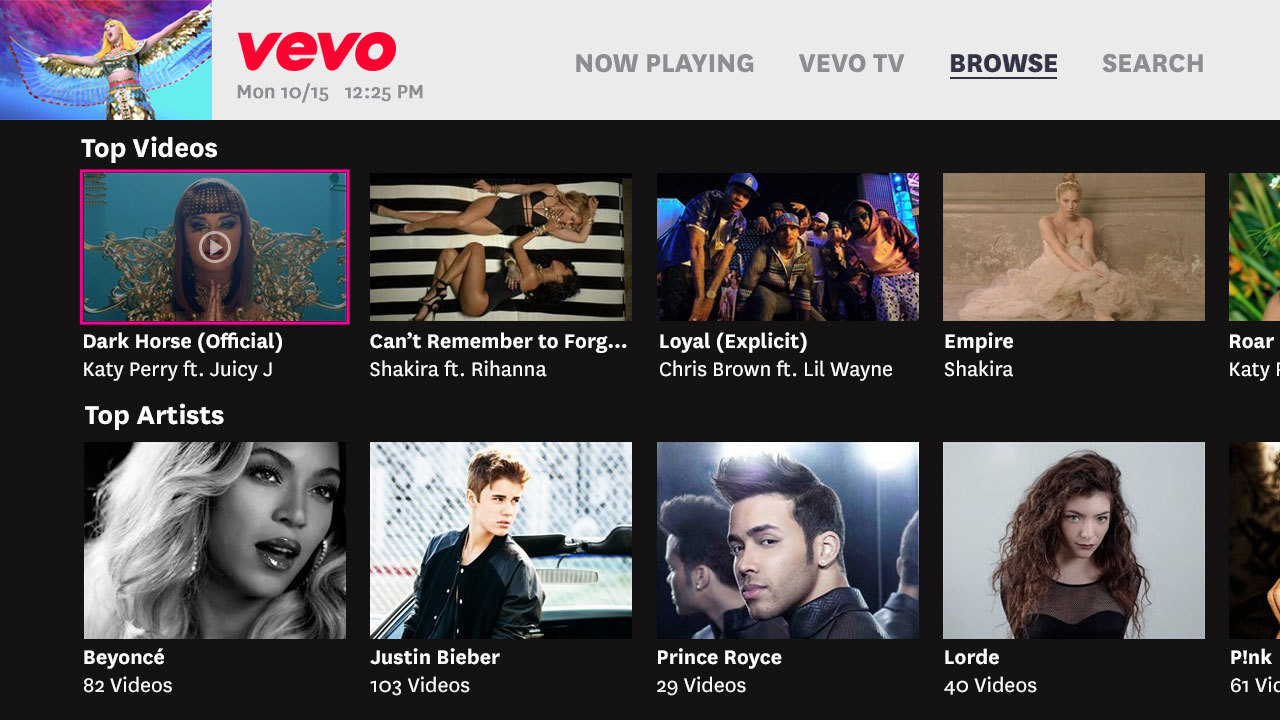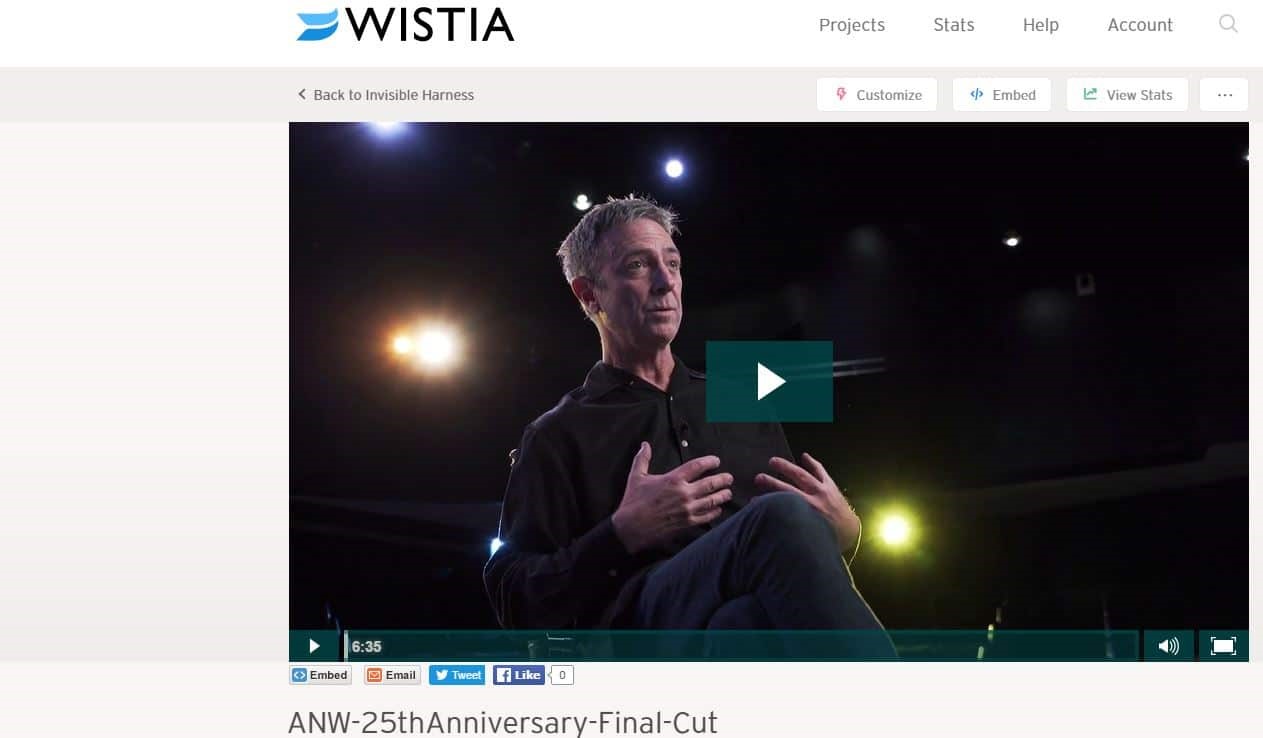Introduction
Bilibili is a popular Chinese video-sharing website known for its vast collection of anime, gaming, and entertainment content. If you’re a fan of Bilibili and want to download videos for offline viewing or sharing, you’re in the right place.
In this article, we will guide you through the step-by-step process of downloading videos from Bilibili. With just a few simple steps, you’ll be able to save your favorite videos directly to your device.
Bilibili offers an extensive library of content, ranging from cartoons and dramas to music videos and live performances. However, the platform does not provide an official option to download videos. But fret not! There are several third-party tools and methods that enable you to easily download videos from Bilibili and enjoy them at your convenience.
Whether you want to watch videos offline during a long trip, share them with friends who don’t have internet access, or simply collect your favorite content for personal use, knowing how to download videos from Bilibili can be incredibly useful.
In the following steps, we will walk you through the process of downloading videos from Bilibili using a third-party video download tool. Rest assured, these methods are safe, reliable, and widely used by the Bilibili community.
So, without further ado, let’s dive into the step-by-step guide on how to download videos from Bilibili!
Step 1: Navigate to Bilibili’s Video Page
To begin the process of downloading videos from Bilibili, you first need to navigate to the video page of the content you wish to download. Here’s how you can do it:
- Visit the official Bilibili website by typing “www.bilibili.com” in your web browser’s address bar.
- Once you’re on the Bilibili homepage, you can use the search bar located at the top of the page to search for the video you want to download. Simply enter the title or keywords related to the video and press Enter.
- A list of search results will appear. Look for the video you want to download and click on its thumbnail to open the video page.
- On the video page, you can find various details about the video, including the title, description, views, likes, and comments. Take a moment to ensure that you have chosen the correct video.
It’s important to note that some videos on Bilibili may require you to sign in or verify your age before you can access them. Make sure you have an active Bilibili account and are logged in to avoid any issues.
Additionally, keep in mind that Bilibili has a vast library of videos, so you may need to browse through categories or use filters to narrow down your search. Whether you’re looking for anime, gaming, music, or any other type of content, Bilibili offers a comprehensive selection to cater to your interests.
Once you have successfully navigated to the video page, you’re ready to move on to the next step of the process: copying the video’s URL.
Step 2: Copy the Video’s URL
After you have located the video you wish to download on Bilibili, the next step is to copy the video’s URL. Here’s how you can do it:
- On the Bilibili video page, look for the address bar at the top of your web browser. The URL of the video should be displayed in this bar.
- Click on the URL to highlight it. You can also right-click on the URL and select “Copy” from the context menu.
- Alternatively, you can use a keyboard shortcut to copy the URL. On Windows, you can press Ctrl+C, and on Mac, you can press Command+C.
Once you have successfully copied the video’s URL, you are ready to proceed to the next step of downloading the video. It is important to note that the URL is unique to each video and serves as its identifier on the Bilibili platform.
By copying the video’s URL, you are essentially storing the specific location of the video on Bilibili. This URL will be used in the next steps to initiate the download process using a third-party video download tool.
Now that you have the video’s URL copied to your clipboard, let’s move on to step three, where we will explore different video download tools you can use to download videos from Bilibili.
Step 3: Choose a Video Download Tool
Once you have copied the URL of the video you want to download from Bilibili, the next step is to choose a video download tool. There are several options available that can help you easily download videos from Bilibili. Here are a few popular choices:
- Video Downloading Software: There are various software applications available for download that specialize in downloading videos from websites like Bilibili. These tools usually have a user-friendly interface and offer a range of features to enhance your downloading experience. Some popular options include 4K Video Downloader, Any Video Converter, and Internet Download Manager.
- Browser Extensions: Another convenient option is to use browser extensions or add-ons that allow you to download videos directly from within your web browser. These extensions can be installed on browsers like Google Chrome, Mozilla Firefox, or Microsoft Edge. Some popular extensions for video downloads include Video DownloadHelper, Flash Video Downloader, and Video Downloader Professional.
- Online Video Downloading Websites: If you prefer not to install any additional software or extensions, you can also consider using online video downloading websites. These websites provide a simple interface where you can enter the URL of the video you want to download and initiate the download process. Some well-known online video downloaders include SaveFrom, Y2Mate, and KeepVid.
Each of these options has its own advantages and may offer additional features, such as the ability to choose video quality or download subtitles. Consider your requirements and choose the option that suits you best.
Remember to always download video download tools from trusted sources to ensure the security of your device and avoid potential malware or viruses. Now that you have chosen a video download tool, let’s move on to the next step: pasting the video URL into the download tool.
Step 4: Paste the Video URL into the Download Tool
After selecting a video download tool in the previous step, it’s time to put it to use. In this step, you will need to paste the video URL you copied from Bilibili into the download tool. Here’s how:
- Open the video download tool you have chosen on your device.
- Look for a designated input field or box where you can enter the video URL.
- Click on the input field to select it, and then right-click and choose “Paste” from the context menu. Alternatively, you can use the keyboard shortcut Ctrl+V (Windows) or Command+V (Mac) to paste the URL.
- Ensure that the entire video URL is correctly pasted into the designated field. Double-check for any extra spaces or characters that may cause errors.
Pasting the video URL is crucial as it tells the download tool the exact location of the video on Bilibili. It acts as a reference point for the tool to retrieve the video file and initiate the download process. By providing the correct URL, you can ensure that you are downloading the desired video.
Once you have successfully pasted the video URL into the download tool, you are ready to proceed to the next step. Remember to keep the Bilibili webpage open during this step, as the video download tool needs access to the URL to fetch the video.
In the next step, we will explore how to select the desired video quality and format before initiating the download.
Step 5: Select the Desired Video Quality and Format
After pasting the video URL into the download tool, the next step is to select the desired video quality and format. Most video download tools offer options to choose the resolution, format, and sometimes even additional features like subtitles. Follow these steps to select your preferences:
- Within the video download tool, look for options or settings related to video quality and format.
- Click on the dropdown menu or selection box to view the available options.
- Choose the video quality you prefer. Typically, you will find options ranging from standard definition (SD) to high definition (HD) or even 4K resolution, if available.
- Select the desired video format. Common video formats include MP4, AVI, MKV, and FLV. Choose the one that is compatible with your device or media player.
- If you want to download subtitles along with the video, check if the download tool provides an option to include subtitles and select the preferred subtitle language (if available).
By selecting the desired video quality and format, you can customize the video download according to your preferences and device compatibility. Higher quality videos will provide a better viewing experience, but they may also occupy more storage space on your device.
Take a moment to review your selections and ensure they match your requirements. Once you are satisfied with your choices, you are ready to move on to the next step and initiate the video download process.
In the next step, we will guide you through initiating the video download using the chosen options.
Step 6: Initiate the Video Download
With the desired video quality and format selected, it’s time to initiate the download process. In this step, you will start the video download using the chosen options in your download tool. Here’s how:
- Locate the download button or start button within the video download tool interface. It is usually labeled as “Download,” “Start,” or represented by an icon such as a downward arrow.
- Click on the download button to initiate the video download process.
- It may take a few moments for the download tool to process the video URL and start retrieving the video from Bilibili’s servers. The duration depends on the size of the video and your internet connection speed.
- During the download process, you can view the progress of the download, including the download speed and remaining time, if displayed by the download tool.
- Once the video download is complete, the download tool will notify you. The downloaded video file will be saved in your designated download folder or the default location set by the download tool.
It’s important to note that the time required for downloading the video may vary depending on various factors such as the length of the video, your internet connection speed, and the performance of the download tool.
Once the video has been successfully downloaded, you can proceed to the next step to locate and access the downloaded video file.
In the next step, we will guide you on how to find the downloaded video file on your device.
Step 7: Locate the Downloaded Video File
After initiating the video download, the final step is to locate the downloaded video file on your device. Here’s how you can find the downloaded video:
- Open the file explorer or file manager on your device.
- Navigate to the designated download folder or the default location where your downloads are saved. This location can vary depending on your download settings and the download tool you used.
- Look for the recently downloaded video file. The file name may be similar to the video title or have a generic name assigned by the download tool.
- If you are unsure about the location or the name of the downloaded video, you can use the search function within the file explorer or file manager and enter keywords related to the video or the file format.
- Once you have located the downloaded video file, you can play it using your favorite media player, transfer it to other devices, or share it with others as desired.
It’s worth mentioning that the downloaded video file will have the same quality and format you selected in the previous step while initiating the download. If you included subtitles in your download preferences, the downloaded file may also include the selected subtitles.
Take note of the location of the downloaded video file, as this will allow you to easily access it for future viewing or sharing purposes.
Congratulations! You have successfully downloaded and located the video file from Bilibili. You can now enjoy watching the video offline or share it with others.
In this article, we have guided you through the step-by-step process of downloading videos from Bilibili. We hope you found this guide useful and that it has helped you in obtaining the videos you desire.
Remember to respect copyright laws and usage policies while downloading and sharing videos from Bilibili or any other platform.
Conclusion
Downloading videos from Bilibili can be a convenient way to enjoy your favorite content offline or share it with others. While Bilibili itself does not offer an official option to download videos, there are reliable third-party tools available that make the process easy and efficient.
In this article, we have provided a step-by-step guide on how to download videos from Bilibili. We started by navigating to Bilibili’s video page and copying the video’s URL. Then, we discussed choosing a video download tool and pasting the URL into the tool. We also covered the importance of selecting the desired video quality and format before initiating the download.
After initiating the download, we emphasized the significance of locating the downloaded video file on your device. This allows you to access and enjoy the video at your convenience. We introduced various options available for video download tools, including software applications, browser extensions, and online video downloading websites.
Remember to always use trusted sources and ensure the legality of downloading and sharing videos according to copyright laws and usage policies. Respect the intellectual property of content creators and use downloaded videos responsibly.
Now that you are equipped with the knowledge and steps to download videos from Bilibili, you can enjoy your favorite content anytime and anywhere. Happy downloading!