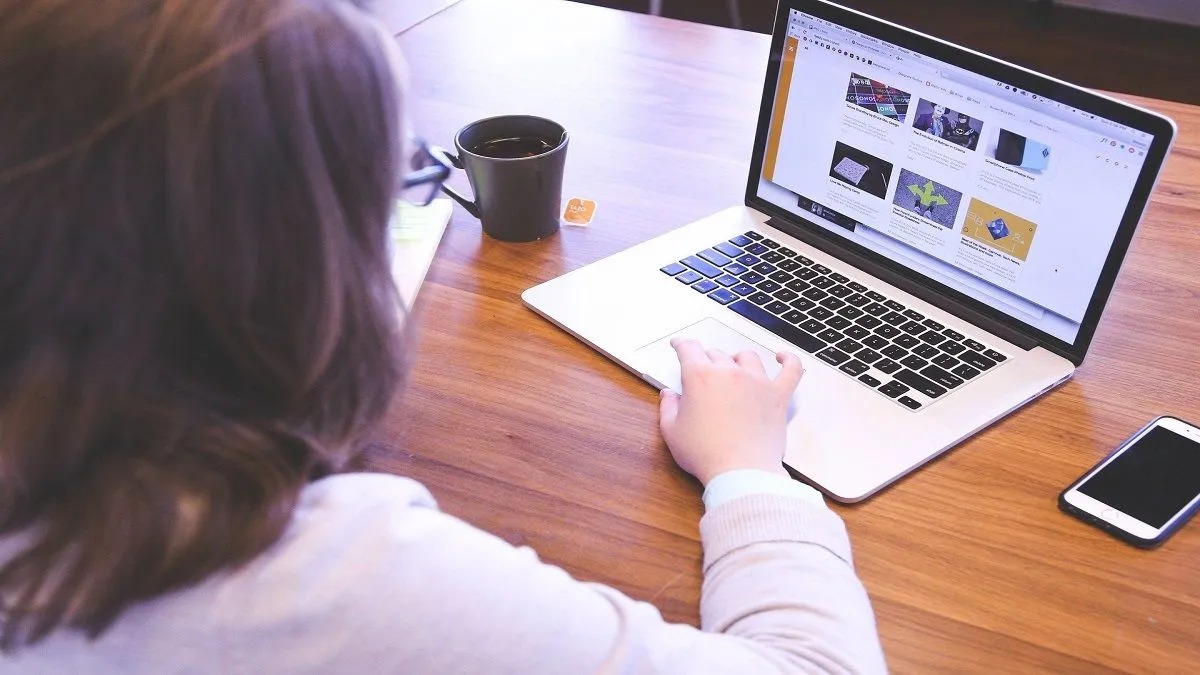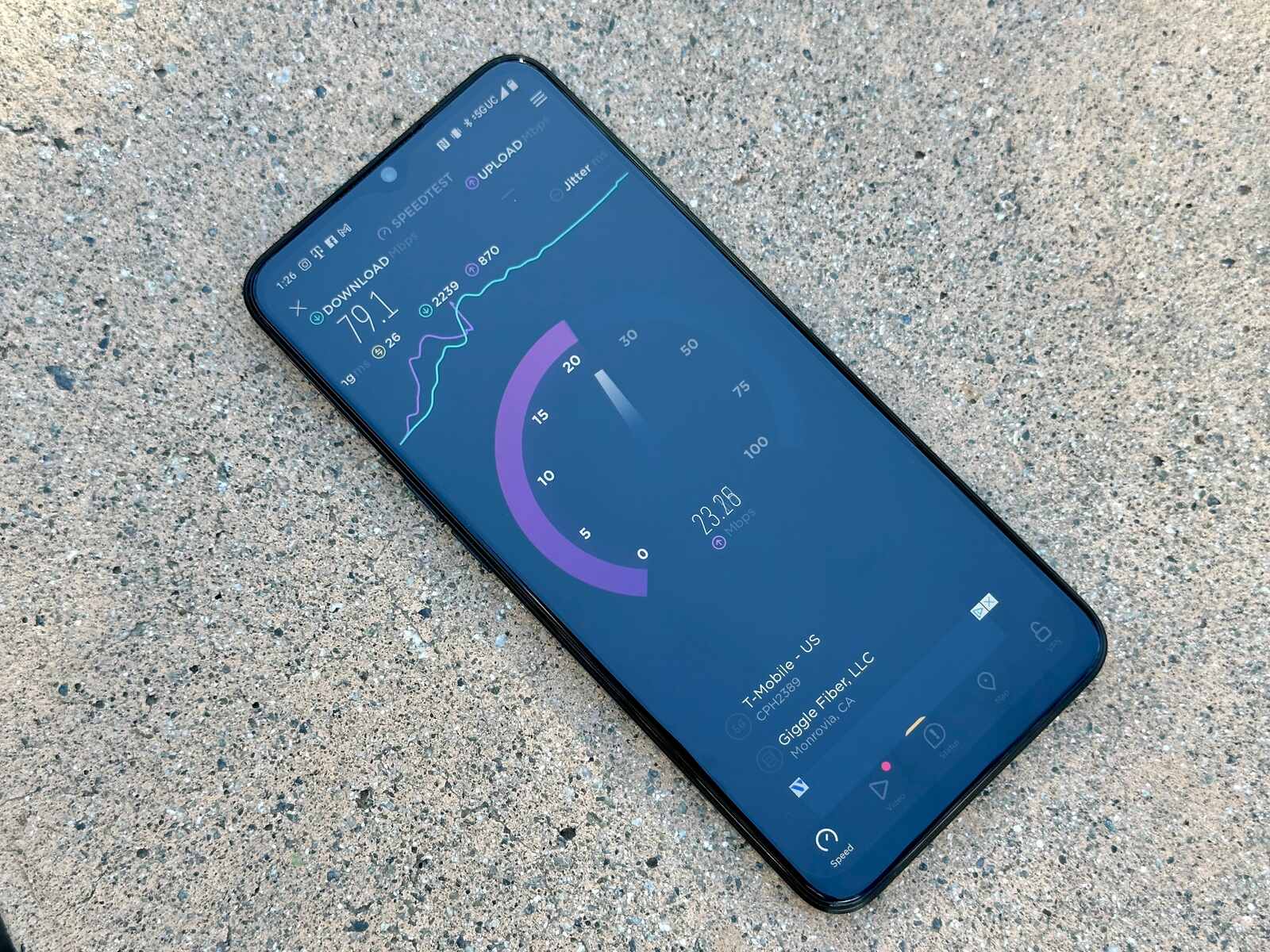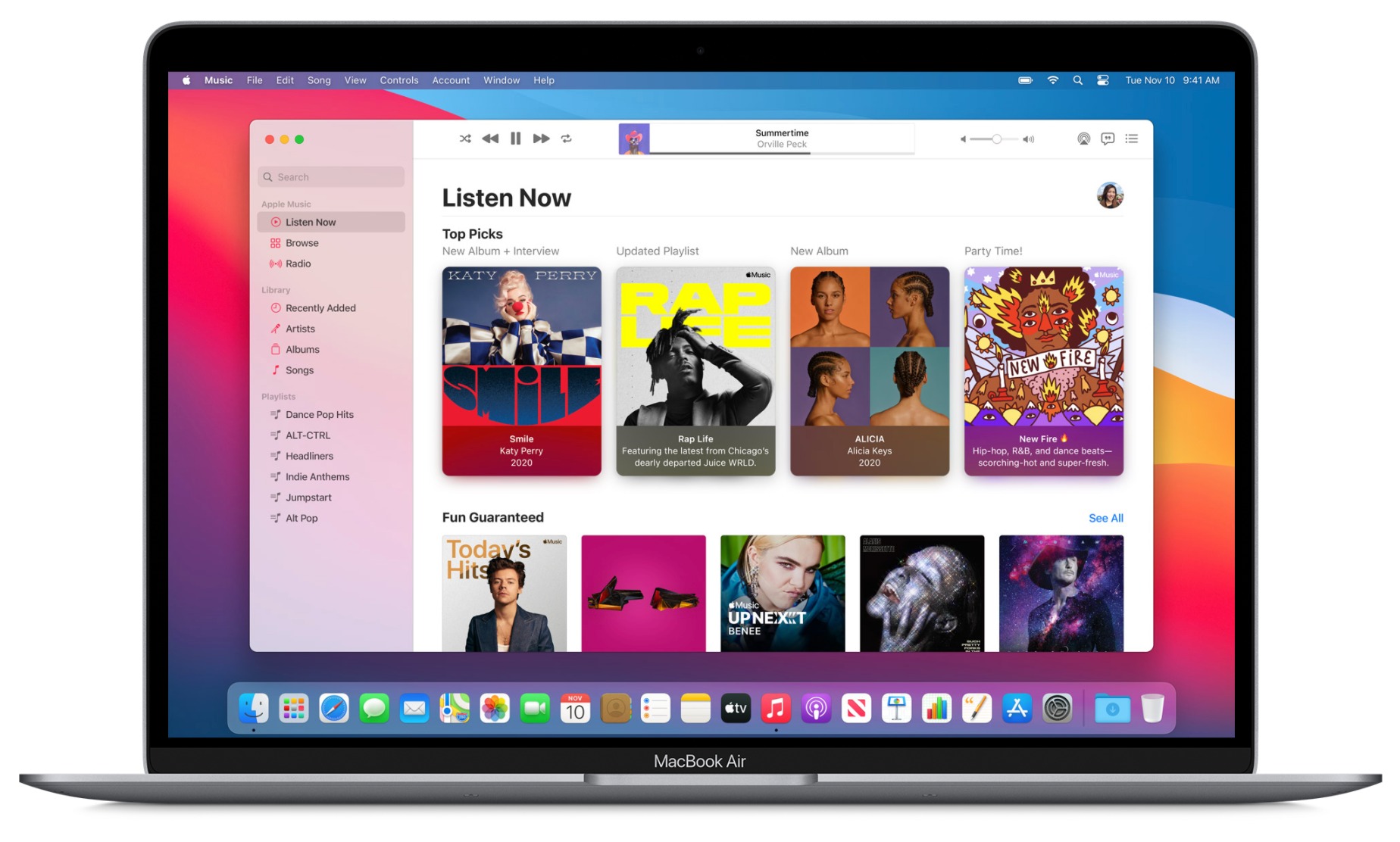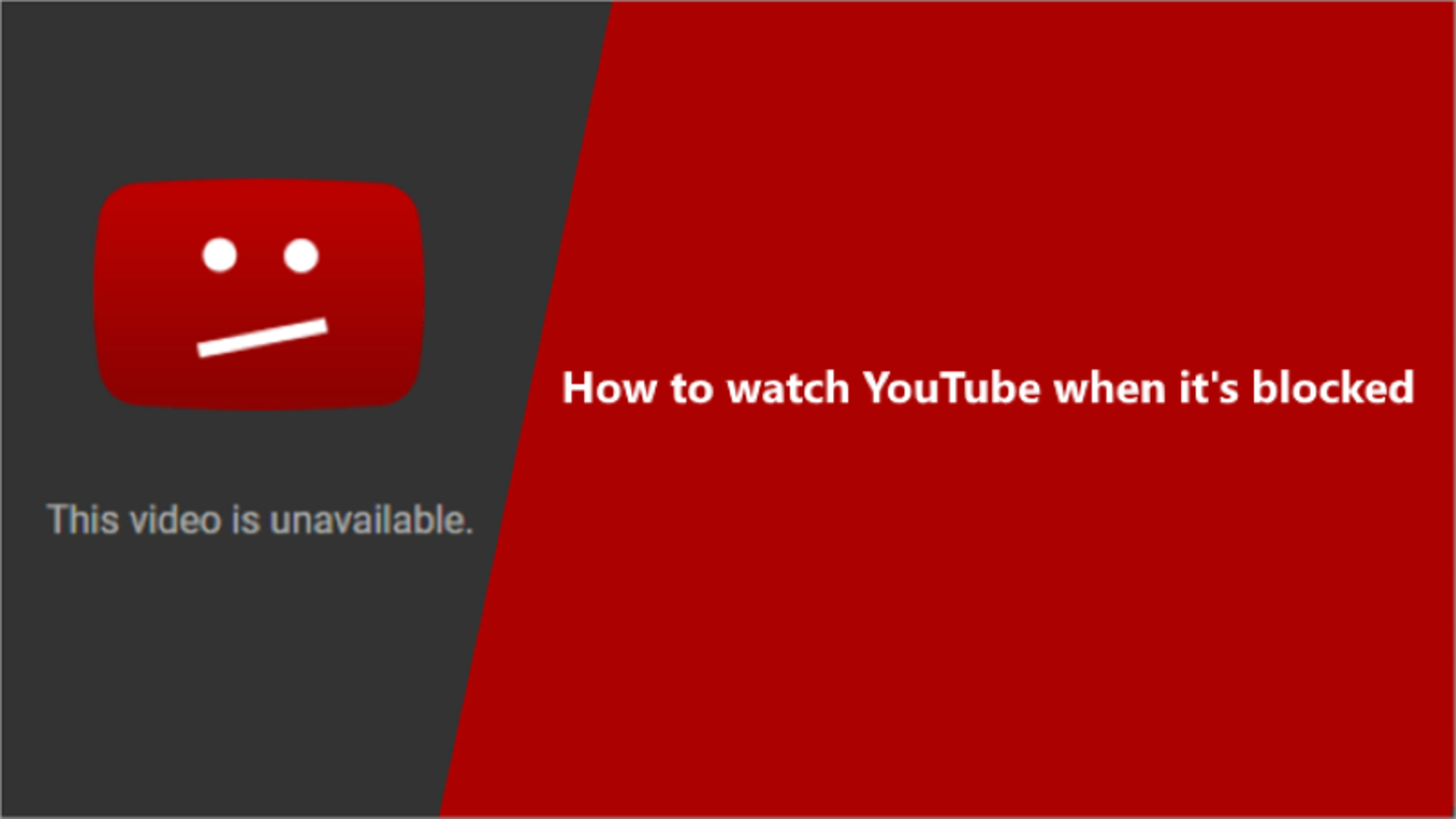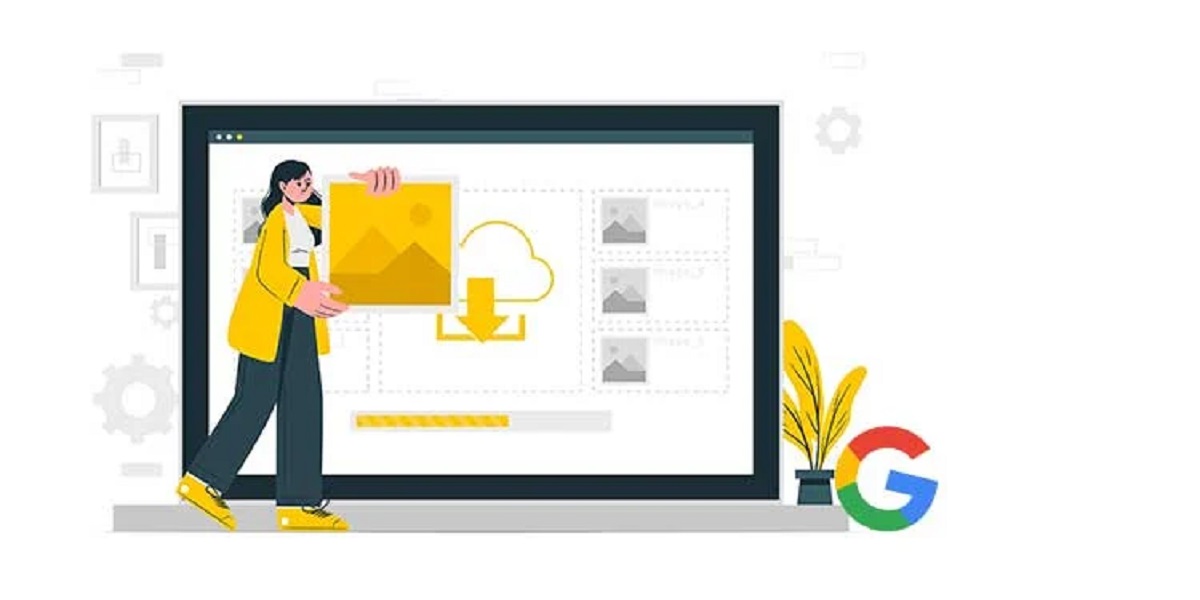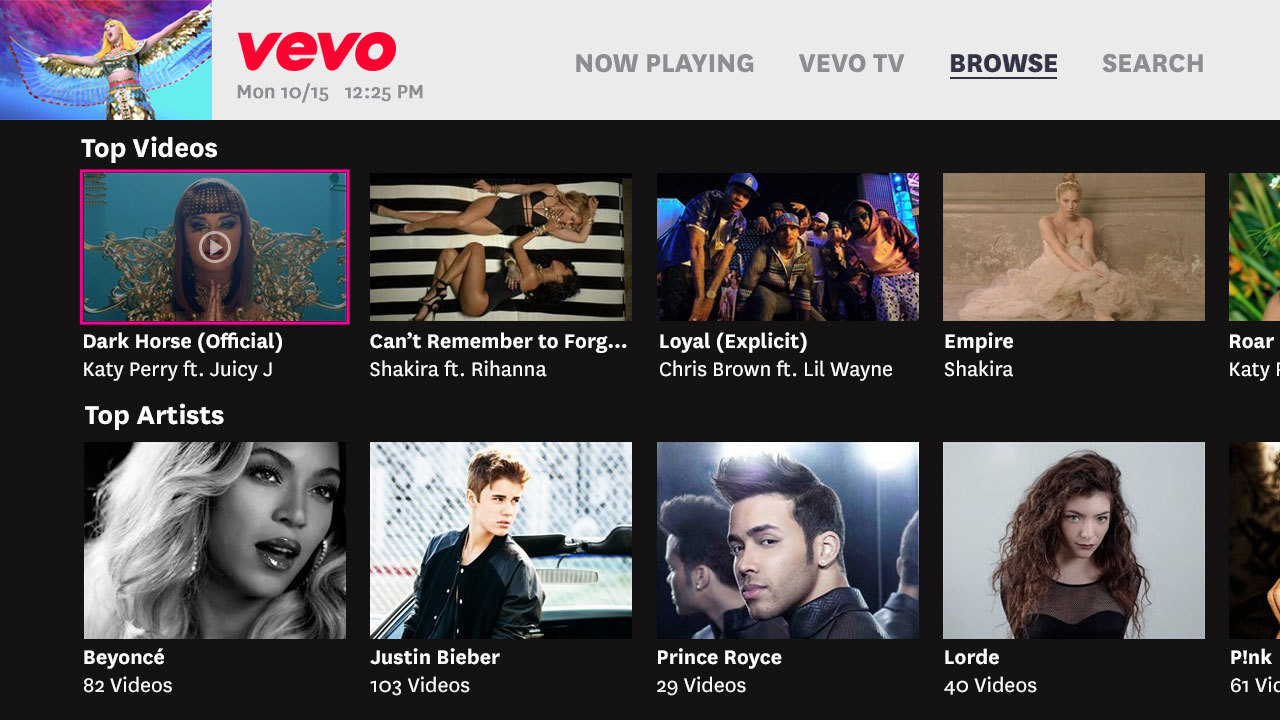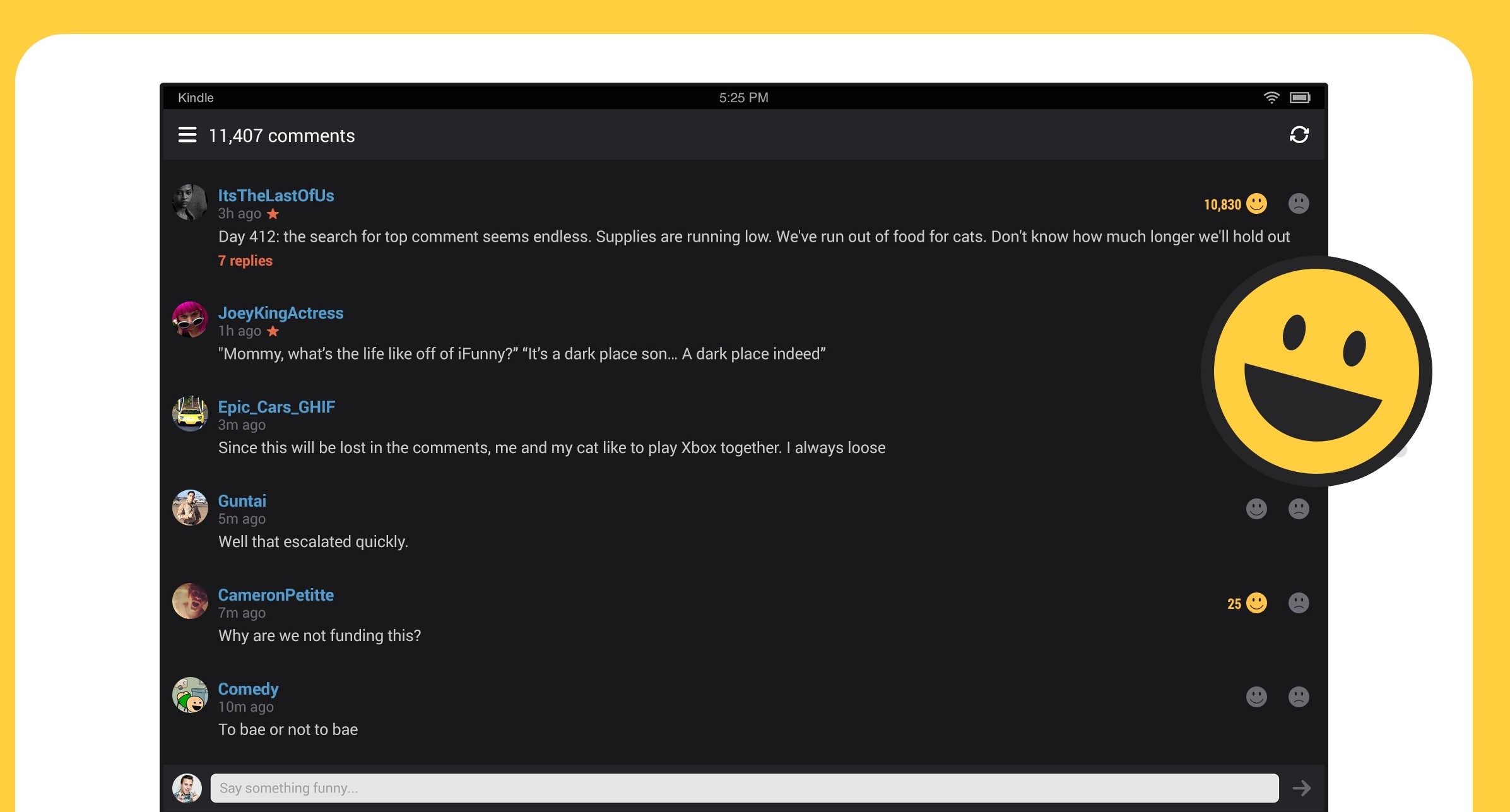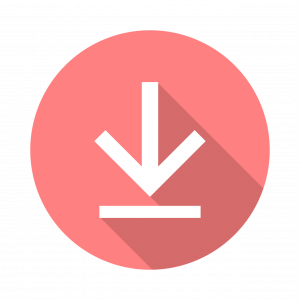Introduction
Downloading videos from the internet has become a common practice for many people, whether for entertainment, educational purposes, or for offline viewing. With the vast amount of content available online, being able to save videos to your device gives you the freedom to watch them anytime, anywhere, without relying on an internet connection.
Fortunately, there are various video downloader software available that enable you to easily download videos from popular platforms like YouTube, Vimeo, and many more. These software programs offer a convenient and user-friendly way to save your favorite videos and enjoy them offline.
In this article, we will guide you through the step-by-step process of downloading videos from the internet. From choosing the right video downloader software to accessing the downloaded videos, we will cover everything you need to know to successfully download videos and enhance your offline viewing experience.
Whether you want to download instructional videos for learning purposes, save music videos for offline entertainment, or simply store online content for convenience, the following steps will help you navigate the video download process with ease.
Note that downloading copyrighted content without permission may infringe on intellectual property rights, so always ensure you have the necessary rights or permissions before downloading any video.
Now, let’s dive into the step-by-step guide to downloading videos from the internet.
Step 1: Choose the Right Video Downloader Software
The first step in downloading videos from the internet is to choose the right video downloader software. With numerous options available, it’s essential to select a reliable and reputable tool that suits your requirements.
When searching for video downloader software, consider factors such as compatibility with your operating system, the ability to download videos from your preferred platforms, ease of use, and additional features.
One popular choice is the Free Video Downloader, which offers a simple and intuitive interface, allowing you to download videos from various websites with just a few clicks. It supports a wide range of video formats, including MP4, AVI, and more, and offers different quality options for downloading videos based on your preference.
If you’re more inclined towards desktop software, you can opt for applications like 4K Video Downloader or VideoProc. These programs provide advanced features such as batch downloading, 4K resolution support, and the ability to download entire playlists or channels.
For those preferring online services, websites like SaveFrom.net or ClipConverter.cc allow you to download videos directly from the browser without the need for any software installation.
Remember to choose a video downloader software that is reputable, secure, and regularly updated. Reading user reviews and checking the software’s compatibility and performance can help you make an informed decision.
By selecting the right video downloader software, you will have a solid foundation for successfully downloading videos from the internet. Now that you have chosen your preferred software, let’s move on to the next step: installing the video downloader software.
Step 2: Install the Video Downloader Software
Once you have chosen the video downloader software that best meets your needs, the next step is to install it on your device. Installing the software is typically a straightforward process and can be completed in a few simple steps.
Start by visiting the official website of the video downloader software you have selected. Look for the download section or button, usually located prominently on the homepage. Click on the download button to initiate the software download process.
Depending on the software and your device’s operating system, you may be prompted to choose a specific version, such as Windows, macOS, or Linux. Select the appropriate version for your device and begin the download.
Once the download is complete, locate the downloaded file on your device. It is often saved in the “Downloads” folder or the default location set by your browser.
Double-click on the downloaded file to start the installation process. Follow the on-screen instructions provided by the installation wizard. You may be asked to review and accept the terms and conditions, select the installation location, and choose additional options if applicable.
Ensure that you carefully review each step of the installation process and choose any additional settings or options that align with your preferences. Be cautious of any optional software or add-ons bundled with the video downloader software and uncheck them if you do not want them installed.
Once you have completed the installation, the video downloader software should be ready to use. Depending on the software, you may find a shortcut icon on your desktop or in the applications folder of your operating system.
It is important to note that some video downloader software may require you to create an account or sign in to access certain features. Follow the instructions provided by the software to set up your account if necessary.
Now that you have successfully installed the video downloader software, you are ready to move on to the next step: launching the software.
Step 3: Launch the Video Downloader Software
With the video downloader software installed on your device, it’s time to launch the application and get ready to start downloading videos from the internet. Launching the software is a simple process that allows you to access its features and begin downloading your favorite videos.
Locate the shortcut icon of the video downloader software on your desktop or in the applications folder of your operating system. Double-click on the icon to launch the software.
Once the software is launched, you will be greeted with the main interface of the video downloader. Different software may have varying layouts and designs, but most will provide a clear and intuitive interface for you to navigate.
Take a moment to familiarize yourself with the features and options available within the software. You may find menus, buttons, and tabs that allow you to customize your download settings, manage your downloaded videos, and access additional features.
Some video downloader software also provides browser extensions or add-ons that integrate with your web browser. These extensions can simplify the video download process by adding a download button directly to the video’s webpage. If your software offers this feature, make sure to install and enable the browser extension as directed.
In addition to downloading videos, you may find other useful features within the video downloader software. These can include the ability to convert video formats, extract audio from videos, and edit downloaded videos. Explore the software’s functionalities and settings to discover all the options available to enhance your video downloading experience.
Before proceeding to the next step, ensure that you are connected to the internet. Video downloader software relies on internet connectivity to access and download the desired videos. A stable internet connection will optimize the speed and efficiency of the download process.
Now that you have launched the video downloader software, you’re all set to move on to the next step: finding the video you want to download from the internet.
Step 4: Find the Video You Want to Download
Now that you have launched the video downloader software, it’s time to find the video you want to download from the internet. Whether it’s a music video, a tutorial, a movie, or any other type of video, the process of finding the video will depend on the platform you are accessing. Here are some common methods:
1. Search on Video Sharing Platforms: If you already know the video you want to download, you can search for it directly on popular video sharing platforms such as YouTube, Vimeo, or Dailymotion. Use the search bar on the platform and enter relevant keywords or the title of the video to find it.
2. Browse Categories or Channels: Many video sharing platforms organize their content into categories or channels. Explore these categories or channels to discover new videos that align with your interests. You can browse through the latest uploads, popular videos, or curated playlists to find the video you want to download.
3. Utilize Search Engines: If you are looking for a specific video that is not available on popular video sharing platforms, you can use search engines like Google or Bing. Enter relevant keywords or the title of the video in the search bar, and the search engine will provide results that link to websites hosting the video.
4. Follow Recommendations: Many video sharing platforms provide recommended videos based on your viewing history or preferences. These recommendations can help you discover new and interesting videos that you may want to download. Check the recommended sections or recommendations provided by the platform to find videos that catch your attention.
Once you have found the video you want to download, click on the video to access its individual page. This page will typically display the video player, video description, and additional details about the video.
Before proceeding to the next step, make sure to note down the video’s URL or web address. You will need this URL to paste it into the video downloader software in the upcoming steps.
Now that you know how to find the video you want to download, let’s move on to the next step: copying the video URL.
Step 5: Copy the Video URL
After finding the video you want to download from the internet, the next step is to copy the video URL. The video URL is the unique web address of the video that allows you to access it online.
To copy the video URL, follow these steps:
1. Browser Address Bar: If you are viewing the video directly in your web browser, you can simply look at the address bar at the top of the browser window. The video’s URL will be displayed in the address bar. Select the entire URL by clicking and dragging the mouse cursor over it, or by pressing Ctrl/Cmd + A to select all, and then press Ctrl/Cmd + C to copy the URL to your clipboard.
2. Share or Embed Options: Some video sharing platforms provide a “Share” or “Embed” button below or beside the video player. Click on this button to access the sharing options. Look for the option to copy the video URL. Click on it, and the URL will be copied to your clipboard.
3. Right-Click Menu: If you are using a desktop or laptop, you can right-click on the video player itself. A context menu will appear with various options. Look for the option that says “Copy video URL” or something similar and click on it. The video URL will be copied to your clipboard.
4. Mobile Devices: If you are accessing the video on a mobile device, the process may vary slightly depending on the platform and the mobile browser you are using. Look for the share icon or options menu within the video player. From there, you should see an option to copy the video URL. Tap on it, and the URL will be copied.
After you have successfully copied the video URL, it will be stored in your device’s clipboard. This allows you to easily paste it into the video downloader software in the upcoming steps.
Now that you have the video URL copied, let’s move on to the next step: pasting the video URL into the video downloader software.
Step 6: Paste the Video URL into the Video Downloader Software
Once you have successfully copied the video URL, the next step is to paste it into the video downloader software. This will allow the software to identify and download the specific video you want to save to your device.
To paste the video URL into the video downloader software, follow these steps:
1. Open the Video Downloader Software: Launch the video downloader software that you installed in the previous steps. Ensure that the software is running and ready to accept the video URL.
2. Locate the Video URL Input Field: Within the video downloader software interface, look for an input field or text box where you can enter or paste the video URL. This field is where you will paste the video URL you copied in the previous step.
3. Paste the Video URL: Place your cursor in the input field and right-click. From the context menu, select the option to paste (or use the keyboard shortcut Ctrl/Cmd + V) to paste the video URL into the input field. Make sure that you paste the complete and valid URL for the video.
4. Validate the Video URL: Some video downloader software programs may have a validation step to ensure that the entered URL is correct and can be processed. After pasting the video URL into the input field, review it to ensure there are no missing characters or typos. If necessary, make any adjustments or corrections.
5. Submit the Video URL: Once you have pasted and validated the video URL, click on the “Download” button or any other designated button within the software to submit the URL for processing. This will initiate the download process and enable the software to fetch the video from the internet.
Upon submitting the video URL, the video downloader software will start fetching the video from the URL you provided. Depending on the speed of your internet connection and the size of the video, the process may take some time.
Now that you have successfully pasted the video URL into the video downloader software, let’s move on to the next step: choosing the desired video format and quality.
Step 7: Choose the Desired Video Format and Quality
After pasting the video URL into the video downloader software, the next step is to choose the desired video format and quality in which you want to download the video. Different software may offer various options for video formats and quality levels, allowing you to customize the download based on your preferences and requirements.
To choose the video format and quality, follow these steps:
1. Format Options: Within the video downloader software, look for the format options available. Common video formats include MP4, AVI, MKV, and FLV. Some software may also provide options for audio-only formats like MP3. Select the format that is supported by your device and suits your needs. MP4 is often a popular choice due to its compatibility and versatility across various devices and platforms.
2. Quality Options: The video downloader software will typically offer multiple quality levels for the chosen format. The available options may include SD (Standard Definition), HD (High Definition), Full HD, or even 4K resolution, if supported by the video source. Higher quality levels offer better clarity and detail, but they also result in larger file sizes. Consider the capabilities of your device and storage capacity when selecting the video quality.
3. Preferred Settings: Some video downloader software allows you to define your preferred default settings for format and quality. This can save you time in future downloads, as the software will automatically use the settings you have chosen. Review the software’s preferences or settings menu to see if such options are available.
4. Additional Settings: Depending on the video downloader software, you may find additional settings or options related to audio settings, subtitles, or other advanced features. Explore these options to further customize your video download experience according to your preferences.
It is worth mentioning that higher quality videos with higher resolutions and bitrates will result in larger file sizes. Consider the available storage space on your device and the download speed of your internet connection when choosing the video format and quality.
Once you have selected the desired video format and quality, you are ready to proceed to the next step: starting the download process.
Step 8: Start the Download Process
With the desired video format and quality selected, it’s time to start the download process. This step will initiate the transfer of the video from the internet to your device, allowing you to save it for offline viewing.
To start the download process, follow these steps:
1. Confirm the Settings: Before proceeding with the download, double-check that the chosen video format and quality settings are correct. Ensure that you have selected the preferred options as per your requirements.
2. Download Button: Look for a “Download” or “Start Download” button within the video downloader software. This button is typically located near the video information or format options. Click on it to initiate the download process.
3. Wait for the Download: Once you have initiated the download process, the video downloader software will start retrieving the video from the provided URL. The download speed will depend on various factors, including your internet connection speed, the size of the video, and the server’s response time. Be patient and wait for the download to complete.
4. Download Progress: Most video downloader software will display a download progress bar or percentage that indicates the progress of the download. This allows you to track the download’s status and estimate the remaining time. Stay within the software’s interface until the download is complete.
5. Multiple Downloads: If your video downloader software supports multiple downloads simultaneously, you may be able to queue up additional videos for download while one is in progress. This can save time and enable you to download multiple videos efficiently.
6. Download Completion: Once the download is complete, the video downloader software will typically display a notification or provide an indication that the download is finished. At this point, the video is successfully saved to your device and is available for offline playback.
Keep in mind that the downloaded videos are often saved to a default location set by the video downloader software. You may have the option to choose a specific storage location, or you can check the software’s settings or preferences to find the default download folder. Additionally, some video downloader software allows you to specify a destination folder for each individual download.
Now that you have started the download process, let’s move on to the next step: monitoring the download progress.
Step 9: Monitor the Download Progress
After initiating the download process, it is important to monitor the progress to ensure a successful and uninterrupted downloading experience. Monitoring the download progress allows you to track the status, estimate the remaining time, and address any issues that may arise.
Here are some steps to effectively monitor the download progress:
1. Download Manager: Video downloader software often includes a built-in download manager that provides real-time information about the ongoing downloads. Access the download manager within the software interface to view the progress of your downloads.
2. Download Speed and ETA: The download manager will typically display the download speed and the estimated time of arrival (ETA) for the completion of the download. This information allows you to track the progress and gauge how much time is remaining.
3. Pause, Resume, or Cancel Downloads: Some video downloader software allows you to pause, resume, or cancel individual downloads. These options can be useful if you need to temporarily halt a download, resume a paused download, or cancel a download that is no longer needed.
4. Bandwidth Management: If you have limited internet bandwidth or want to prioritize other online activities, check if your video downloader software offers bandwidth management features. These options allow you to set download speed limits or schedule downloads during off-peak hours to optimize your internet usage.
5. Error Notifications: In the event of a download error or interruption, the video downloader software may generate error notifications or display error codes. Pay attention to these notifications and take necessary actions, such as checking your internet connection or retrying the download.
6. Download History: After the download is complete, the software may maintain a download history log. This log allows you to review your previous downloads, access the saved videos, and track the date and time of each download.
By actively monitoring the download progress, you can ensure a smooth downloading experience and address any issues that may arise promptly. This step allows you to have full control over your downloads and ensures the successful retrieval of the desired videos.
Now that you are monitoring the download progress, let’s move on to the final step: playing or accessing the downloaded video.
Step 10: Play or Access the Downloaded Video
Congratulations! You have successfully downloaded the desired video from the internet. The final step is to play or access the downloaded video on your device and enjoy it at your convenience.
Here are the steps to play or access the downloaded video:
1. Open the Video Player: Locate the video player software on your device. Depending on your operating system, you may have a default video player installed, or you may choose to use a third-party video player like VLC Media Player or Windows Media Player.
2. Locate the Downloaded Video: If the video downloader software saved the downloaded video to a default location, navigate to that location using your file explorer or media library. Alternatively, if you specified a custom storage location during the download, browse to that location to find the downloaded video file.
3. Double-Click or Open the Video: Once you have located the downloaded video file, double-click on it or right-click and select the “Open” option. This will launch the video player and load the video for playback. Alternatively, you may use the “Open” option within the video player and browse to the location of the downloaded video.
4. Playback Controls: The video player will provide various playback controls, such as play, pause, stop, rewind, fast forward, and volume control. Use these controls to navigate through the video and adjust settings according to your preference.
5. Full-Screen Mode: If you want to enjoy the video in full-screen mode, look for the full-screen button within the video player. Clicking on this button will expand the video to fill your entire screen, providing a more immersive viewing experience.
6. Subtitles or Closed Captions: If the downloaded video has accompanying subtitles or closed captions, you can usually enable them within the video player. Look for the “Subtitles” or “CC” button or access the settings menu to select and display the desired subtitles or closed captions.
7. Other Playback Options: Depending on the video player software, you may have additional playback options and features available. These can include adjusting playback speed, applying video filters, and creating playlists.
With the downloaded video playing on your device, you can now enjoy it at your convenience, even without an internet connection. Whether it’s a movie, tutorial, music video, or any other type of video, you can play it repeatedly and share it with others as desired.
Remember that the downloaded video is for personal use only, and unauthorized distribution or sharing of copyrighted videos may infringe upon intellectual property rights. Respect the rights of content creators and use the downloaded videos responsibly.
Now that you have successfully played or accessed the downloaded video, you can relish your offline viewing experience and make the most out of the videos you have downloaded.
Conclusion
Downloading videos from the internet is a convenient way to enjoy your favorite content offline. With the right video downloader software, you can easily retrieve videos from platforms like YouTube, Vimeo, and more, allowing you to watch them at your convenience.
In this article, we covered a step-by-step guide on how to download videos from the internet. From choosing the right video downloader software to playing or accessing the downloaded videos, each step was outlined to help you navigate the process with confidence.
Remember to select reliable and reputable video downloader software that suits your needs. Take advantage of the various format and quality options to customize your download based on your preferences and device capabilities.
While downloading videos from the internet offers flexibility and convenience, it’s crucial to respect intellectual property rights and only download videos that you have the necessary rights or permissions for. Always abide by the terms of use and copyright laws, ensuring your actions remain within legal boundaries.
By following the step-by-step guide provided in this article, you can enjoy the benefits of offline video viewing without reliance on an internet connection. Enhance your entertainment, education, or personal viewing experience by downloading videos from the internet and having them readily available on your device.
Now that you possess the knowledge and understanding of the video downloading process, make the most out of it and explore the vast world of online videos in your own time and on your own terms.