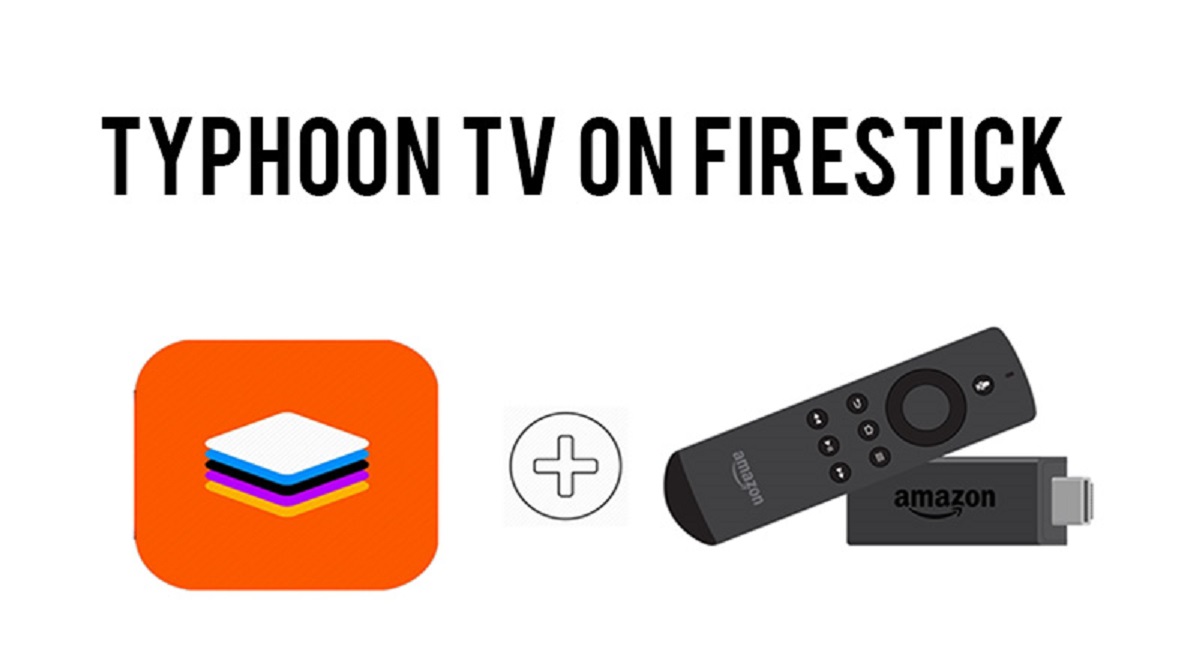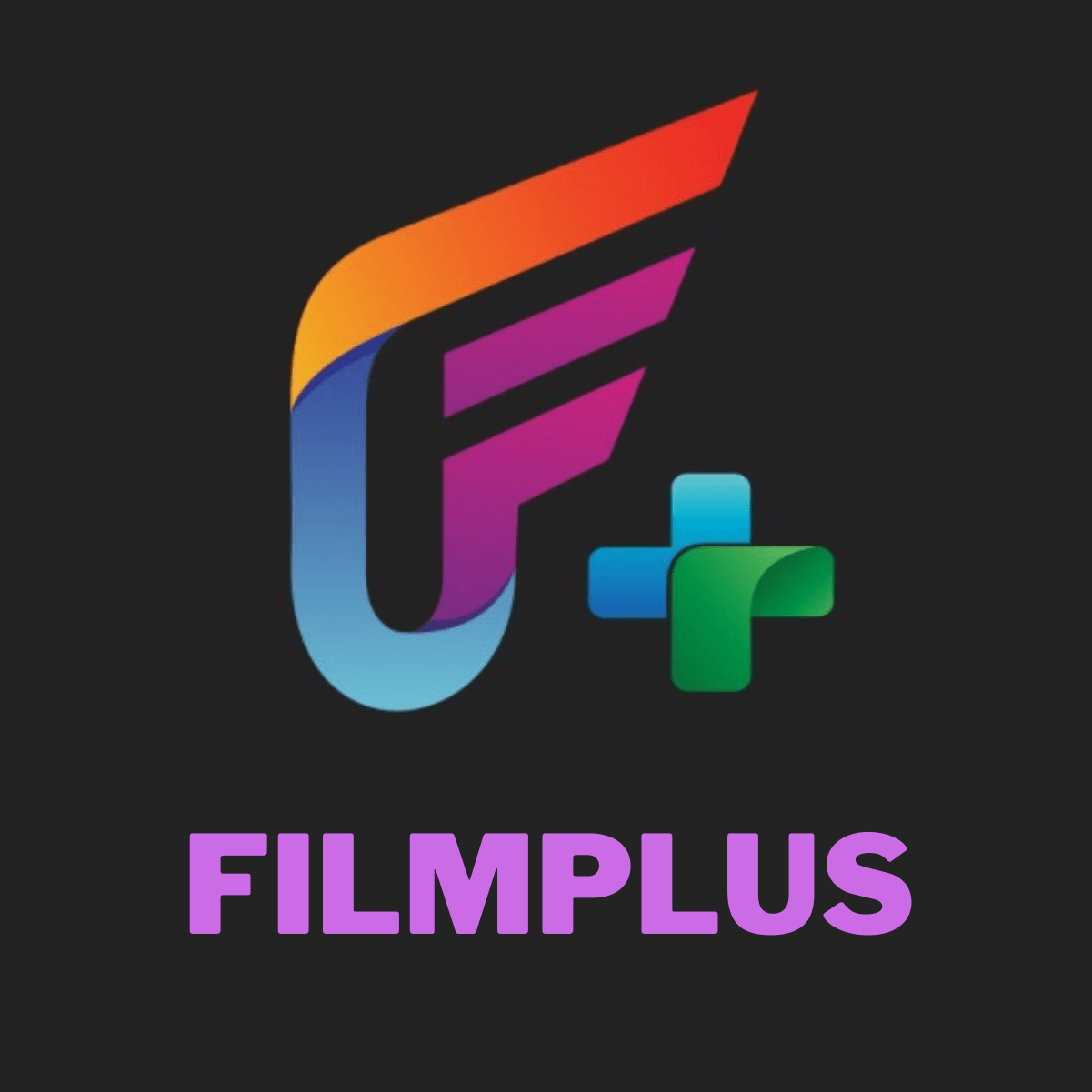Introduction
Are you a movie buff who loves watching the latest films and TV shows? If so, then you’ve probably heard of Typhoon TV, one of the popular streaming applications available today. With its vast collection of movies and shows from various genres, Typhoon TV has become a go-to app for entertainment enthusiasts.
But what if you want to enjoy Typhoon TV on a bigger screen? That’s where Firestick comes in. Firestick, developed by Amazon, allows you to transform your TV into a smart device capable of streaming content from various platforms.
In this article, we will guide you through the process of downloading Typhoon TV on Firestick. By following these steps, you can enjoy your favorite movies and shows on the big screen from the comfort of your home.
Please note that installing third-party applications like Typhoon TV on Firestick requires a few additional steps, as these apps are not available on the official Amazon Appstore. But don’t worry, we will walk you through the process to ensure a smooth installation.
Before we get started, make sure you have the following:
- A Firestick device connected to your TV
- A stable internet connection
- A computer or smartphone for downloading necessary files
- A remote control for navigating through the Firestick interface
With these prerequisites in place, let’s dive into the step-by-step process of downloading and installing Typhoon TV on Firestick.
Prerequisites for Downloading Typhoon TV on Firestick
Before we proceed with the installation process, there are a few prerequisites that you need to fulfill. Here’s what you’ll need:
- A Firestick device: Make sure you have a Firestick device connected to your TV. Firestick is a small streaming device developed by Amazon that allows you to stream content directly on your TV.
- A stable internet connection: To download and stream content using Typhoon TV, you’ll need a stable and reliable internet connection. We recommend a minimum speed of 10 Mbps for a smooth streaming experience.
- A computer or smartphone: You’ll need a computer or smartphone to download the necessary files and apps for the installation process. This will be used to transfer the files to your Firestick device.
- A remote control: Ensure that you have the remote control that comes with your Firestick device. This will be used to navigate through the Firestick interface during the installation process.
- Enable apps from unknown sources: By default, Firestick restricts the installation of apps from unknown sources for security reasons. To install Typhoon TV, you’ll need to enable this feature in the Firestick settings.
Before proceeding with the installation, it’s important to note that downloading and installing third-party apps like Typhoon TV on Firestick may violate copyright laws in your region. Make sure to use the app responsibly and respect intellectual property rights.
With these prerequisites in place, you’re now ready to begin the installation process. In the next section, we will guide you through enabling apps from unknown sources on your Firestick device.
Step 1: Enable Apps from Unknown Sources
Before we can proceed with installing Typhoon TV on Firestick, we need to enable the option to install apps from unknown sources. By default, Firestick does not allow the installation of apps from sources other than the official Amazon Appstore. Follow these steps to enable this feature:
- From the Firestick home screen, navigate to the top menu and select the “Settings” option.
- Within the Settings menu, choose “My Fire TV” or “Device” (depending on your Firestick model).
- Select “Developer options” from the list of options.
- Under the Developer options, you will find the “Apps from Unknown Sources” setting. By default, it is set to “OFF.”
- Click on “Apps from Unknown Sources” and a warning message will appear. Read the warning message carefully.
- Click on the “Turn On” button to enable the installation of apps from unknown sources.
That’s it! You have successfully enabled the option to install apps from unknown sources on your Firestick device. This step is necessary to allow the installation of third-party apps like Typhoon TV.
However, it’s important to exercise caution when installing apps from unknown sources, as it poses some security risks. Make sure to only download apps from trusted sources and always keep your Firestick device up to date with the latest software updates.
Now that you’ve enabled apps from unknown sources, you’re ready to move on to the next step: installing the Downloader app.
Step 2: Install Downloader App
Once you have enabled the installation of apps from unknown sources, the next step is to install the Downloader app. Downloader is a popular app that allows you to easily download and install third-party apps on your Firestick device. Follow these steps to install the Downloader app:
- From the Firestick home screen, navigate to the top menu and select the “Search” option.
- Type in “Downloader” using the on-screen keyboard. As you type, suggestions will appear below the search bar.
- Select the “Downloader” app from the search results.
- On the app listing page, click on “Downloader” under the Apps & Games section.
- Click on the “Get” or “Download” button to start downloading the app.
- Once the download is complete, click on the “Open” button to launch the Downloader app.
Great! You have successfully installed the Downloader app on your Firestick device. The Downloader app will now be available in your Apps section.
Now that you have the Downloader app installed, you can use it to download the Typhoon TV APK file, which we will be doing in the next step. Having the Downloader app makes the installation process much simpler and allows you to directly download the necessary files onto your Firestick.
Note: The Downloader app is safe to use as it is available on the official Amazon Appstore. However, be cautious when using third-party downloaders or file managers from unknown sources, as they may pose security risks.
With the Downloader app ready, let’s proceed to the next step: downloading the Typhoon TV APK.
Step 3: Download Typhoon TV APK
Now that you have the Downloader app installed, you can download the Typhoon TV APK file directly onto your Firestick device. Follow these steps to download the Typhoon TV APK:
- Open the Downloader app on your Firestick device. You can find it in the Apps section of your Firestick home screen.
- Once the app is open, you will see a URL field. Click on the field to bring up the on-screen keyboard.
- Type in the URL for the Typhoon TV APK file. You can find the latest version of the Typhoon TV APK on reliable third-party websites. Ensure that you download the APK from a trusted source.
- After entering the URL, click on the “Go” button. The Downloader app will connect to the specified URL and initiate the download process.
- Wait for the download to complete. This may take a few minutes depending on your internet connection speed.
- Once the download is finished, a prompt will appear asking for your confirmation to install the APK file. Click on the “Install” button.
- Wait for the installation process to complete. Once done, you will see a notification that Typhoon TV has been successfully installed on your Firestick device.
Congratulations! You have successfully downloaded and installed the Typhoon TV APK on your Firestick device. The app is now ready to be accessed and used to stream your favorite movies and TV shows.
Note: It’s important to mention that downloading and installing APK files from unknown sources can be risky. To minimize the risk, ensure that you download the Typhoon TV APK from a trusted source and always keep your Firestick device protected by enabling security features and regularly updating the software.
With Typhoon TV installed, let’s move on to the next step: accessing the app on your Firestick device.
Step 4: Install Typhoon TV on Firestick
Now that you have downloaded the Typhoon TV APK, it’s time to install the app on your Firestick device. Follow these steps to complete the installation:
- After the download is complete, you will be prompted to install the Typhoon TV app. Click on the “Install” button to proceed.
- Wait for the installation process to complete. This might take a few moments.
- Once the installation is finished, you will see a notification confirming that Typhoon TV has been successfully installed on your Firestick device.
- Click on the “Open” button to launch Typhoon TV for the first time.
That’s it! You have successfully installed Typhoon TV on your Firestick device. The app is now ready to be used for streaming your favorite movies and TV shows.
Before you start using Typhoon TV, it’s a good idea to clean up the unnecessary files to free up space on your Firestick device. You can use the “Clean Up” or “Delete” option in the settings menu of Typhoon TV to remove any files that are no longer needed.
Additionally, it’s important to keep the app up to date to ensure optimal performance and access to the latest features. Check for updates regularly or enable auto-updates for Typhoon TV on your Firestick device to stay current with the latest version.
With Typhoon TV successfully installed, let’s move on to the final step: accessing the app on your Firestick device.
Step 5: Accessing Typhoon TV on Firestick
Now that you have installed Typhoon TV on your Firestick device, it’s time to explore and start enjoying your favorite movies and TV shows. Follow these steps to access and use Typhoon TV:
- From the Firestick home screen, navigate to the “Your Apps & Channels” section.
- Scroll down and find the Typhoon TV icon. You can use the navigation buttons on your Firestick remote control to move through the list of installed apps.
- Highlight the Typhoon TV icon and press the select button on your remote control to open the app.
- Once Typhoon TV is launched, you will be greeted with a user-friendly interface where you can browse through various movie and TV show categories.
- Use the navigation buttons on your remote control to select a movie or TV show of your choice.
- Click on the selected movie or TV show to view more details.
- From there, you can choose to play the content or select additional options such as subtitles, quality, and more.
Enjoy your favorite movies and TV shows on Typhoon TV through your Firestick device! You can explore different genres, search for specific titles, and even create a watchlist to keep track of what you want to watch.
It’s important to note that Typhoon TV relies on external links to stream content. Therefore, the availability and quality of the content may vary. Ensure you have a stable internet connection for the best streaming experience.
Remember, when using Typhoon TV or any other streaming app, it’s always important to use them responsibly and respect copyright laws. Ensure you have the necessary permissions to access and stream the content you are watching.
Now that you know how to access Typhoon TV on Firestick, you can sit back, relax, and enjoy a wide range of entertainment options right on your TV screen.
Conclusion
Congratulations! You have successfully downloaded, installed, and accessed Typhoon TV on your Firestick device. Now you can enjoy a vast library of movies and TV shows from the comfort of your own home.
Throughout this guide, we walked you through the step-by-step process, starting with enabling apps from unknown sources on your Firestick device. We then installed the Downloader app to easily download the Typhoon TV APK file. After downloading the APK, we installed Typhoon TV on your Firestick device. Finally, we showed you how to access and use Typhoon TV to start streaming your favorite content.
Remember to always exercise caution when downloading and installing apps from unknown sources. Make sure to use reputable sources and keep your Firestick device protected with regular updates and security features.
As you enjoy Typhoon TV, keep in mind that streaming copyrighted content may violate copyright laws in your region. Make sure to use the app responsibly and respect the intellectual property rights of content creators.
With Typhoon TV on your Firestick device, you now have a powerful entertainment tool at your fingertips. Sit back, relax, and indulge in a cinematic experience right from your living room. Happy streaming!