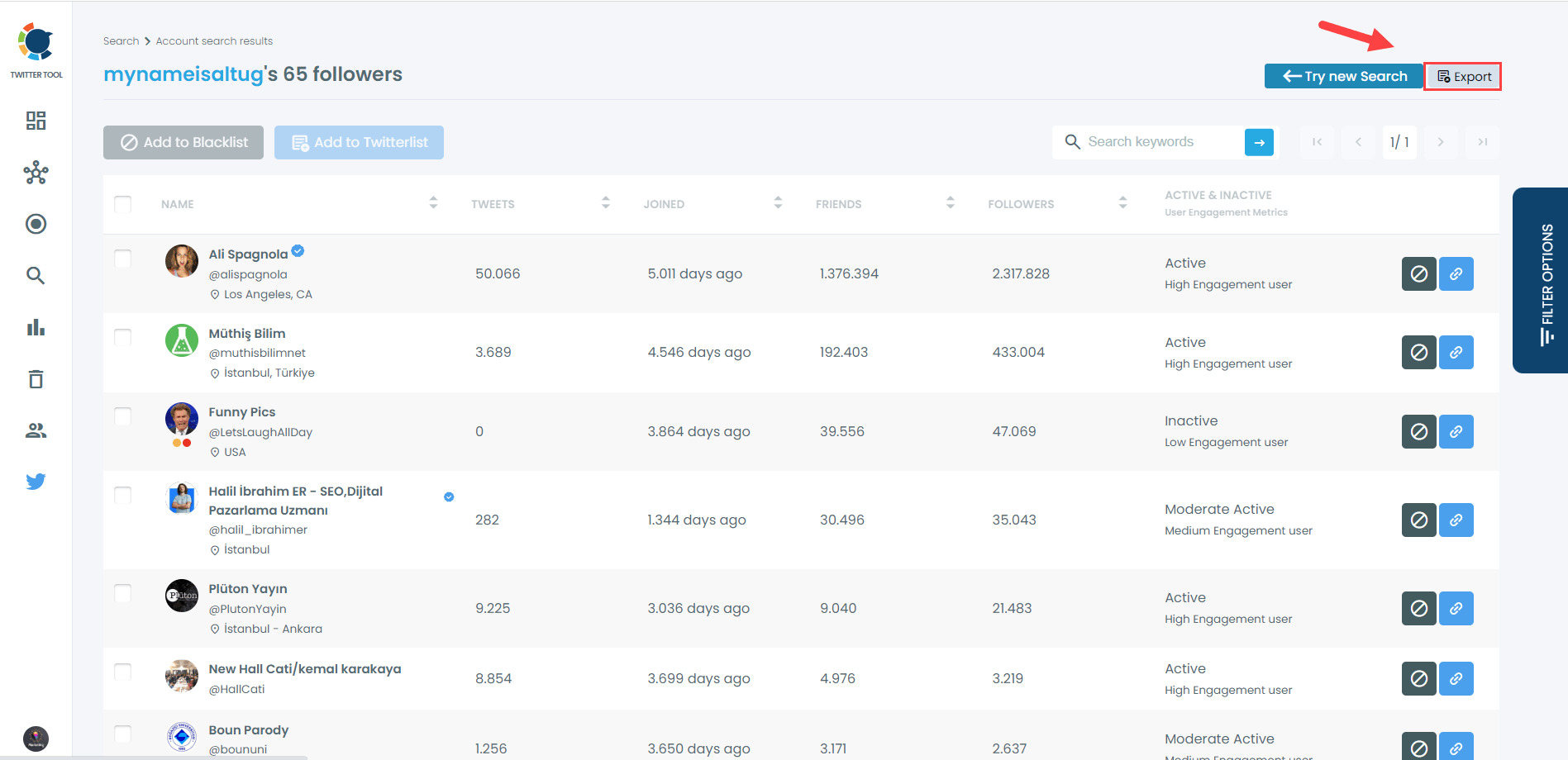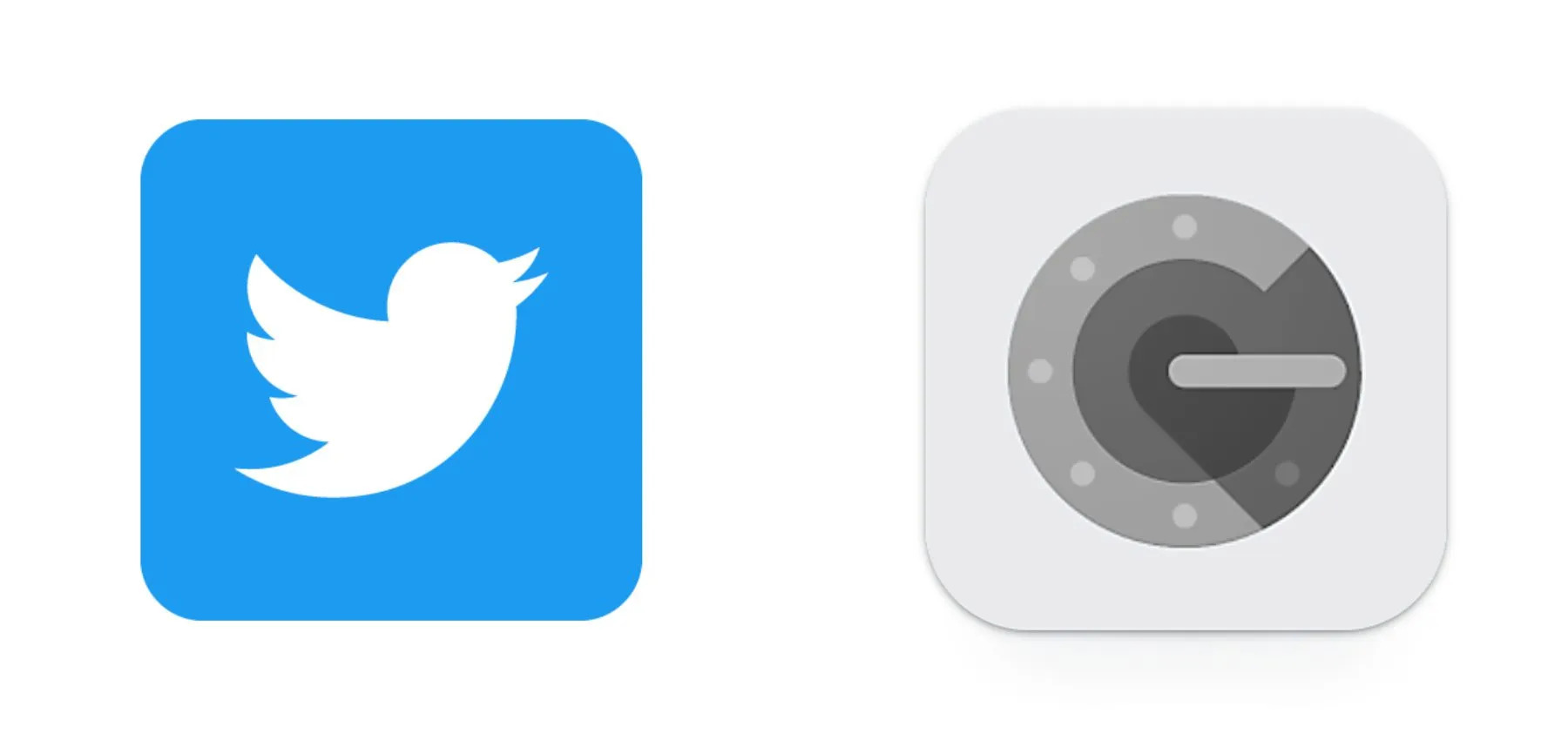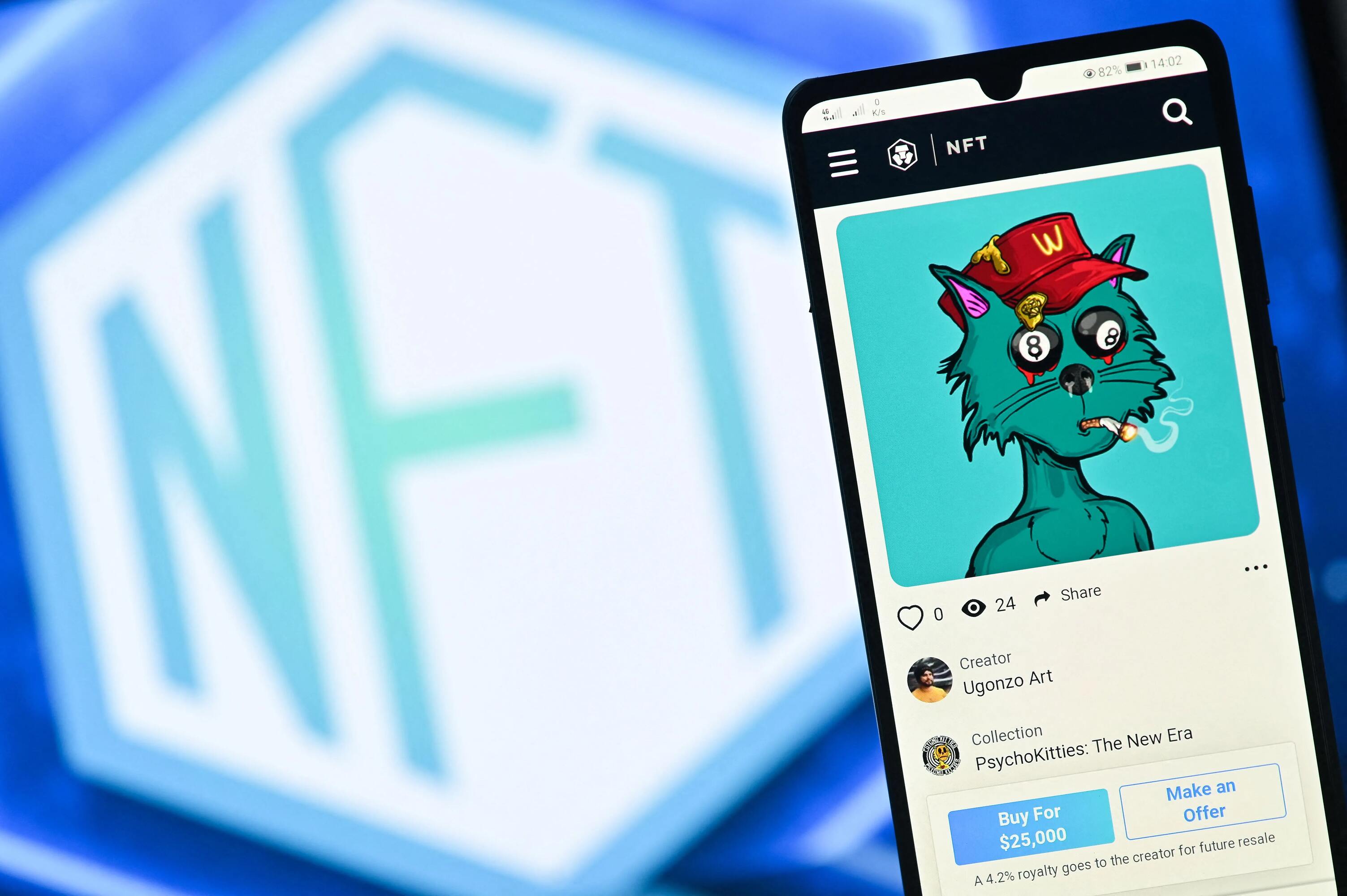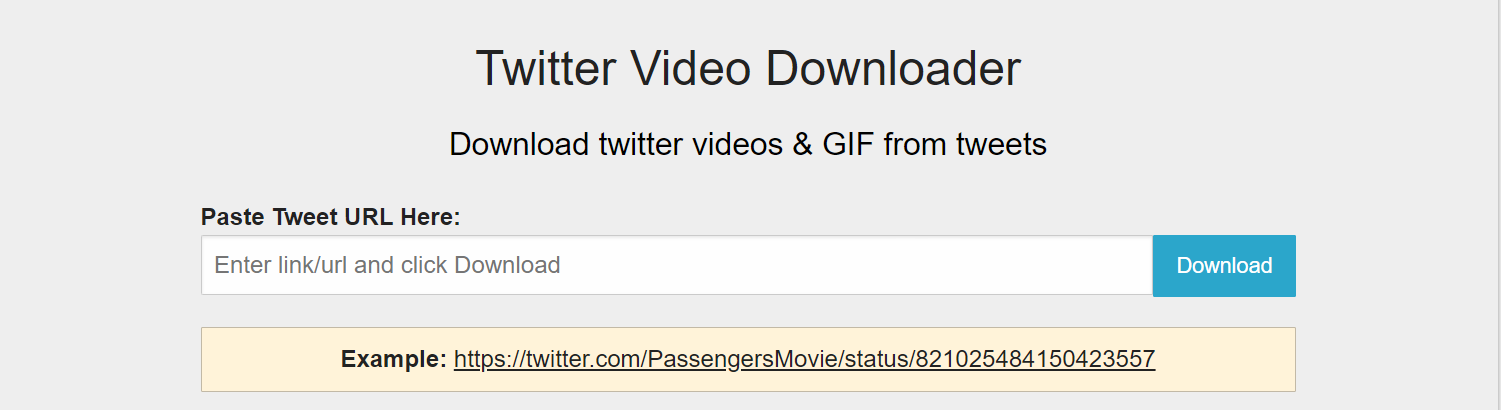Introduction
Twitter is one of the most popular social media platforms, allowing users to connect with others, share thoughts and ideas, and stay updated on the latest news and trends. With millions of active users, Twitter provides a vast network of followers for individuals and businesses alike. Having a large and engaged following on Twitter can greatly benefit your online presence and help you reach a wider audience.
If you’re looking to download your followers list on Twitter, you may be wondering how to go about it. Although Twitter doesn’t offer a built-in feature to directly export your followers, there is a way to accomplish this using the Twitter API and a programming language like Python.
In this guide, we will walk you through the steps to download your Twitter followers list. You will need a few requirements, including a Twitter Developer account, API keys, and the Tweepy library, which is a Python wrapper for the Twitter API. We will show you how to set up your Twitter Developer account, obtain the necessary API keys, install the Tweepy library, and retrieve your followers list using Python.
Before we dive into the details, make sure you have a basic understanding of Python programming and the command line interface. Don’t worry if you’re not an expert – we will provide clear instructions to guide you along the way.
Requirements
In order to download your Twitter followers list, you will need a few things to get started:
1. Twitter Developer Account: To access the Twitter API and retrieve data from Twitter, you will first need to create a Twitter Developer account. This will allow you to obtain the necessary API keys and access tokens.
2. API Keys and Access Tokens: Once you have a Twitter Developer account, you will need to create a Twitter App and generate API keys and access tokens. These credentials will authenticate your requests to the Twitter API and grant you access to the necessary data.
3. Python Environment: To interact with the Twitter API and retrieve your followers list, you will need a Python environment set up on your computer. You can download and install Python from the official Python website (python.org) according to your operating system.
4. Tweepy Library: Tweepy is a Python library that simplifies the process of interacting with the Twitter API. You will need to install this library in your Python environment. Don’t worry, we will guide you through the installation process later in this guide.
5. Basic Python Knowledge: While you don’t need to be a Python expert, having a basic understanding of Python programming concepts will be helpful. This guide assumes familiarity with basic Python syntax and the ability to navigate the command line interface.
6. Command Line Interface: To run Python scripts and execute commands, you will need to use the command line interface. Make sure you are comfortable navigating and executing commands in your operating system’s command line or terminal.
Now that you have a clear understanding of the requirements, let’s move on to the step-by-step process of downloading your Twitter followers list.
Step 1: Accessing the Twitter Developer Portal
To begin the process of downloading your Twitter followers list, you will first need to access the Twitter Developer Portal. This is where you will create a Twitter Developer account and obtain the necessary API keys and access tokens.
Follow these steps to access the Twitter Developer Portal:
- Open your preferred web browser and go to the Twitter Developer Portal.
- Click on the “Apply” button located at the top right corner of the page.
- If you have an existing Twitter account, you can use it to sign in. Otherwise, you will need to create a new Twitter account.
- Once you have signed in or created a new account, you will be redirected to the Twitter Developer Portal dashboard.
By accessing the Twitter Developer Portal, you have taken the first step towards downloading your Twitter followers list. Next, we will guide you through the process of creating a Twitter Developer account, which is essential for obtaining the required API keys and access tokens.
Step 2: Creating a Twitter Developer Account
Before you can retrieve your Twitter followers list, you need to create a Twitter Developer account. This account will give you access to the necessary tools and resources provided by Twitter for developers.
Follow these steps to create a Twitter Developer account:
- Go to the Twitter Developer Portal in your web browser.
- If you’re not already signed in to your Twitter account, sign in using your existing Twitter credentials.
- Once signed in, click on your profile picture or avatar in the top right corner of the page to open the drop-down menu.
- Select “Apps” from the drop-down menu. If you haven’t created any apps before, the page will be empty.
- Click on the “Create an app” button to initiate the process of creating a new app.
- Fill in the required details for your app, such as the name, description, and website URL. Make sure to provide accurate information about your app.
- Read and accept the terms of the Twitter Developer Agreement.
- Click on the “Create” button to create your app.
Congratulations! You have successfully created your Twitter Developer account and app. In the next step, we will guide you through the process of generating API keys and access tokens, which are essential for authenticating your requests to the Twitter API.
Step 3: Creating a Twitter App
Now that you have a Twitter Developer account, the next step is to create a Twitter app. This app will serve as a container for your API keys and access tokens, allowing you to authenticate and interact with the Twitter API.
Follow these steps to create a Twitter app:
- Go to the Twitter Developer Portal and sign in to your account if you’re not already signed in.
- Click on your profile picture or avatar in the top right corner of the page to open the drop-down menu.
- Select “Apps” from the drop-down menu to access your app dashboard.
- Click on the “Create an app” button if you haven’t created any apps before, or click on the “Create an app” button located at the top right corner of the page.
- Fill in the required details for your app, including the name, description, and website URL. Make sure to provide accurate information that represents your app.
- Review the terms of the Developer Agreement and check the box to indicate that you have read and accepted the terms.
- Click on the “Create” button to create your Twitter app.
After creating your app, you will be redirected to the app management page. Here, you can access and manage your app’s settings, permissions, and keys. The most crucial aspect of the app creation process is obtaining the API keys and access tokens, which we will cover in the next step.
Step 4: Generating API keys and access tokens
In order to authenticate your requests to the Twitter API and access your followers list, you need to generate API keys and access tokens for your Twitter app. These credentials will allow your app to securely communicate with the Twitter API.
Follow these steps to generate API keys and access tokens:
- Go to the Twitter Developer Portal and sign in to your account if you’re not already signed in.
- Click on your profile picture or avatar in the top right corner of the page to open the drop-down menu.
- Select “Apps” from the drop-down menu to access your app dashboard.
- Click on the name of the app that you created in the previous step. This will take you to the app management page.
- Under the “Keys and tokens” tab, you will find Consumer API keys. These keys consist of a “API key” and a “API secret key”.
- Scroll down to the “Access token & access token secret” section and click on the “Generate” button. This will generate an “Access token” and an “Access token secret”.
- Note down all four credentials – API key, API secret key, Access token, and Access token secret. These credentials will be required to authenticate your app when interacting with the Twitter API.
Make sure to keep your API keys and access tokens secure and private. Do not share them publicly or expose them in your code repositories. With these credentials, your app will be able to connect to the Twitter API and retrieve your followers list in the next steps.
Step 5: Setting up the Python Environment
Before we dive into retrieving your Twitter followers list, you need to have a Python environment set up on your computer. Python is a widely used programming language and will be the tool we use to interact with the Twitter API and download your followers list.
Follow these steps to set up the Python environment:
- Visit the official Python website (python.org) and navigate to the downloads section.
- Choose the appropriate version of Python for your operating system and click on the download link.
- Run the installer and follow the installation wizard’s instructions to install Python on your machine.
- Once the installation is complete, open the command line interface on your computer.
- Type ‘python –version’ in the command line and press enter. This command will display the installed Python version if the installation was successful.
- If the Python version is displayed correctly, you have successfully set up the Python environment on your computer.
Now that you have a working Python environment, we can proceed to the next step, which involves installing the Tweepy library, a Python wrapper that simplifies the process of interacting with the Twitter API.
Step 6: Installing the Tweepy Library
In order to retrieve your Twitter followers list, we will be using the Tweepy library, which is a Python wrapper for the Twitter API. Tweepy provides an easy-to-use interface to interact with the API, allowing us to authenticate, make requests, and retrieve data with minimal effort.
Follow these steps to install the Tweepy library:
- Open the command line interface on your computer.
- Type ‘pip install tweepy’ and press enter. This command will initiate the installation of the Tweepy library.
- Wait for the installation process to complete. You should see a success message indicating that the Tweepy library has been successfully installed.
After successfully installing the Tweepy library, you are now equipped with the necessary tool to interact with the Twitter API in Python. In the next step, we will guide you through the process of authenticating with the Twitter API using the API keys and access tokens you obtained earlier.
Step 7: Authenticating with the Twitter API
Before we can retrieve your followers list from the Twitter API, we need to authenticate our requests using the API keys and access tokens obtained in the earlier steps. This authentication process ensures that only authorized apps can access the Twitter API and retrieve user data.
Follow these steps to authenticate with the Twitter API:
- Open your preferred Python integrated development environment (IDE) or text editor.
- Create a new Python script and import the Tweepy library by adding the following line of code at the beginning of your script:
- Next, create variables to store your API keys and access tokens. Replace the placeholders with the actual values you obtained from the Twitter Developer Portal:
- Use these variables to authenticate with the Twitter API by adding the following code:
- Your app is now authenticated with the Twitter API. You can now make requests and retrieve data using the `api` object.
python
import tweepy
python
API_KEY = “your_api_key”
API_SECRET_KEY = “your_api_secret_key”
ACCESS_TOKEN = “your_access_token”
ACCESS_TOKEN_SECRET = “your_access_token_secret”
python
auth = tweepy.OAuthHandler(API_KEY, API_SECRET_KEY)
auth.set_access_token(ACCESS_TOKEN, ACCESS_TOKEN_SECRET)
api = tweepy.API(auth)
By authenticating with the Twitter API, you have successfully established a secure connection between your app and the Twitter API. In the next step, we will guide you through the process of retrieving your followers list using the Tweepy library.
Step 8: Retrieving the Followers List
Now that we have authenticated with the Twitter API, we can use the Tweepy library to retrieve your followers list. Tweepy provides convenient methods to interact with the API and fetch the required data.
Follow these steps to retrieve your followers list:
- Add the following code to your Python script:
- When you run this script, it will retrieve your followers list and store the user IDs in the `followers` list.
- You can then loop through the `followers` list to access and process each follower’s information as needed.
- If you only need to retrieve a certain number of followers, you can modify the script accordingly by adding a condition or limit to the loop.
python
followers = []
# Iterate over each page of followers (200 users per page)
for page in tweepy.Cursor(api.followers_ids).pages():
followers.extend(page)
# Print the number of followers
print(“Number of followers:”, len(followers))
# Iterate over each follower and print their user IDs
for follower_id in followers:
print(follower_id)
With the above code, you have successfully retrieved your Twitter followers list using the Tweepy library. In the next step, we will discuss how to save the followers list to a CSV file for further analysis or reference.
Step 9: Saving the Followers List to a CSV File
After retrieving your followers list using the Tweepy library, you may want to save the data to a CSV (Comma Separated Values) file for further analysis or reference. CSV files are commonly used for storing tabular data, making them a suitable format for saving your followers list.
Follow these steps to save the followers list to a CSV file:
- Add the following code to your Python script:
- When you run this script, it will create a new CSV file named “followers_list.csv” and save your followers’ user IDs as rows in the file.
- You can modify the file path and the header row accordingly to suit your needs.
- Make sure to specify the appropriate encoding if you are working with non-English characters or special characters in your followers’ user IDs.
python
import csv
# Specify the file path for the CSV file
file_path = “followers_list.csv”
# Create and open the CSV file in write mode
with open(file_path, mode=”w”, newline=””) as file:
writer = csv.writer(file)
# Write the header row
writer.writerow([“User ID”])
# Write each follower’s user ID as a new row
for follower_id in followers:
writer.writerow([follower_id])
print(“Followers list saved to:”, file_path)
By following these steps, you have successfully saved your Twitter followers list to a CSV file. You can now access this file and use it for further analysis, import it into other applications, or keep it as a backup of your followers’ information.
Conclusion
Congratulations! You have successfully learned how to download your Twitter followers list using the Twitter API and Python. By following the steps outlined in this guide, you have gained the knowledge and skills to retrieve your followers’ user IDs and save them to a CSV file for further analysis or reference.
Throughout this process, you created a Twitter Developer account, obtained API keys and access tokens, set up the Python environment, installed the Tweepy library, and authenticated with the Twitter API. You then used Tweepy to retrieve your followers list and saved it to a CSV file.
Downloading your Twitter followers list can provide valuable insights into your audience, help you identify influential followers, or analyze patterns in your follower base. You can further extend this code to retrieve additional information about your followers, such as their usernames, bio descriptions, or follower counts.
Remember, the Twitter API offers a wide range of functionalities that you can explore and leverage to enhance your Twitter experience. From retrieving tweets to posting tweets or analyzing trends, the possibilities are endless.
Now that you have the foundation, feel free to experiment with the code, explore more advanced features of the Twitter API, and adapt it to meet your specific needs. Happy coding!