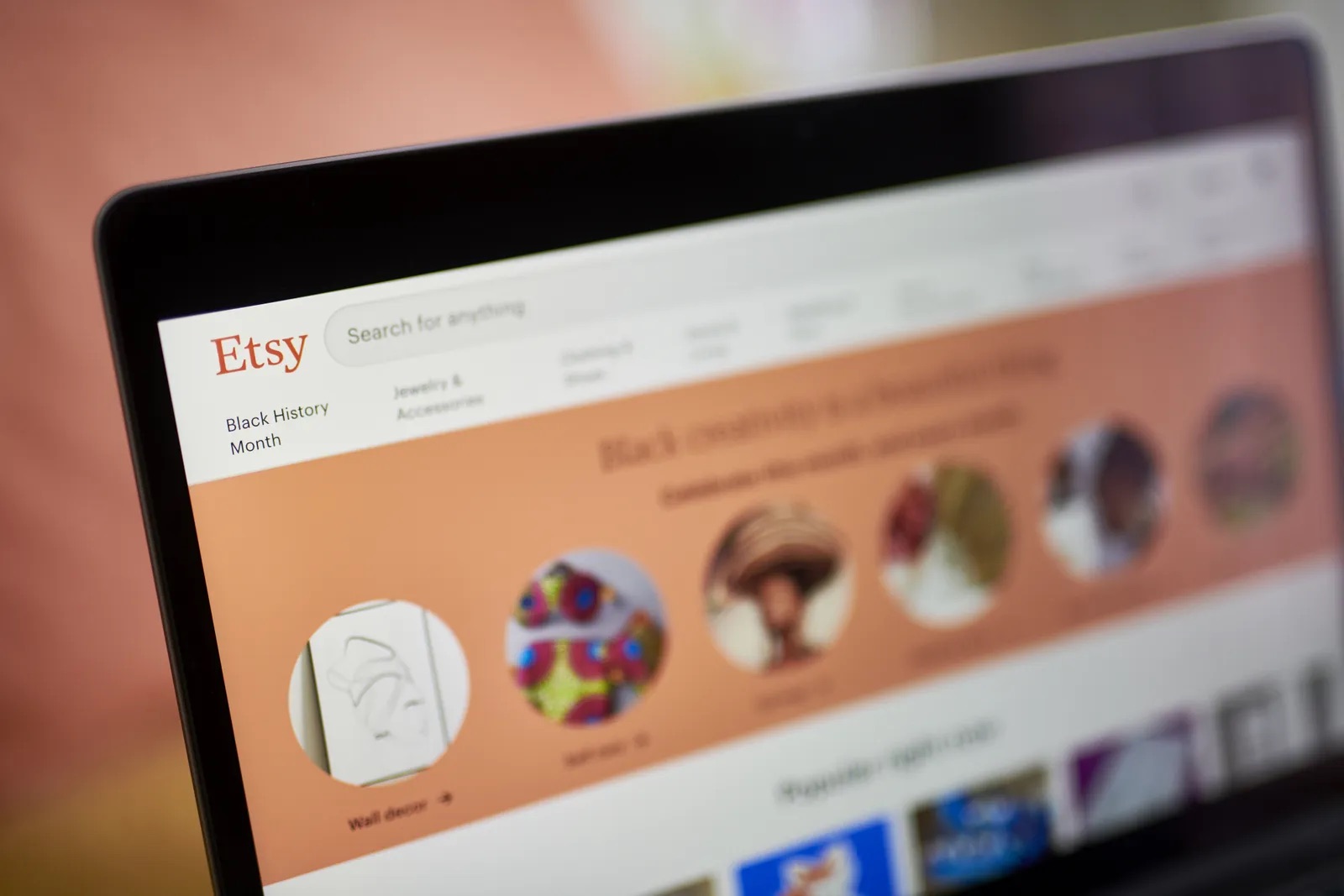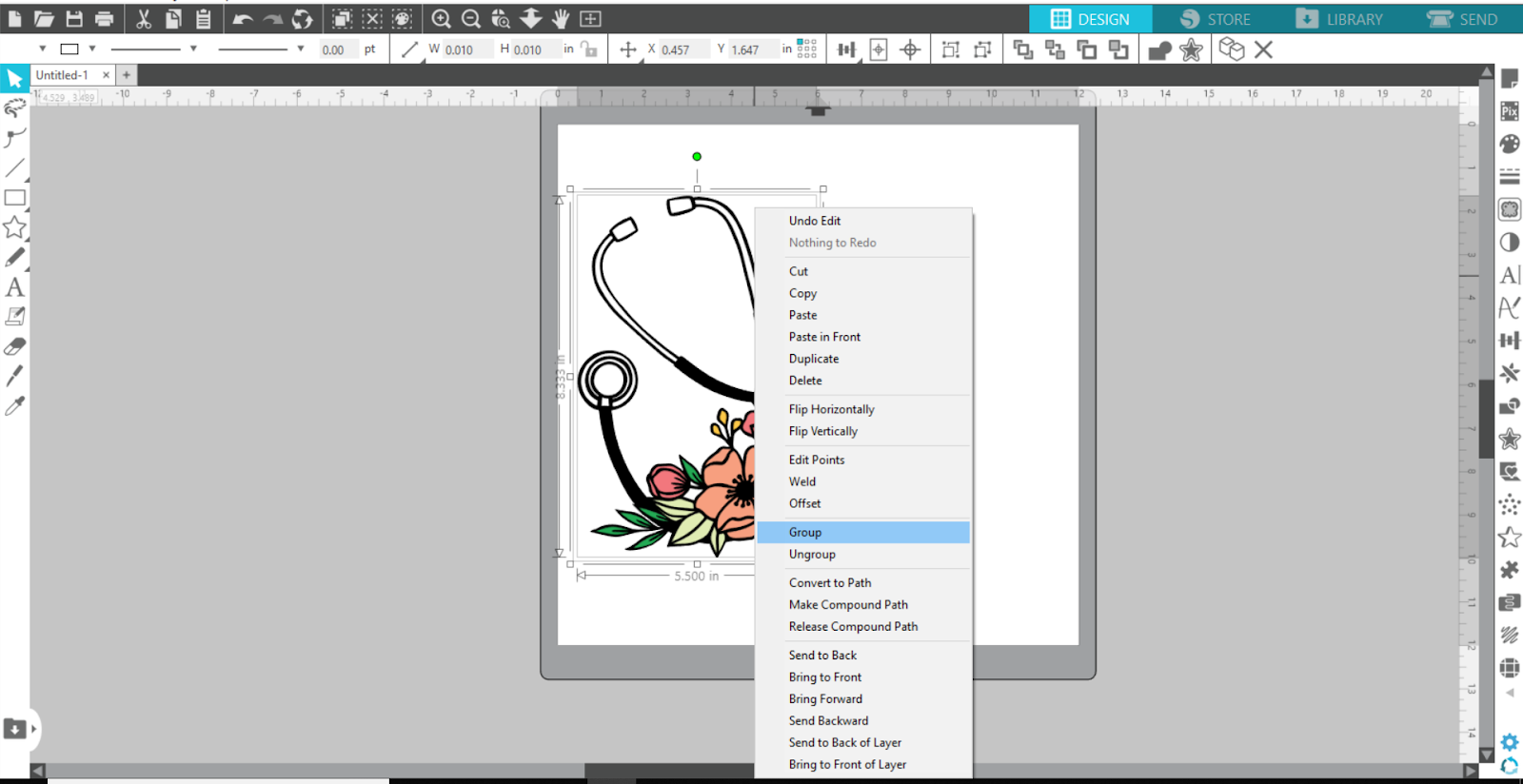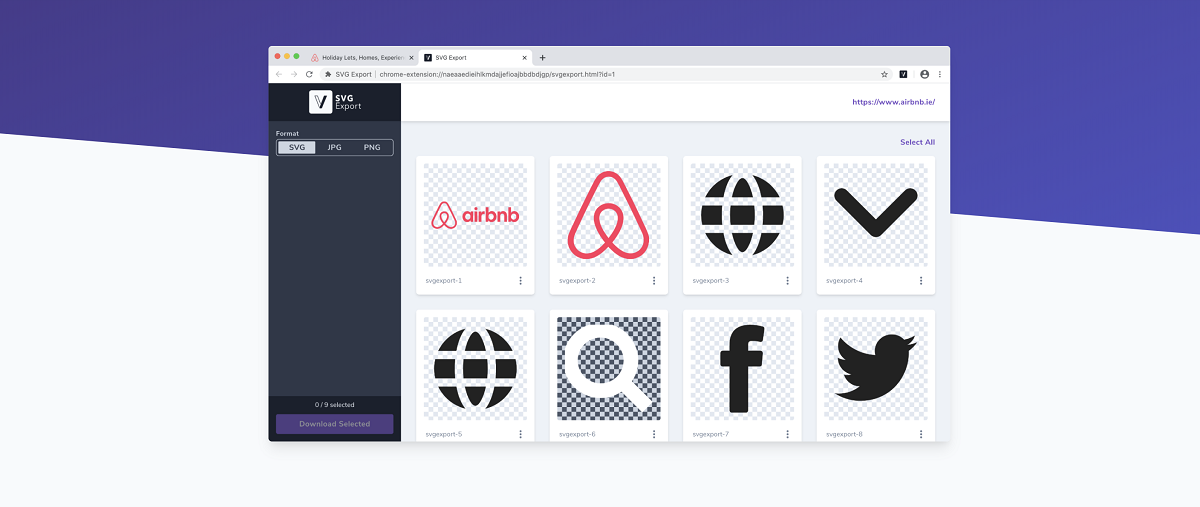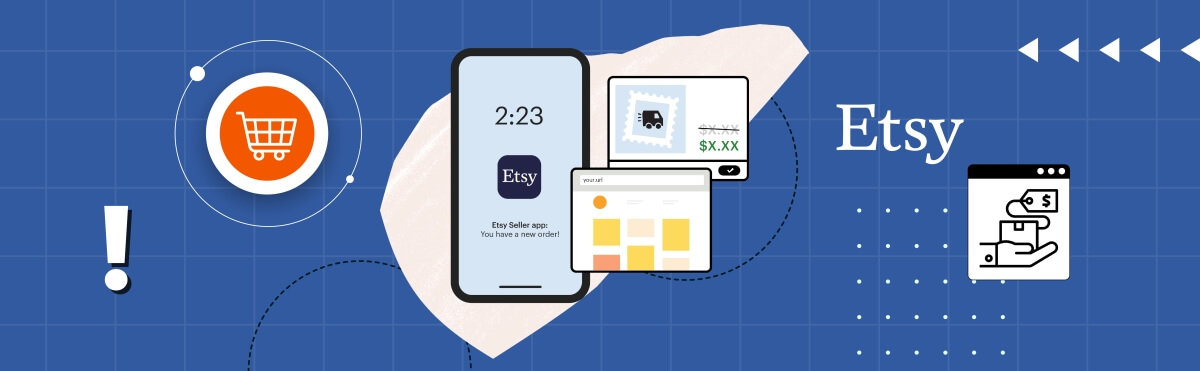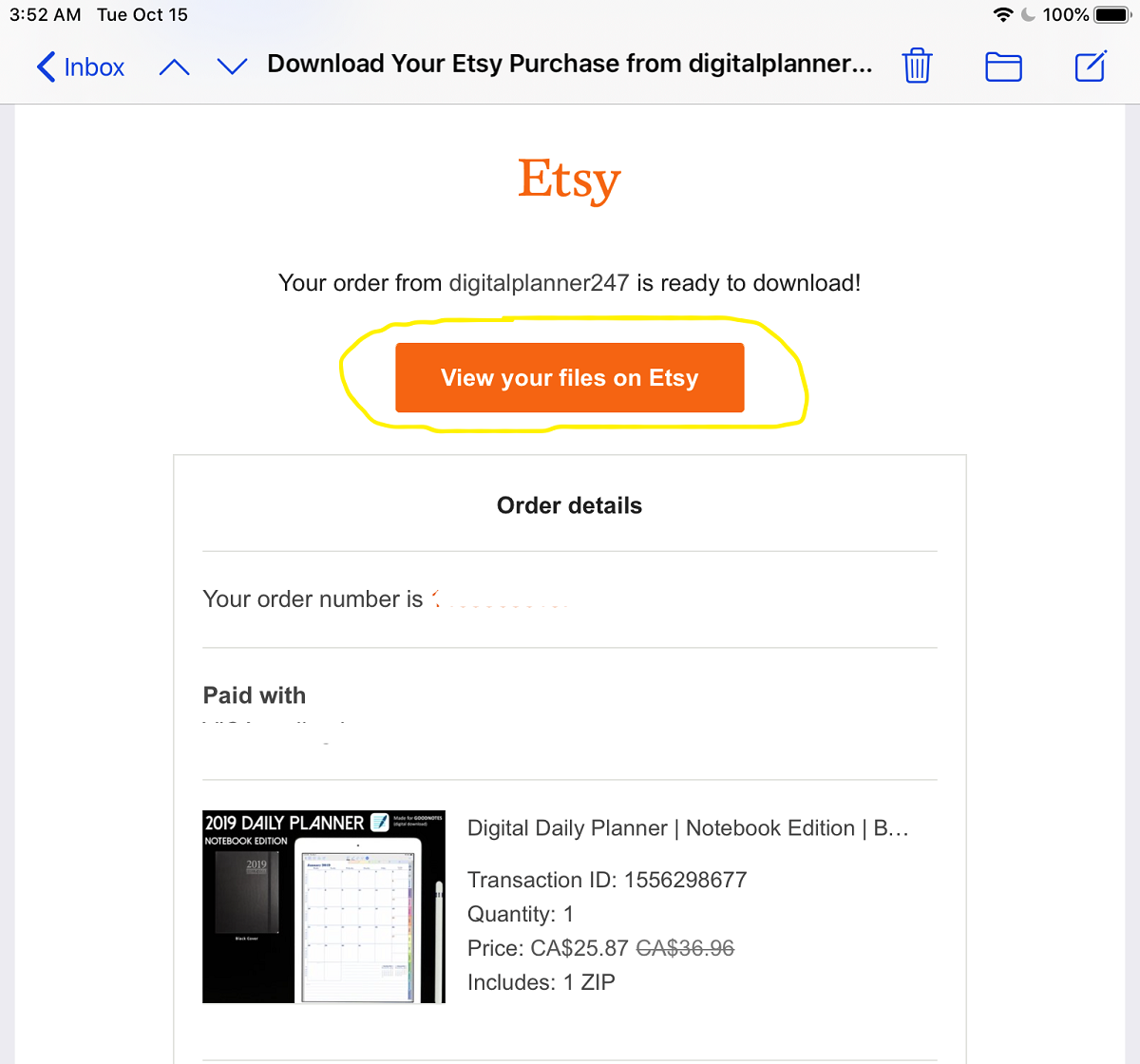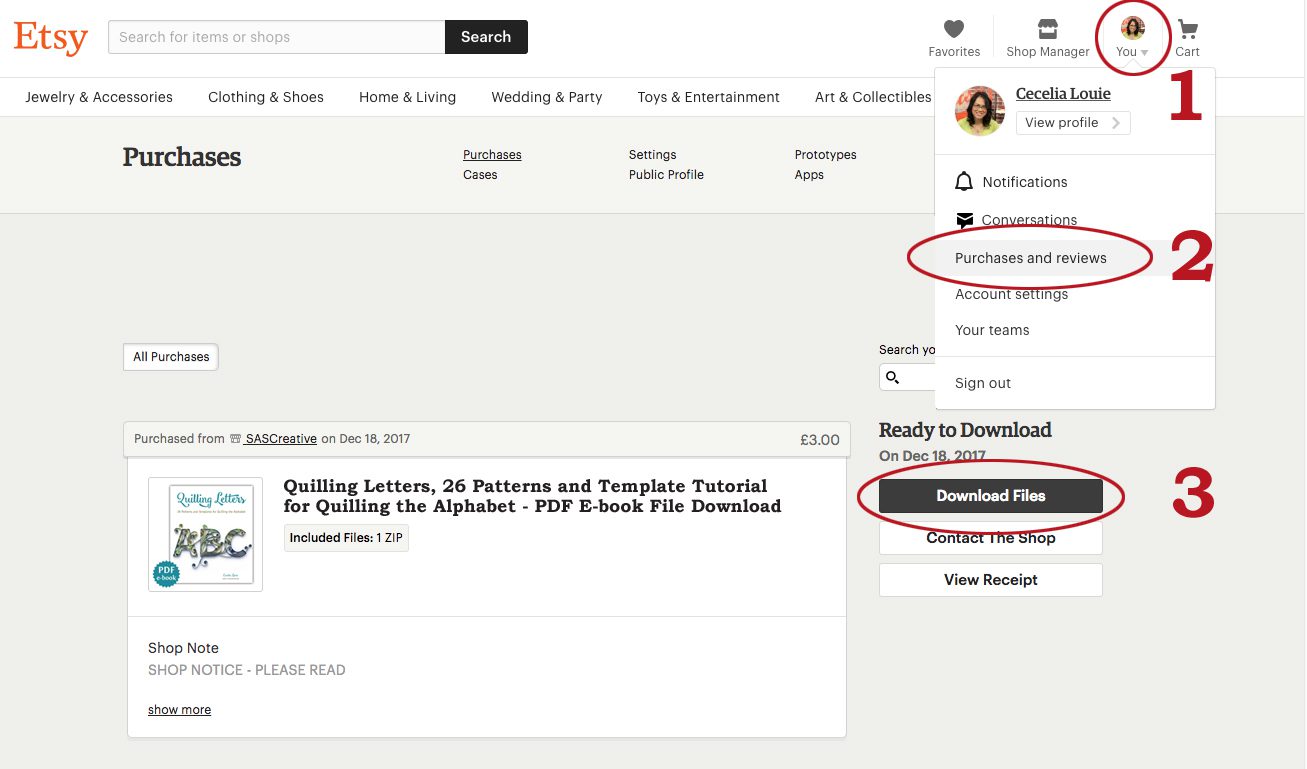Introduction
Are you an avid crafter or designer looking to add some unique flair to your projects? If so, you’ve likely heard about SVG files. SVG, which stands for Scalable Vector Graphics, is a popular file format that allows for high-quality and resizable graphics. It’s a favorite among artists, crafters, and designers, and you can find a vast collection of SVG files on Etsy, the well-known online marketplace for handmade and vintage goods.
However, downloading SVG files from Etsy to your computer may seem a bit daunting if you’ve never done it before. Don’t worry – we’re here to help! In this article, we will guide you through the step-by-step process of downloading SVG files from Etsy to your computer, so you can start using them in your creative projects right away.
Whether you’re creating custom T-shirts, personalized gifts, or stunning digital designs, downloading SVG files from Etsy will unlock a world of possibilities. So, let’s not waste any more time and jump right into the process!
Step 1: Sign in to your Etsy account
The first step in downloading SVG files from Etsy to your computer is to sign in to your Etsy account. If you don’t have an account, you’ll need to create one before proceeding. Signing in to your Etsy account is essential to ensure a smooth and secure downloading process.
To sign in, open your preferred web browser and go to www.etsy.com. Once the site loads, look for the “Sign In” button at the top right corner of the page. Click on it, and you’ll be directed to the sign-in page.
On the sign-in page, you can either enter your email address and password directly or choose to sign in with your Google or Facebook account if you have linked them to your Etsy account. Select the method you prefer and follow the prompts to sign in successfully.
Signing in to your Etsy account ensures that you can access your previously purchased SVG files and easily download any new files you wish to add to your collection. It also enables you to view and manage your orders, communicate with sellers, and take advantage of various personalized features that Etsy offers.
Once you are signed in, you’re ready to move on to the next step and start browsing for the SVG file you want to download to your computer. Let’s dive into step 2!
Step 2: Locate the SVG file
Now that you’re signed in to your Etsy account, it’s time to locate the SVG file you want to download to your computer. Etsy offers a wide array of SVG files from various sellers, so you have a vast selection to choose from.
To begin your search, click on the search bar at the top of the Etsy page. Enter relevant keywords or phrases related to the type of SVG file you’re looking for. For example, if you’re searching for a floral SVG design, you could enter “floral SVG” or “flower vector.” Hit the enter key or click on the magnifying glass icon to begin your search.
Etsy will display a list of results based on your search terms. You can further refine your search by using the filters available on the left-hand side of the page. These filters allow you to narrow down your results by choosing specific categories, styles, price ranges, and more.
Take your time to browse through the search results and click on the listings that catch your attention. Each listing will provide you with detailed information about the SVG file, including a description, images, and sometimes even customer reviews. Pay close attention to the details to ensure the file meets your specific requirements.
When you find an SVG file that you’re interested in, click on the listing to open the product page. Here, you can get a closer look at the design, view additional images, and read any additional information provided by the seller. Feel free to scroll through the customer reviews to gauge the overall satisfaction of previous buyers.
If the SVG file meets your criteria and you’re ready to proceed with the download, it’s time to add the file to your cart. This brings us to step 3 of the process. Let’s move on!
Step 3: Add the SVG file to your cart
Once you’ve found the perfect SVG file on Etsy, it’s time to add it to your cart. Adding the file to your cart allows you to proceed with the purchase and ultimately download it to your computer.
To add the SVG file to your cart, locate the “Add to Cart” button on the product page. It is usually located near the price or under the description. Clicking on this button will add the file to your virtual shopping cart.
Upon clicking the button, a pop-up window may appear with some additional options, such as selecting a file format or choosing a license type. Choose the appropriate options, if available, and continue by clicking the “Add to Cart” or “Continue to Cart” button.
After adding the SVG file to your cart, you will be redirected to the shopping cart page. Here, you can review the items you have added and make any necessary changes, such as adjusting the quantity or removing any unwanted files.
If you wish to continue browsing and add more SVG files to your cart, simply click the “Continue Shopping” button. This will take you back to the previous page, allowing you to explore and discover additional designs. You can repeat the process of finding and adding files to your cart as many times as you like.
Once you have added all the desired SVG files to your cart, it’s time to proceed to checkout and finalize your purchase. This brings us to step 4 of the process. Let’s move forward!
Step 4: Proceed to checkout
After you have added all the SVG files you want to your cart, it’s time to proceed to the checkout process. This step will enable you to review your order, choose a payment method, and provide the necessary information to complete your purchase.
To proceed to checkout, click on the shopping cart icon usually located at the top right corner of the Etsy page. This will take you to the shopping cart summary, where you can verify the items in your cart and make any last-minute changes if needed.
Review your cart to ensure that all the SVG files you want to purchase are displayed correctly. If you need to make any modifications, you can update the quantities, remove items, or go back to the previous step to add more files to your cart.
Once you’re satisfied with your cart, click on the “Proceed to checkout” button or a similar button labeled as “Buy Now” or “Checkout.” This will initiate the checkout process and take you to the next page.
On the checkout page, you will be prompted to provide the necessary information to complete your purchase. This typically includes your shipping address, billing information, and contact details. Ensure that you fill in all the required fields accurately to avoid any delays or issues with your order.
In addition to the personal information, you will also need to select a payment method for your purchase. Etsy offers various payment options, including credit cards, debit cards, PayPal, and sometimes even Etsy gift cards. Choose the payment method that is most convenient for you and follow the prompts to proceed.
Before finalizing your purchase, take a moment to review your order summary, including the total amount to be paid, any applicable taxes or fees, and the estimated delivery time. If everything looks correct, click on the “Place your order” or “Pay now” button to complete the transaction.
Once you have successfully placed your order, you’re one step closer to downloading the SVG files to your computer. The next step involves downloading the files, so let’s proceed to step 5!
Step 5: Complete the purchase
After you have successfully proceeded to checkout and made your purchase, it’s time to complete the transaction. This step involves finalizing the payment and confirming your order, which will grant you access to download the SVG files to your computer.
Once you click on the “Place your order” or “Pay now” button on the checkout page, Etsy will process your payment using the selected payment method. Depending on the payment method you chose, you may be redirected to a secure payment portal or prompted to enter additional verification details.
Follow the instructions provided on the screen to complete the payment. Be sure to review all the details, including the shipping address and order total, before finalizing the payment.
After your payment is successfully processed, you will be redirected to an order confirmation page. This page will display the details of your purchase, including the SVG files you have bought, the order number, and the estimated delivery time.
It’s essential to save or take note of your order number as it will serve as a reference for any inquiries or issues related to your purchase. You will also receive an email confirmation containing the same information for your records.
At this point, you have completed the purchase, and now it’s time to download the SVG files to your computer. The next step will guide you through the process, so let’s move on to step 6!
Step 6: Download the SVG file to your computer
Now that you have completed the purchase on Etsy, it’s time to download the SVG files to your computer. The process may slightly vary depending on your operating system and web browser, but the general steps remain the same.
Start by accessing your “Purchases” or “Orders” page on Etsy. To do this, hover over your profile icon or name on the top right corner of the Etsy page. From the dropdown menu, select “Purchases and reviews” or a similar option.
On the “Purchases” or “Orders” page, you will see a list of your recent purchases. Locate the SVG files that you want to download and click on the associated download button or link next to each file. The button or link is usually labeled as “Download” or may contain the file format (e.g., SVG, PNG).
Based on your web browser settings, the SVG file may either be downloaded automatically to your default download folder or prompt you to choose a location to save the file. If prompted, select a suitable location on your computer where you want to save the file and click “Save” or “Download.”
Once the download is complete, you can locate the SVG file on your computer by accessing the folder where it was saved. Depending on your web browser settings, you can usually find your downloads folder by clicking on the downward arrow icon or the menu option labeled “Downloads” in your browser navigation bar.
Alternatively, you can use the file explorer or finder on your operating system to search for the downloaded SVG file by its file name or the folder where you saved it.
After locating the SVG file on your computer, you can use it in your preferred design software or crafting program. Most design software, such as Adobe Illustrator, CorelDRAW, or Inkscape, allow you to open and manipulate SVG files directly.
By downloading the SVG file to your computer, you now have the creative freedom to use it in your projects, customize it to your liking, and unleash your artistic abilities. Congratulations on successfully downloading the file!
Before we conclude, let’s move on to the next step, which involves locating the downloaded SVG file on your computer.
Step 7: Locate the downloaded SVG file
After downloading the SVG file to your computer, it’s important to know where it is saved, so you can easily access it whenever you need to use it in your design software or crafting projects. Locating the downloaded SVG file is a straightforward process on most operating systems.
Start by opening your file explorer or finder on your computer. The method to do this might vary depending on your operating system. On Windows, you can open the file explorer by clicking on the folder icon in the taskbar or pressing the Windows key + E on your keyboard. On macOS, you can open the finder by clicking on the smiley face icon in the dock or pressing Command + Space and typing “Finder.”
Once the file explorer or finder is open, navigate to the folder where you saved the downloaded SVG file. If you remember the specific location, you can directly access that folder. Otherwise, you can use the search bar or browse through the different directories to locate the file.
If you’re unsure about the file name or the folder where you saved it, you can use the file explorer’s or finder’s search functionality. Enter the name of the SVG file or some keywords related to it in the search bar, and the search results will display the matching files on your computer.
When you locate the downloaded SVG file, you can double-click on it to open it in your default software associated with SVG files. Alternatively, you can right-click on the file and select “Open With” to choose a specific software if you have multiple programs that can handle SVG files installed on your computer.
Now that you have successfully located the downloaded SVG file on your computer, you can start working with it in your design software, import it into your crafting tool, or incorporate it into your creative projects. With the SVG file at your fingertips, the possibilities for your artistic endeavors are endless!
As we near the end of our guide, let’s move on to the final step, which will provide some practical tips on how to use the SVG file in your design software effectively.
Step 8: Use the SVG file in your design software
Now that you have located the downloaded SVG file on your computer, it’s time to unleash your creativity by using it in your preferred design software. Whether you’re a graphic designer, a crafter, or an artist, manipulating and customizing the SVG file will allow you to create stunning and unique designs.
Start by opening your design software, such as Adobe Illustrator, CorelDRAW, or Inkscape. These programs are widely recognized and offer powerful tools for working with vector graphics, including SVG files.
Once your design software is open, navigate to the “File” menu and select “Open” or “Import” to load the SVG file into your workspace. This will open a file browser window, where you can locate and select the downloaded SVG file.
After opening the SVG file, it will appear on your canvas or artboard in the design software. You can now use the various tools and features in the software to manipulate the SVG file according to your design requirements.
Depending on your software and skill level, you can perform a range of actions on the SVG file, such as resizing, rotating, changing colors, adjusting shapes, adding effects, or combining elements from multiple SVG files.
Take advantage of the software’s layers feature to organize and manage different parts of the SVG file. This allows you to work on individual elements separately while maintaining the overall composition of the design.
Remember to save your progress regularly to avoid losing any changes you have made. Saving your work as a project file or exporting it as a new SVG file will ensure that you can easily retrieve it in the future and make further modifications if needed.
As you work with the SVG file in your design software, don’t be afraid to experiment, try different techniques, and let your creativity flow. The beauty of working with SVG files lies in the ability to customize them and create unique designs that reflect your artistic vision.
Once you are satisfied with your design, you can export or save the final artwork in a suitable file format, such as SVG, JPEG, PNG, or PDF, depending on your intended use.
Congratulations! You have successfully used the SVG file in your design software and transformed it into a personalized masterpiece. With your newly acquired skills, you can continue exploring the world of SVG design and unleash your creativity in countless projects.
Before we conclude our guide, let’s summarize the steps we covered in the next section.
Conclusion
Congratulations on successfully downloading SVG files from Etsy to your computer! By following the step-by-step guide we’ve provided, you should now have a good understanding of how to navigate Etsy, find SVG files, complete the purchase process, and utilize them in your design software.
With SVG files in your creative arsenal, you have the power to enhance your projects with high-quality, resizable graphics. Whether you’re a crafter, designer, or hobbyist, these versatile files offer endless possibilities for customization and personalization.
Remember to sign in to your Etsy account to access previously purchased SVG files and take advantage of personalized features. Make use of Etsy’s search filters to narrow down your options and find the perfect SVG file for your project.
Once you’ve added the desired SVG files to your cart and completed the purchase, don’t forget to download and locate them on your computer. From there, you can open and modify the SVG files using your preferred design software, unleashing your creativity and bringing your artistic visions to life.
Throughout the entire process, be sure to review and follow the specific instructions provided by Etsy and the individual sellers. This will help ensure a smooth and seamless experience, allowing you to make the most of the SVG files you’ve obtained.
Now that you’re equipped with the knowledge and know-how to download and use SVG files from Etsy, it’s time to embark on your creative journey. Enjoy exploring the vast collection of SVG files available, and let your imagination soar as you incorporate them into your projects!
Happy crafting, designing, and creating with your newly acquired SVG files!