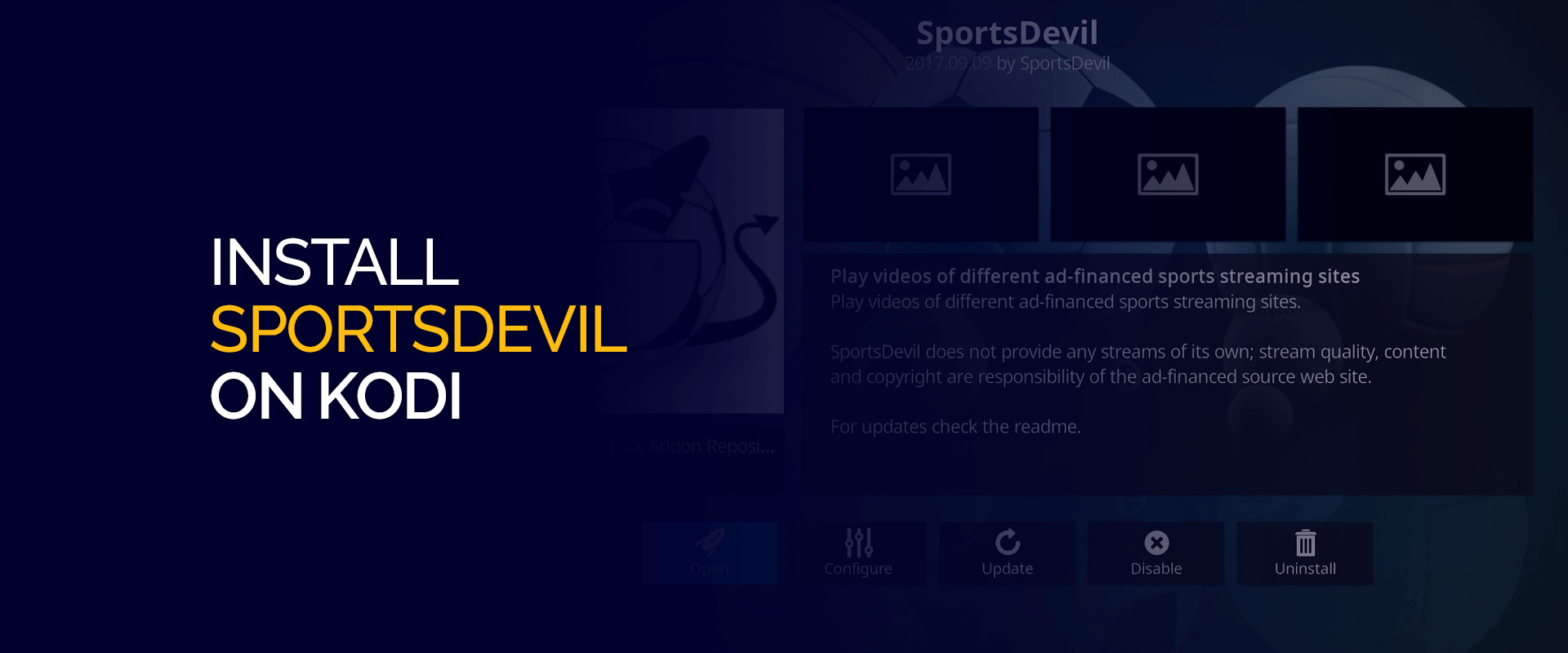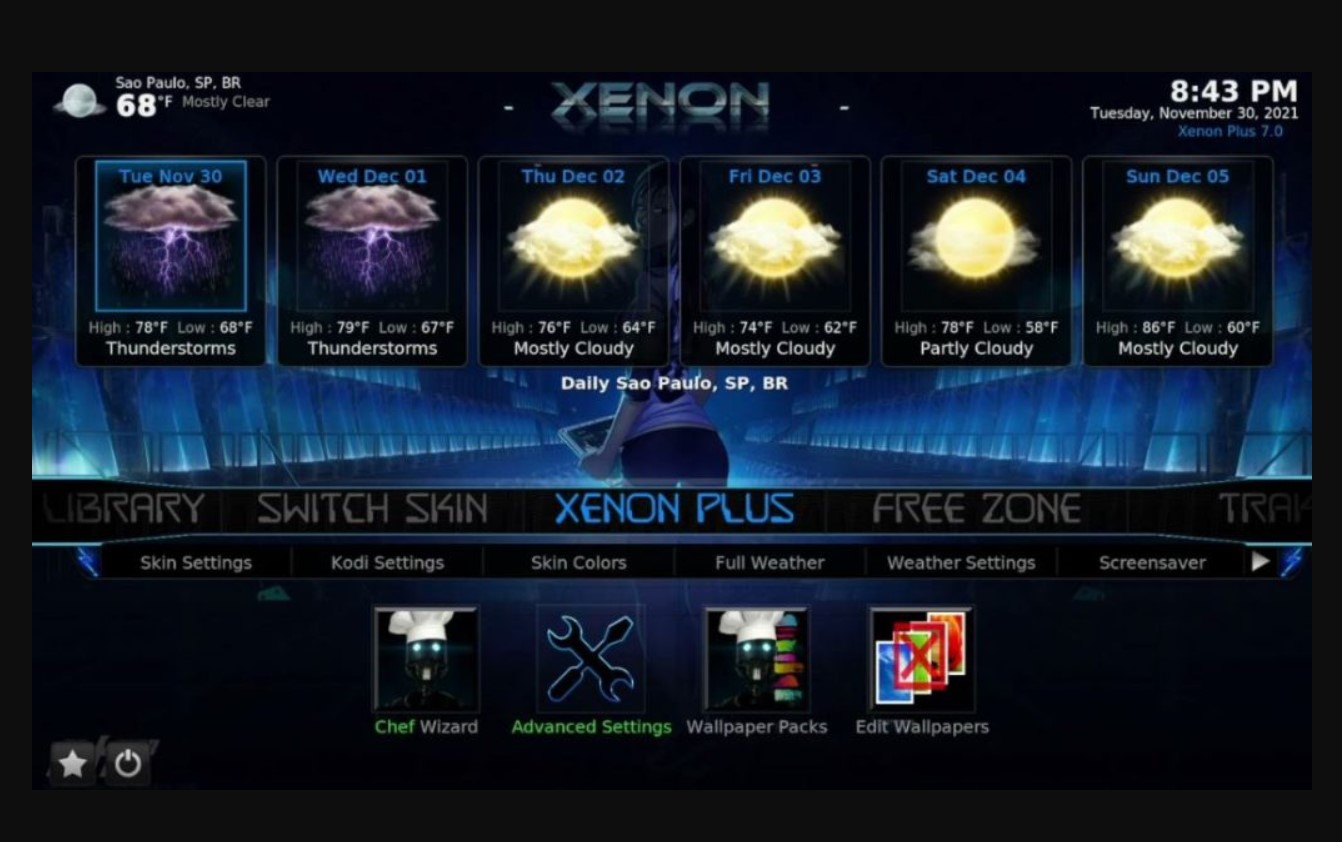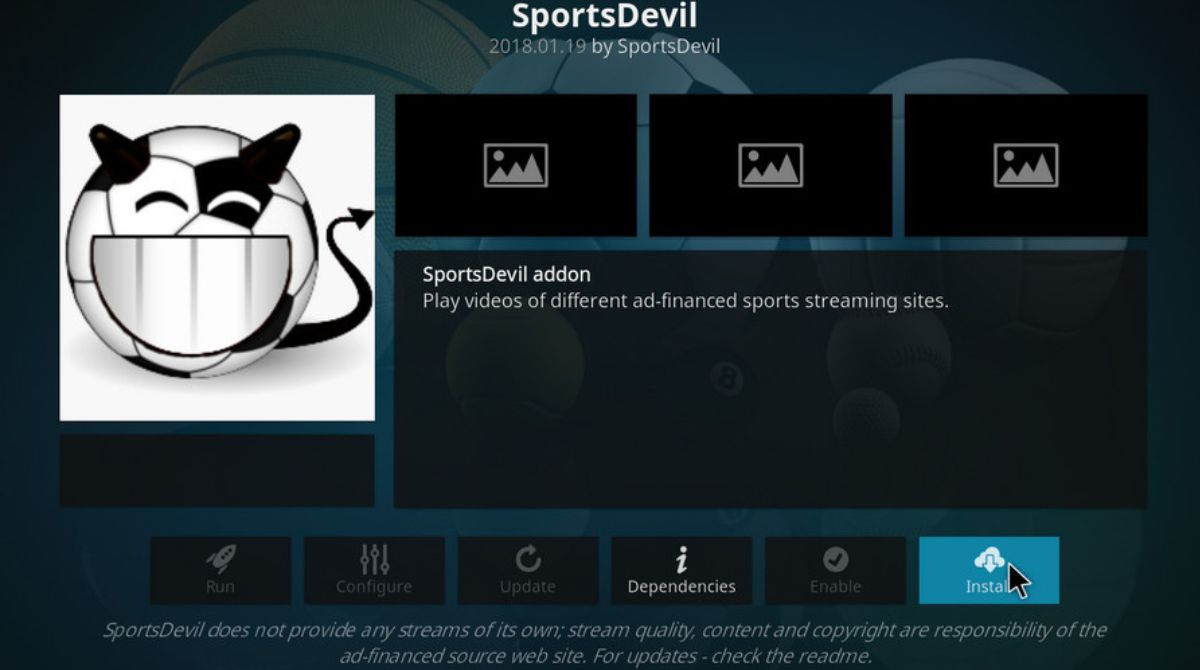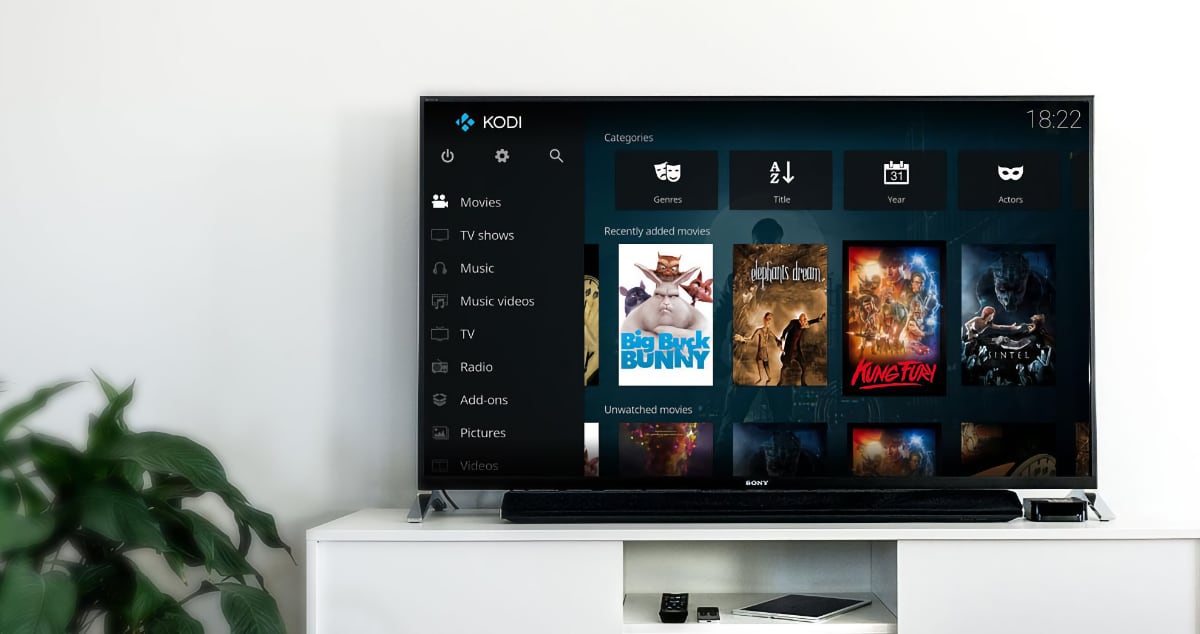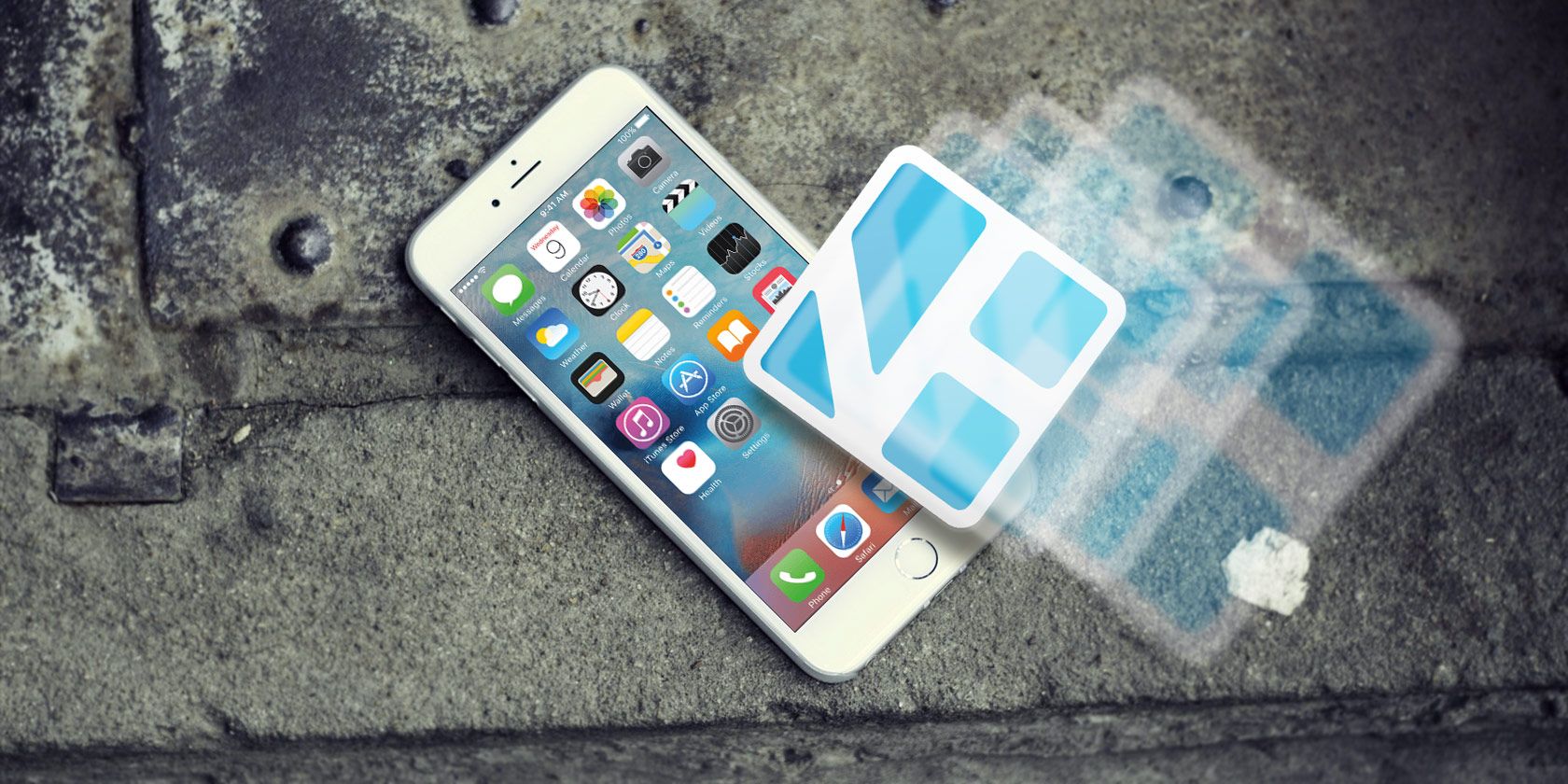Introduction
Are you a sports enthusiast looking for a way to stream live sports events and catch up on your favorite matches? Look no further than Sportsdevil for Kodi! Sportsdevil is a popular add-on for the Kodi media player that allows you to access a wide range of sports content, including live broadcasts, replays, highlights, and much more.
With Sportsdevil, you can stay up-to-date with the latest matches from various sports such as football, basketball, tennis, cricket, and many others. Whether you’re a fan of the NFL, NBA, Premier League, or any other sports league, Sportsdevil has got you covered.
But before you can start enjoying Sportsdevil on Kodi, you need to follow a few simple steps to install it on your device. Don’t worry, it’s easier than you might think! In this guide, we will walk you through the process of downloading and installing Sportsdevil add-on on Kodi.
So, without further ado, let’s dive into the step-by-step instructions and get you set up with Sportsdevil on Kodi!
Step 1: Enable Unknown Sources
Before you can install Sportsdevil or any other third-party add-on on Kodi, you need to enable the option to install apps from unknown sources. By default, Kodi blocks the installation of add-ons from sources other than the official Kodi repository. Enabling unknown sources will allow you to install Sportsdevil from external sources.
Here’s how you can enable unknown sources on Kodi:
- Open Kodi on your device and click on the Settings gear icon located at the top left corner of the screen.
- In the settings menu, select System (or System Settings in some versions).
- Scroll down and click on Add-ons tab.
- Toggle the Unknown sources option to enable it. You will see a warning message, but don’t worry, Sportsdevil is a trusted add-on.
- Click Yes to confirm and enable unknown sources.
- Now you can go back to the Kodi home screen.
With unknown sources enabled, you are now ready to install Sportsdevil and other third-party add-ons on Kodi. Proceed to the next step to install the necessary repository for Sportsdevil.
Step 2: Install the Kodil Repository
In order to install Sportsdevil on Kodi, we need to first add the Kodil repository. The repository acts as a centralized hub for various add-ons, including Sportsdevil. Follow these simple steps to install the Kodil repository:
- On the Kodi home screen, click on the Settings gear icon located at the top left corner of the screen.
- Select File Manager in the settings menu.
- Double-click on Add Source.
- A new window will appear. Click on the space labeled <None>.
- Enter the following URL: http://www.lvtvv.com/repo/ and click OK.
- In the Enter a name for this media source field, type in Kodil and click OK.
- Go back to the Kodi home screen.
- Now, click on Add-ons on the left pane.
- Click on the Package Installer icon (an open box icon) at the top left corner.
- Select Install from zip file.
- A pop-up window will appear. Select Kodil (or the name you provided) from the list.
- Click on repository.kodil-x.x.zip to start the installation process.
- Wait for the installation to complete. You will see a notification once it’s done.
- Go to the next step to install Sportsdevil from the Kodil repository.
With the Kodil repository successfully installed, you are now just one step away from enjoying all the sports content that Sportsdevil has to offer. Let’s move on to the next step to install Sportsdevil add-on from the Kodil repository.
Step 3: Install Sportsdevil Addon from Kodil Repository
Now that we have the Kodil repository added to Kodi, we can proceed to install the Sportsdevil addon. This addon will give you access to a vast collection of sports content, including live streams, replays, highlights, and more. Follow the simple steps below to install Sportsdevil:
- Go back to the Kodi home screen.
- Click on Add-ons on the left pane.
- Click on the Package Installer icon (an open box icon) at the top left corner.
- Select Install from repository.
- Choose the Kodil Repository from the list of available repositories.
- Open the Video add-ons folder.
- Scroll down and find Sportsdevil in the list of addons.
- Click on Sportsdevil to open its information page.
- Click on the Install button to begin the installation process.
- Wait for the installation to complete. You will receive a notification when it’s done.
- Once installed, you can access Sportsdevil from the Add-ons section of Kodi.
Congratulations! You have successfully installed the Sportsdevil addon from the Kodil repository. Now, you can start exploring the world of live sports streaming, catch up on your favorite matches, and never miss a game again.
Remember, Sportsdevil provides access to various sports channels and sources. Make sure to find a reliable source for the sports content you want to stream. Enjoy the games and have fun!
Step 4: Enjoy Sportsdevil on Kodi
Now that you have installed Sportsdevil on Kodi, it’s time to kick back and enjoy all the sports content it has to offer. With Sportsdevil, you can watch live sports events, catch up on missed games, and relive the exciting moments of your favorite sports.
Here are a few tips to get the most out of Sportsdevil on Kodi:
- Launch Kodi and navigate to the Add-ons section.
- Open the Sportsdevil addon. You will find it in the Video add-ons folder.
- Explore the different categories and sections within Sportsdevil. You can find live channels, highlights, replays, and more.
- Choose the sports content you want to watch. Sportsdevil covers a wide range of sports, including football, basketball, tennis, cricket, and many others.
- Select your desired stream or source. It is recommended to choose reliable sources to ensure a smooth streaming experience.
- Sit back, relax, and enjoy the live sports action or catch up on any matches you may have missed.
Keep in mind that the availability of sports content may vary depending on your location and the sources you use. It’s always a good practice to explore different options and try different streams until you find the best one for your needs.
With Sportsdevil on Kodi, you can transform your device into a sports entertainment hub, giving you access to a world of sports right at your fingertips.
So, grab some snacks, get comfortable, and get ready to indulge in your favorite sports with Sportsdevil on Kodi!
Frequently Asked Questions
Here are some common questions and answers about Sportsdevil for Kodi:
- Is Sportsdevil legal to use?
- How can I update Sportsdevil on Kodi?
- Why are some streams not working in Sportsdevil?
- Are there alternative addons to Sportsdevil?
- Can I use Sportsdevil on all Kodi devices?
Sportsdevil is a third-party addon that provides access to sports streams from various sources. While Sportsdevil itself is not illegal, the availability and legality of the content it offers may vary depending on your location and the sources you use. It is always advisable to check the copyright laws and regulations related to streaming content in your country.
To update Sportsdevil, you can follow the same installation steps mentioned earlier in this guide. Simply uninstall the current version of Sportsdevil and reinstall it using the latest version from the Kodil repository.
The availability of streams can vary depending on many factors, including the source, the region, and the permissions granted by the content providers. If a stream is not working, try selecting a different source or stream within Sportsdevil. Additionally, it’s always a good idea to ensure that you have a stable internet connection for smooth streaming.
Yes, there are several other addons available for Kodi that offer sports content. Some popular alternatives to Sportsdevil include Rising Tides, Joker Sports, and NBC Sports Live Extra. You can explore these addons and see which one suits your preferences and streaming needs.
Sportsdevil is compatible with various Kodi devices, including desktop computers, laptops, Android devices, Amazon Fire TV Stick, and more. As long as your device supports Kodi, you should be able to install and use Sportsdevil.
These are just a few of the frequently asked questions about Sportsdevil for Kodi. If you have any other questions or encounter any issues while using Sportsdevil, it is always a good idea to seek assistance from online forums or support communities dedicated to Kodi and its addons.
Conclusion
Sportsdevil for Kodi is a fantastic addon that allows you to access a wide variety of sports content right from your device. Whether you’re a die-hard football fan, a basketball enthusiast, or a tennis aficionado, Sportsdevil has something for everyone.
In this guide, we walked you through the process of downloading and installing Sportsdevil on Kodi. We covered the steps to enable unknown sources, install the Kodil repository, and finally, install the Sportsdevil addon. By following these steps, you can start enjoying live sports events, replays, highlights, and much more.
Remember, while Sportsdevil itself is legal, the availability and legality of the content it offers may vary. It’s important to be aware of the copyright laws and regulations in your country and to stream sports content responsibly.
If you have any issues or questions regarding Sportsdevil or any other Kodi addons, it’s always a good idea to seek assistance from online forums or support communities dedicated to Kodi. These communities can provide valuable insights, troubleshooting tips, and alternative addons to enhance your sports streaming experience.
So, why wait? Install Sportsdevil on Kodi today and take your sports viewing to the next level. Whether it’s cheering for your favorite team or catching up on missed games, Sportsdevil has got you covered.
Get your popcorn ready, grab your favorite spot on the couch, and let Sportsdevil bring the excitement of live sports right to your screen!