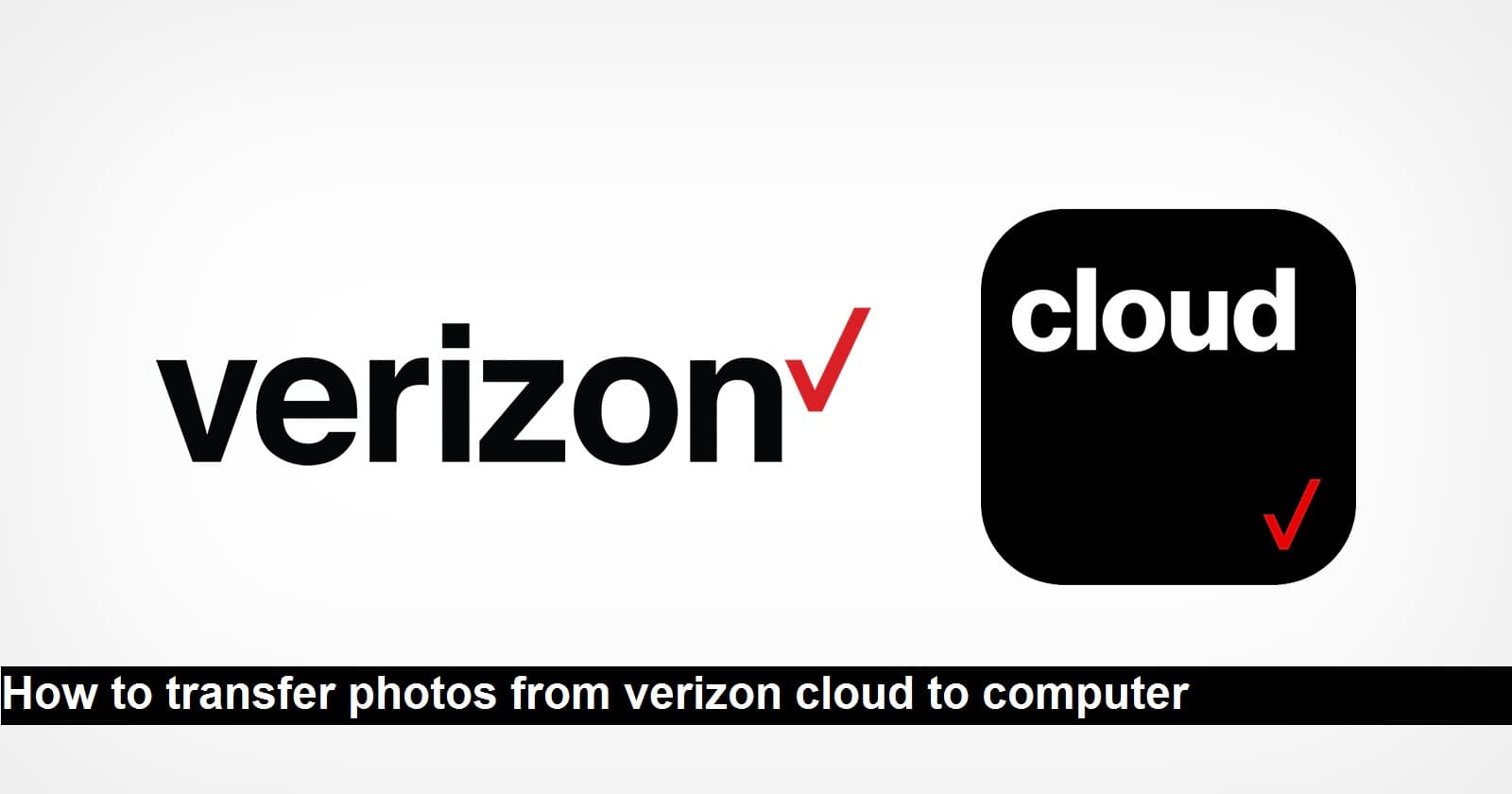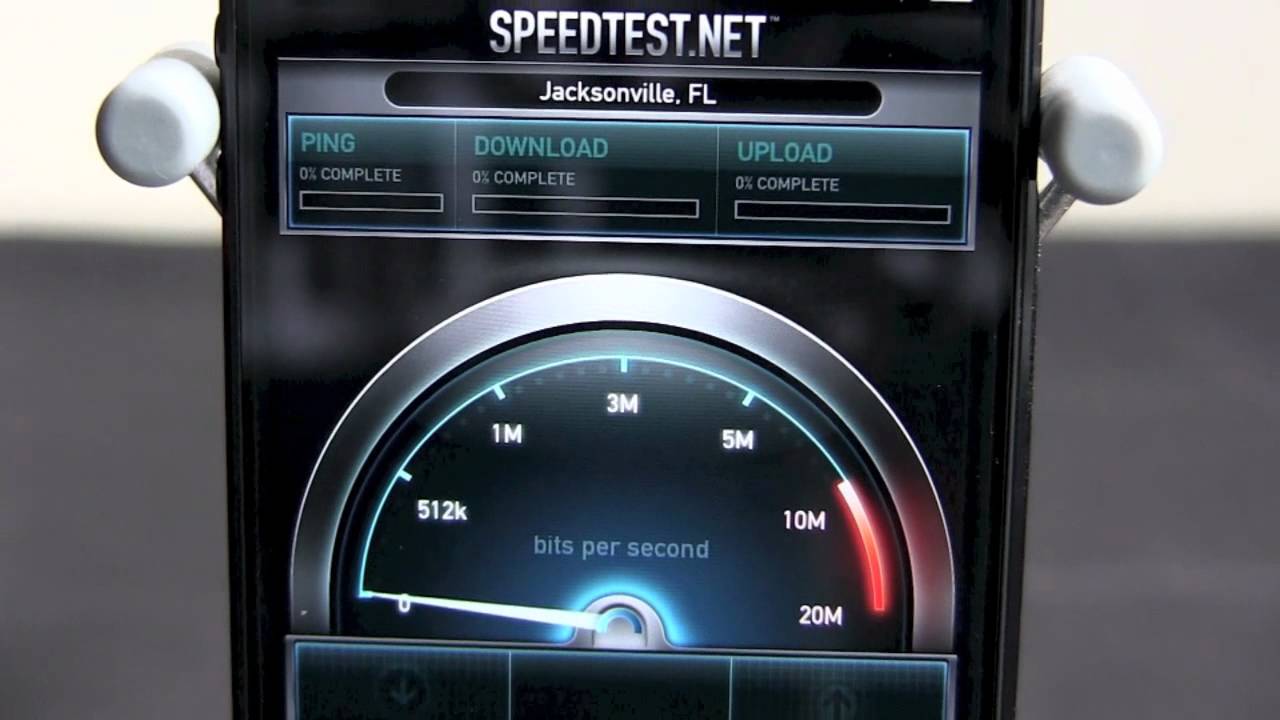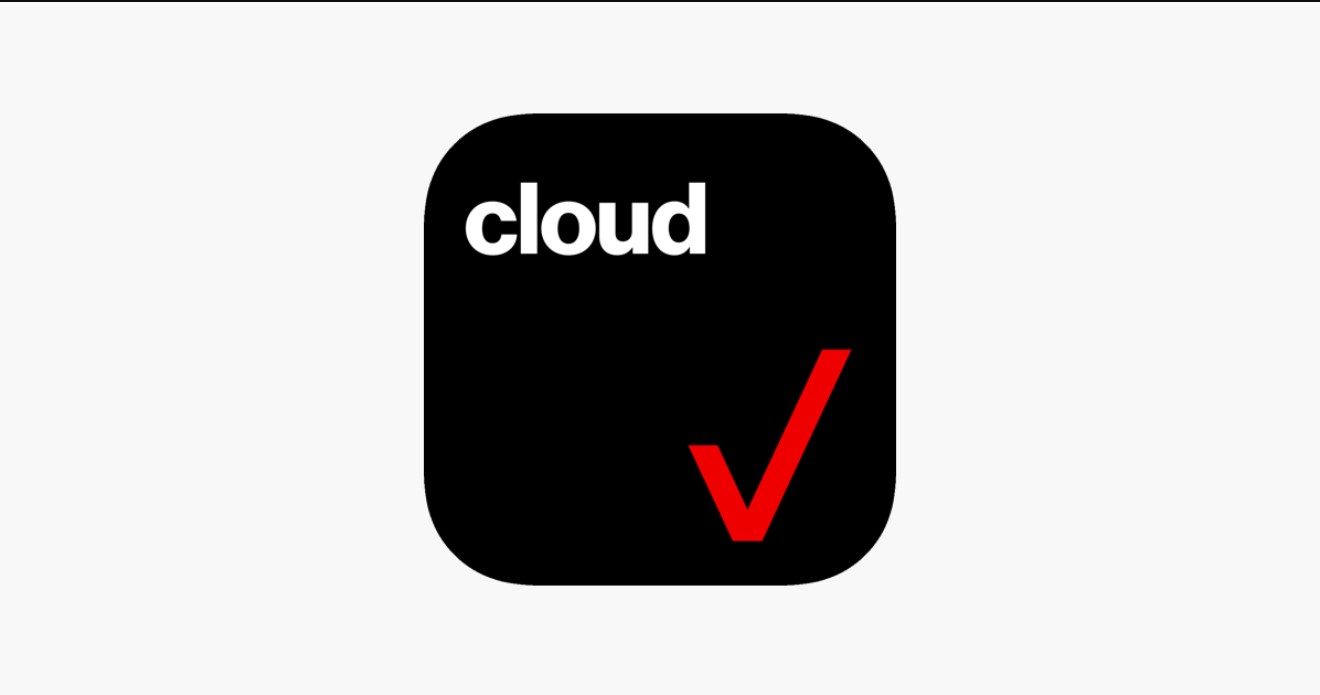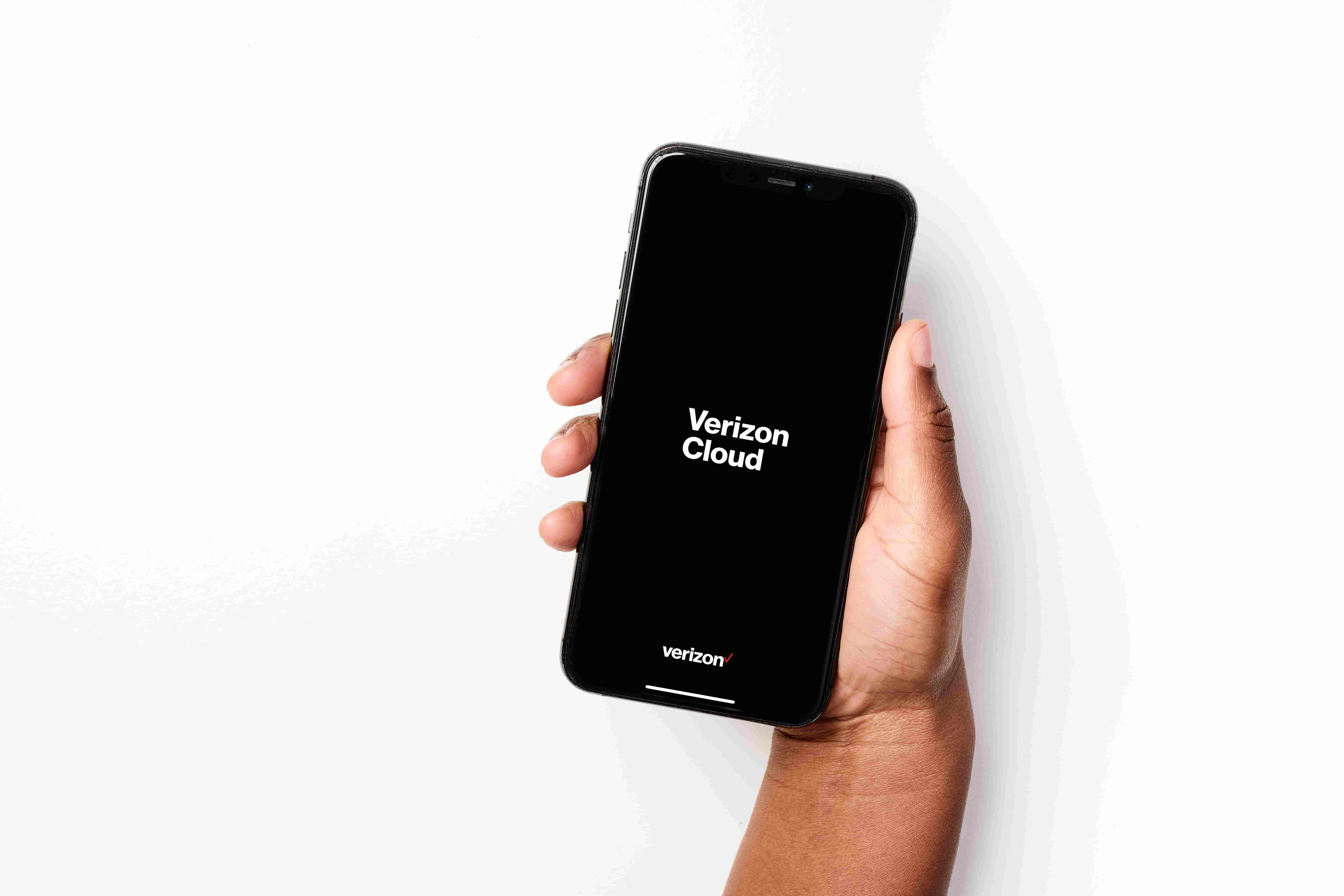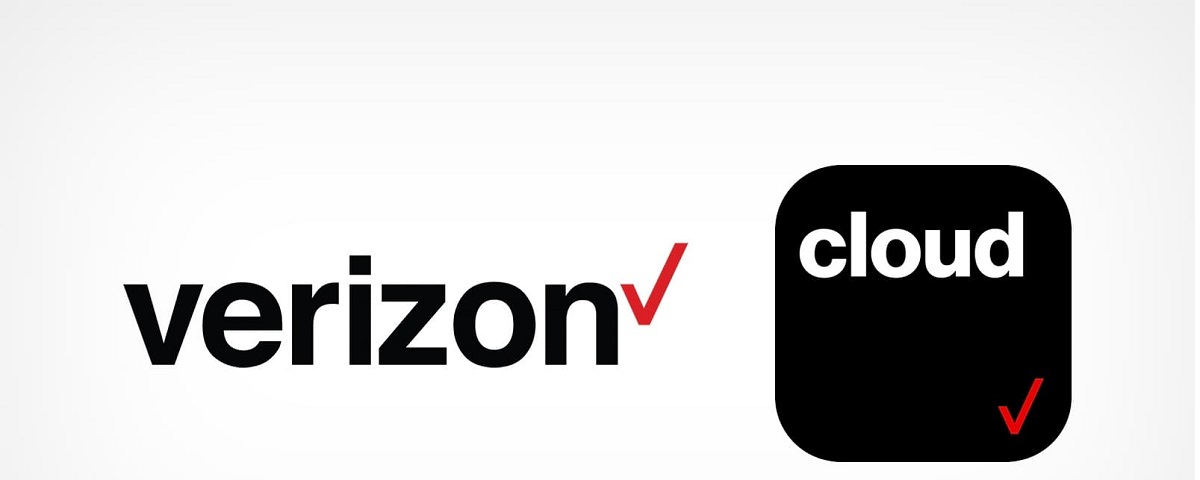Introduction
In today’s digital age, music is easily accessible through various online platforms. One such platform is Verizon Cloud, a service provided by Verizon that allows you to store and manage your files, including music, in the cloud. This means you can access your music collection from any device with an internet connection.
If you’re a Verizon Cloud user and want to download music to your device for offline listening or to transfer it to another platform, this guide will walk you through the step-by-step process. Whether you’re using a smartphone, tablet, or computer, downloading music from Verizon Cloud is a straightforward process that anyone can do.
In this article, we’ll discuss how to download music from Verizon Cloud to your device so that you can enjoy your favorite tunes anytime, anywhere. We’ll cover the steps involved, starting from signing in to your Verizon Cloud account all the way to accessing the downloaded music on your device.
So, if you’re ready to bring your music library to life on your device, let’s dive into the process of downloading music from Verizon Cloud!
Step 1: Sign in to your Verizon Cloud account
The first step to downloading music from Verizon Cloud is signing in to your account. To do this, follow the steps below:
- Open a web browser on your device and visit the Verizon Cloud website.
- If you haven’t already, click on the “Sign In” button located at the top right corner of the homepage.
- Enter your Verizon Cloud username or email address in the respective field.
- Next, enter your password in the password field. Make sure to enter it correctly, as passwords are case-sensitive.
- After entering your credentials, click on the “Sign In” button to proceed.
Once you’ve successfully signed in to your Verizon Cloud account, you’ll be able to access your files, including your music collection. Now that you’re signed in, let’s move on to the next step.
Step 2: Select the music you want to download
Now that you’re signed in to your Verizon Cloud account, it’s time to choose which music files you want to download. Follow these steps:
- Navigate to the “Music” section within your Verizon Cloud account. You can usually find this in the sidebar menu or by clicking on a “Music” tab.
- Once you’re in the “Music” section, you’ll see a list of your uploaded music files. Browse through the collection and locate the specific songs or albums you want to download.
- If you want to download individual songs, click on the song title to open it. You may need to select the checkbox next to the song first, depending on the interface of Verizon Cloud.
- If you want to download an entire album, look for an option that allows you to select the entire album. This could be a checkbox next to the album or a “Select All” button.
- Once you’ve selected the music files you want to download, look for a “Download” or “Download Selected” button. Click on it to initiate the download process.
Verizon Cloud may prompt you to choose a location to save the downloaded music files on your device. Select a folder or directory that makes it easy for you to find the music later on.
Now that you’ve chosen the music you want to download, let’s move on to the next step of actually downloading the music to your device.
Step 3: Download music to your device
Now that you have selected the music files you want to download from Verizon Cloud, it’s time to download them to your device. Follow these steps:
- After selecting the music files you want to download, look for a “Download” or “Download Selected” button. Click on it to initiate the download process.
- Depending on your device and the browser you’re using, you may be prompted to choose a location to save the downloaded files. Select a folder or directory on your device where you want to store the downloaded music.
- The download progress will vary depending on the size of the music files and your internet connection speed. Be patient as the files download to your device.
- Once the download is complete, you can navigate to the folder or directory where you saved the music files on your device. You should now see the downloaded music files ready to be accessed and enjoyed.
Keep in mind that the process of downloading the music files may vary depending on the device and browser you’re using. Some browsers may automatically save the downloads to a default folder, while others may give you the option to choose the download location each time.
Now that you have successfully downloaded the music files to your device, let’s move on to the final step of accessing the downloaded music.
Step 4: Access downloaded music from your device
Now that you have successfully downloaded the music files from Verizon Cloud to your device, you can easily access them whenever you want. Follow these steps to access the downloaded music:
- Open the file manager or music player app on your device. The specific app may vary depending on your device and operating system.
- Navigate to the folder or directory where you saved the downloaded music files. If you don’t remember the exact location, you can use the search function within the file manager to search for the music files.
- Once you’ve located the downloaded music files, you can play them directly from the file manager app if it has a built-in music player. Alternatively, you can choose to transfer the files to a music player app of your choice for a more organized and convenient playback experience.
- If you want to transfer the music files to another device or platform, you can connect your device to a computer using a USB cable and copy the music files to the desired location on the computer. From there, you can transfer the files to your preferred device or platform.
With the downloaded music files easily accessible on your device, you can now enjoy your favorite tunes anytime, even without an internet connection. Whether you want to listen to music during your daily commute or when you’re away from a reliable internet connection, having the downloaded music files ready makes it convenient and enjoyable.
Congratulations! You’ve now successfully downloaded and accessed music from Verizon Cloud to your device. Enjoy your music collection and embrace the freedom of having your favorite tunes at your fingertips.