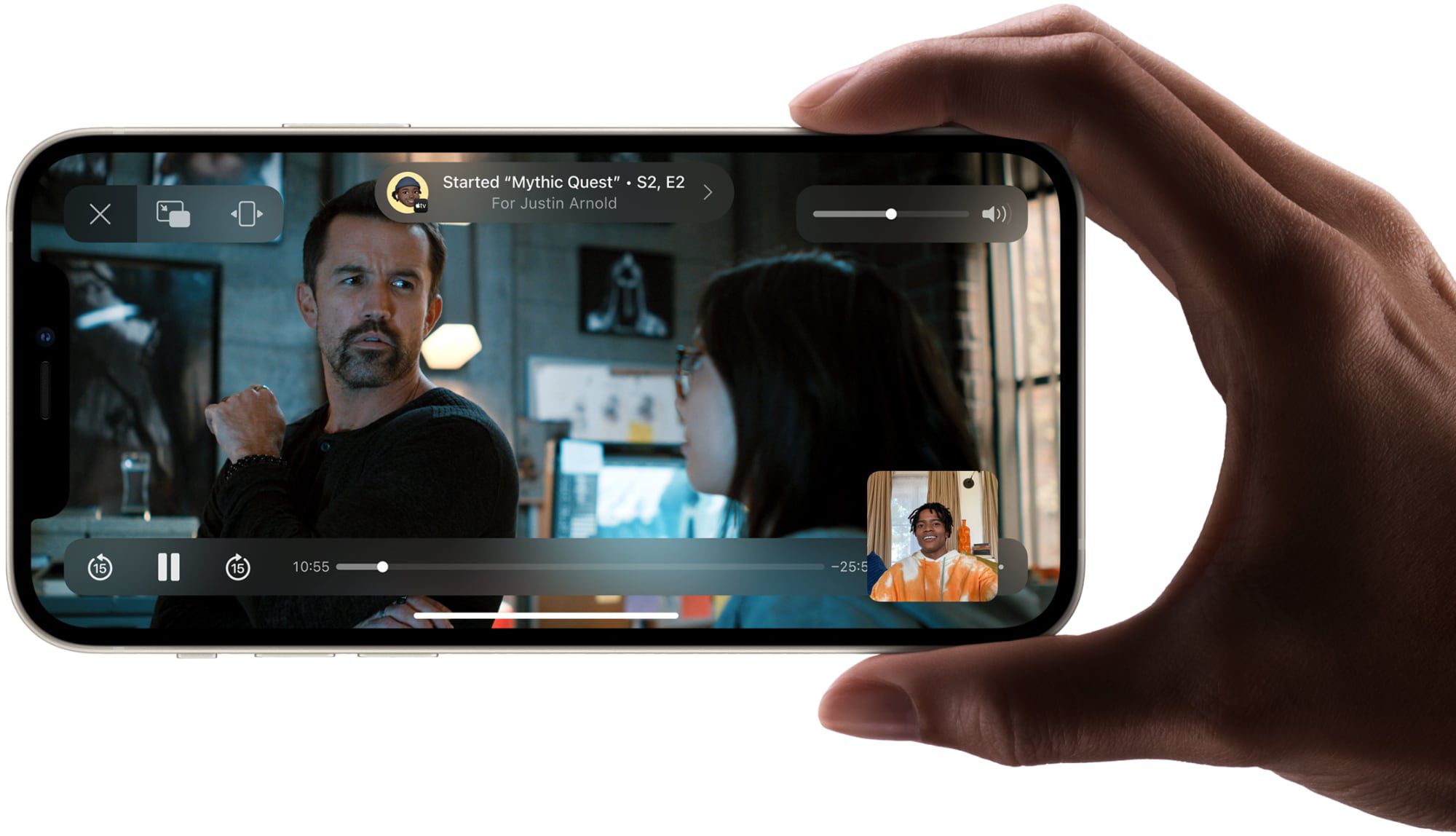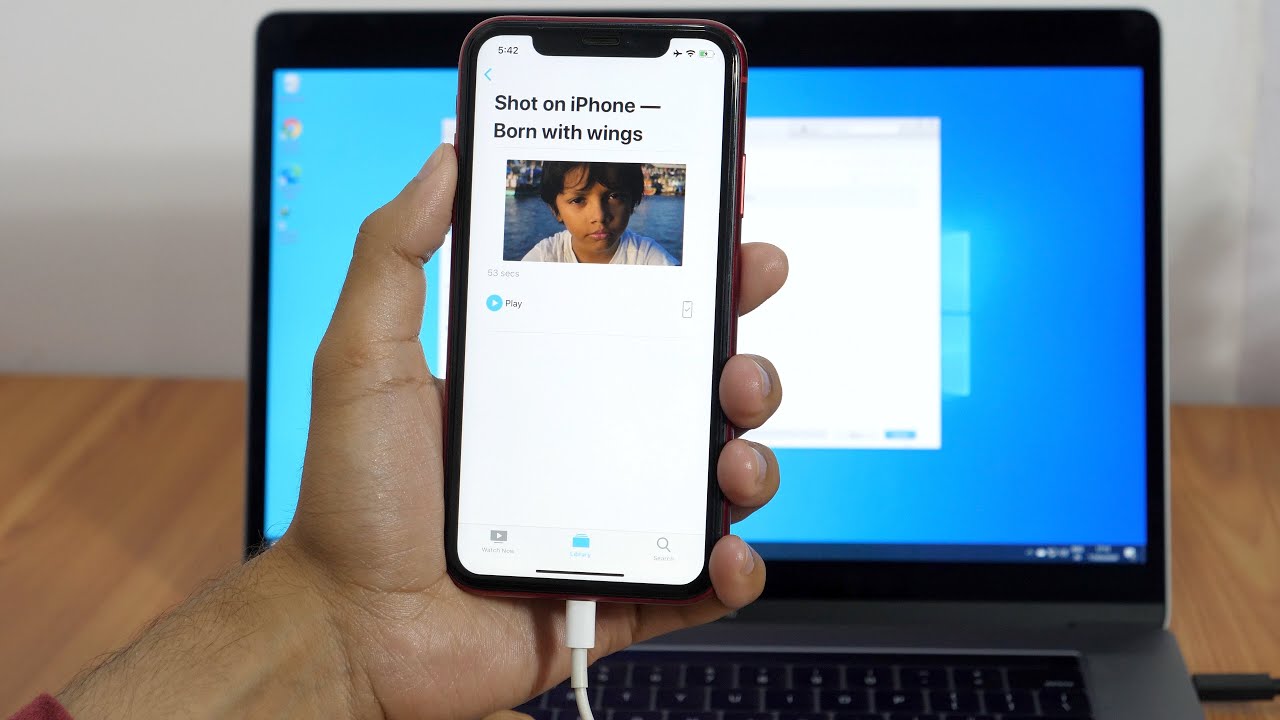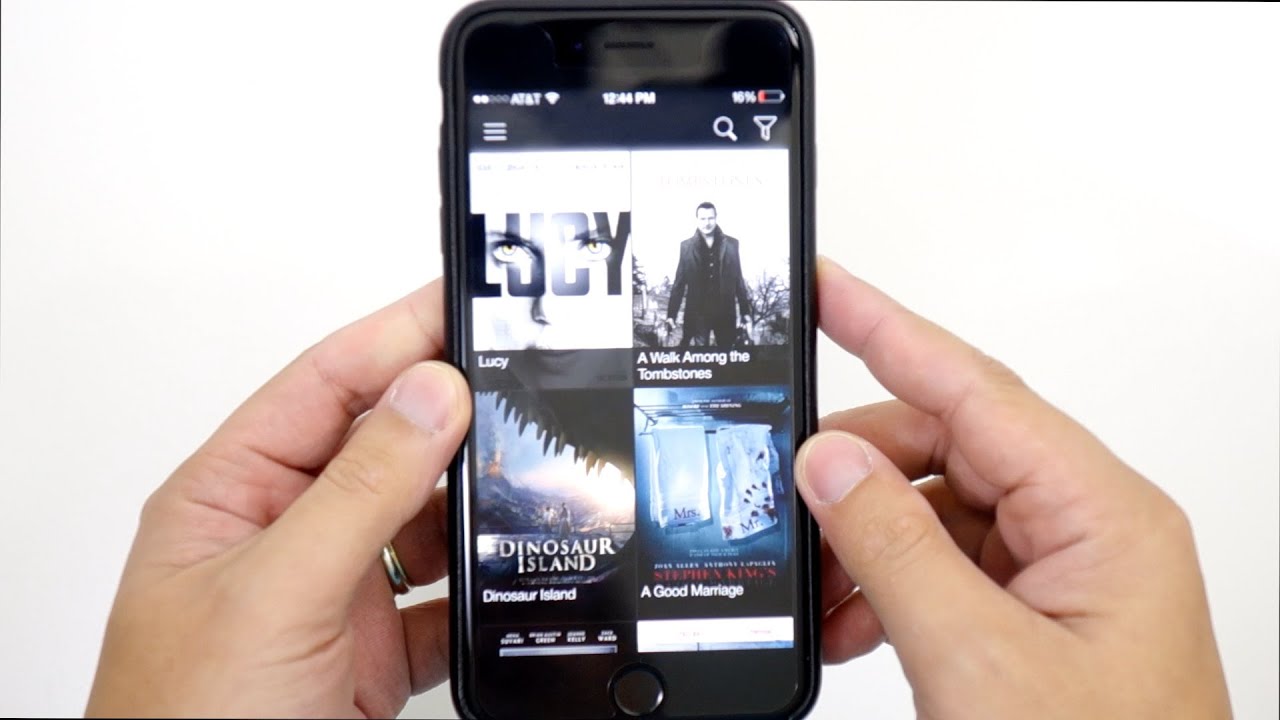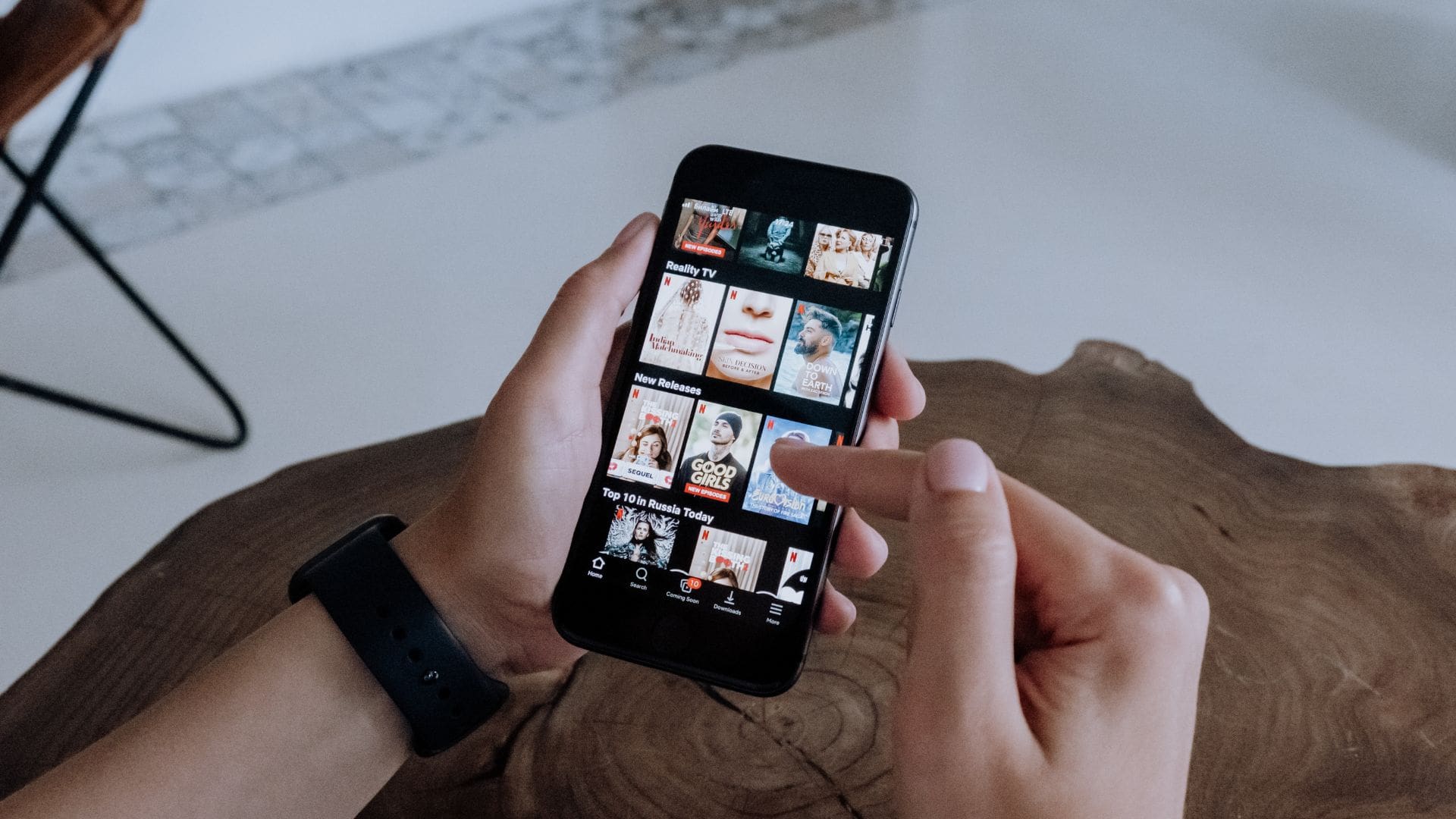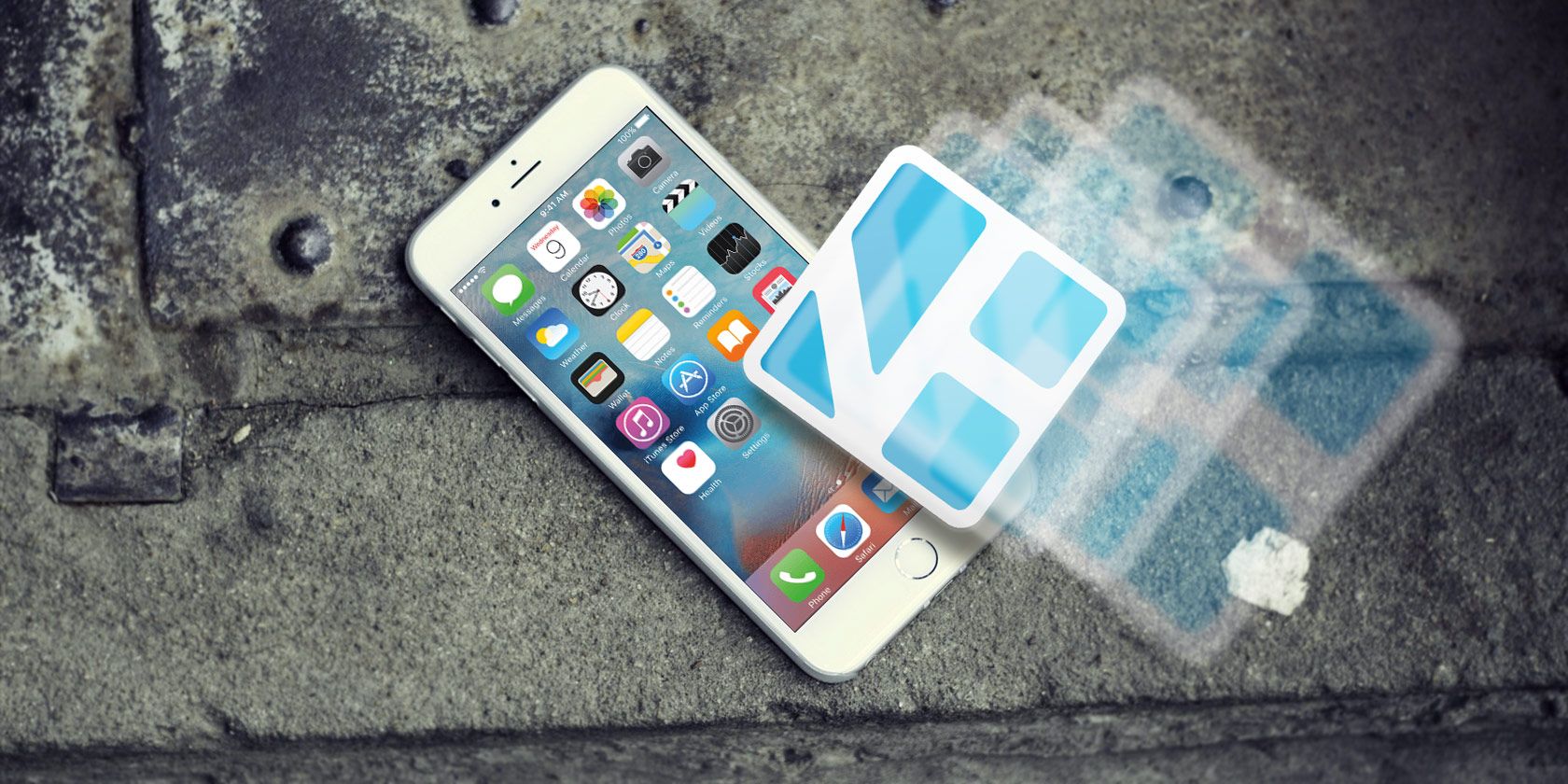Introduction
Are you excited about the latest blockbuster movies but don’t want to rely on streaming platforms or Wi-Fi to watch them? Well, the good news is that you can download movies directly to your iPhone and enjoy them anytime, anywhere, even when you’re offline. Whether you’re taking a long flight or simply want to have a collection of movies at your fingertips, this guide will show you how to easily download movies to your iPhone.
Downloading movies to your iPhone offers a convenient and portable way to enjoy your favorite films without the need for an internet connection. And with advancements in technology, it’s now easier than ever to find and download movies right from your device. From action-packed thrillers to heartwarming rom-coms, you can build your own personal movie library that can be accessed whenever and wherever you want.
In this guide, we will walk you through the step-by-step process of downloading movies to your iPhone. We will cover everything from choosing a reliable movie download app to transferring the downloaded movies to your device. So, grab your popcorn and let’s get started on this thrilling cinematic journey!
Before we dive into the details, it’s essential to note that downloading movies from unauthorized sources or engaging in piracy is illegal and can result in severe consequences. Always make sure to download movies from legitimate sources that have the necessary rights and permissions to distribute them.
Now, let’s explore the exciting world of downloading movies to your iPhone and discover the joy of having a personalized movie collection at your fingertips!
Step 1: Choose a Reliable Movie Download App
The first step to downloading movies to your iPhone is to choose a reliable movie download app. With countless options available on the App Store, it’s important to select an app that offers a user-friendly interface, a wide selection of movies, and secure downloading capabilities. Here are some key factors to consider when choosing a movie download app:
1. User Interface: Look for an app with an intuitive and easy-to-navigate interface. This will ensure a seamless browsing and downloading experience, allowing you to quickly find and download movies with ease.
2. Movie Selection: Opt for a movie download app that offers a vast library of films across various genres. This will allow you to explore different movie categories and choose movies that align with your preferences.
3. Download Quality: Check if the app provides options for different download qualities, such as HD or SD. This is especially important if you have limited storage space on your iPhone, as you can choose the quality that suits your needs while maintaining optimum viewing experience.
4. Download Speed: Speed is crucial when it comes to movie downloads. Look for an app that promises fast download speeds, ensuring that you can start enjoying your movies in no time.
5. Security: Ensure that the app you choose prioritizes security and protection of your personal information. Look for app reviews and user feedback regarding their experience with the app’s security measures.
6. Additional Features: Some movie download apps offer additional features, such as the ability to create playlists, sync across devices, or access exclusive content. Consider these additional features when making your decision.
Once you have identified a movie download app that meets your requirements, install it on your iPhone by searching for it in the App Store and following the installation instructions.
To summarize, choosing a reliable movie download app is the first step towards building your personal movie collection on your iPhone. Take your time to research and find an app that offers a seamless user experience, a wide selection of movies, secure downloads, and additional features that enhance your movie-watching experience. Now that you have an app in mind, let’s move on to the next step – finding a trusted movie download source.
Step 2: Find a Trusted Movie Download Source
After selecting a reliable movie download app, the next step is to find a trusted source to download movies from. It’s crucial to choose a source that offers legitimate and legal movie downloads, ensuring that you have a seamless and secure movie-watching experience while supporting the creators and industry. Here are some tips to help you find a trusted movie download source:
1. Official Websites: Check if the movie you want to download is available on the official websites of movie studios or production companies. Many of them provide legal platforms where you can purchase or rent movies and download them directly to your iPhone.
2. Subscription-Based Services: Consider signing up for popular subscription-based services like Netflix, Amazon Prime Video, or Hulu. These platforms offer a wide range of movies and TV shows that you can download and watch offline, provided you have an active subscription.
3. App Store Recommendations: Browse through the recommendations and top charts in the movie and entertainment categories on the App Store. These apps are usually vetted and curated, ensuring that you have access to quality and legal movie downloads.
4. Pay-Per-Download Services: Some websites or services allow you to purchase or rent movies directly from them. Look for well-known platforms that have a good reputation and offer secure payment options.
5. Online Marketplaces: Online marketplaces like iTunes or Google Play Store are popular sources for downloading movies. These platforms have a wide selection of movies, and their downloads are legitimate and secure.
6. Read Reviews and Ratings: Before downloading movies from a source, check out user reviews and ratings to ensure that others have had a positive experience with the platform. This will help you avoid any potential issues or scams.
Remember, downloading movies from unauthorized or illegal sources is not only unethical but can also expose your device to security risks. It’s always best to choose trusted and legitimate sources to protect your privacy and enjoy a high-quality movie-watching experience.
Now that you have identified a trusted movie download source, it’s time to move on to the next step – downloading the movie to your computer.
Step 3: Download the Movie to Your Computer
Once you have found a trusted movie download source, the next step is to download the movie to your computer. Downloading the movie to your computer first will allow you to transfer it to your iPhone later. Here’s how to download a movie to your computer:
1. Select the Movie: On the trusted movie download source, search for the movie you want to download. Once you’ve found it, click on the download button or select the appropriate download option.
2. Choose the Download Format: Depending on the source, you may have options to download the movie in different formats. Choose the format that is compatible with your computer or preferred media player.
3. Confirm the Download: After selecting the format, confirm the download and choose the location on your computer where you want to save the movie file. Make sure to note the file’s location for easy access later.
4. Monitor the Download Progress: The download progress will vary depending on your internet speed and the size of the movie file. Monitor the download progress and ensure that it completes successfully.
5. Check the Downloaded Movie: Once the download is complete, navigate to the location on your computer where the movie file is saved. Verify that the file has downloaded successfully and plays properly on your computer.
6. Optional: Verify the Video Quality: If video quality is important to you, play a portion of the downloaded movie on your computer to ensure that it meets your expectations. This step is especially relevant if you are planning to watch the movie on a larger screen or have specific quality requirements.
Now that you have successfully downloaded the movie to your computer, you’re ready to transfer it to your iPhone in the next step. Make sure to keep the downloaded movie file in a location that is easily accessible and remember the file name to streamline the transfer process.
With the movie safely downloaded on your computer, you can now proceed to the next step – transferring the movie to your iPhone.
Step 4: Transfer the Movie to Your iPhone
After successfully downloading the movie to your computer, the next step is to transfer it to your iPhone. There are several methods you can use to transfer the movie file to your device. Here’s how to transfer the movie to your iPhone:
1. iTunes Method: Use iTunes to transfer the movie to your iPhone. Connect your iPhone to the computer via a USB cable and open iTunes. Select your iPhone from the device list, navigate to the “Movies” tab in iTunes, and then simply drag and drop the downloaded movie file into the iTunes window. Finally, click on the “Sync” or “Apply” button to transfer the movie to your iPhone.
2. iCloud Method: If you have iCloud enabled on both your computer and iPhone, you can upload the movie file to iCloud Drive or iCloud Photos on your computer. Once uploaded, open the iCloud Drive or iCloud Photos app on your iPhone and download the movie file to your device. This method requires a stable internet connection.
3. Third-Party File Transfer Apps: There are several third-party file transfer apps available on the App Store that allow you to transfer files wirelessly between your computer and iPhone. Install a file transfer app on both your computer and iPhone, follow the app’s instructions to establish a connection, and then use the app to transfer the movie file to your iPhone.
4. Email or Messaging Apps: If the movie file size is within the limits set by email or messaging apps, you can consider attaching the movie file to an email or sending it via a messaging app like WhatsApp. Open the email or messaging app on your computer, attach the movie file, and send it to yourself. On your iPhone, open the email or message and download the movie file to your device.
5. AirDrop: If you have both your computer and iPhone connected to the same Wi-Fi network and support AirDrop, you can use AirDrop to transfer the movie file wirelessly. On your computer, right-click on the movie file, select the “Share” or “Send to” option, and choose your iPhone from the AirDrop options. On your iPhone, accept the AirDrop transfer to receive the movie file.
Whichever method you choose, make sure to wait for the transfer process to complete before disconnecting your iPhone from your computer or closing the file transfer app. Once the transfer is complete, you can locate the movie on your iPhone within the appropriate app or in the Files app (depending on the transfer method used).
Now that you have successfully transferred the movie to your iPhone, you’re ready to enjoy it on your device. In the next step, we’ll explore how you can watch the downloaded movie on your iPhone.
Step 5: Watch the Downloaded Movie on Your iPhone
Now that you have successfully transferred the downloaded movie to your iPhone, it’s time to sit back, relax, and enjoy your cinematic experience. Here’s how you can watch the downloaded movie on your iPhone:
1. Native Video Player: By default, your iPhone comes with a built-in video player, usually the “Videos” or “TV” app. Open the app and navigate to the location where the downloaded movie is saved. Tap on the movie to start playback. Use the playback controls to pause, rewind, or fast forward through the movie.
2. Third-Party Video Player Apps: If you prefer a different video player app, you can explore third-party options available on the App Store. Install a reputable video player app from the App Store, open the app, and navigate to the location where the movie file is saved. Select the movie file to start watching it using the chosen video player’s interface and features.
3. Streaming to a TV: If you have an Apple TV or other compatible streaming device, you can stream the downloaded movie from your iPhone to your TV. Make sure your iPhone and streaming device are connected to the same Wi-Fi network. Open the video player app or the native videos app on your iPhone, play the movie, and look for the AirPlay or streaming icon. Tap on it and select your streaming device to start streaming the movie to your TV.
4. External Storage: If you have an external storage device, such as a portable hard drive or a memory card reader, you can connect it to your iPhone using Lightning or USB-C adapters. Transfer the downloaded movie to the external storage device and use a compatible file manager app on your iPhone to access and play the movie from the external storage.
5. Downloaded Streaming Apps: If you have subscribed to streaming services like Netflix, Amazon Prime Video, or Disney+, you can download movies and TV shows directly within their respective apps. Open the streaming app on your iPhone, navigate to the movie you want to watch, and look for the download button or option. Once downloaded, you can enjoy the movie offline within the app.
Remember to adjust the screen brightness, volume, and other settings on your iPhone to enhance your viewing experience. You can also connect headphones or Bluetooth speakers for a more immersive audio experience.
Enjoy your downloaded movie on your iPhone and make sure to manage your storage space by deleting movies you have finished watching to make way for new ones. Now that you know how to watch downloaded movies on your iPhone, you’re all set to enjoy your favorite films on the go.
Conclusion
Congratulations! You have successfully learned how to download movies to your iPhone and enjoy them anytime, anywhere, even without an internet connection. By following the step-by-step process outlined in this guide, you can build your own personal movie library and have a plethora of entertainment options at your fingertips.
Remember to prioritize the use of reliable movie download apps and trusted sources to ensure that you are accessing legal and legitimate content. Downloading movies from authorized sources not only supports the creators and industry but also protects your device and personal information from potential security risks.
From choosing a reliable movie download app to finding trusted sources, downloading the movie to your computer, transferring it to your iPhone, and finally watching it on your device, each step is essential in creating a seamless and enjoyable movie-watching experience.
Make sure to explore various methods of transferring movies to your iPhone and determine the option that works best for you. Whether it’s using iTunes, iCloud, third-party file transfer apps, email attachments, or AirDrop, finding the most convenient method will help you transfer movies quickly and efficiently.
Don’t forget to utilize the native video player app on your iPhone or consider third-party video player apps for a personalized and enhanced movie-viewing experience. Additionally, if you have a compatible streaming device or external storage, you can further expand your options for enjoying movies on your iPhone.
Lastly, always manage your storage space by deleting watched movies or utilizing cloud storage options. This will ensure that you have enough space on your iPhone to download new movies and maintain a smoothly running device.
Now that you have mastered the art of downloading movies to your iPhone, it’s time to sit back, relax, and enjoy your favorite films, from action-packed adventures to heartwarming romances, anytime and anywhere.
So grab your iPhone, start downloading your favorite movies, and embark on countless cinematic journeys! Happy movie-watching!