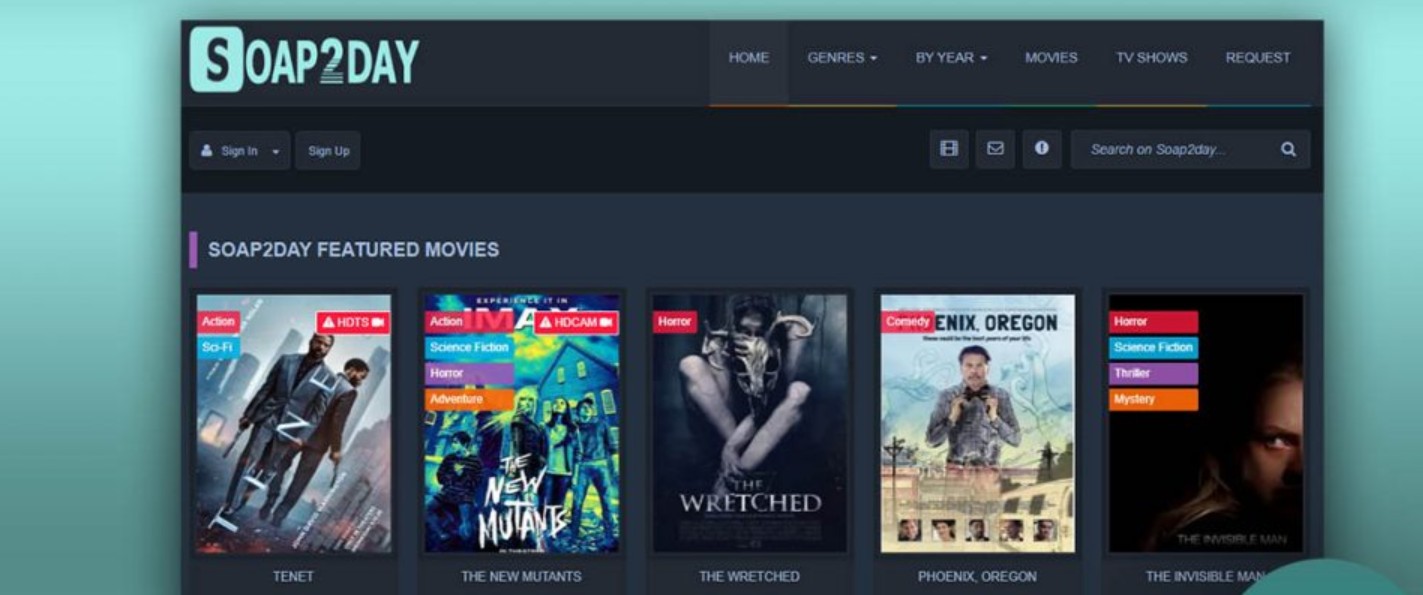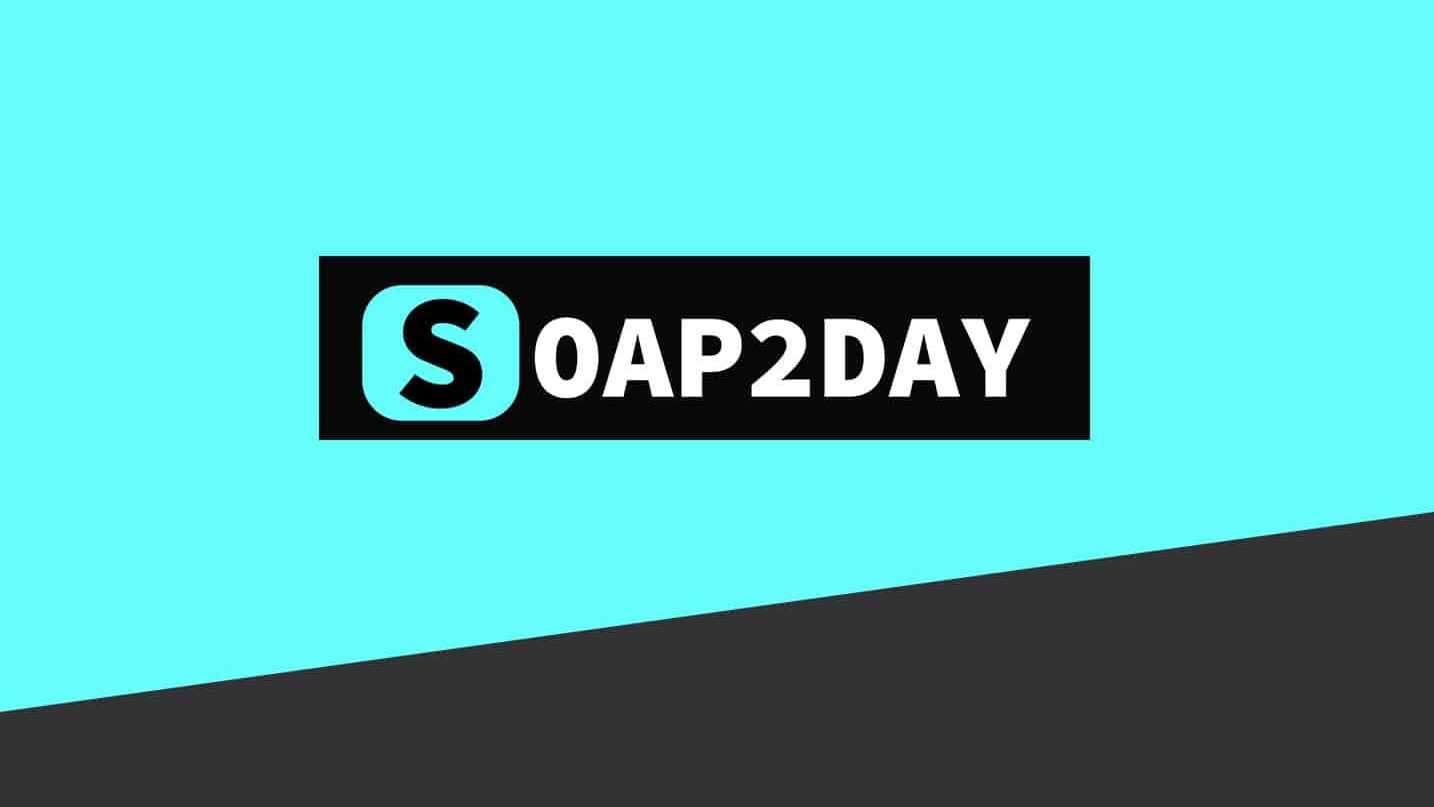Introduction
Welcome to the world of movie streaming! If you’re an avid movie lover, you’re probably always on the lookout for new platforms where you can find and enjoy your favorite films. Soap2Day is one such platform that offers a vast collection of movies and TV shows that you can stream online for free.
While streaming movies directly through Soap2Day is convenient, you may sometimes find yourself in situations where you’d like to download movies from the website and watch them offline on your iPhone. Whether it’s for a long flight or simply to have your favorite film readily available, downloading movies from Soap2Day to your iPhone can be a great option.
In this guide, we’ll walk you through the step-by-step process of downloading movies from Soap2Day directly to your iPhone. Don’t worry, it’s a simple process that anyone can do with a couple of easy-to-use tools. So, let’s get started!
Step 1: Install a Video Downloader App
The first step in downloading movies from Soap2Day on your iPhone is to install a video downloader app. There are several options available in the App Store that allow you to download videos from websites. One popular and reliable app is the “Documents by Readdle” app.
To install the app, follow these steps:
- Open the App Store on your iPhone.
- Tap on the search icon at the bottom right corner of the screen.
- Type “Documents by Readdle” in the search bar and press Enter.
- Select the app from the search results.
- Tap on the “Get” button, and then tap “Install” to download and install the app.
- Once the installation is complete, you’ll find the “Documents by Readdle” app on your home screen.
This video downloader app serves as a multi-purpose tool that not only allows you to download videos from websites but also acts as a file manager where you can organize and access your downloaded files.
Now that you have the video downloader app installed on your iPhone, you’re ready to move on to the next step.
Step 2: Open Soap2Day Website
With the video downloader app installed on your iPhone, it’s time to open the Soap2Day website. Launch your preferred web browser on your device and enter “https://www.soap2day.to/” in the address bar.
Once you’re on the Soap2Day website, you’ll have access to a vast collection of movies and TV shows. The website is user-friendly and easy to navigate, making it convenient for you to find the movie you want to download.
Take some time to explore the different categories and genres available on Soap2Day. You can use the search bar at the top of the page to search for a specific movie or browse through the latest releases and popular movies.
Remember, Soap2Day offers both movies and TV shows, so you’ll have plenty of options to choose from. Whether you’re into action, romance, comedy, or any other genre, Soap2Day has got you covered.
Once you’ve found the movie you want to download, it’s time to move on to the next step and copy the movie URL.
Step 3: Choose a Movie to Download
Now that you’re on the Soap2Day website, it’s time to choose a movie that you want to download. Soap2Day offers a wide selection of movies, ranging from the latest releases to classic films.
To choose a movie to download:
- Browse through the different categories or use the search bar to find a specific movie.
- Click on the movie’s thumbnail or title to open its page.
- On the movie’s page, you’ll find information such as its synopsis, genre, duration, and IMDb rating.
- Take a moment to read the description and make sure it’s the movie you want to download.
Soap2Day also provides additional details about the movie, such as the cast, director, and release year. You can even check out user reviews and ratings to get an idea of what others thought about the film.
If you’re not sure which movie to choose, Soap2Day often suggests related movies or popular picks to help you discover something new. You can also explore different genres or browse through the latest releases to find what interests you.
Once you’ve decided on the movie you want to download, continue to the next step to copy the movie URL.
Step 4: Copy the Movie URL
After choosing the movie you want to download from Soap2Day, the next step is to copy the movie URL. This URL will be used to download the movie using the video downloader app installed on your iPhone.
To copy the movie URL:
- On the movie’s page, locate the address bar at the top of your browser.
- Tap on the address bar to select the entire URL.
- Once selected, tap and hold on the URL until a pop-up menu appears.
- In the pop-up menu, tap on the “Copy” option. This will copy the movie URL to your device’s clipboard.
Alternatively, some browsers may have a “Share” button or icon that you can tap to access additional options. Look for the “Copy URL” or similar option in the sharing menu to copy the movie URL.
By copying the movie URL, you have now successfully obtained the necessary information to proceed with the movie download process. Next, we’ll open the video downloader app and paste the URL into it. Let’s move on to the next step.
Step 5: Open the Video Downloader App
Now that you have copied the movie URL, it’s time to open the video downloader app on your iPhone. In this guide, we’ll be using the “Documents by Readdle” app as an example, but you can use any video downloader app that you have installed on your device.
To open the video downloader app:
- Locate the app icon on your iPhone’s home screen and tap on it to launch the app.
Upon opening the app, you’ll be greeted with its main interface, which serves as a file manager to organize and access your downloaded files. The “Documents by Readdle” app has a user-friendly design that makes it easy to navigate and use.
Within the video downloader app, you’ll have different options and features available, such as a built-in web browser, file manager, and various settings. For the purpose of downloading movies from Soap2Day, we’ll primarily be using the built-in web browser to handle the download process.
Now that you have the video downloader app open and ready, it’s time to proceed to the next step and paste the movie URL that you previously copied. Let’s move on!
Step 6: Paste the Movie URL
After opening the video downloader app on your iPhone, the next step is to paste the movie URL that you previously copied from the Soap2Day website. This will initiate the download process and allow the app to fetch the movie file.
To paste the movie URL:
- Within the video downloader app, locate the address bar or search bar at the top of the interface.
- Tap on the address bar to activate it and bring up the keyboard.
- Once the keyboard appears, tap and hold the text input field until a pop-up menu appears.
- In the pop-up menu, tap on the “Paste” option to paste the movie URL from your device’s clipboard.
By pasting the movie URL, you’re instructing the video downloader app to fetch the movie file from the Soap2Day website. The app will analyze the URL and prepare to download the movie to your iPhone.
It’s important to note that some video downloader apps may have slightly different interfaces and options. However, the general process of pasting the movie URL should remain similar across different apps.
Now that you’ve successfully pasted the movie URL, it’s time to take the next step and select the download options to customize the download according to your preferences. Let’s move on!
Step 7: Select Download Options
After pasting the movie URL in the video downloader app, the next step is to select the download options according to your preferences. These options allow you to customize the download process, including the quality and format of the downloaded movie.
In the video downloader app, you’ll usually find a settings or download options menu that provides various settings for downloads. These settings may differ depending on the app you’re using, but here are some common download options that you might come across:
- Quality: Select the desired video quality for the download. Higher quality options usually result in larger file sizes, so choose the one that suits your storage capacity and viewing experience.
- Format: Choose the format in which you want to download the movie. Common formats include MP4, MKV, and AVI, among others. Ensure that your selected format is compatible with your device’s media player.
- Subtitle: If available, you can choose whether or not to include subtitles in the downloaded movie. Many video downloader apps provide an option to download subtitles along with the video file.
Take your time to explore and adjust the download options according to your preferences. Once you’re satisfied with your selections, you’re ready to move on and initiate the movie download.
Now that you’ve selected the download options, let’s proceed to the next step and start the movie download process.
Step 8: Start the Movie Download
With the download options configured in the video downloader app, it’s time to initiate the movie download process. This step will begin the actual downloading of the movie file from the Soap2Day website to your iPhone.
To start the movie download:
- In the video downloader app, locate the download button or icon, usually represented by an arrow pointing downwards.
- Tap on the download button to begin the movie download process.
Once you start the download, the video downloader app will communicate with the Soap2Day website and begin fetching the movie file. The download progress will be indicated on-screen, usually in the form of a progress bar or percentage.
Keep in mind that the download duration will vary depending on factors such as the file size, internet connection speed, and the number of users accessing the Soap2Day website at the same time. It’s recommended to ensure a stable and reliable internet connection for a smoother and quicker download process.
While the movie is being downloaded, you can continue using the video downloader app or even navigate away from it. The app will continue downloading the movie in the background until it’s complete.
Now that the movie download has been initiated, let’s proceed to the next step and patiently wait for the download to complete.
Step 9: Wait for the Download to Complete
After starting the movie download in the video downloader app, it’s time to be patient and wait for the download to complete. The duration of the download will depend on various factors, including the size of the movie file and your internet connection speed.
During the download process, you can monitor the progress within the video downloader app. The app typically displays a progress bar or percentage indicator to show how much of the movie has been downloaded.
While waiting for the download to complete, it’s important to ensure that your iPhone remains connected to a stable internet connection. A disruption in the internet connection may interrupt the download process, requiring you to start the download again.
You can utilize this waiting time to prepare for watching the movie once it’s downloaded. Ensure that you have enough storage space available on your iPhone to accommodate the downloaded movie file.
Remember to avoid closing the video downloader app or turning off your iPhone while the download is in progress. Doing so may interrupt the download and require you to start the process again.
Once the download is complete, you’ll be notified within the video downloader app. At this point, you can proceed to the final step to access and enjoy your downloaded movie.
Now that you’ve patiently waited for the download to complete, let’s move on to the final step and learn how to access your downloaded movie on your iPhone.
Step 10: Access your Downloaded Movie
Congratulations! You’ve successfully downloaded the movie from Soap2Day to your iPhone using the video downloader app. Now it’s time to access and enjoy your downloaded movie at any time, even without an internet connection.
To access your downloaded movie:
- Open the video downloader app on your iPhone, the same app you used to download the movie.
- Navigate to the “Downloads” or “Saved Files” section within the app. The exact location may vary depending on the video downloader app you’re using.
- In the downloads section, you should see a list of all the files you’ve downloaded using the app.
- Look for the movie file that you downloaded from Soap2Day. It may be displayed with its original file name or a customized name if you have renamed it.
- Tap on the movie file to open it within the video downloader app or your iPhone’s default media player.
Once the movie is opened, you can sit back, relax, and enjoy the film on your iPhone. Whether you’re on a long journey or simply want to watch the movie offline, you now have the convenience to do so.
Additionally, if you’ve downloaded subtitles along with the movie, you can usually access them through the video downloader app and enable them while watching the movie.
Remember to keep the downloaded movie file within the video downloader app or a designated folder on your iPhone to easily locate it for future viewing.
Now that you know how to access your downloaded movie, you can enjoy it whenever and wherever you like on your iPhone.
Conclusion
Congratulations! You’ve successfully learned how to download movies from Soap2Day on your iPhone. By following the step-by-step process outlined in this guide, you can now enjoy your favorite movies offline and at your convenience.
We started by installing a video downloader app such as “Documents by Readdle” from the App Store. Then, we opened the Soap2Day website and chose a movie to download. Copying the movie’s URL, we proceeded to the video downloader app and pasted the URL to initiate the download process.
Next, we explored the various download options within the video downloader app, allowing you to customize the quality, format, and subtitle preferences. Once the download options were selected, we started the movie download and patiently waited for it to complete.
Finally, we accessed our downloaded movie within the video downloader app’s “Downloads” or “Saved Files” section. From there, we could open and enjoy the movie anytime, even without an internet connection. It’s a convenient way to have your favorite films readily available for entertainment on the go.
Remember to ensure a stable internet connection while downloading movies, and make sure you have enough storage space on your iPhone to accommodate the downloaded files.
With the knowledge gained from this guide, you can now enjoy an extensive collection of movies from Soap2Day directly on your iPhone. Expand your cinematic experience by discovering new releases, diving into different genres, and revisiting classic films, all from the convenience of downloading them to your device.
Now, go ahead and start downloading your favorite movies from Soap2Day, and enjoy the flexibility of watching them anytime and anywhere!







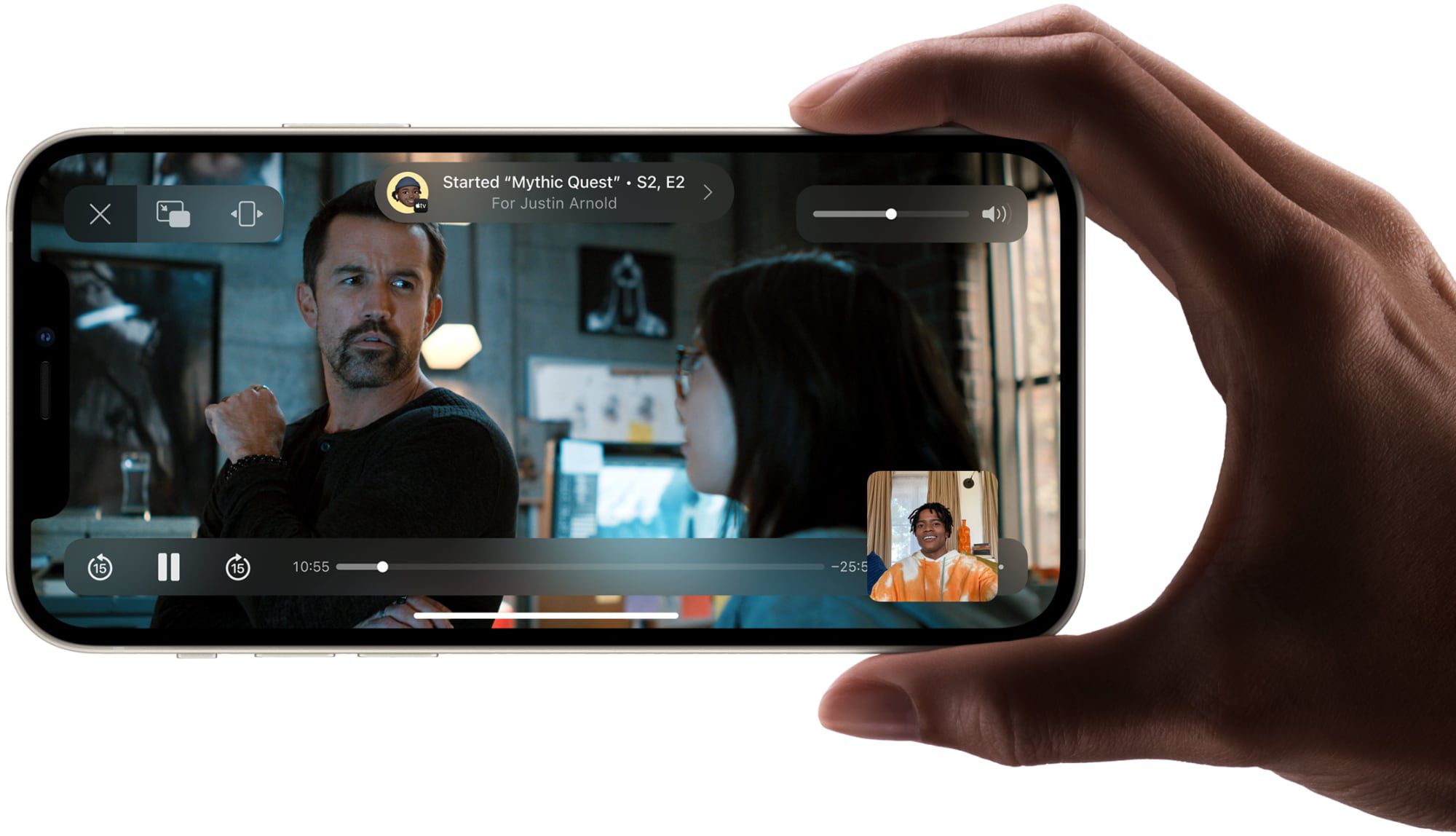

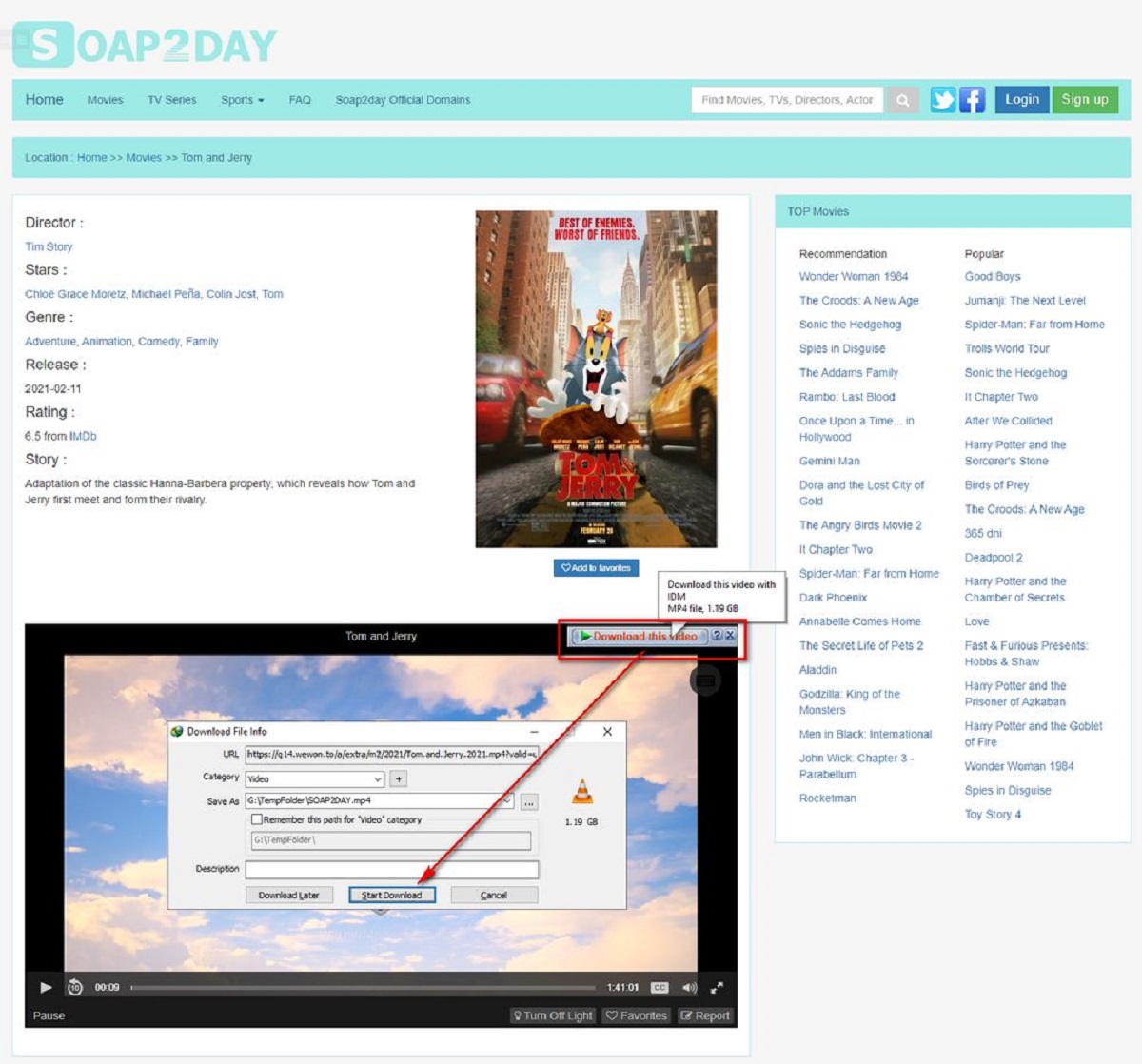
![17 BEST & Safe Putlocker Alternative Sites [Aug – Updated]](https://robots.net/wp-content/uploads/2020/04/people-3281583_1920-300x200.jpg)