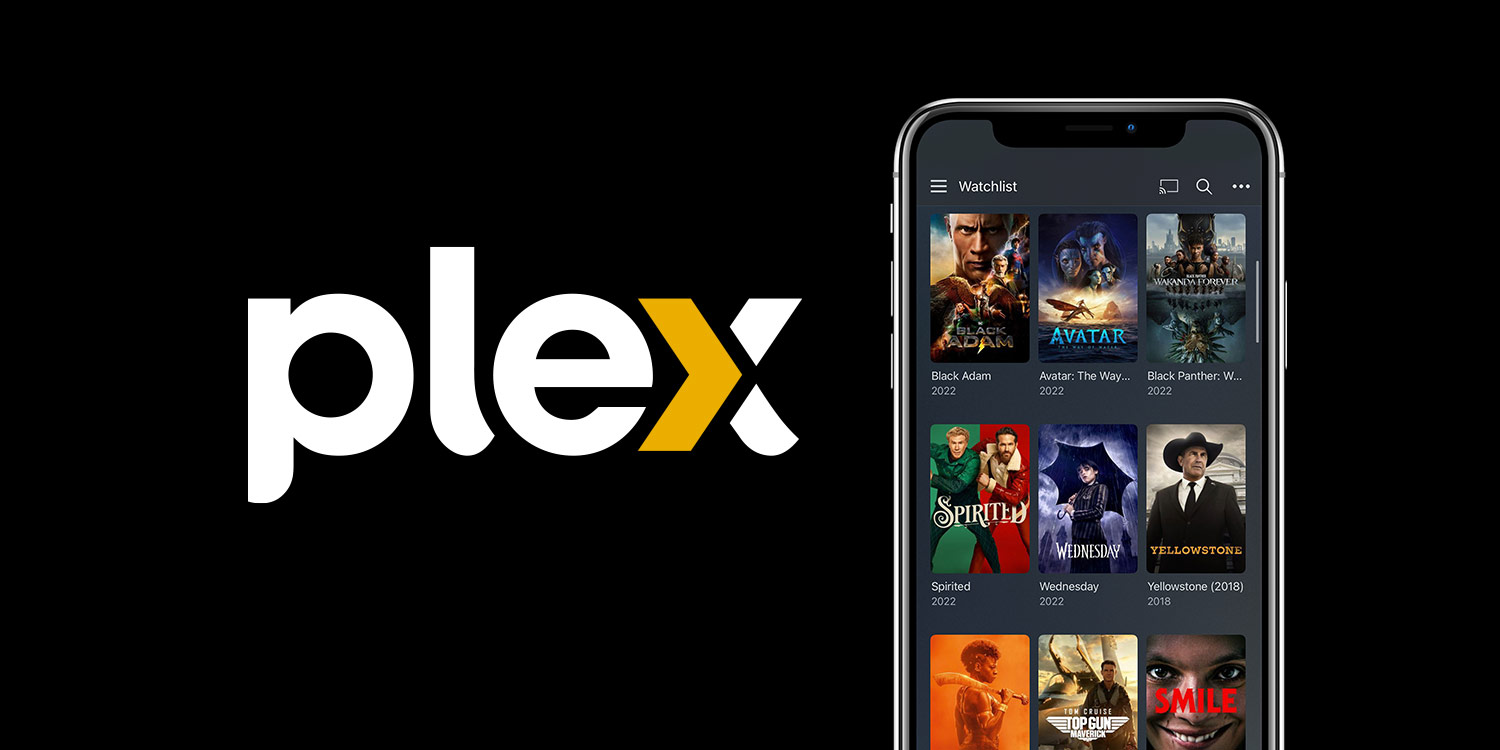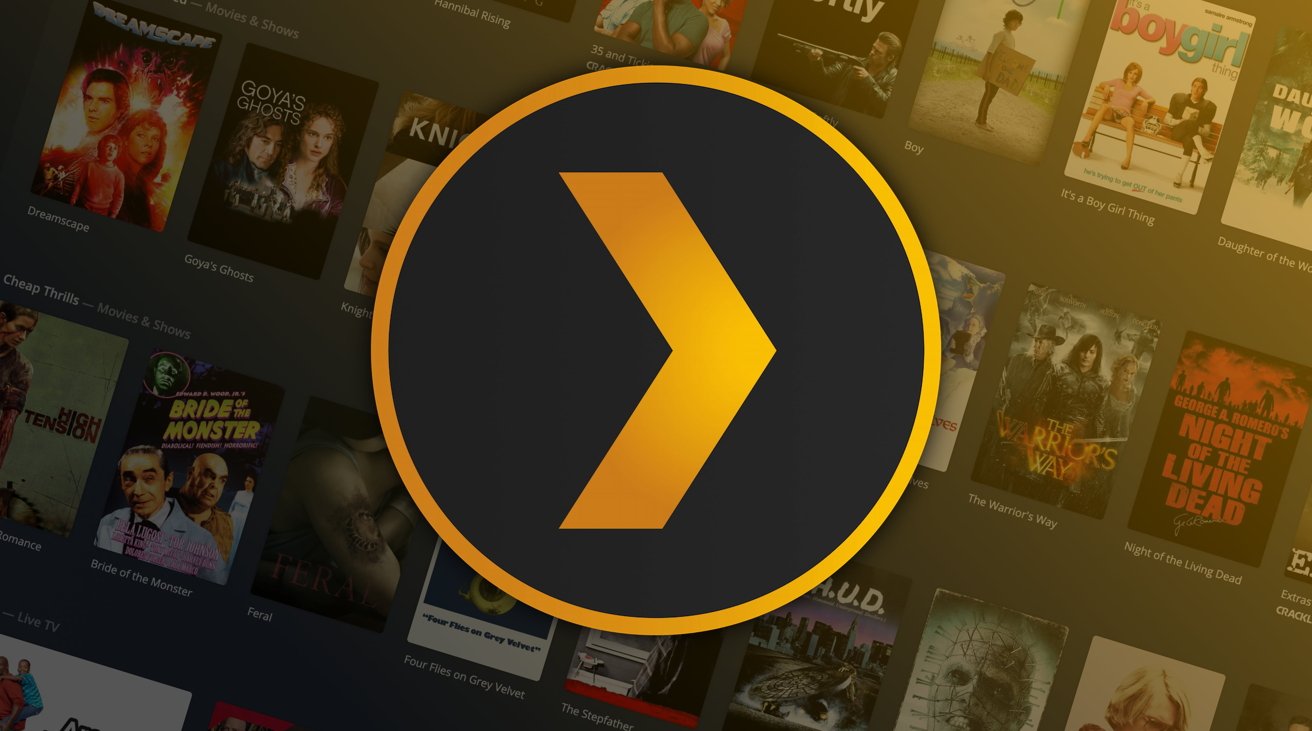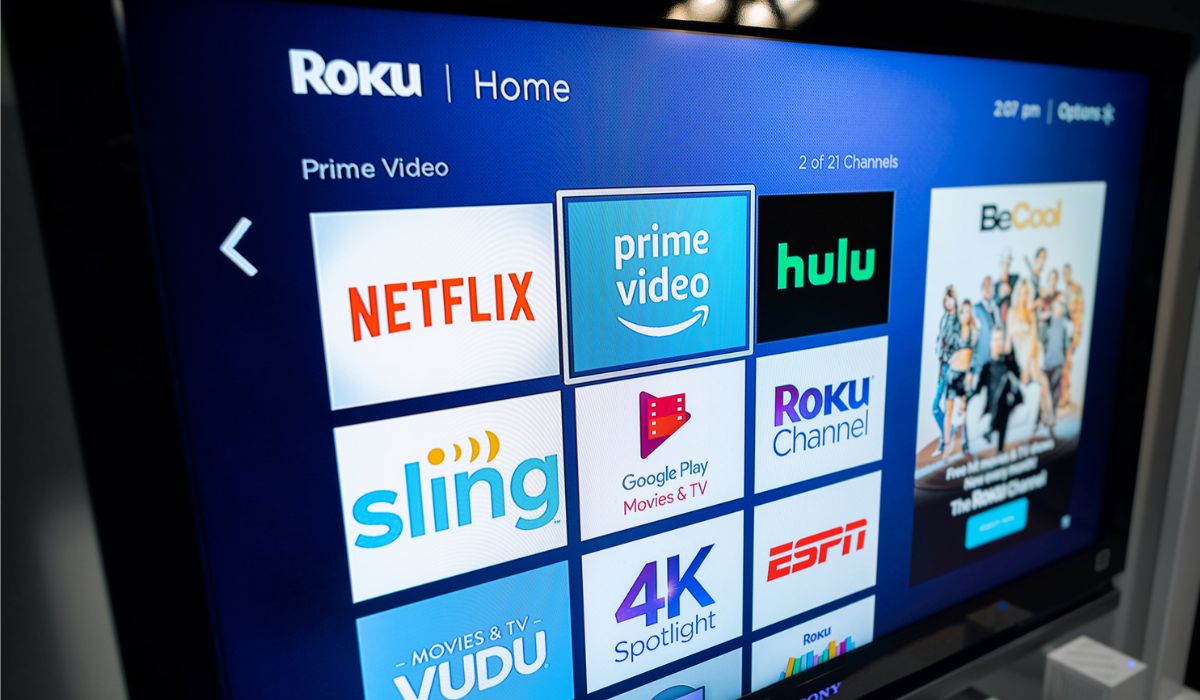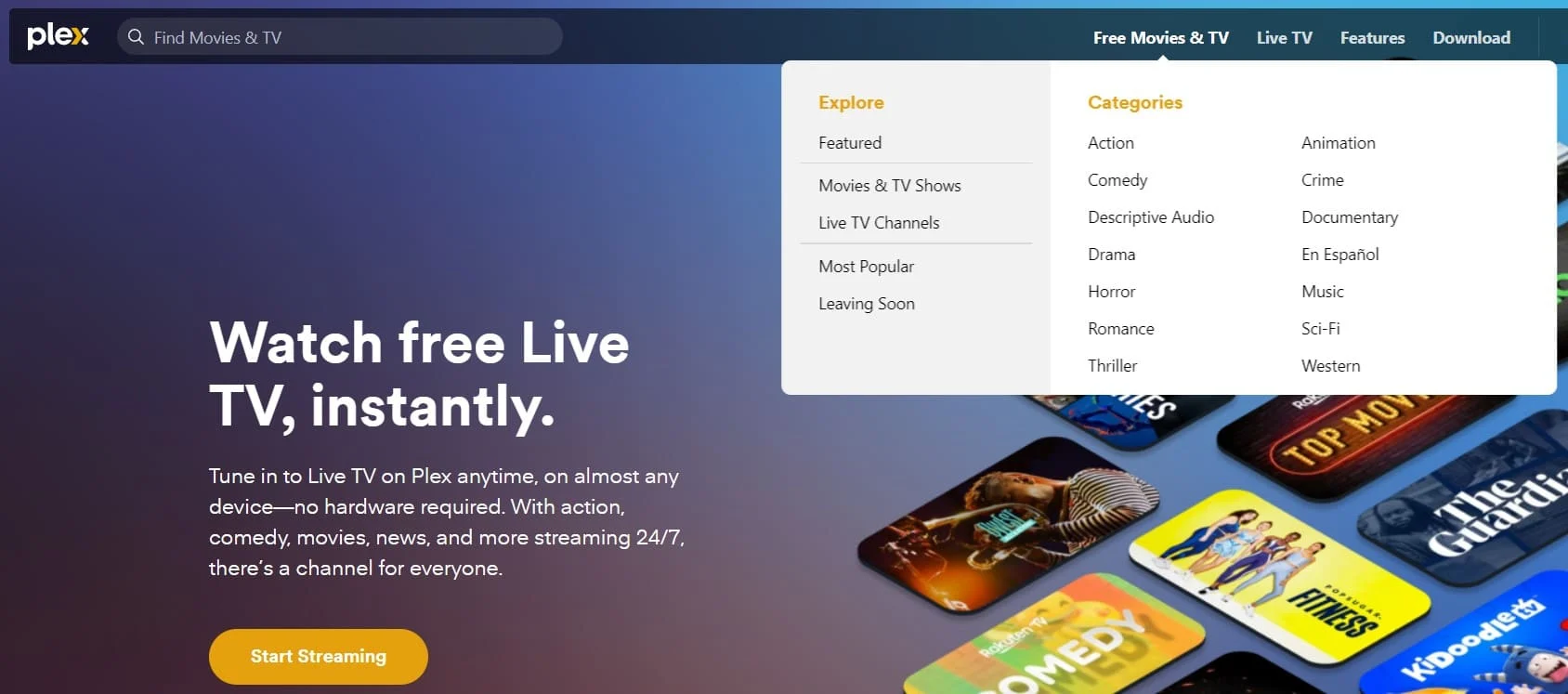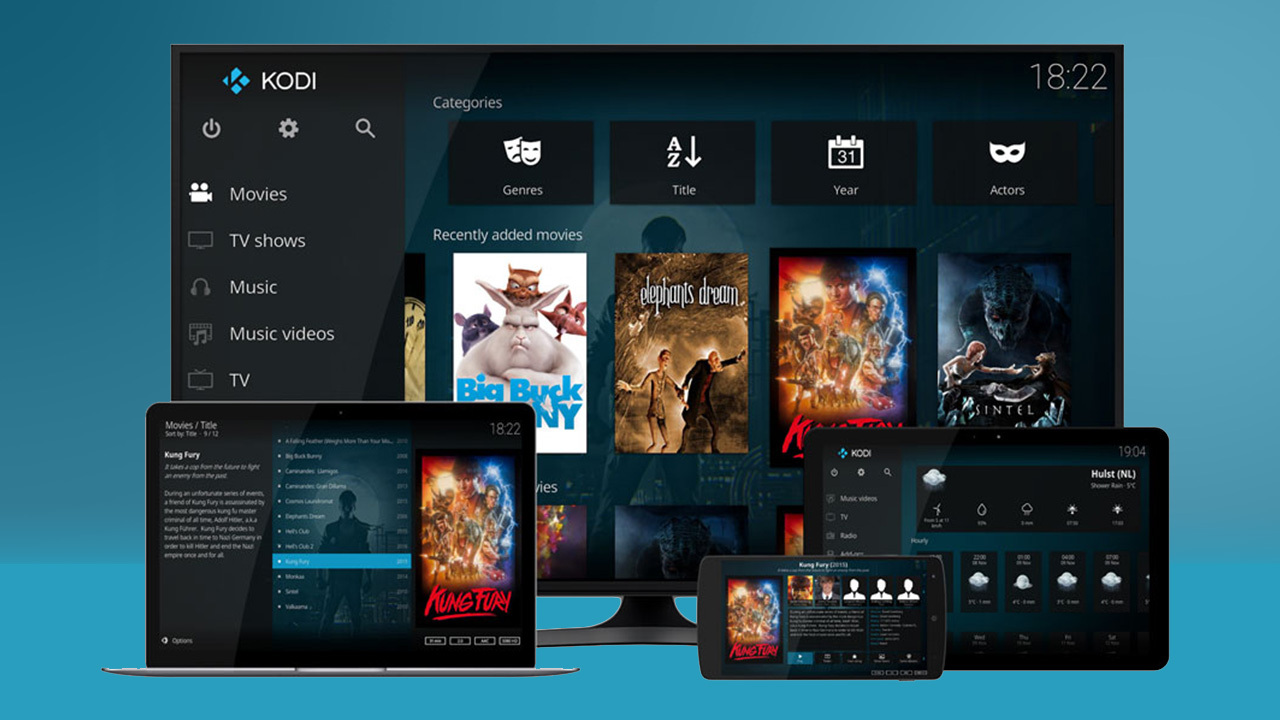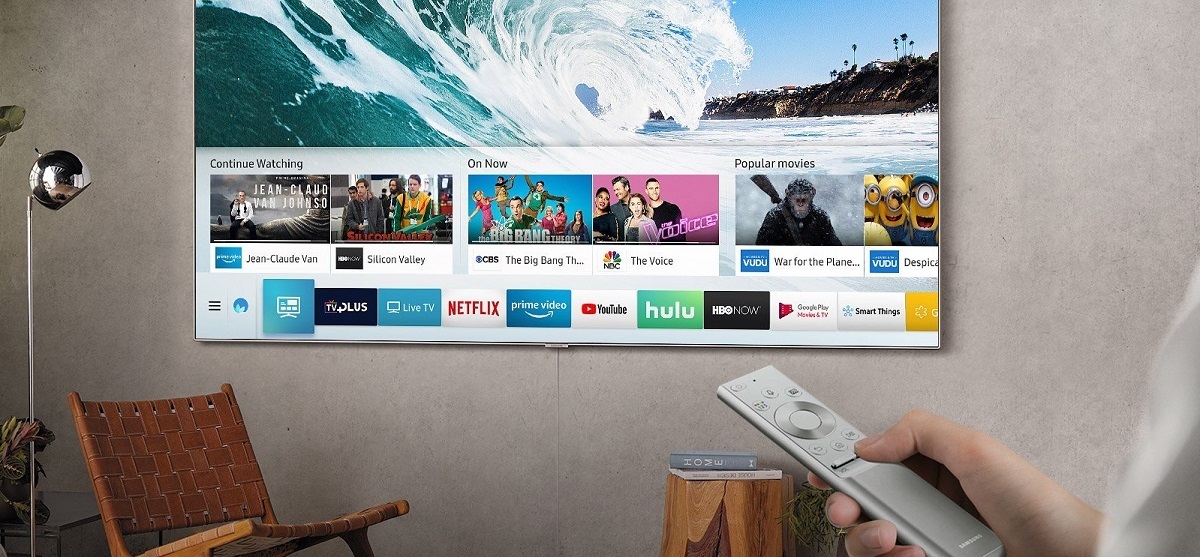Introduction
Welcome to the world of PLEX, a popular media server that allows you to stream and organize your favorite movies, TV shows, music, and more. If you’re someone who loves to watch movies, PLEX provides an excellent platform to easily access and enjoy your film collection. In this guide, we will show you how to download movies on PLEX, so you can have your favorite films readily available for streaming.
PLEX offers a user-friendly interface and a wide range of features that make it the go-to choice for media enthusiasts. Not only can you stream your content to different devices within your network, but you can also access it remotely, making PLEX a versatile entertainment solution.
Downloading movies on PLEX provides the advantage of offline viewing, allowing you to watch your favorite films even when you don’t have an internet connection. Whether you’re planning a long trip, or you simply prefer the convenience of having your movies saved locally, PLEX gives you the freedom to enjoy your collection wherever and whenever you want.
Setting up and downloading movies on PLEX is a straightforward process that can be done in just a few steps. In the following sections, we will guide you through each step, starting from the installation and setup of PLEX, to creating a media library, downloading movies, and finally, accessing and streaming them on PLEX.
So, grab some popcorn, get comfortable, and let’s dive into the world of PLEX, where downloading and enjoying your favorite movies becomes a seamless and enjoyable experience.
Step 1: Install and Set Up PLEX
Before you can start downloading movies on PLEX, you’ll need to install the PLEX Media Server software and set it up on your computer or NAS (Network-Attached Storage) device. Follow these steps to get started:
- Visit the official PLEX website and download the appropriate version of PLEX Media Server for your operating system.
- Once the download is complete, run the installation file and follow the on-screen instructions to install PLEX on your computer or NAS.
- Once the installation is complete, launch the PLEX Media Server application.
- You will be prompted to create a PLEX account. This account will be used to access and manage your media server. If you already have a PLEX account, simply sign in. If not, click on “Sign Up” to create a new account.
- After signing in or creating your account, you will be asked to name your server. Choose a name that is easy to remember and identify.
- Next, you will have the option to add libraries to your server. Libraries allow you to organize and categorize your media. For now, you can skip this step and add libraries later.
- Finally, click on “Finish” to complete the setup process. PLEX Media Server is now installed and ready to use.
With PLEX Media Server successfully installed and set up, you are now ready to create a media library and start downloading movies. In the next step, we will guide you through the process of creating a PLEX media library.
Step 2: Create a PLEX Media Library
Now that you have PLEX Media Server set up on your computer or NAS, it’s time to create a media library to organize your movies. Follow these steps to create a PLEX media library:
- Launch the PLEX Media Server application.
- On the left-hand side of the interface, click on the “Libraries” tab.
- Click on the “+ Add Library” button.
- A window will appear asking you to select the type of library you want to create. Choose “Movies” as the library type.
- Specify the language and agent for fetching movie metadata. PLEX will use this information to gather movie details such as posters, synopses, and cast information. You can choose the default metadata agent, or you can explore and select a different one according to your preference.
- Next, click on the “Browse for Media Folder” button to select the folder where you will store your movie files.
- Navigate to the location on your computer or NAS where your movie files are stored and select the folder.
- Click on the “Add” button to add the selected folder as a media source for your PLEX library.
- PLEX will now scan the folder and gather information about the movies in the library.
- Once the scan is complete, click on the “Add Library” button to create your movie library.
Congratulations! You have successfully created a PLEX media library for your movies. The library will now appear in the PLEX Media Server interface, allowing you to manage and browse your movie collection effortlessly.
Now, it’s time to move on to the next step: choosing and downloading movies to add to your PLEX library.
Step 3: Choose and Download Movies
With your PLEX media library set up, it’s time to choose and download movies to add to your collection. Here’s how you can do it:
- Decide on the movies you want to download. You can choose from your existing collection, or explore platforms such as PLEX’s own movie library, online stores, or digital rental services.
- If you’re downloading movies that you already own physically, you’ll need to convert them into digital files. You can use software like Handbrake or MakeMKV to convert DVDs and Blu-rays into digital formats compatible with PLEX.
- If you’re downloading movies from online platforms, check if they offer a PLEX-compatible format. Most platforms provide options like MP4 or MKV, which are widely supported by PLEX.
- When downloading movies, consider factors like video resolution (e.g., 720p, 1080p, 4K) and file size. Higher resolutions offer better visual quality but result in larger file sizes.
- Make sure you’re downloading movies from legal and authorized sources to respect copyright laws and support the film industry.
- Ensure that your internet connection is stable and has sufficient bandwidth to download the movies without interruptions.
- After downloading the movies, store them in a designated folder on your computer or NAS, which will be added to your PLEX media library in the next step.
Take your time to curate a collection of movies that caters to your preferences and interests. Consider genres, directors, actors, and even movie franchises to create a diverse and engaging movie library.
Now that you’ve chosen and downloaded your favorite movies, you’re ready to proceed to the next step: preparing the movies for PLEX.
Step 4: Prepare Movies for PLEX
Before you can add your downloaded movies to your PLEX library, it’s important to ensure that they are appropriately prepared for seamless playback. Follow these steps to prepare your movies for PLEX:
- Confirm that your downloaded movies are in a compatible format supported by PLEX. PLEX supports popular formats like MP4, MKV, AVI, and more. If your movies are in a different format, you may need to convert them using video conversion software.
- In addition to format compatibility, check the resolution and audio codec of your movies. PLEX is capable of handling various resolutions, from standard definition to 4K, and supports popular audio codecs like MP3, AAC, and more.
- If you want to optimize your movies further, consider organizing them into separate folders based on genres, directors, or any other categorization that makes sense to you. This can make browsing and finding movies within your PLEX library easier.
- Ensure that your movie files are properly named. PLEX relies on accurate file names to fetch metadata and display information about your movies. Use a standardized naming convention such as “MovieName (Year).extension” (e.g., “Inception (2010).mkv”) for better organization.
- If you want to enhance the movie-watching experience, you can add subtitle files to your movies. Make sure the subtitle files have the same file name as the corresponding movie file and are in a supported subtitle format like SRT or ASS.
- Consider adding additional metadata and artwork to your movie files. PLEX can fetch movie details like synopses, cast information, and posters automatically. However, if any movie in your library is missing or has incorrect metadata, you can manually edit and add the correct information using media management tools within PLEX.
By adequately preparing your movies for PLEX, you can create a well-organized and visually appealing movie library. Now that your movies are ready, it’s time to add them to your PLEX library in the next step.
Step 5: Add Movies to PLEX Library
Now that your downloaded movies are prepared and ready, it’s time to add them to your PLEX library. Follow these steps to add movies to your PLEX library:
- Launch the PLEX Media Server application on your computer or NAS.
- In the PLEX Media Server interface, click on the “Libraries” tab on the left-hand side.
- Select the movie library you created in step 2 by clicking on its name.
- Click on the “Add” button located near the top-right corner of the interface.
- A window will appear displaying all the available media sources on your computer or NAS. Browse and locate the folder where you stored your downloaded movies.
- Select the folder containing your movies and click on the “Add” button to add it as a media source to your movie library.
- PLEX will now scan the folder and gather information about the movies, such as titles, posters, and metadata.
- Once the scan is complete, your movies will appear in the library interface, ready to be accessed and streamed.
- If any of your movies are not matched correctly or have missing metadata, you can manually edit and update the information within PLEX. Right-click on the movie, select “Edit,” and make the necessary changes.
- Repeat this process for each folder or location containing your downloaded movies that you want to add to your PLEX library.
Congratulations! You have successfully added your downloaded movies to your PLEX library. They will now be available for streaming and enjoyment on any device connected to your PLEX media server.
In the next step, we will discuss how to access and stream the downloaded movies on PLEX.
Step 6: Access and Stream Downloaded Movies on PLEX
Now that you have added your downloaded movies to your PLEX library, it’s time to access and stream them on various devices. Here’s how you can do it:
- Make sure your PLEX Media Server is running on your computer or NAS device.
- On the device you want to stream the downloaded movies, open the PLEX app.
- Sign in to your PLEX account using the same credentials used during the setup process.
- Navigate to the Libraries section within the PLEX app. You should see your movie library listed there.
- Click on your movie library to browse through the available movies.
- Use the app’s search or browse function to find the specific movie you want to watch.
- Select the movie and click on the play button to start streaming it.
- Enjoy your downloaded movie on your chosen device.
- PLEX supports various devices, including smart TVs, streaming boxes, smartphones, tablets, and web browsers. You can install the PLEX app on these devices and access your movies from anywhere within your network or even remotely if you have set up remote access in PLEX.
- Additionally, you can create custom playlists, add subtitles, and customize the playback settings within the PLEX app to enhance your movie-watching experience.
With PLEX, you have the flexibility to stream your downloaded movies on multiple devices. Whether you’re at home, on the go, or traveling, PLEX allows you to enjoy your movie collection anytime, anywhere.
Now that you have successfully completed all the steps, you can download movies on PLEX, organize your library, and stream your favorite films effortlessly.
Conclusion
Congratulations on learning how to download movies on PLEX and create an organized movie library! PLEX offers a convenient and user-friendly platform for streaming and enjoying your favorite films. By following the steps outlined in this guide, you have successfully set up PLEX Media Server, created a media library, chosen and downloaded movies, prepared them for PLEX, added them to your library, and learned how to access and stream them on various devices.
With PLEX, you have the freedom to curate your own movie collection and enjoy it at your convenience. Whether you’re a movie enthusiast or simply love to relax with a good film, PLEX provides a seamless streaming experience that allows you to access your movies from anywhere, be it within your home network or remotely.
Remember to respect copyright laws and obtain movies from legal and authorized sources. Properly organizing and naming your movie files, adding metadata, and subtitle files can enhance your movie-watching experience within PLEX. Take the time to explore the various features and customization options PLEX offers to personalize your movie library and enjoy a truly immersive experience.
Now, it’s time to sit back, grab some popcorn, and immerse yourself in the world of cinema with your newly downloaded movies on PLEX!